Redwood: Track Employee Performance and Reward Employees in Oracle Celebrate
Warehouse operators play a critical role in the smooth functioning of supply chain operations, making their overall performance a driving factor in how well your warehouse is running. When you monitor the performance of your operators, you gain valuable insights into the efficiency and productivity of your warehouse staff. This allows you to identify exceptional employees who consistently excel in their duties, subsequently offer incentives for outstanding performance, and recognize areas that need improvement. For example, implementing tailored training programs and skill enhancement initiatives.
Now you can monitor the performance and throughput of your warehouse operators against established benchmarks and offer rewards points they can redeem as per the established recognition policies.
With this feature, you can:
- Define performance plans that include performance standards, reward criteria, and the workers participating in the plan.
- Monitor task performance (throughput and efficiency) at the organization, zone, subinventory, and worker level.
- Integrate reward points generated in Inventory with Oracle Celebrate or a third-party application.
- Navigate to the Oracle Celebrate page to view and redeem rewards.
Performance and Reward Plans
Performance and Reward Plans let you define performance standards, reward criteria, and participating workers. You can create multiple plans, each with its own performance standards, reward criteria, and set of workers.
For example:
- A plan for junior resources with achievable standards.
- A plan for senior resources with higher benchmarks for rewards.
- A peak season plan with higher rewards to boost throughput during busy periods, in addition to your regular plan.
Access the Performance Plans page using the Inventory Performance and Reward Plans task in the Inventory Management work area or via quick actions.
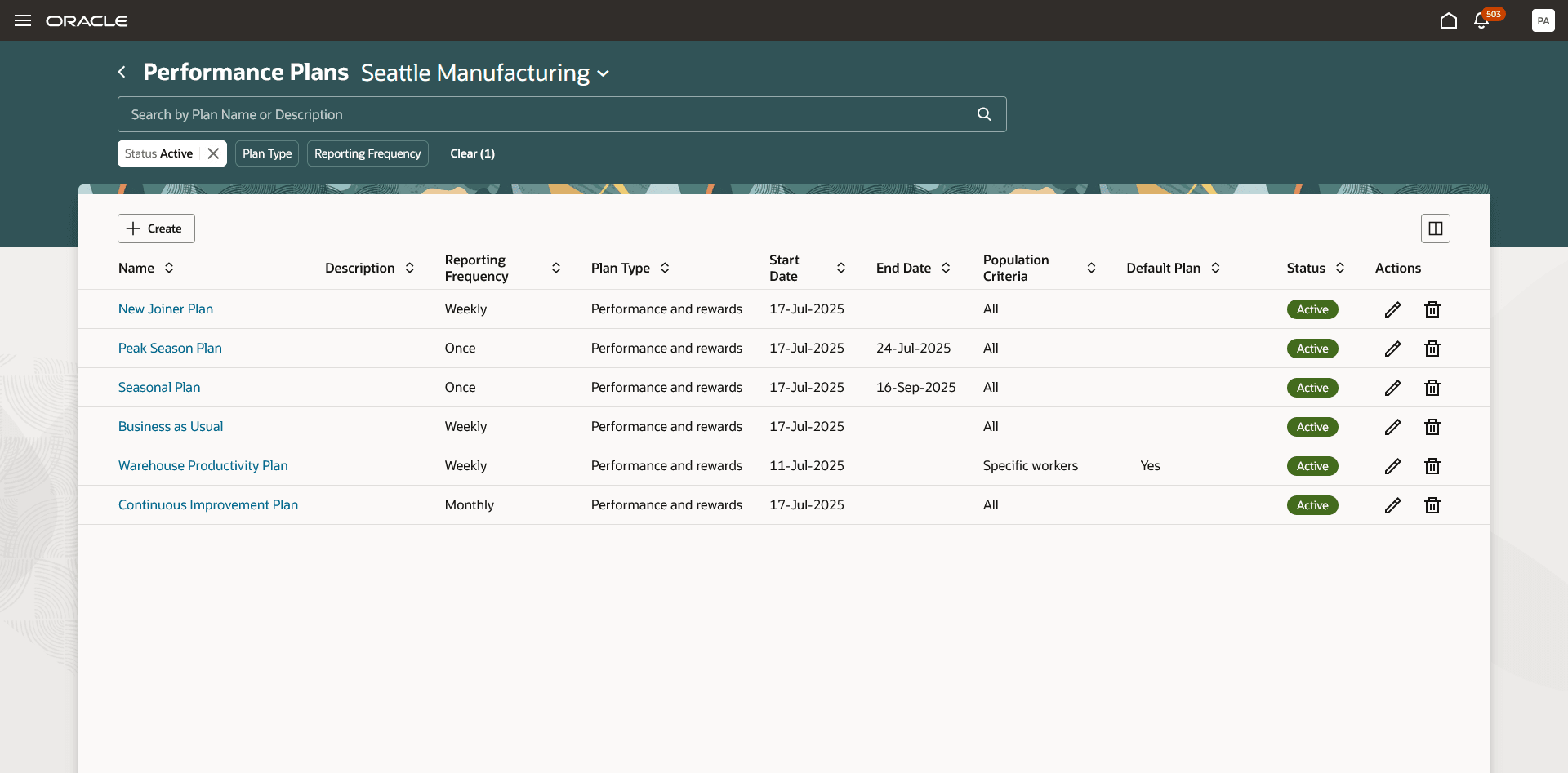
Performance Plans
To create a new performance plan:
- Click Create to enter the plan details.
- Plan Type: Choose whether the plan is to review performance only or to reward workers.
- Reporting Frequency: Select how often performance is summarized and rewards are awarded—daily, weekly, biweekly, monthly, or once.
- Default Plan: Select if the plan is used as the default when opening the Task Performance or My Task Performance page.
- Include All Workers: Select if the plan applies to all workers. If not selected, you can assign workers after you create the plan.
- Define Performance Standards for tracking efficiency.
- For each activity, specify the expected duration to complete a task line at the organization, zone, or subinventory level.
- Assign Workers list to specify individual workers or select zones to include all workers from those zones automatically.
- Set Reward Criteria:
- Click Add to create a new reward rule.
- Define the condition (e.g., Efficiency > 98%), select the activity type, and choose the level as organization, subinventory, or zone.
- Specify the reward points to be awarded if the worker meets the criteria.
- If integrating with Oracle Celebrate, choose the Celebrate program.
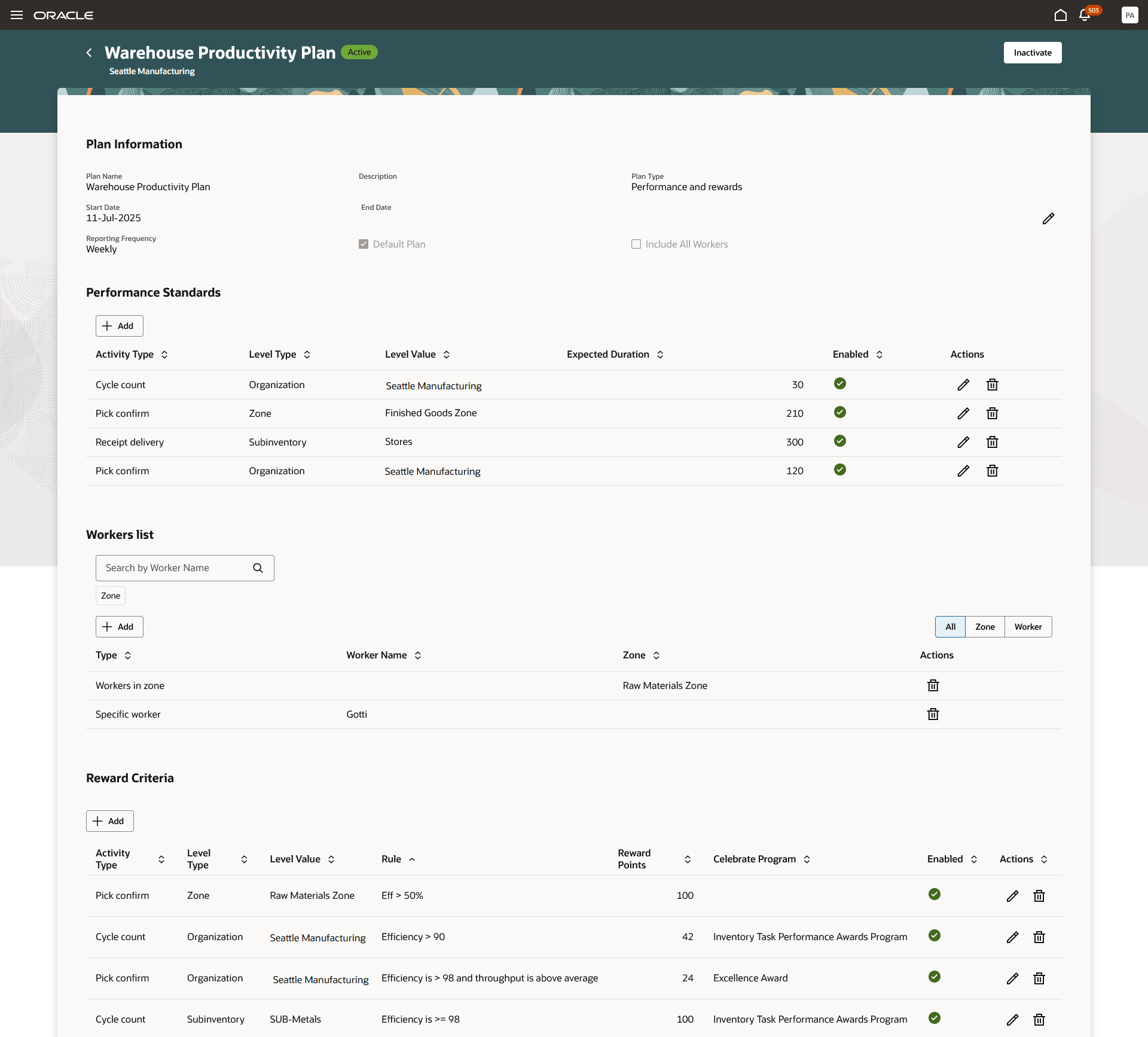
Performance Plan Detail
After you create and activate a performance plan, schedule the Perform Actions on Inventory Tasks scheduled process with the Action parameter set to Summarize Task Performance at an interval matching the plan’s reporting frequency. For example, if you have Daily Plans, then run the scheduled process every day to summarize the previous day’s performance, generate rewards, and display them as the current period’s results. If you only have Weekly Plans, then run the scheduled process at the start of each week to summarize the previous week’s performance and generate rewards.
Task Performance
The Task Performance page is used by the warehouse managers to review productivity across their operations.
- In the Inventory Management work area or via quick actions, access the Task Performance page by using the Inventory Task Assignments task.
- Use the in-app navigation to switch to the Task Performance tab.
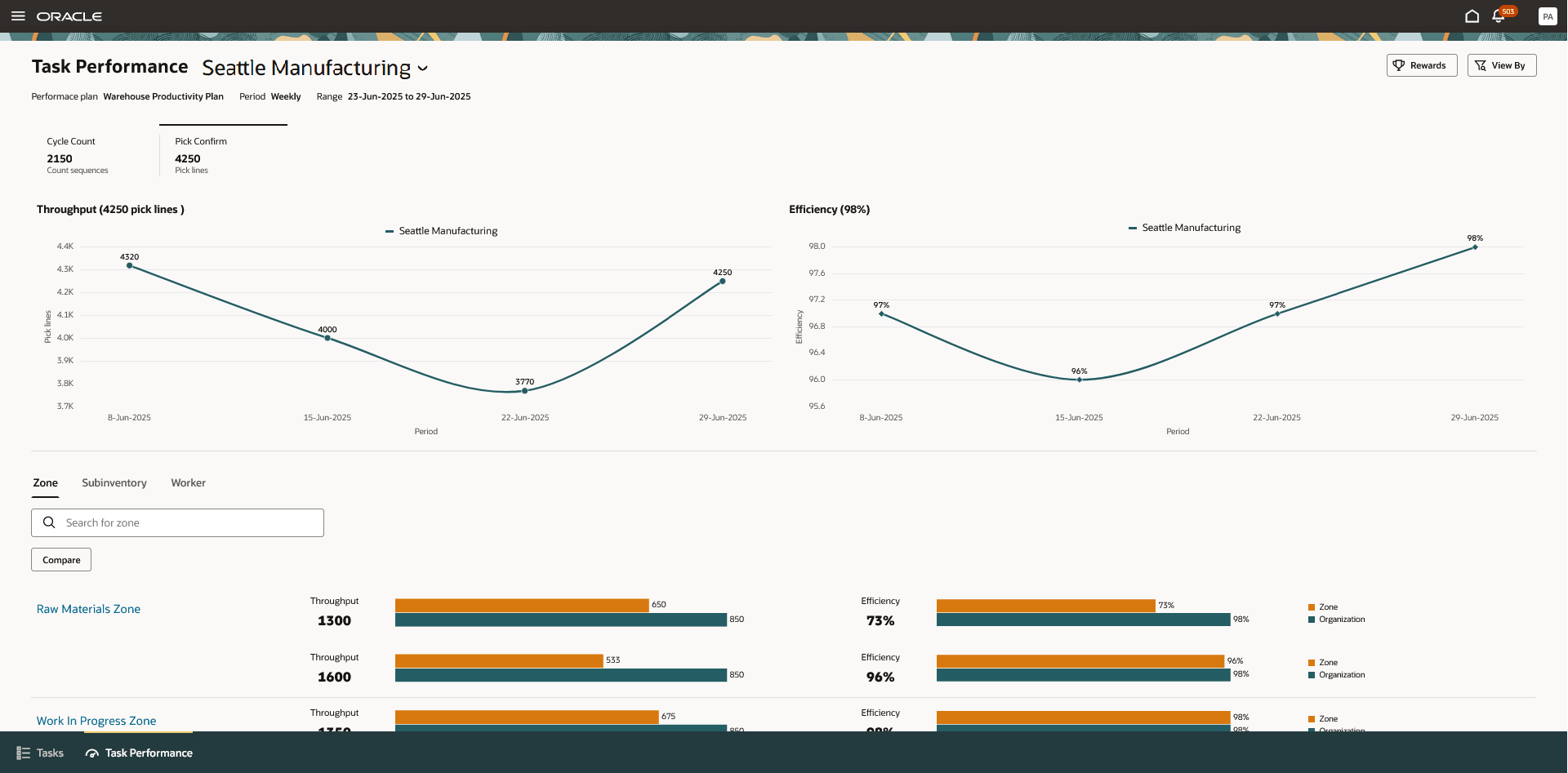
Task Performance
From here, you can:
- View throughput and efficiency of the organization, zones, subinventories, and workers.
- Throughput = Number of picking lines picked, count sequences counted, physical inventory tags counted, number of items PAR counted, and receipt delivery lines processed for a period, such as daily, weekly or monthly, defined in the plan.
- Efficiency = (Expected time to complete a task line as defined in the performance plan standard / Actual time taken to complete the task line) * 100.
- Track throughput and efficiency trends for the last 4 periods of the selected plan.
- Compare the performance of zones, subinventories, and workers against the organization's performance.
- Compare performance between multiple zones, subinventories, or workers.
- Access the Oracle Celebrate page to view rewards earned by your team or direct reports.
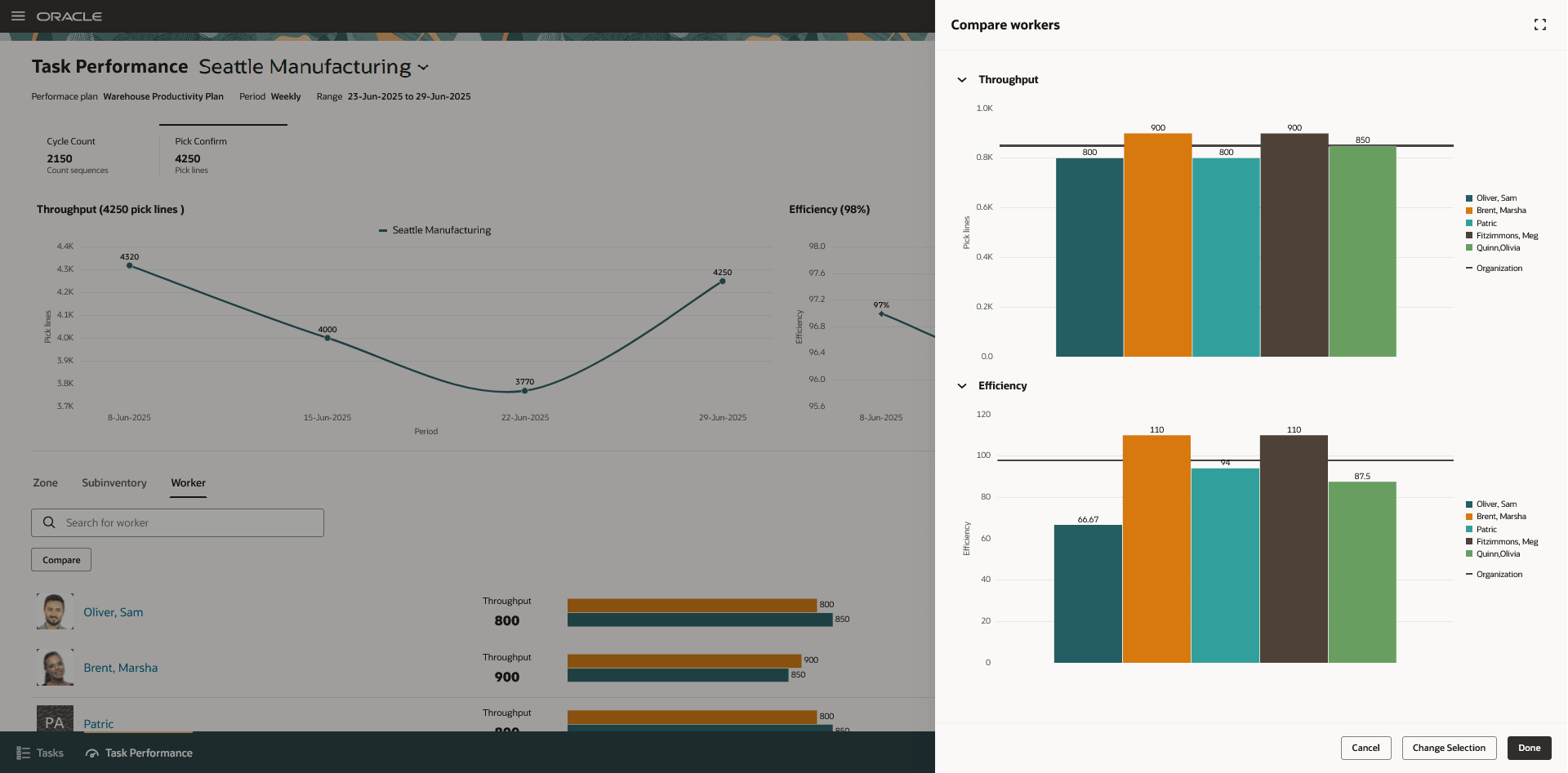
Compare Workers Performance
Example: Calculating Efficiency
Assume the performance standards are defined as follows:
Performance Standards
| Activity Type | Level Type | Level Value | Expected Duration in Seconds |
|---|---|---|---|
| Pick confirm | Organization | Vision Operations | 120 |
| Pick confirm | Zone | Zone 1 | 300 |
| Pick confirm | Zone | Zone 2 | 400 |
| Pick confirm | Subinventory | Finished Goods | 60 |
You have a task for a pick slip with 4 items, which you pick confirmed with the following actual times:
Actual Task Execution Data
| Task Name | Task Line | Subinventory (Zone) | Expected Duration in Seconds | Actual Duration in Seconds |
|---|---|---|---|---|
| 123456 | Item 1 | Stores (Zone 1) | 300 | 250 |
| 123456 | Item 2 | Stores (Zone 1) | 300 | 300 |
| 123456 | Item 3 | Stores (Zone 1) | 300 | 280 |
| 123456 | Item 4 | Overstock (Zone 2) | 400 | 380 |
The total expected duration for the task is 1,300 seconds, and the actual time to complete it is 1,210 seconds. Therefore, the efficiency would be (1300 / 1210) * 100 = 107%.
My Performance
The My Performance page is designed for workers to review their individual performance.
- In the Inventory Execution work area or via quick actions, access the Inventory tasks.
- Use the in-app navigation to switch to the My Performance tab.
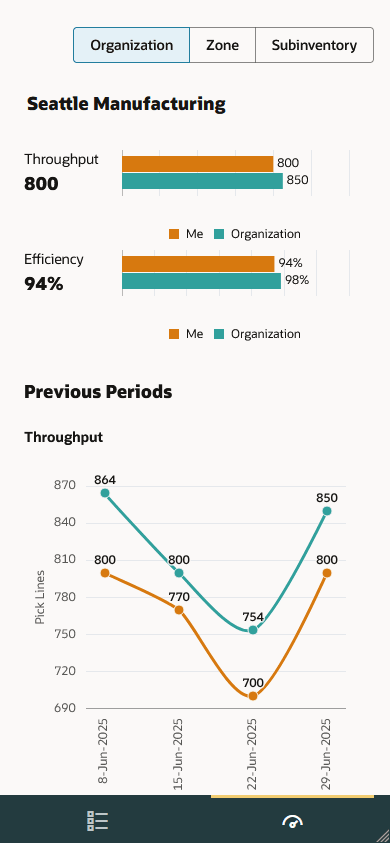
My Performance
From here, you can:
- View your throughput and efficiency, and compare them to organizational averages.
- Track your performance trends for the last 4 periods.
- Navigate to the Oracle Celebrate page to view and redeem your rewards.
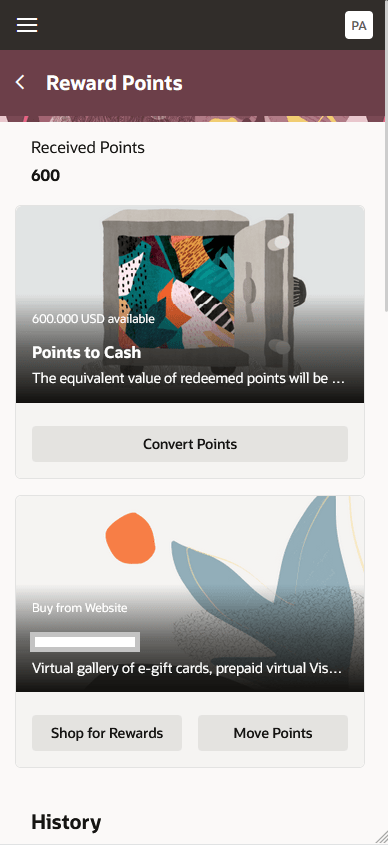
Oracle Celebrate Rewards
This feature helps you improve productivity within your warehouse, engage and motivate employees, and foster a culture of continuous improvement and development.
Here's the demo of these capabilities:
Steps to Enable and Configure
Follow these steps to enable the Inventory Task Assignments and Inventory Tasks pages:
- In the Setup and Maintenance work area, search for and select the Manage Inventory Profile Options task.
- On the Manage Inventory Profile Options page, search for and select the ORA_INV_TASK_ASSIGNMENTS_AND_TASKS_REDWOOD_ENABLED profile option code.
- In the Profile Values section, set the Site level to Y or N. The default value is No.
- Y = enables the feature
- N = disables the feature
- Click Save and Close. Changes in the profile value will take effect the next time users sign in.
Follow these steps to enable the Task Performance page:
- In the Setup and Maintenance work area, search for and select the Manage Inventory Profile Options task.
- On the Manage Inventory Profile Options page, search for and select the ORA_INV_TASK_PERFORMANCE_REDWOOD_ENABLED profile option code.
- In the Profile Values section, set the Site level to Y or N. The default value is No.
- Y = enables the feature
- N = disables the feature
- Click Save and Close. Changes in the profile value will take effect the next time users sign in.
Follow these steps to enable the My Performance page:
- In the Setup and Maintenance work area, search for and select the Manage Inventory Profile Options task.
- On the Manage Inventory Profile Options page, search for and select the ORA_INV_MY_TASK_PERFORMANCE_REDWOOD_ENABLED profile option code.
- In the Profile Values section, set the Site level to Y or N. The default value is No.
- Y = enables the feature
- N = disables the feature
- Click Save and Close. Changes in the profile value will take effect the next time users sign in.
Follow these steps to enable the Performance Plans page:
- In the Setup and Maintenance work area, search for and select the Manage Inventory Profile Options task.
- On the Manage Inventory Profile Options page, search for and select the ORA_INV_PERFORMANCE_AND_REWARD_PLANS_REDWOOD_ENABLED profile option code.
- In the Profile Values section, set the Site level to Y or N. The default value is No.
- Y = enables the feature
- N = disables the feature
- Click Save and Close. Changes in the profile value will take effect the next time users sign in.
Tips And Considerations
Efficiency is calculated by comparing the actual duration to complete a task line with the expected duration defined in the performance standard. The actual duration is determined by recording the start and end time for each task line.
For example, if a pick slip contains three lines, the start time is recorded when the task begins. When the first line is confirmed, the end time is recorded, and the difference is the actual duration for that line.
For the second line, the start time is the end time of the previous line, and the end time is recorded upon confirmation. If you exit the task before completing the third line and resume it later, the start time for the third line will be when you restarted the task.
This same calculation method applies to other task types such as cycle counting, PAR counting, physical inventory, and receipt delivery.
Key Resources
- Oracle Fusion Cloud SCM: Using Inventory Management guide, available on the Oracle Help Center.
- Oracle Fusion Cloud SCM: Implementing Manufacturing and Supply Chain Materials Management guide, available on the Oracle Help Center.
- Oracle Fusion Cloud Human Resources: Administering and Using Oracle Me Applications, available on the Oracle Help Center.
Access Requirements
Users who are assigned a configured job role that contains these duty roles can access this feature:
- Advanced Inventory Management Duty (ORA_INV_ADVANCED_INVENTORY_MANAGEMENT_DUTY)
- Advanced Inventory Transaction Duty (ORA_INV_ADVANCED_INVENTORY_MAINTENANCE_DUTY)
These duty roles were available prior to this update.
Users who are assigned a configured job role that contains this privilege can access the Perform Actions on Inventory Tasks scheduled process:
- Perform Actions on Inventory Tasks (INV_PERFORM_ACTIONS_ON_INVENTORY_TASKS_PRIV)
This privilege was available prior to this update.
Users who are assigned a configured job role that contains this privilege can access the Inventory Task Assignments task:
- Review Inventory Task Assignments Using Responsive Inventory (INV_REVIEW_INVENTORY_TASK_ASSIGNMENTS_USING_RESPONSIVE_INVENTORY_PWA_PRIV)
This privilege was available prior to this update.
Users who are assigned a configured job role that contains this privilege can access the Task Performance page:
- Review Inventory Task Performance Using Responsive Inventory (INV_REVIEW_INVENTORY_TASK_PERFORMANCE_USING_RESPONSIVE_INVENTORY_PWA)
This privilege is new in this update.
Users who are assigned a configured job role that contains this privilege can access the Inventory Tasks task:
- Perform Inventory Tasks Using Responsive Inventory (INV_PERFORM_INVENTORY_TASKS_USING_RESPONSIVE_INVENTORY_PWA_PRIV)
This privilege was available prior to this update.
Users who are assigned a configured job role that contains this privilege can access the My Performance page:
- Review My Inventory Task Performance Using Responsive Inventory (INV_REVIEW_MY_INVENTORY_TASK_PERFORMANCE_USING_RESPONSIVE_INVENTORY_PWA_PRIV)
This privilege is new in this update.
Users who are assigned a configured job role that contains these privileges can access the Performance Plans page:
- Configure Inventory Task Performance and Reward Plans Using Responsive Inventory (INV_CONFIGURE_TASK_PERFORMANCE_REWARD_USING_RESPONSIVE_INVENTORY_PWA_PRIV)
- Use REST Service - Celebrate Award Program List of Values (CEL_REST_SERVICE_ACCESS_AWARD_PROGRAM_LOV)
These privileges are new in this update.
- Manage HCM Rules (HRC_MANAGE_HCM_RULES_PRIV)
- Use REST Service - Workers List of Values ( PER_REST_SERVICE_ACCESS_WORKERS_LOV_PRIV )
These privileges were available prior to this update.
Users who are assigned a configured job role that contains this privilege can access the Rewards button on the Task Performance page:
- Enable Rewards Button in Inventory Task Performance (INV_ENABLE_REWARDS_BUTTON_IN_TASK_PERFORMANCE_PRIV)
This privilege is new in this update.
Users who are assigned a configured job role that contains this privilege can access the Rewards button on the My Performance page:
- Enable Rewards Button in Inventory My Performance (INV_ENABLE_REWARDS_BUTTON_IN_MY_PERFORMANCE_PRIV)
This privilege is new in this update.