Redwood: Create Trade Operations Using the New User Experience
Trade operation is an entity used to model estimated and actual landed cost charges and allocate these charges to purchase and transfer order receipts so that item cost and inventory are valued fairly. In the trade operation, you can create one or more landed cost charge lines with different charge or allocation basis and associate them to allocation objects, such as purchase order schedules, purchase order shipments, and transfer order shipments. You can now create trade operations using the new Trade Operations Redwood page.
Here are some of the features introduced as a part of this new user experience:
- Create trade operations from scratch or using a template.
- Review all your trade operations in a more usable and performant manner with improved filters and search capabilities that help identify specific trade operations.
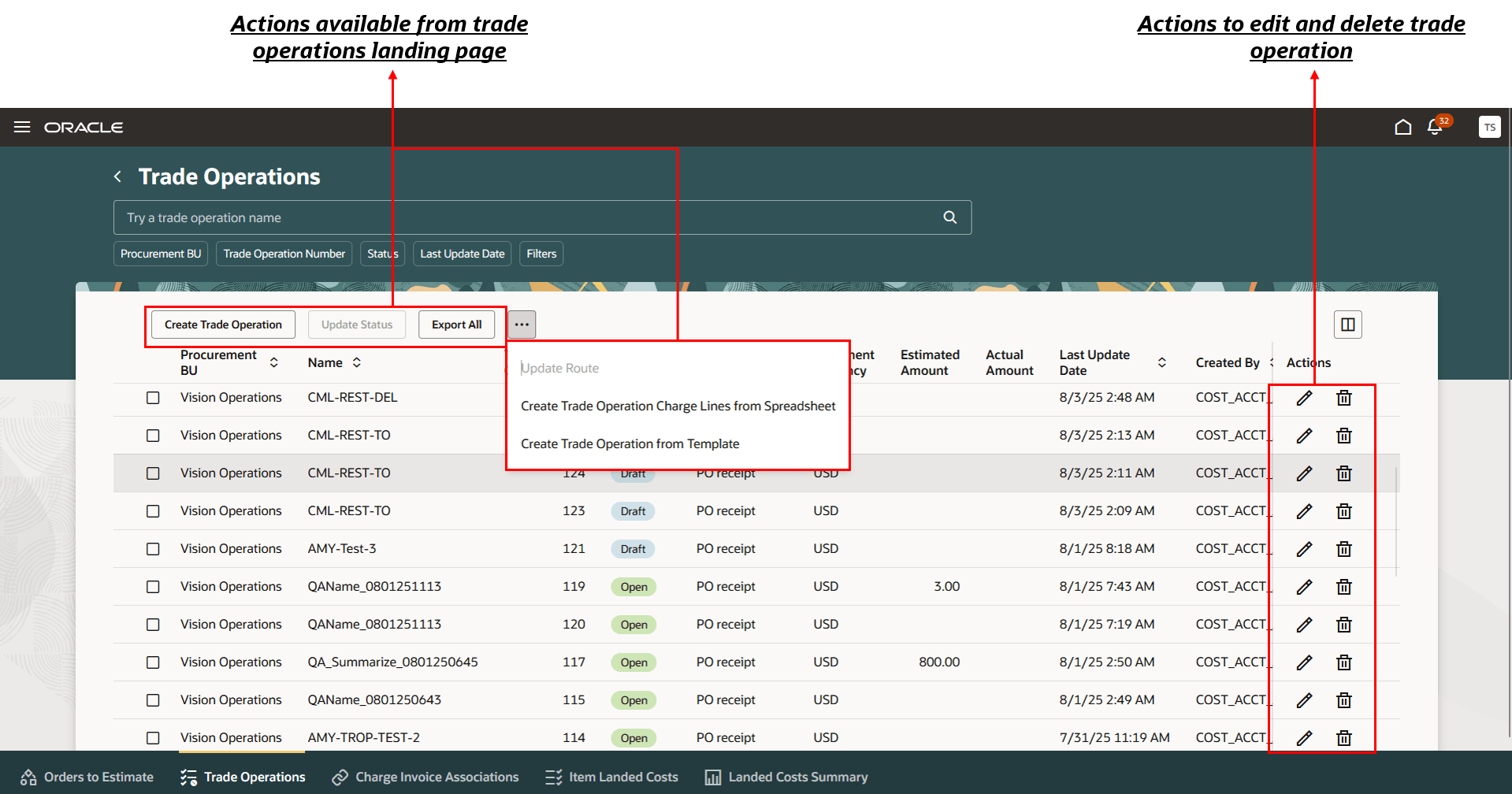
Trade Operations landing page
- Edit and review trade operation details using the redesigned page. Information is now organized into these tabs:
- Purchase Order Schedules: View purchase order schedules being shipped as a part of the trade operation. You can also associate one or more schedules to the trade operation.
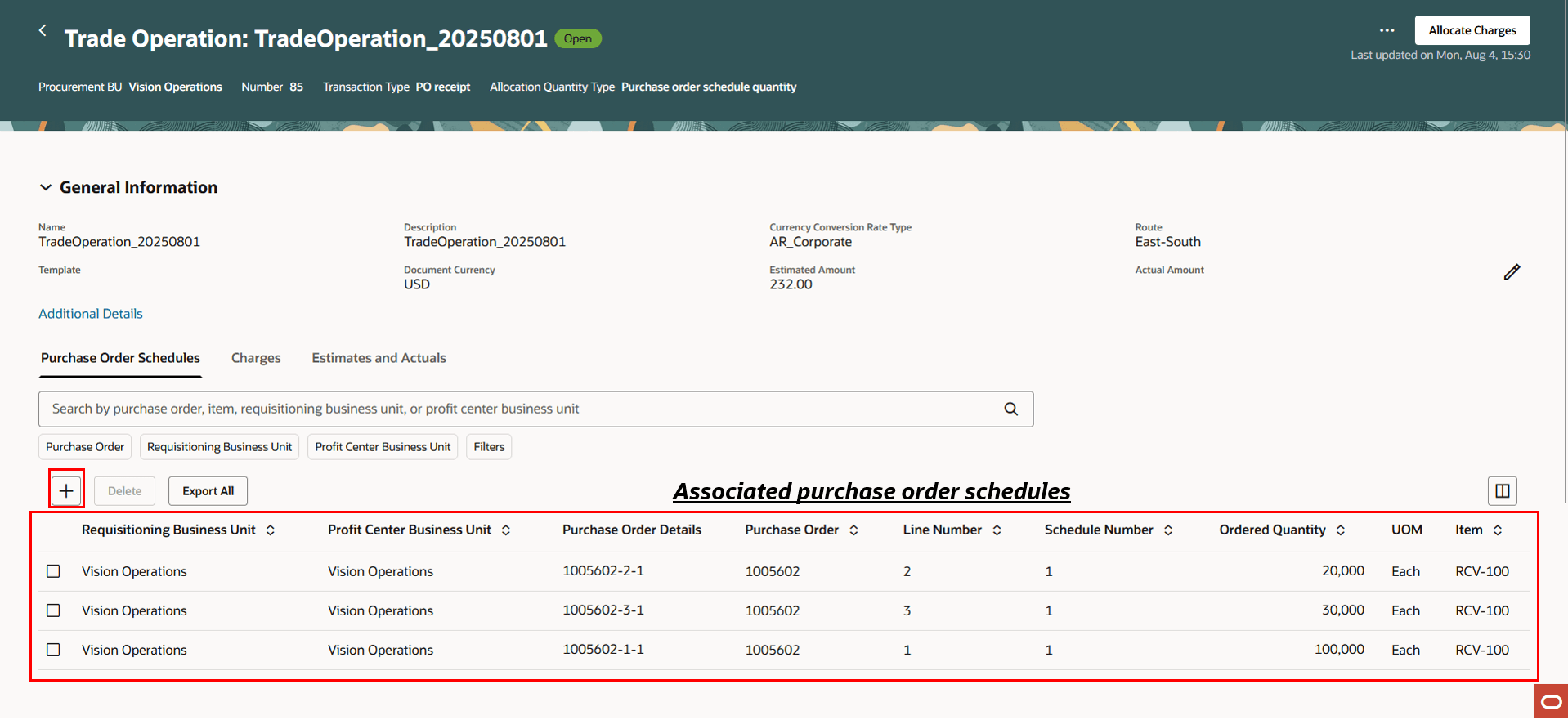
Purchase Order Schedules tab on the Trade Operation page
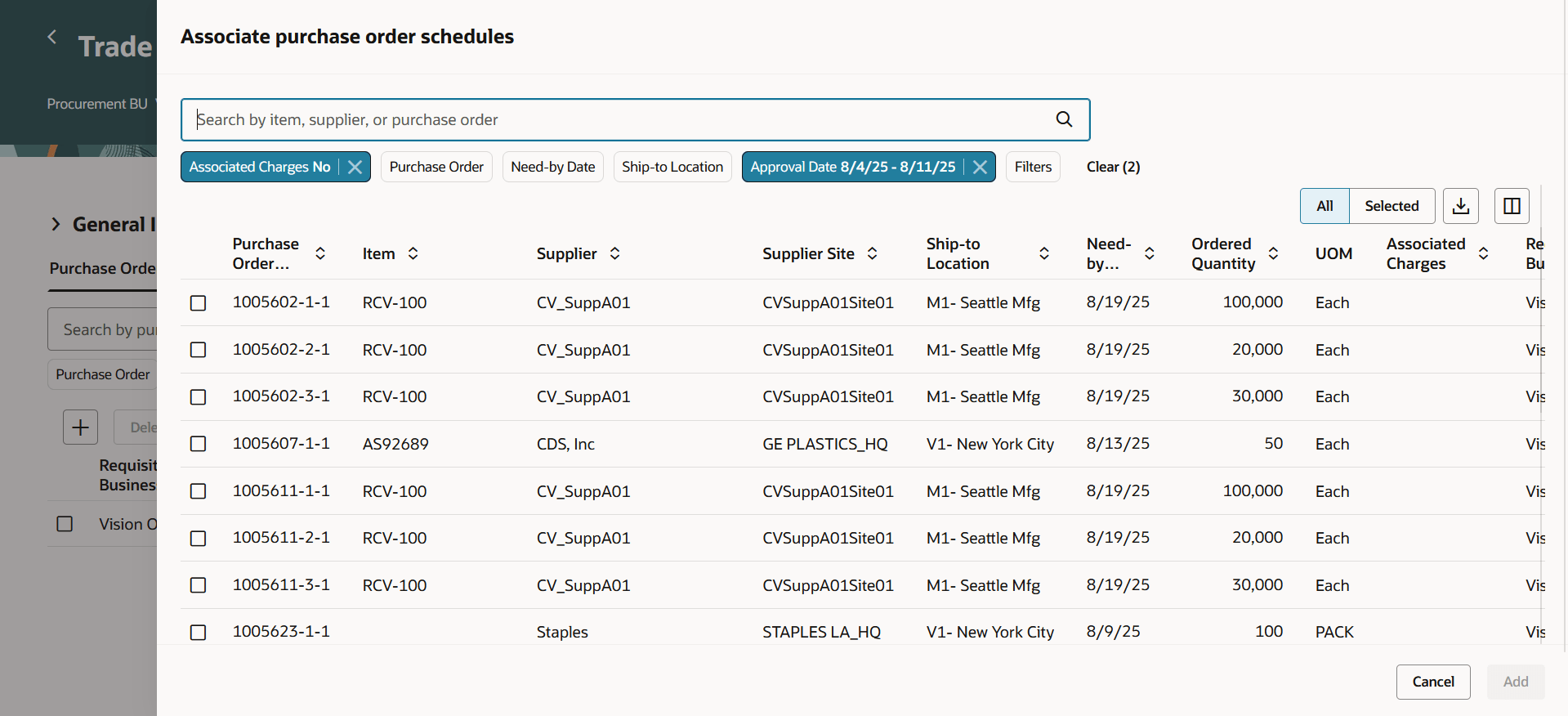
Associate purchase order schedules to the trade operation
- Purchase Order Shipments: View purchase orders shipments added to the trade operation. This tab is displayed instead of the Purchase Order Schedules tab when a trade operation has the allocation quantity type set to Shipment Quantity. You can also associate one or more purchase order shipments to the trade operation.
- Transfer Order Shipments: View transfer order shipments added to the trade operation. This tab is displayed instead of the Purchase Order Schedules tab when a trade operation is created with the transaction type set to Transfer Order.
- Charges: View landed cost charge lines added to the trade operation along with the charge line status, estimated amount, and actual amount. You can also add new charge lines.
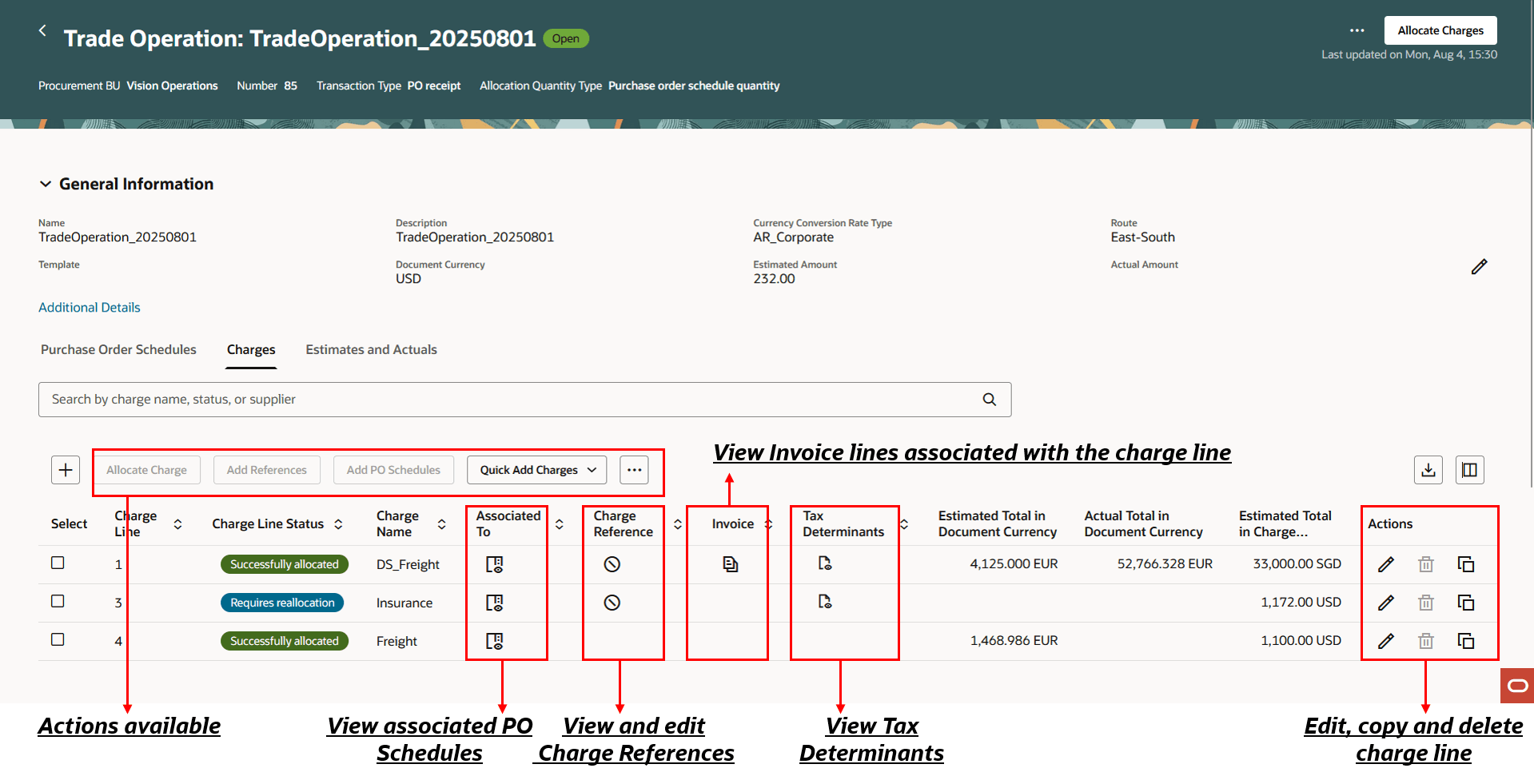
Charges tab on the Trade Operation page

Associated purchase order schedules
- Estimates and Actuals: View estimate and actual amounts at the purchase order schedule, purchase order shipment, or transfer order shipment level. You can also export the data to a downloadable spreadsheet for offline analysis.
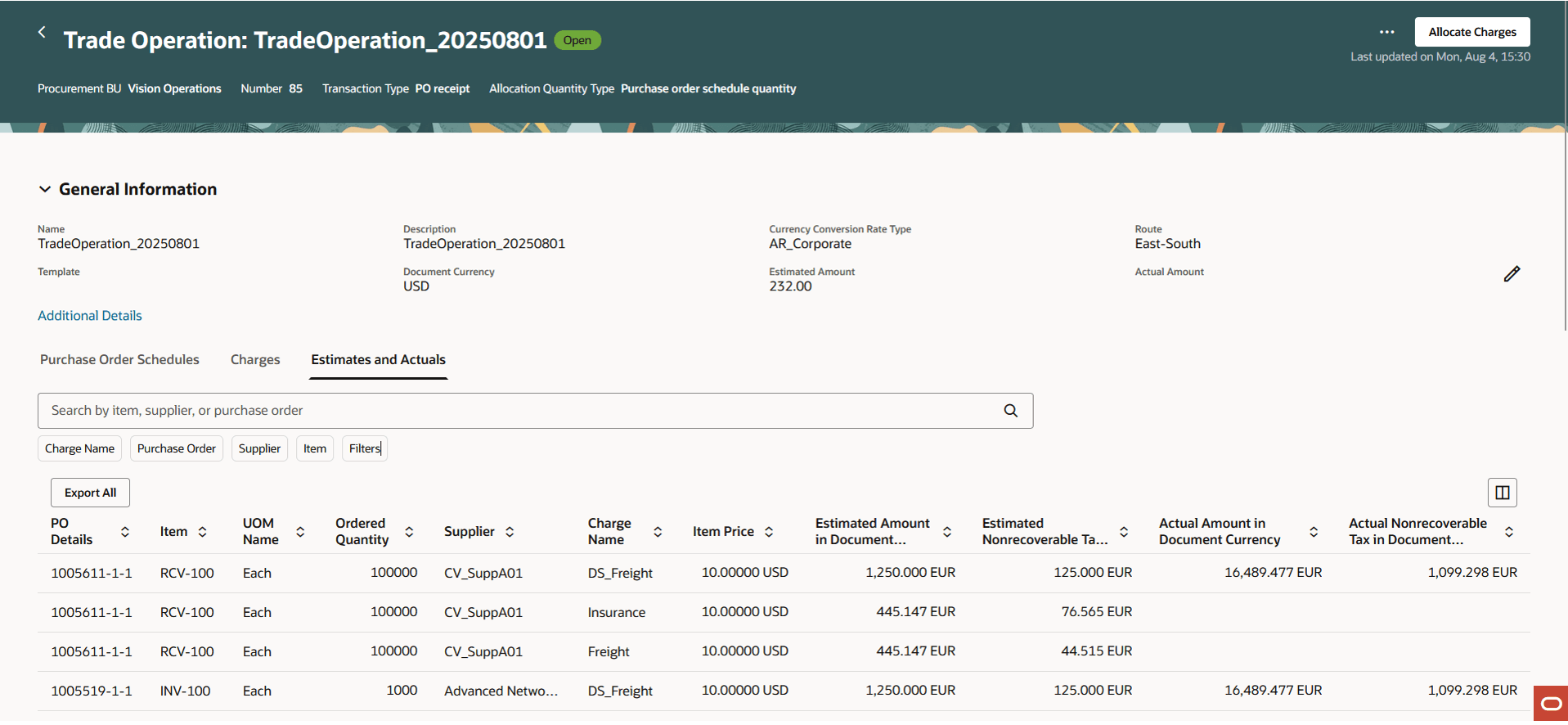
Estimates and Actuals tab on the Trade Operation page
- Use the Quick Add Charges option to add charges to any trade operation. The quick add feature lets you attach charges in just a few clicks by prepopulating most of the attributes from setup, helping you manage multiple charges with minimal effort.
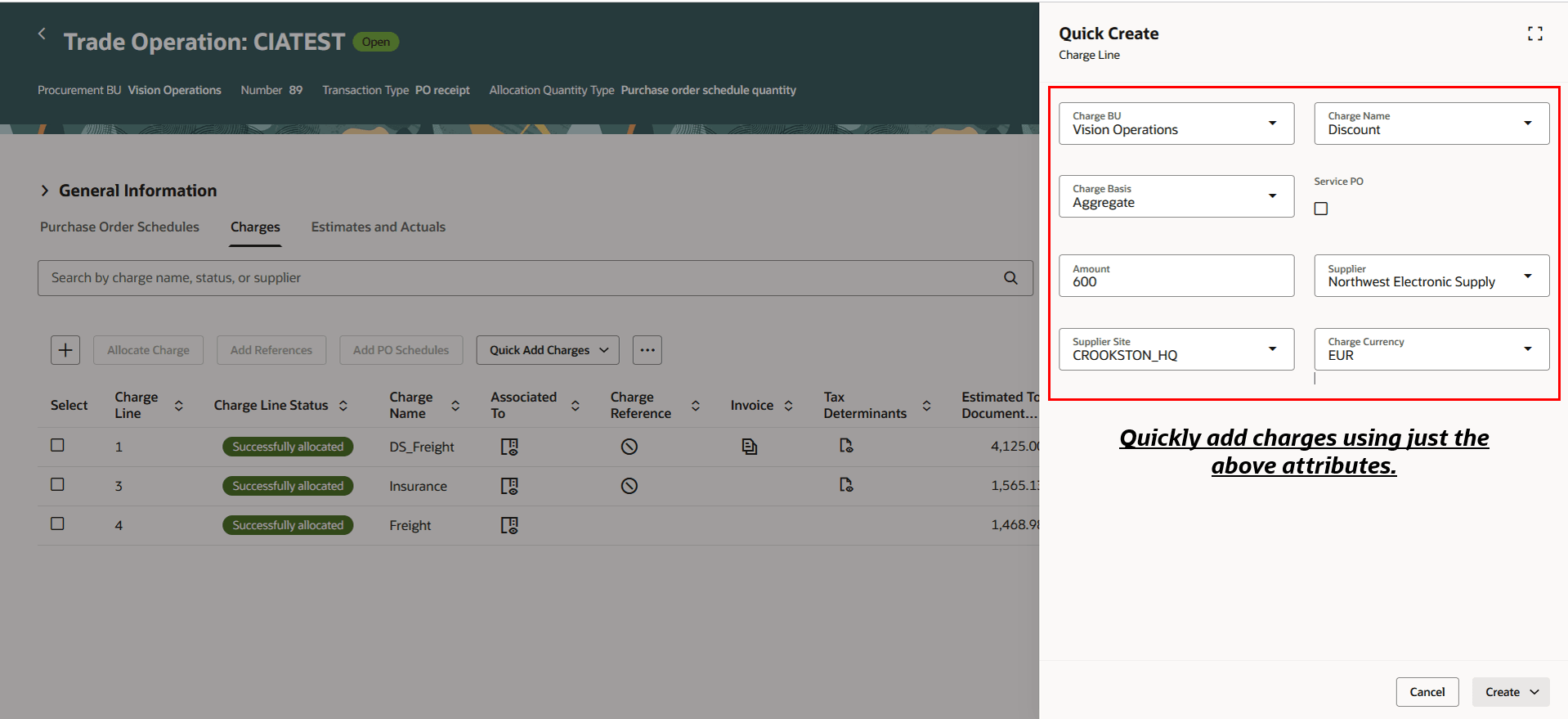
Quick add charges
- Easily create changes by automatically populating common values from the setup, reducing manual input and helping you work more efficiently.
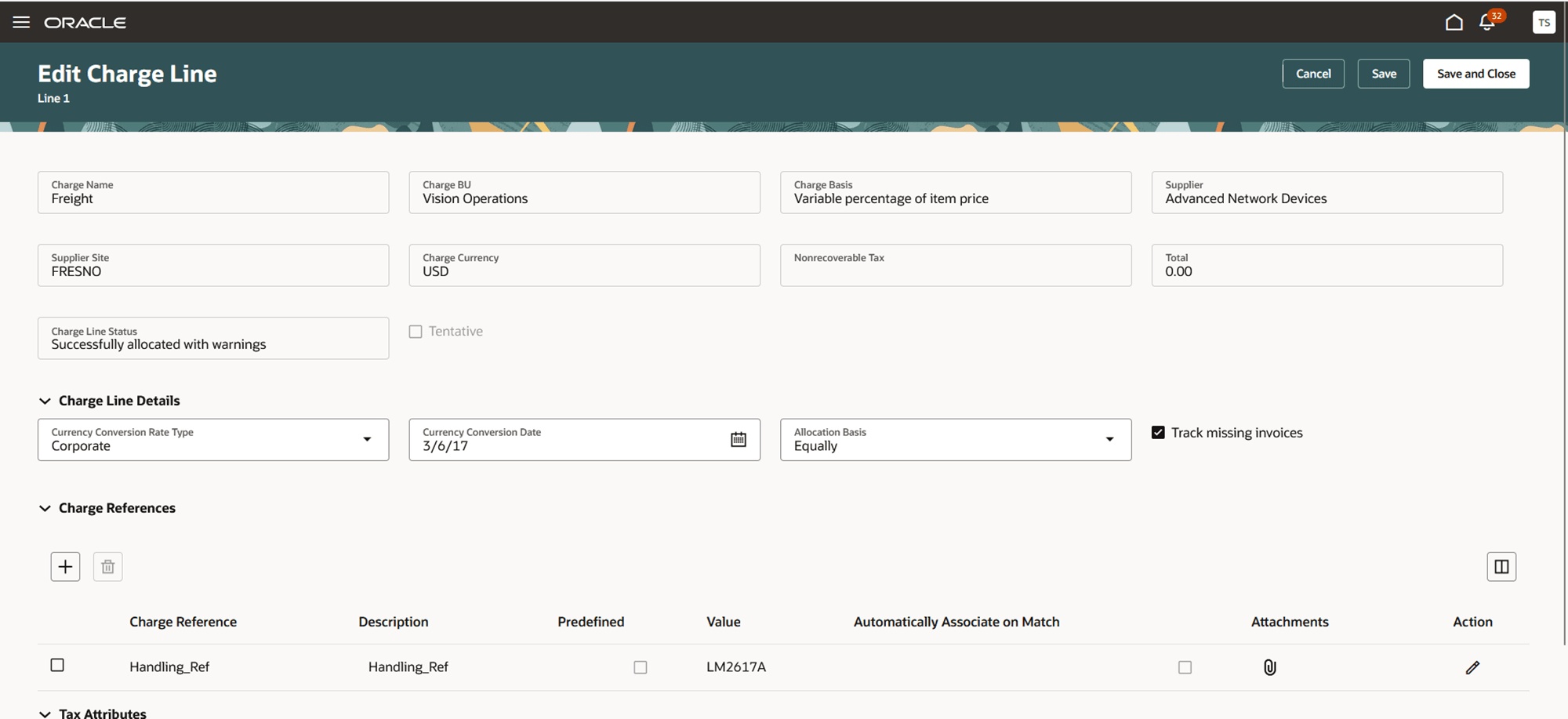
Create and edit charges page
Some of the benefits of this feature include:
- You can complete tasks like viewing, creating, and editing trade operations more quickly, improving efficiency.
- Using features like quick add charges you can create charges faster by entering only minimal details.
- Intuitive search, filtering, and navigation reduce manual effort and increase productivity.
- Enhanced defaulting and streamlined workflows help reduce manual errors.
- Clear visibility into allocated amounts and charges enables better cost tracking and data-driven decisions.
Steps to Enable and Configure
- In the Setup and Maintenance work area, search for and select the Manage Landed Cost Profile Options task.
- On the Manage Landed Cost Profile Options page, search for and select the ORA_CML_MANAGE_TRADE_OPERATIONS_REDWOOD_ENABLED profile option code.
- In the Profile Values section, set the Site level to Yes. The default value is No.
- Yes = enables the feature
- No = disables the feature
- Click Save and Close. Changes in the profile value will take effect the next time you sign in.
After you've set the profile value correctly, the task pane under Receipt Accounting will show the task menu link as Trade Operations. Using this link, you can access the Redwood page.
Tips And Considerations
- For a better experience, set up charges with complete and accurate information to take full advantage of all new features and reporting capabilities.
- For existing charges, you can review and include any new attributes. This ensures full compatibility with the new user experience and allows you to benefit from enhanced functionalities.
- Trade operation should be used as a container object for charge lines, purchase order schedules, purchase order shipments, transfer order shipments, and allocated amounts.
- You can group orders that are shipped together to capture all charges incurred on the shipment and associate and allocate to relevant orders.
- Landed cost processes like Allocate landed cost charges, Associate invoices to trade operation charges, and others can be scheduled to run at regular intervals to automate association of invoices to charge lines and allocation of charges to receipts.
- You can provide guidance such as tutorials, company policies, and best practices in the context of landed cost charge invoice associations using guided journey tasks.
Key Resources
- Oracle Fusion Cloud SCM: Implementing Manufacturing and Supply Chain Materials Management guide, available on the Oracle Help Center.
- Oracle Fusion Cloud SCM: Using Supply Chain Cost Management guide, available on the Oracle Help Center.
Access Requirements
Users who are assigned a configured job role that contains the following privileges can access this feature:
- Manage Trade Operations (CML_MANAGE_TRADE_OPERATIONS)
- Manage Trade Operations by Web Service (CML_MANAGE_TRADEOPS_WEB_SERVICE)