Redwood: Estimate Landed Cost Charges for Purchase Orders and Transfer Orders Using the New User Experience
The Orders to Estimate Redwood page provides a streamlined interface to search, filter, and process purchase orders schedules, purchase order shipments, and transfer order shipments for landed cost estimation. In this new user experience, data is organized based on the procurement business unit for purchase orders and destination business unit for transfer orders.
Some of the key features include:
- Scorecards to view purchase orders and transfer orders pending landed cost processing: You can now view counts of new documents created in the last 7 days. Separate scorecards are available for each of the document types. These scorecards provide instant visibility into recent activity, helping you to prioritize processing.
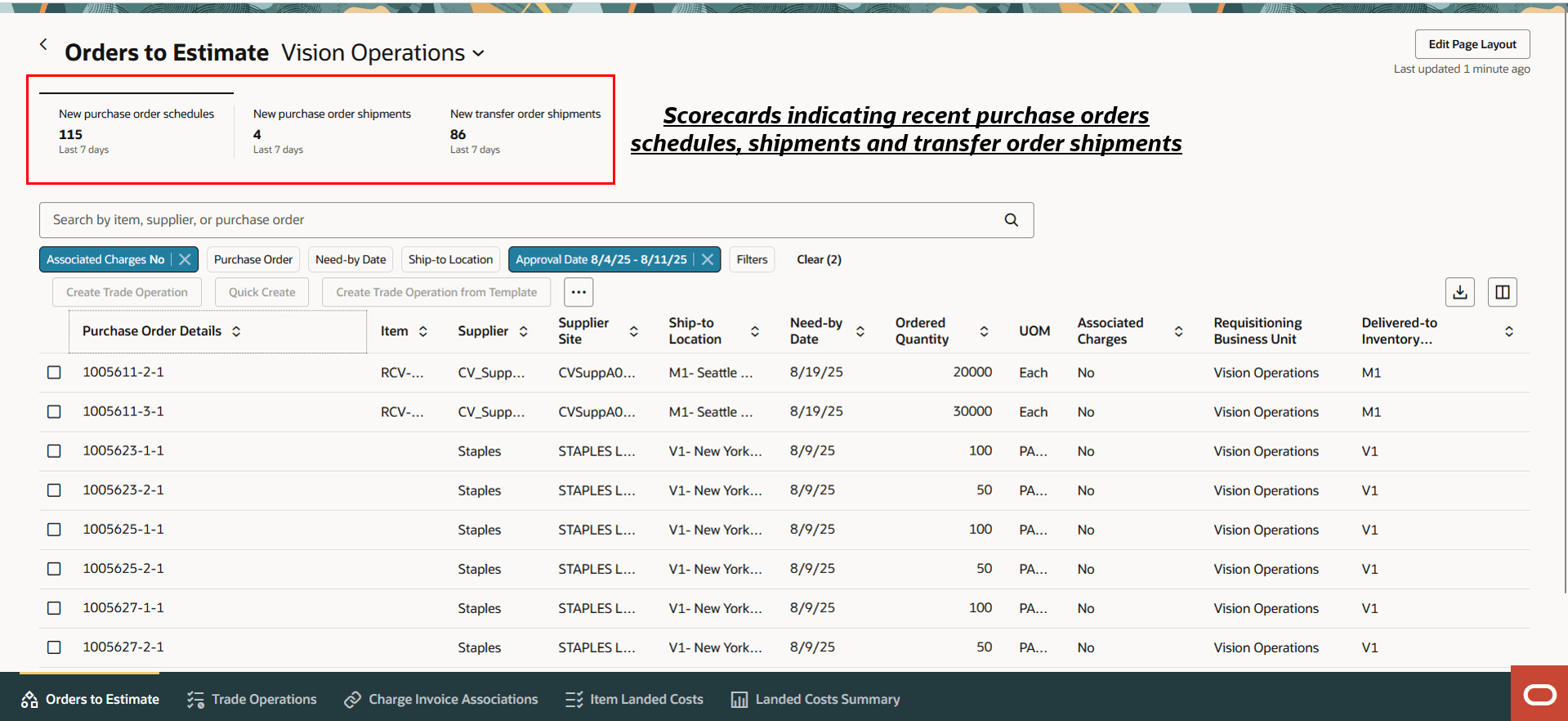
Orders to Estimate page
- Single page for all landed cost documents: Search, filter, and process purchase order schedules, purchase order shipments, and transfer order shipments for landed cost estimation from a single page without navigating across multiple pages. You can click the respective scorecards to view the relevant orders data. Using filters like associated charges you can quickly filter the associated and unassociated documents.
- Create trade operations either from selected orders or from a filtered set of orders that match your search criteria. A filtered set includes all orders meeting the criteria at the time of creation, regardless of manual selection.
- Create a trade operation from scratch by manually entering all required details. The selected orders or all orders matching the filter criteria are automatically associated with the newly created trade operation.
- Create a trade operation using a predefined template to streamline setup. This method ensures consistency. The selected orders or all orders matching the filter criteria are automatically associated with the new trade operation.
- Create a trade operation with minimal effort using Quick Create. You only need to provide the charge details with the minimum required parameters. The application automatically generates the trade operation record using default settings, making it the fastest way to create a trade operation. This is available only on the Redwood page.
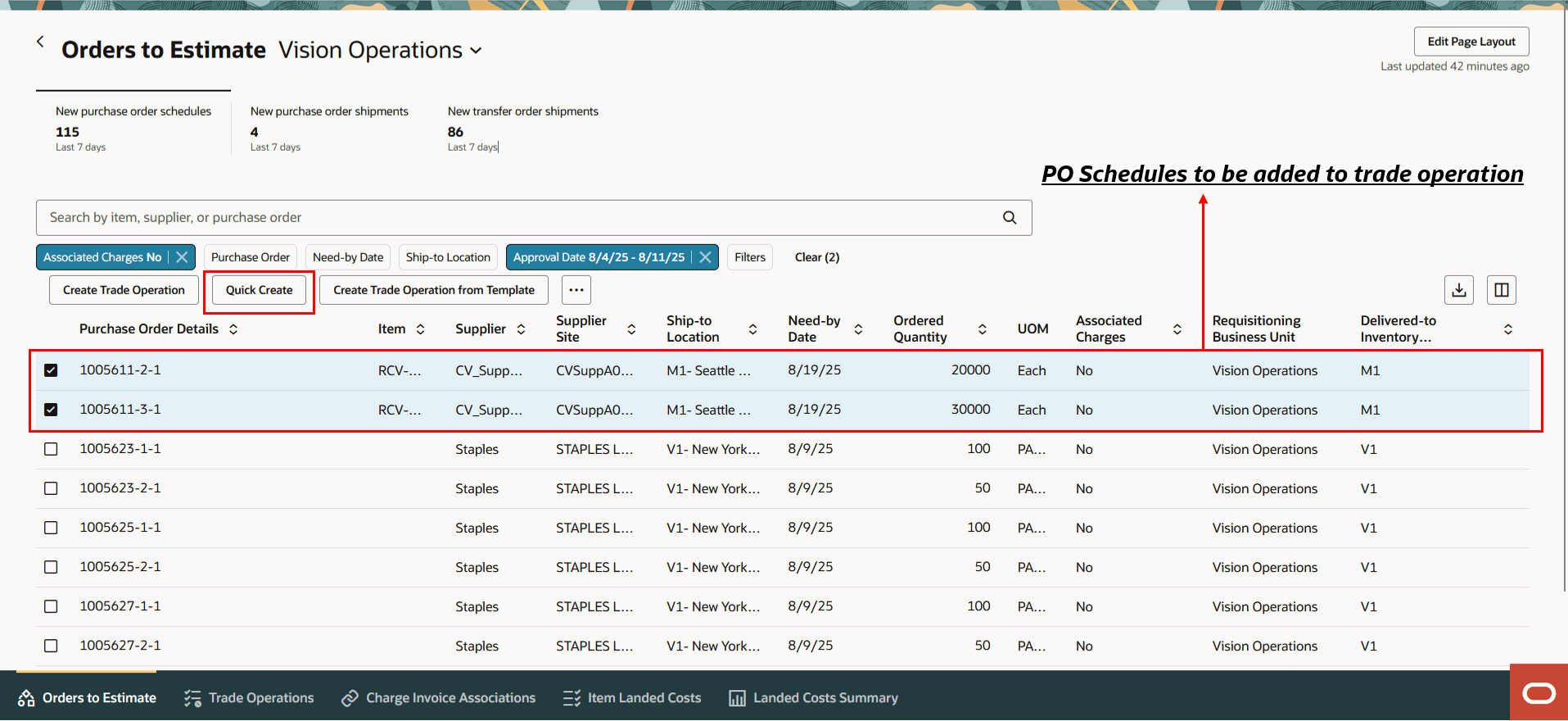
Purchase order schedules
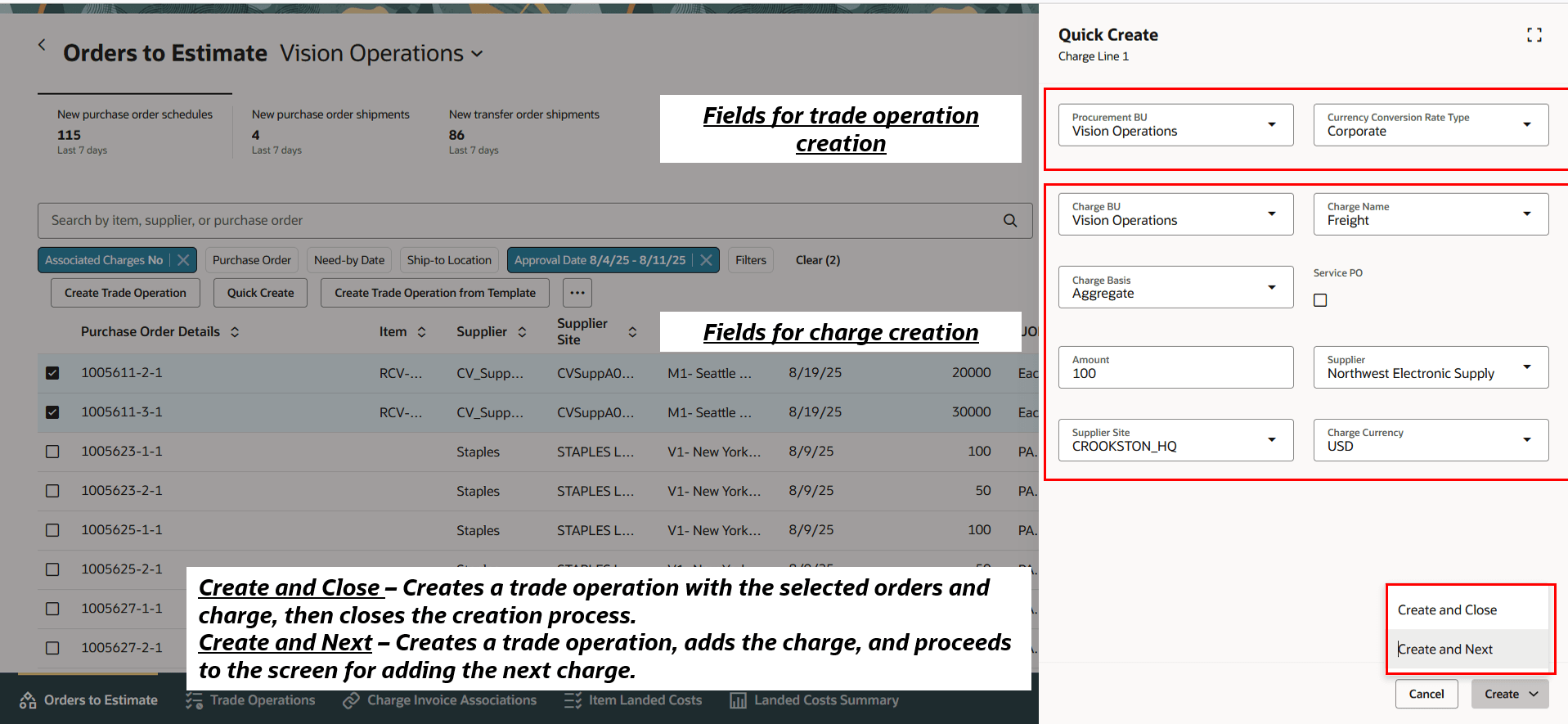
Quick create flow
Some of the benefits of this feature include:
- Get complete visibility into all documents that require landed cost processing.
- Using features like quick create you can create trade operation faster by entering only minimal charge details.
- Using filters like associated charges you can quickly filter the associated and unassociated documents.
- Creating trade operations for a filtered set streamlines processing by automatically including all matching orders and reducing the manual selection effort.
- You can seamlessly navigate to related pages using in-app tabs for trade operations, charge invoice associations, item landed costs and landed cost summary pages.
Steps to Enable and Configure
- In the Setup and Maintenance work area, search for and select the Manage Landed Cost Profile Options task.
- On the Manage Landed Cost Profile Options page, search for and select the ORA_CML_MANAGE_TRADE_OPERATIONS_REDWOOD_ENABLED profile option code.
- In the Profile Values section, set the Site level to Yes. The default value is No.
- Yes = enables the feature
- No = disables the feature
- Click Save and Close. Changes in the profile value will take effect the next time you sign in.
After you've set the profile value correctly, the task pane under Receipt Accounting will show the task menu link as Orders to Estimate. Using this link, you can access the Redwood page.
Tips And Considerations
- By default, the scorecards and search results display data from the past week for the first business unit you've access to. You can use filters to adjust the view and display data for a custom date range.
- Scorecards aren't refreshed automatically. Page indicates when the scorecards were last refreshed.
- Scorecards and details for purchase order shipments and transfer order shipments will be visible only when the opt in for corresponding features are enabled.
- You can use this page to continuously monitor the queue for purchase order schedules, purchase order shipments, and transfer order shipments and create trade operations for landed cost estimation.
- Use the filtered set option to create trade operations for orders that match your search criteria. All matching orders are included, regardless of manual selection.
- Quick create automatically populates values from the selected orders and charge setup, then creates the trade operation in the background.
- You can also use templates for faster and standardized landed cost creation.
- You can provide guidance such as tutorials, company policies, and best practices in the context of landed cost charge invoice associations using guided journey tasks.
Key Resources
- Oracle Fusion Cloud SCM: Implementing Manufacturing and Supply Chain Materials Management guide, available on the Oracle Help Center.
- Oracle Fusion Cloud SCM: Using Supply Chain Cost Management guide, available on the Oracle Help Center.
Access Requirements
Users who are assigned a configured job role that contains the following privileges can access this feature:
- Manage Trade Operations (CML_MANAGE_TRADE_OPERATIONS)
- Manage Trade Operations by Web Service (CML_MANAGE_TRADEOPS_WEB_SERVICE)
- Review Landed Cost Purchase Order Shipments (CML_REVIEW_PO_SHIPMENTS_FOR_LANDED_COST)
- Review Landed Cost Purchase Order Shipments by Web Service (CML_REVIEW_POSHIPMENTS_WEB_SERVICE)
- Review Landed Cost Transfer Order Shipments by Web Service (CML_REVIEW_TOSHIPLINES_WEB_SERVICE)
- Review Landed Cost Transfer Order Shipments (CML_REVIEW_TO_SHIPLINES_FOR_LANDED_COST)
- Review Landed Cost Purchase Orders (CML_REVIEW_PURCHASE_ORDERS_FOR_LANDED_COST)
- View Purchase Orders for Landed Costs by Web Service (CML_REVIEW_POSCHED_WEB_SERVICE)