Redwood: Group Maintenance Work Orders to Perform Actions
You can now group related work orders under a common identifier to manage maintenance initiatives such as OEM part replacements, plant shutdowns, or fleet-wide campaigns. Groups provide a lightweight structure to organize, monitor, and analyze work across multiple independent work orders without creating scheduling dependencies.
With this enhancement, you can:
- Create and manage groups of work orders from any supported work order page.
- Assign shared attributes including Group Name, Group Code, Description, Status, and Date ranges.
- Prevent duplicate groups and ensure each work order can belong to only one group at a time.
- Remove or reassign work orders within a group, and delete groups only after all associated work orders are removed.
- Search and filter by Group Name across work order management pages, including Maintenance Supervision and My Maintenance Work pages.
- View group details directly in the work order header or via the Manage Groups page.
- Track progress and roll up costs for all the grouped work orders for improved reporting and analysis.
Create and Manage Groups
A new action, Work Order Groups, as highlighted in the screenshot here, is available on the Redwood landing page from where you create a new group.
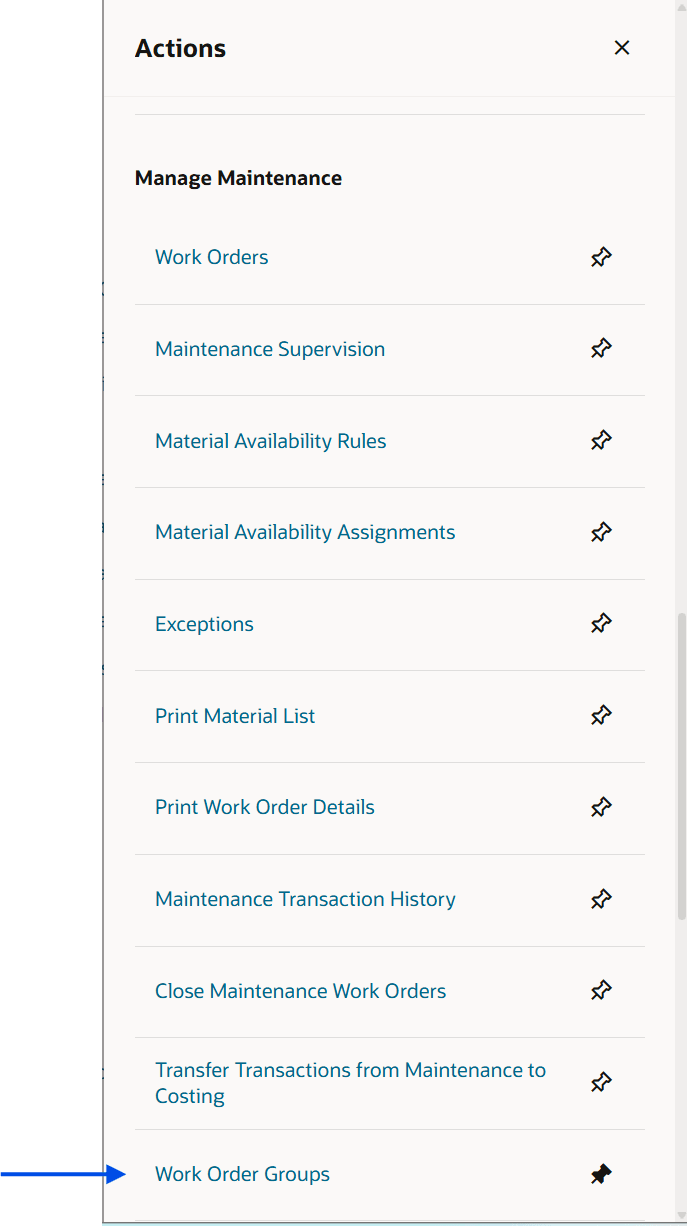
Maintenance Management Landing Page Actions
Select Work Order Groups to create a new group. In the screenshot here, you can see the New Group page.
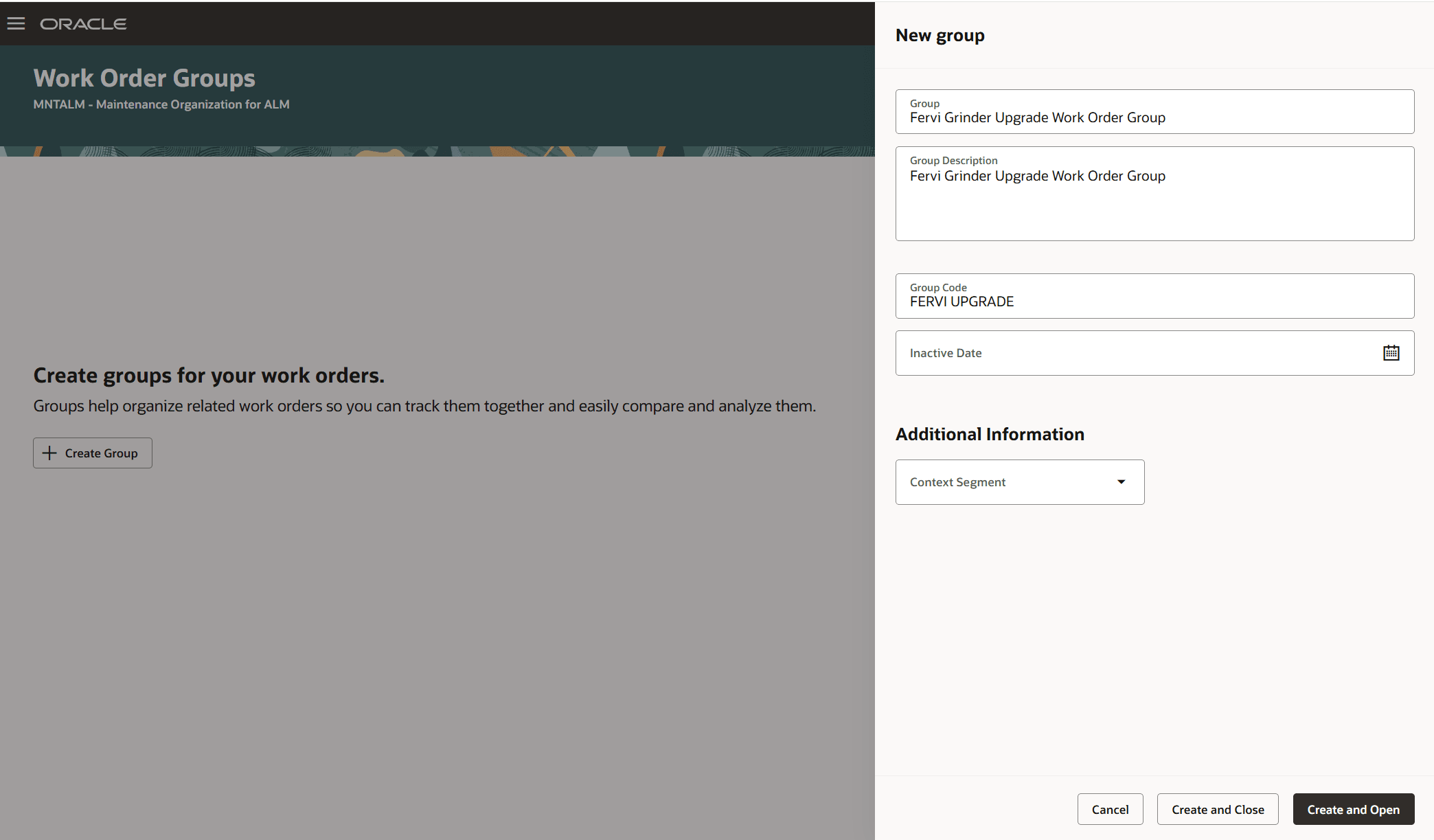
Work Order Groups
Once you create a new Work Order Group, you can add and remove work orders via the page. The Work Order Group page includes a work order search, and search facets of Start Date, Completion Date, and Status. You can use these search tools to search for work orders that are within the specific Group.
This screenshot shows the Work Order Group and its associated work orders.
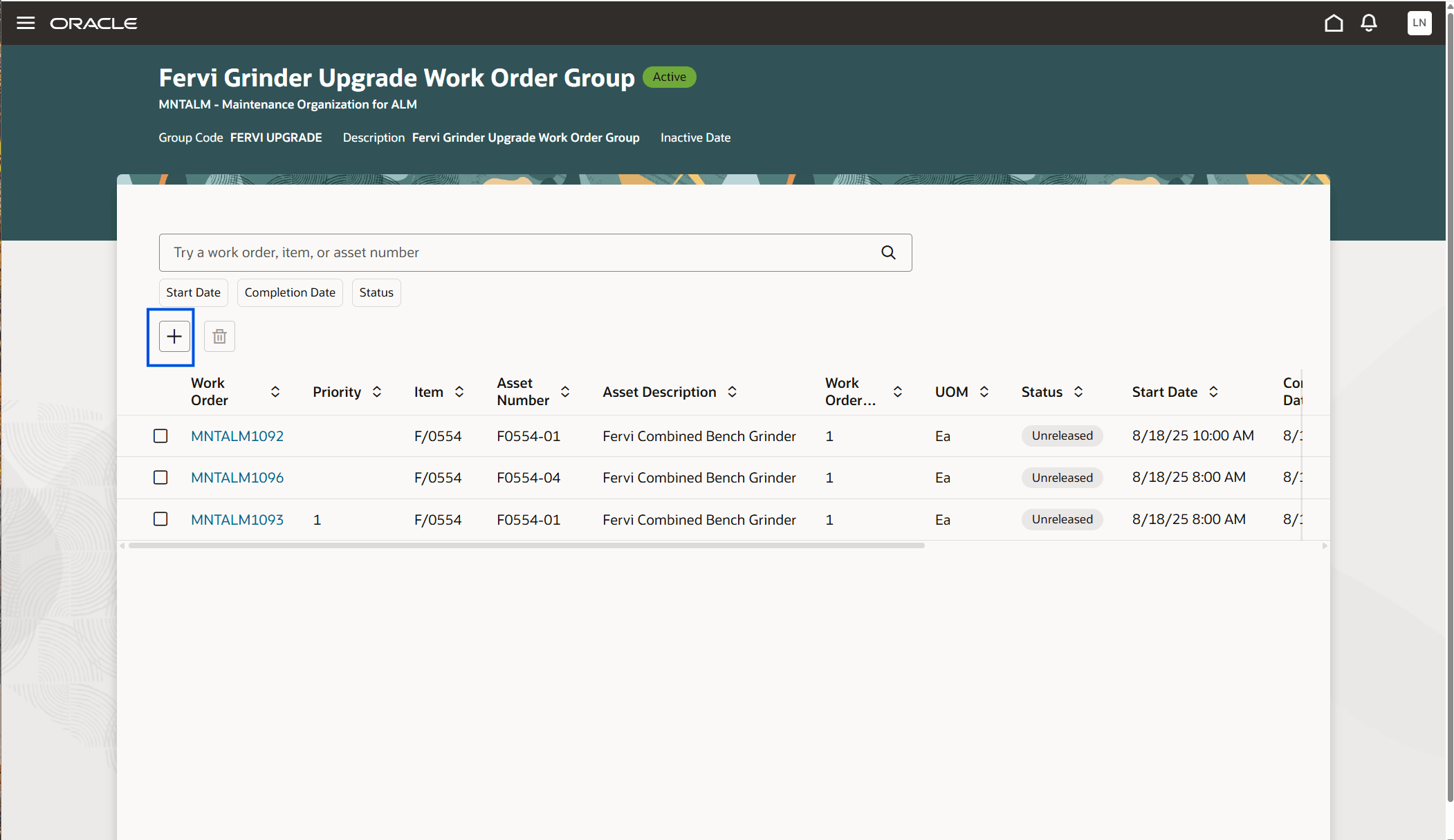
Work Order Group
Work orders that are part of a group, display the Work Order Group name in the work order header for quick identification. Maintenance supervisors can edit the group name or change the assigned group directly from the header. Users can search for work orders by selecting the Work Order Groups filter in the Filters panel, available in both Maintenance Supervision and My Maintenance Work. Maintenance supervisors can also associate a new work order with a group when creating it directly from Maintenance Supervision, while maintenance technicians can view the group information on the Preview page in My Maintenance Work.
In this screenshot, you can see the search filter for Work Order Groups in Maintenance Supervision.
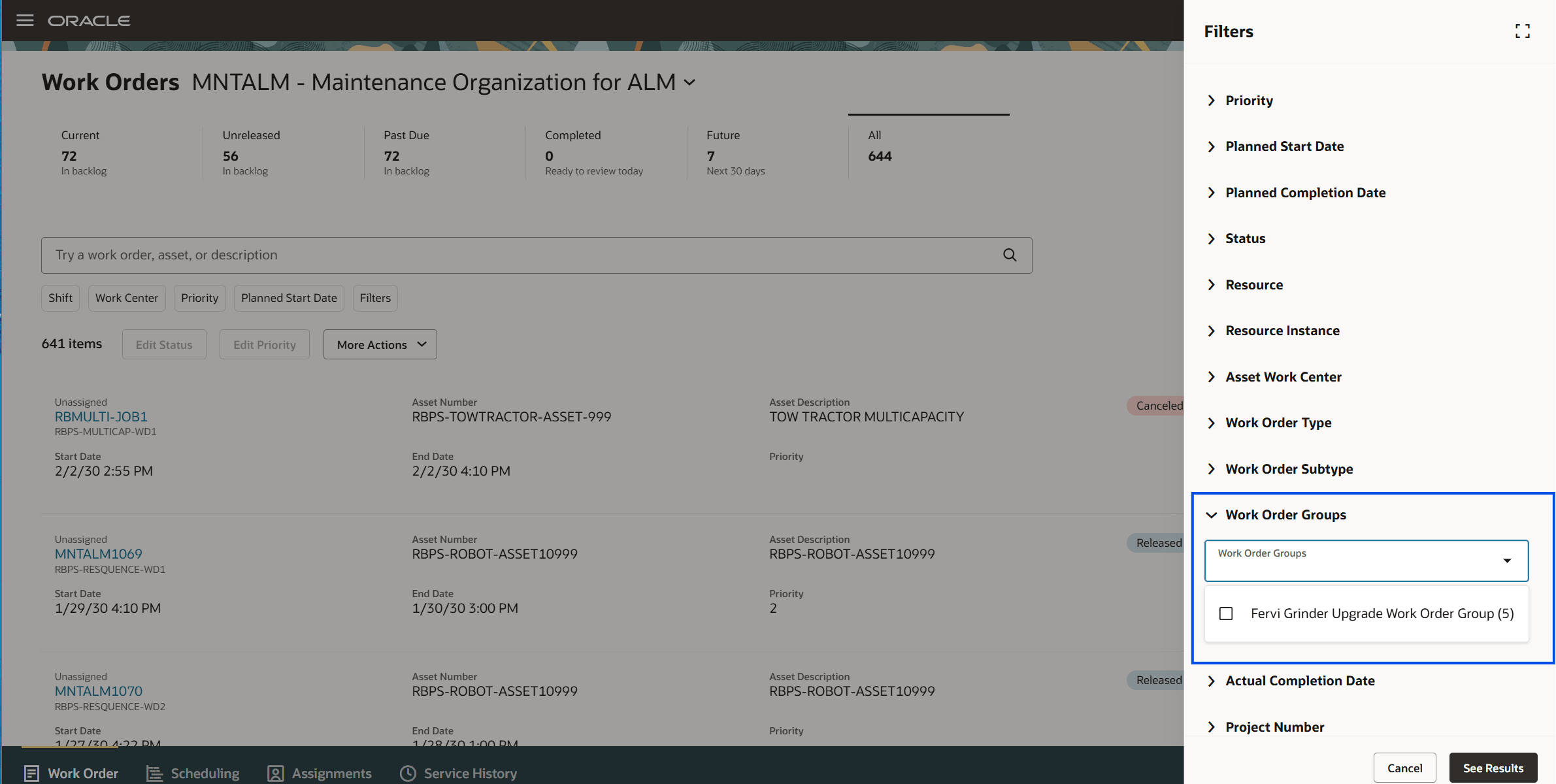
Maintenance Supervision
In the screenshot here, you can see the Work Order Group name on Preview page work order header.
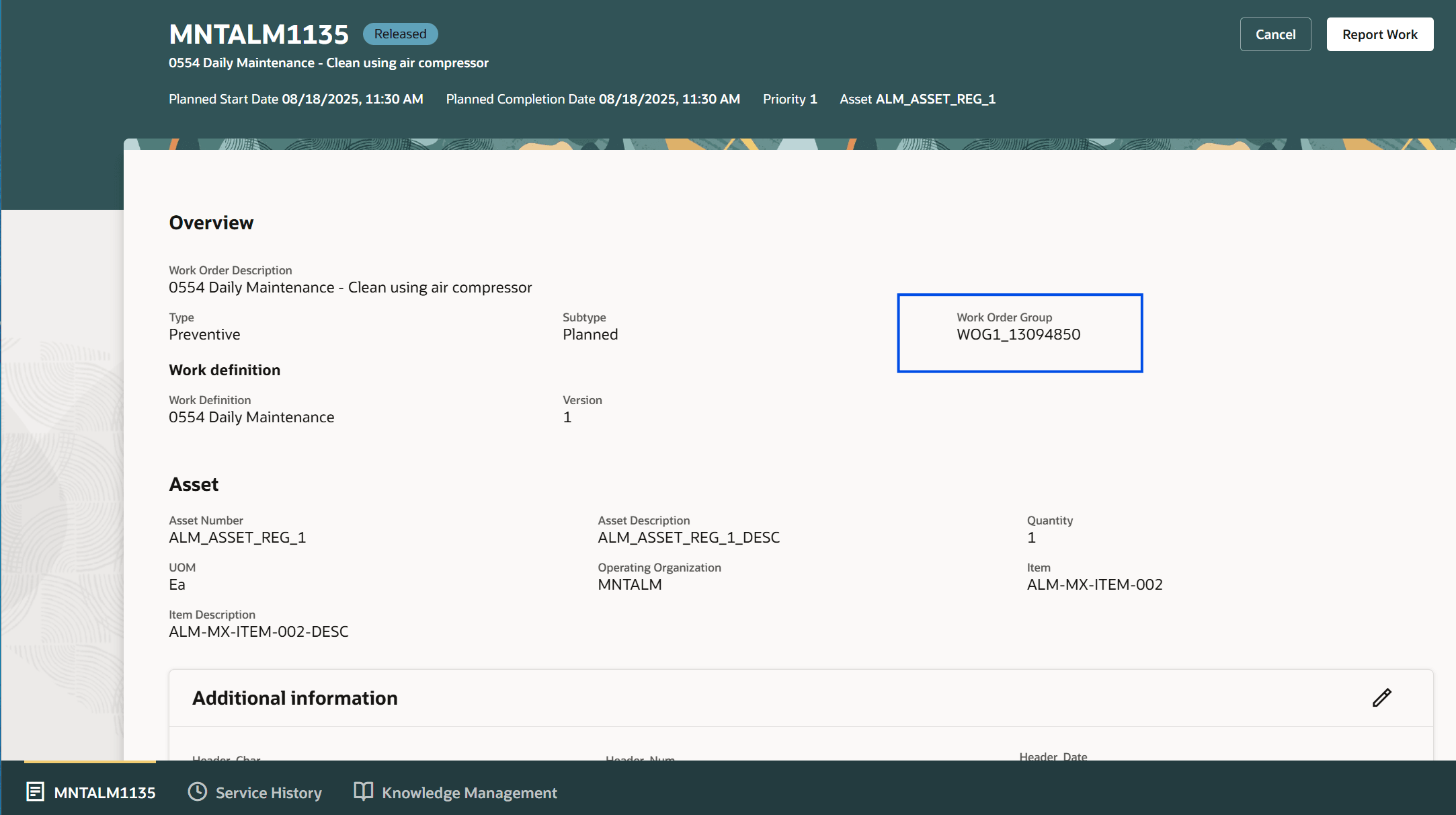
My Maintenance Work
This feature provides:
- Improved visibility and traceability for large maintenance campaigns.
- Centralized management of related work orders.
- Faster search and filtering by Group Name across work order pages.
- progress roll-up for grouped work orders.
- Scheduling flexibility by grouping without dependencies.
Steps to Enable
You don't need to do anything to enable this feature.
Tips And Considerations
The Work Order Groups task is accessible only from the Redwood Maintenance Landing Page.