AI Agent: Disposition Assistant for Rejects
With this capability, you can empower the supervisor to make optimal disposition decisions and assist the supervisor in taking the appropriate action.
Business Need:
Managing rejected units during manufacturing operations is crucial for maintaining quality, meeting compliance standards, and optimizing production efficiency. Disposition decisions on whether to scrap, rework, repair, or return rejected units often require manual intervention and can lead to inconsistent outcomes, processing delays, and increased overhead. Disposition Assistant for Rejects provides intelligent, guided recommendations and streamlined actions for handling rejected units within manufacturing work orders. Leveraging contextual data from the operation and a procedural document from the manufacturer on rejection management, this assistant recommends the most suitable disposition action and empowers users to execute that action directly within the workflow.
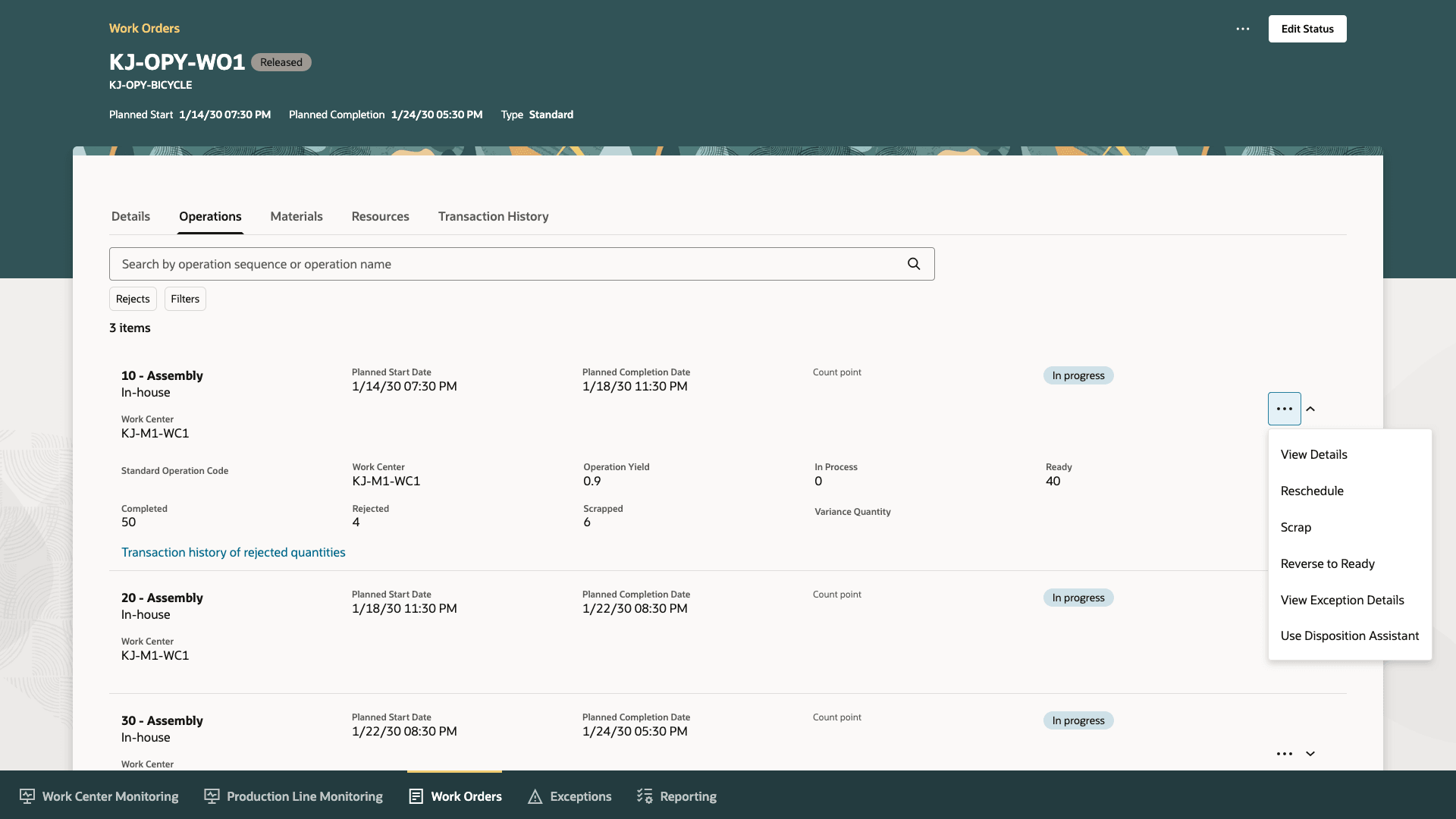
Use the Disposition Assistant When There Are Rejected Quantities in a Work Order Operation
Agent Name:
Disposition Assistant for Rejects
Agent Description:
Disposition Assistant for Rejects helps recommend and perform a disposition action for rejected units in a Manufacturing work order operation.
Agent Use Case:
Disposition Assistant for Rejects helps recommend a disposition action for the rejected units in a work order operation using recommended business procedure documentation or a user-provided reason. The assistant then gets validation from the supervisor and initiates the rework action to automate tasks, such as creating a rework operation, scrapping the product, or creating a rework work order.
Agent Tools:
|
Tool Name |
Tool Type |
Tool Description |
Specifications |
|---|---|---|---|
|
Rework procedure details document |
Document |
Document tool that provides recommended action to dispose various defect types based on the reason code. |
The document tool outlines all the product families, each comprising several items, and expands the defects that can occur for each operation in the manufacturing process. The possible defect types correspond to reason codes that are logged when creating a rejection transaction. The document provides guidelines for each defect based on the context of the operation and the product item number. |
|
Discrete Work Orders for Rework |
Business Object |
Discrete work order business object tool to perform actions related to the discrete work method. |
The discrete work order business object tool supports the following actions:
|
|
Process Work Orders for Rework |
Business Object |
Process work order business object tool to perform actions related to the process work method. |
The process work order business object tool supports the following actions:
|
|
Get Rejection Transactions |
Business Object |
Tool to retrieve the details of reject quantities. |
Retrieves the rejection transactions for a given work order number and organization code. |
|
Create Operation Transaction |
Business Object |
Production operation transaction tool to perform operation transactions for all work methods. |
The following operation transactions are performed using this tool:
|
| Manage Work Orders page | Deep Link | Deep link to access the Manage Work Orders Redwood page. | URL to navigate to the Manage Work Orders page where the user can create a new work order. |
| Work Order Operations page | Deep Link | Tool that navigates to the Work Order Operations page in Redwood. | URL to navigate to the work order page to view the work order operations. |
- Enhanced Efficiency: Automate and accelerate the disposition process, reducing manual effort and response times.
- Consistency: Standardize rejection handling, ensuring similar cases are managed with uniform best practices across the organization.
- Improved Compliance: Facilitate adherence to regulatory and quality standards through guided recommendations.
Here's the demo of these capabilities:
Steps to Enable
1. Create and Publish Agents Using AI Agent Studio
You can use AI Agent Studio to use or copy a preconfigured agent template to create Agents for your business processes. To automatically add a suffix to all artifacts in your agent team, you can Copy Template instead of Use Template. When you copy a template, you're directly taken to the agent team canvas, where you can edit the agent team settings, agents, tools, and topics. The Use Template option takes you through a step-by-step process for configuring each artifact in the agent team.
For information on using AI Agent Studio, see How do I use AI Agent Studio?
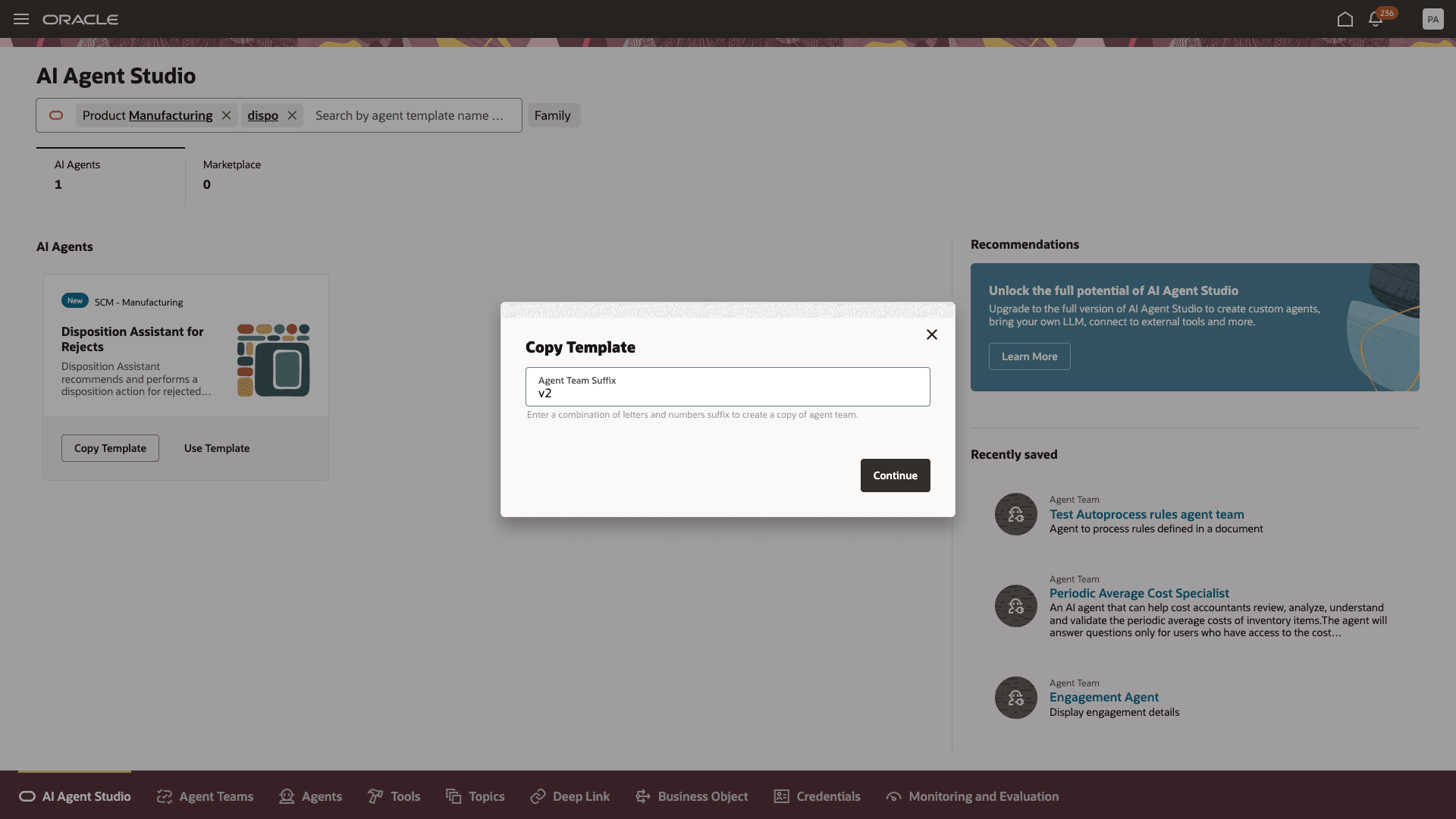
Creating an Agent by Copying the Template
2. Publish Knowledge Base in Document Tools:
- Switch to the Tools tab and find the document that was created using the template. You can use the suffix or the name you entered while creating the agent to search.
- Add the documents containing the operational procedures of your organization.
- After you save the documents, change the status to Ready to Publish.
- Finish publishing the documents by running the 'Process Agent Documents' scheduled process.
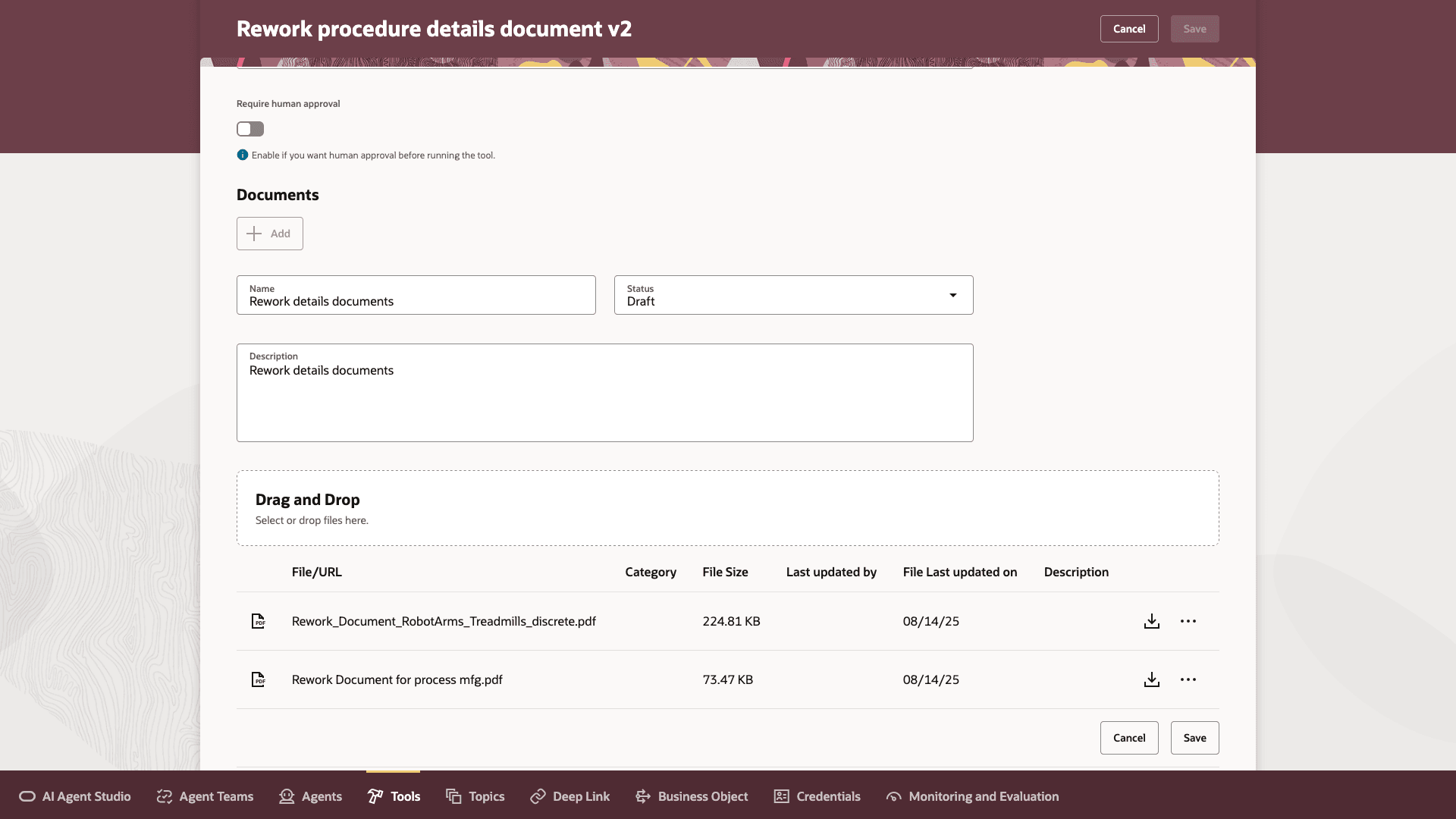
Adding and Publishing Files to the Document Tool
3. Add the Agent Team to the Manufacturing Production Supervisor Workbench
- Navigate to Visual Builder from any Redwood page.
- Find the page Work Order Details under Production Supervisor Workbench.
- Add the Agent Team Code to the field as shown in this image and publish the changes.
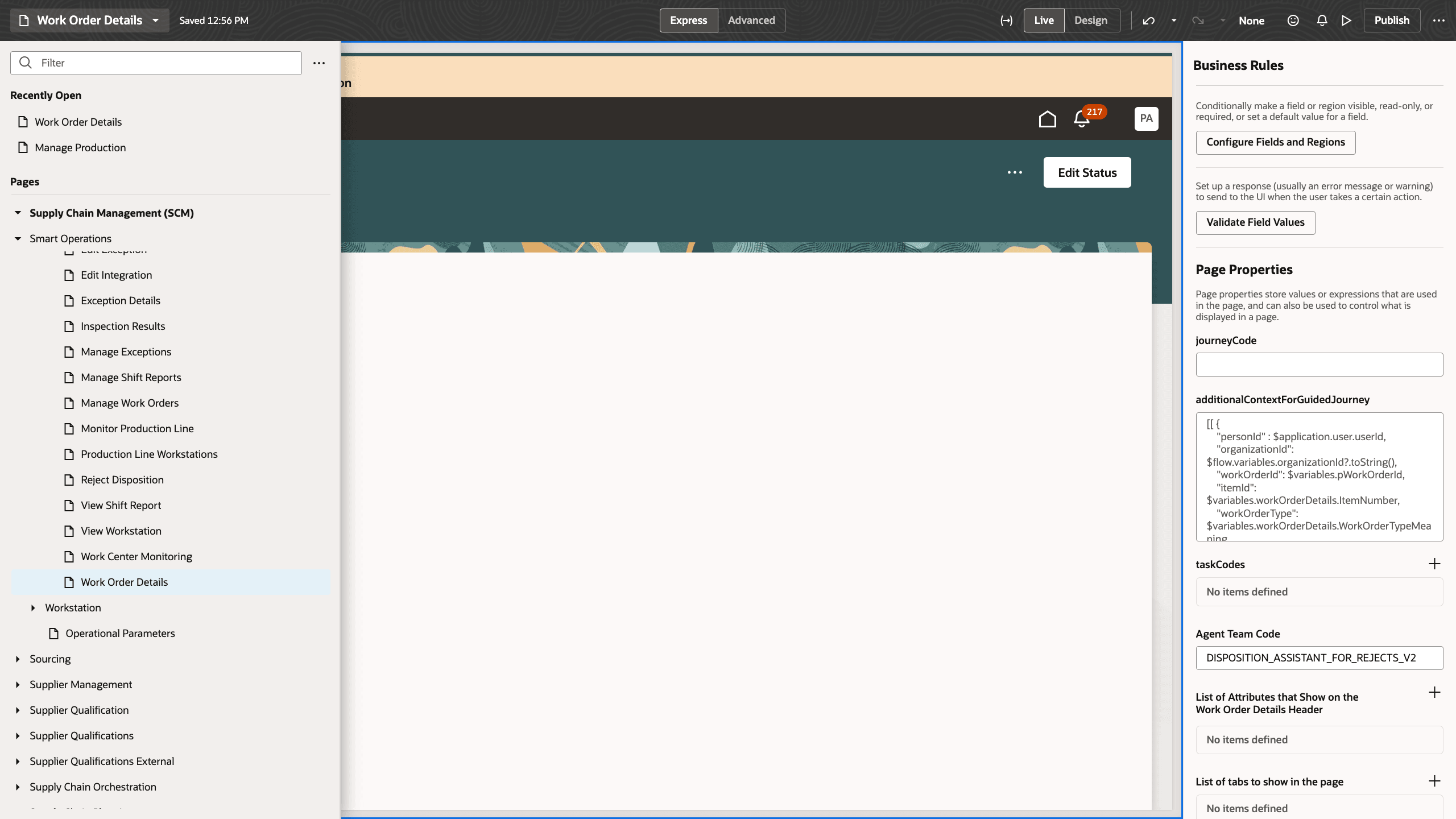
Adding Agent to the Production Supervisor Workbench Page
Tips And Considerations
- Recording reason codes when rejecting products is important for the Agent to make correct recommendations.
- Document the appropriate resolution in the knowledge base with item number, reason code, and operation context for best recommendations.
Key Resources
- To learn more about the AI Agent Studio, refer to the feature release update.
Access Requirements
To access the Oracle AI Agent Studio for Fusion Applications and manage SCM AI agents, users must be assigned a configured job role that contains these duty roles:
-
SCM Intelligent Agent Management Duty (ORA_RCS_SCM_AI_AGENT_MANAGEMENT_DUTY and ORA_RCS_SCM_AI_AGENT_MANAGEMENT_DUTY_HCM – both duty role codes are required)
-
Fai Genai Agent SCM Administrator Duty (ORA_DR_FAI_GENERATIVE_AI_AGENT_SCM_ADMINISTRATOR_DUTY)
In the Security Console, filter by Roles and Privileges to find the SCM Intelligent Agent Management Duty role. Filter by Roles and Permission Groups to find the Fai Genai Agent SCM Administrator Duty role.
To interact with AI agents in product pages, users must be assigned a configured job role that contains this duty role:
-
Fai Genai Agent Runtime Duty (ORA_DR_FAI_GENERATIVE_AI_AGENT_RUNTIME_DUTY)
In the Security Console, filter by Roles and Permission Groups to find this duty role.
To allow users to interact with agents, you must also enable permission groups in the Security Console on those users’ configured job roles that contain the Fai Genai Agent Runtime Duty role. You can enable permission groups when you manage the basic information of your configured job roles.
Users’ configured job roles must also contain privileges that allow access to the pages where AI agents are enabled.
Access Requirement for Guided Journey:
To create and use Guided Journeys, the following privileges are required:
- Manage Guided Journeys (ORA_PER_MANAGE_GUIDED_JOURNEYS)
- Use REST Service - Guided Journey Responses (ORA_PER_REST_SERVICE_ACCESS_GUIDED_JOURNEY_RESPONSES)
- Use REST Service - Guided Journeys Read only (ORA_PER_REST_SERVICE_ACCESS_GUIDED_JOURNEYS_RO)
These privileges were available before this update.
To access the Oracle AI Agent Studio for Fusion Applications and manage SCM AI agents, users must be assigned a configured job role that contains these duty roles:
- SCM Intelligent Agent Management Duty (ORA_RCS_SCM_AI_AGENT_MANAGEMENT_DUTY and ORA_RCS_SCM_AI_AGENT_MANAGEMENT_DUTY_HCM – both duty role codes are required)
- Fai Genai Agent SCM Administrator Duty (ORA_DR_FAI_GENERATIVE_AI_AGENT_SCM_ADMINISTRATOR_DUTY)