AI Agent: Data Access Advisor for Sales Orders
Use an AI agent as an administrative assistant to help you view and analyze the data access rules and policies that determine who can access sales orders. Your users can also use this agent to view their own data access.
Realize these benefits:
- Improve productivity for your administrators and users.
- Improve compliance.
- Reduce administrative cost.
Administrative Usage
You can:
- Streamline and optimize data access rules for sales orders.
- Analyze access rules for a user or a role.
- Compare access to sales order data between users and roles.
- Validate your data access rules and identify issues, such as inconsistent or redundant rules.
- Respond to and resolve user inquiries about access, including a query about access to a specific sales order.
Assume you need to review your data access policy for sales orders and make corrections:
- Go to Home Page > Order Management > Show More > Data Access Groups for Sales Orders.
- Click Ask Oracle > Summarize data access policies:
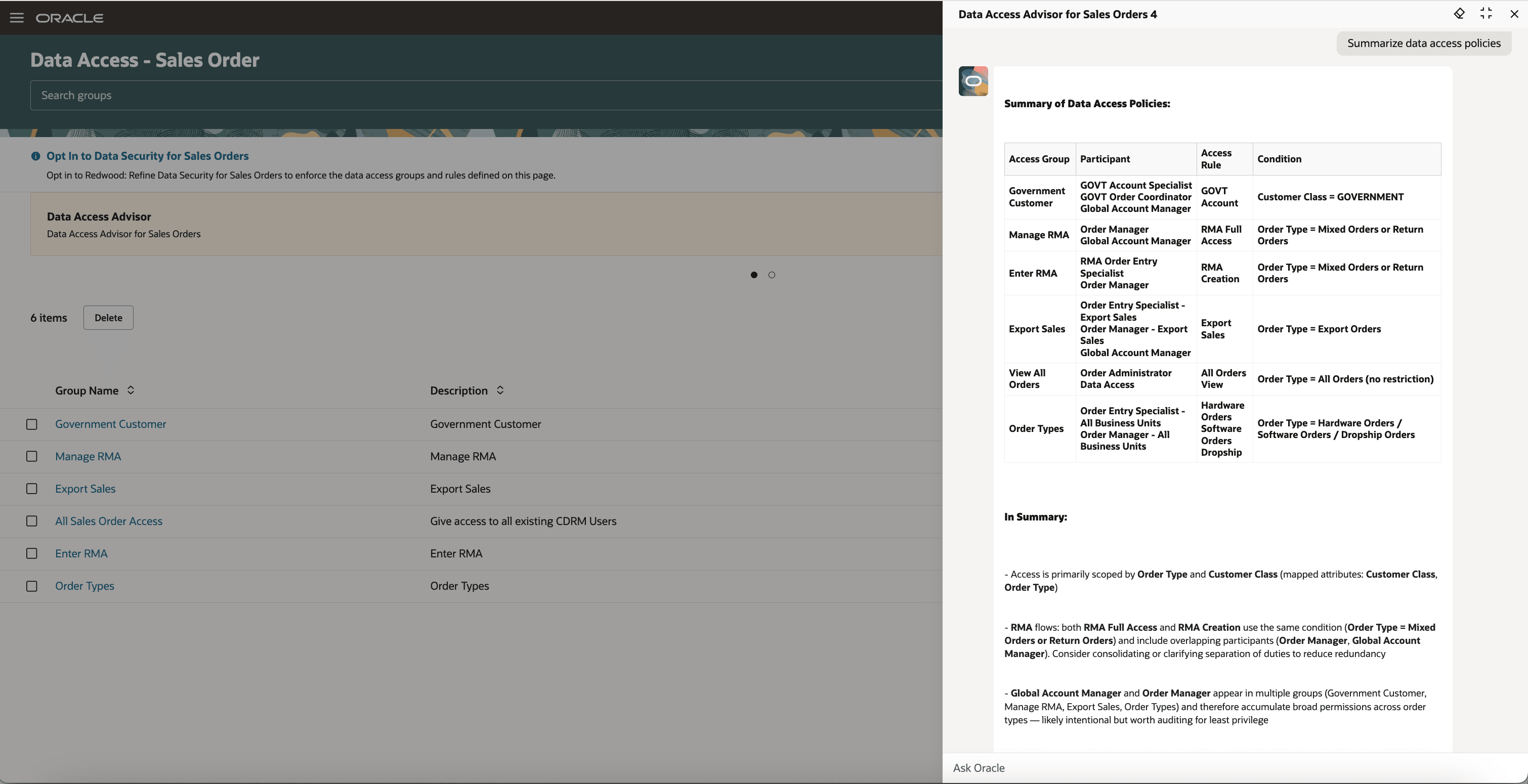
The agent returns data access groups, their participants, access rules, eligibility conditions and overall summary. You can review these details and make corrections, as necessary.
For another example, assume you need to make sure a user has the access they need to manage a sales order. You can query the agent and compare the user’s current access with their target role. For example, query on Compare SPeter and Global Account Manager access:
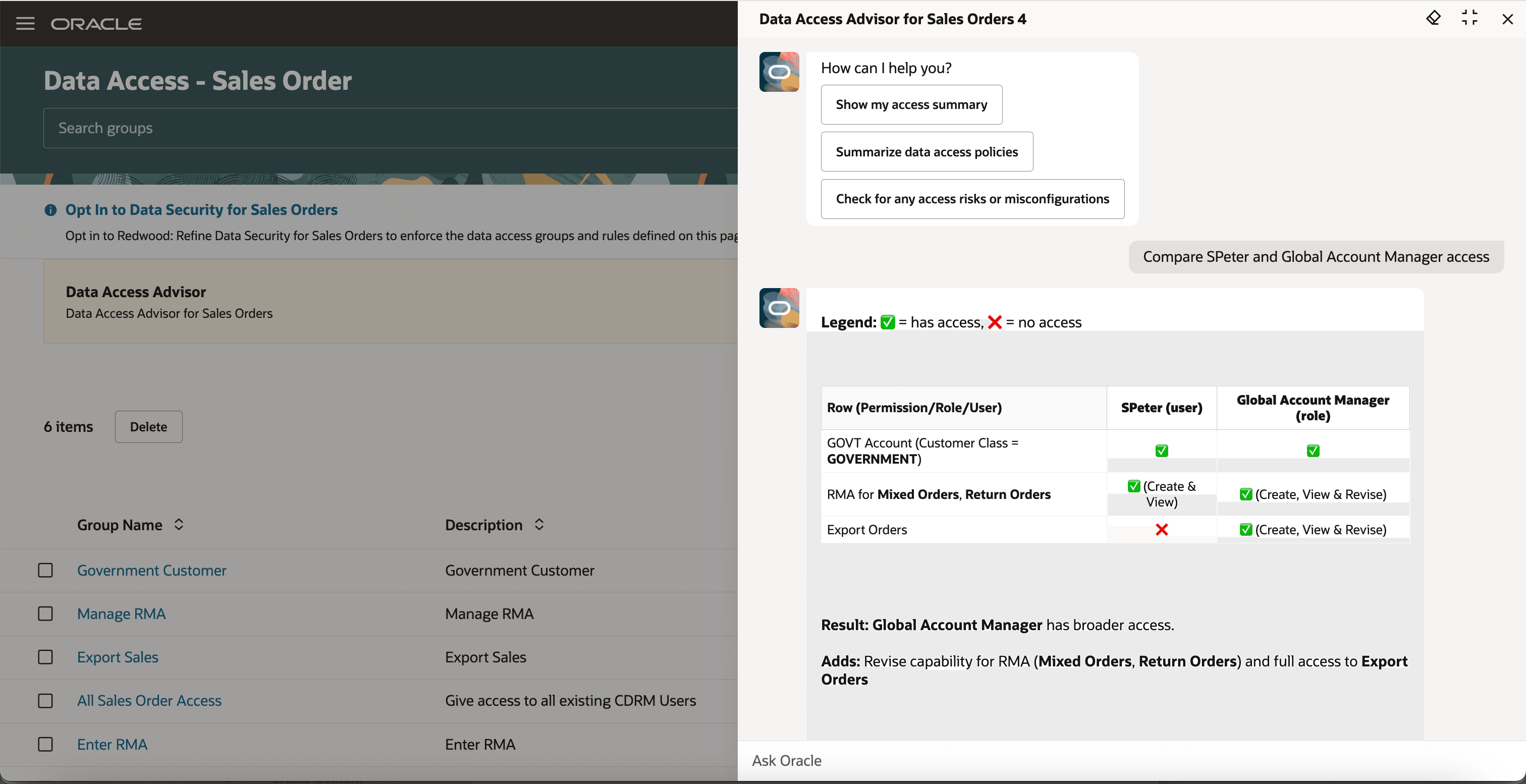
The agent identifies and compares the data access rules, groups, and access levels for the user and for the role, then displays a summary that describes what they have in common and their differences. You can use these details to review and modify the rules and groups, as necessary.
Here are a few more example prompts:
- Check for access risks or incorrect setups.
- Validate data access setups and identify issues.
- Identify inconsistencies and redundant rules in my access setup.
- How come user WILSONA can't access sales order 54667?
- Explain access details for the Global Account Manager role.
- Which rule provides the access I need to manage a return order?
- Which rule provides the access I need to manage government orders?
- Which rule allows my users to access sales orders that are in the Vision Operations business unit?
- How come HENRYS can access sales orders in the North America business unit?
- Can ADAMP create a software order?
- Which roles can access all sales orders? Provide a list of the users that are assigned to these roles.
End-User Usage
Your order entry specialists and order managers can:
- View a summary of their access to sales orders.
- Explore their access levels and see what data they can or can't create, view, and revise.
Assume the user can't access export orders. They can click Ask Oracle > Show my access summary to get their current access:
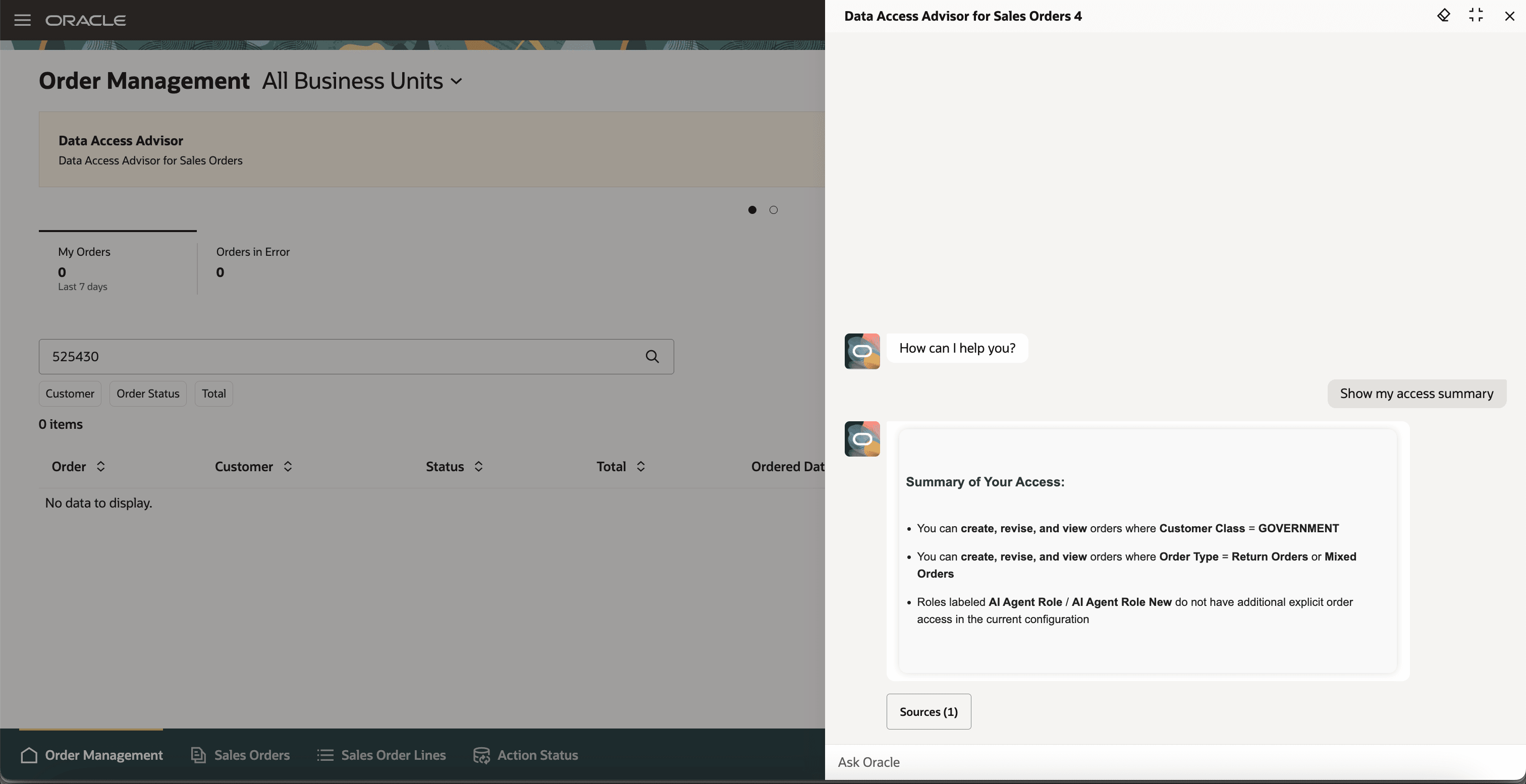
The user can then communicate these details to you so you can take the necessary action.
Note that the agent provides a more simplified reply for your users. It doesn’t display data access rules, groups, or conditions that provide access.
Consider a few more examples that your user might make:
- Explain my access.
- Give me a summary of my access.
- Can I create a return order?
- Which business units can I use when I create, view, or revise an order?
- Can I create, view, or revise a government order?
Steps to Enable and Configure
- Set up the Redwood: Refine Data Security for Sales Orders feature.
- Go to the Setup and Maintenance work area, then use the Manage Administrator Profile Values task to set the Enable VBCS Progressive Web Application User Interface (ORA_HCM_VBCS_PWA_ENABLED) profile to Y at the site level.
- Go to Home Page > Tools > AI Agent Studio, then search for Data Access Advisor for Sales Orders:
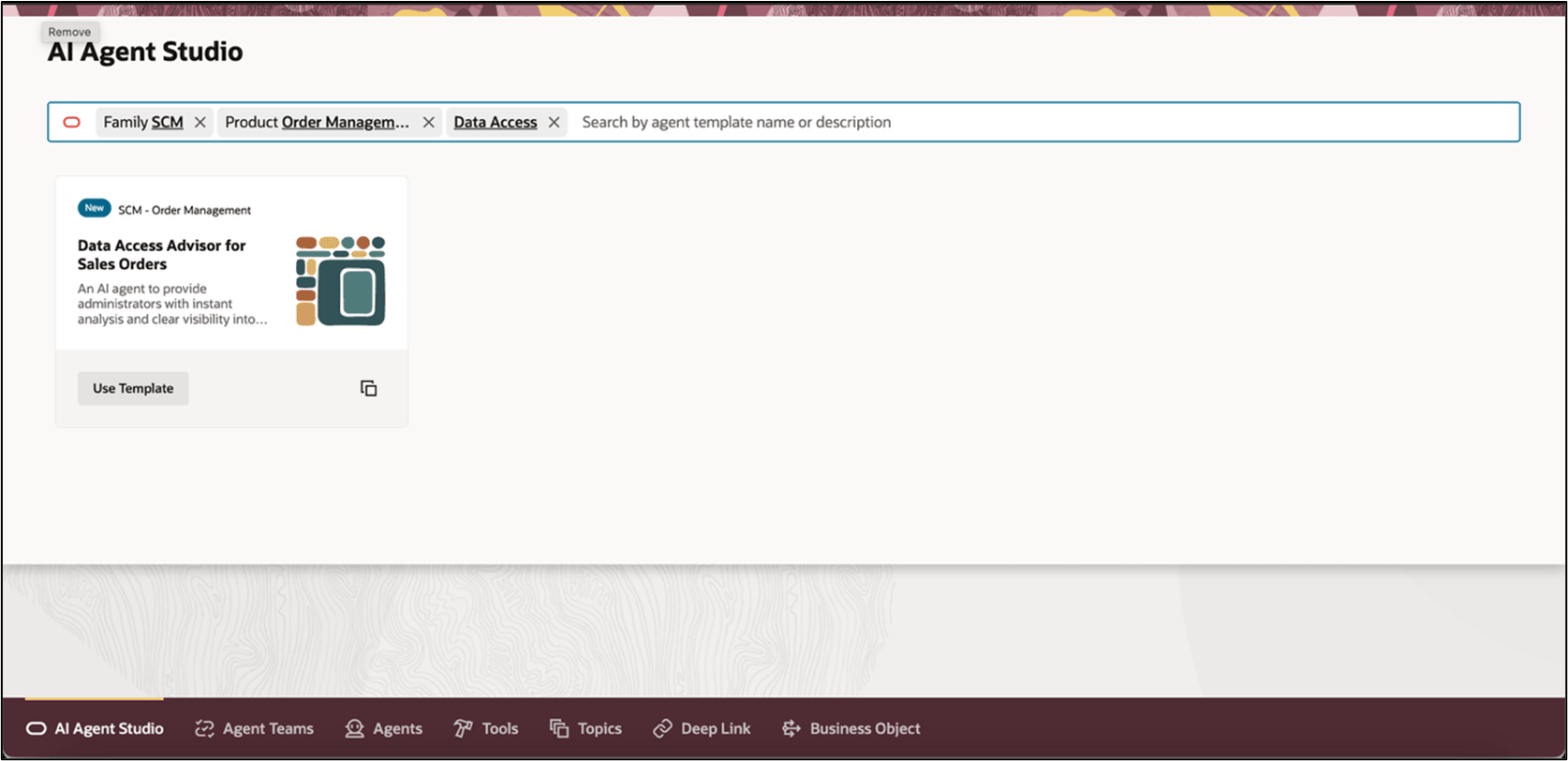
- Click Copy, enter a suffix, then click Continue. We recommend that you use the suffix to indicate versions, such as 1, 2, 3:
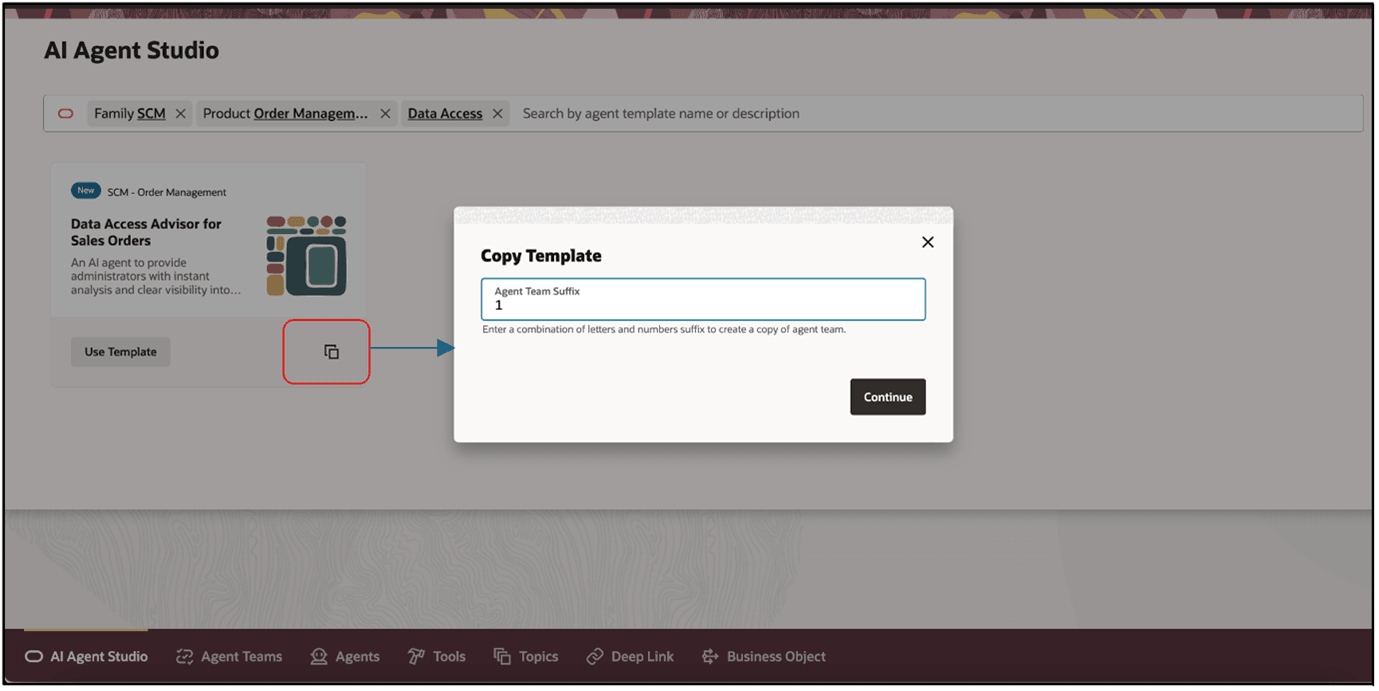
- Click . . . > Edit:
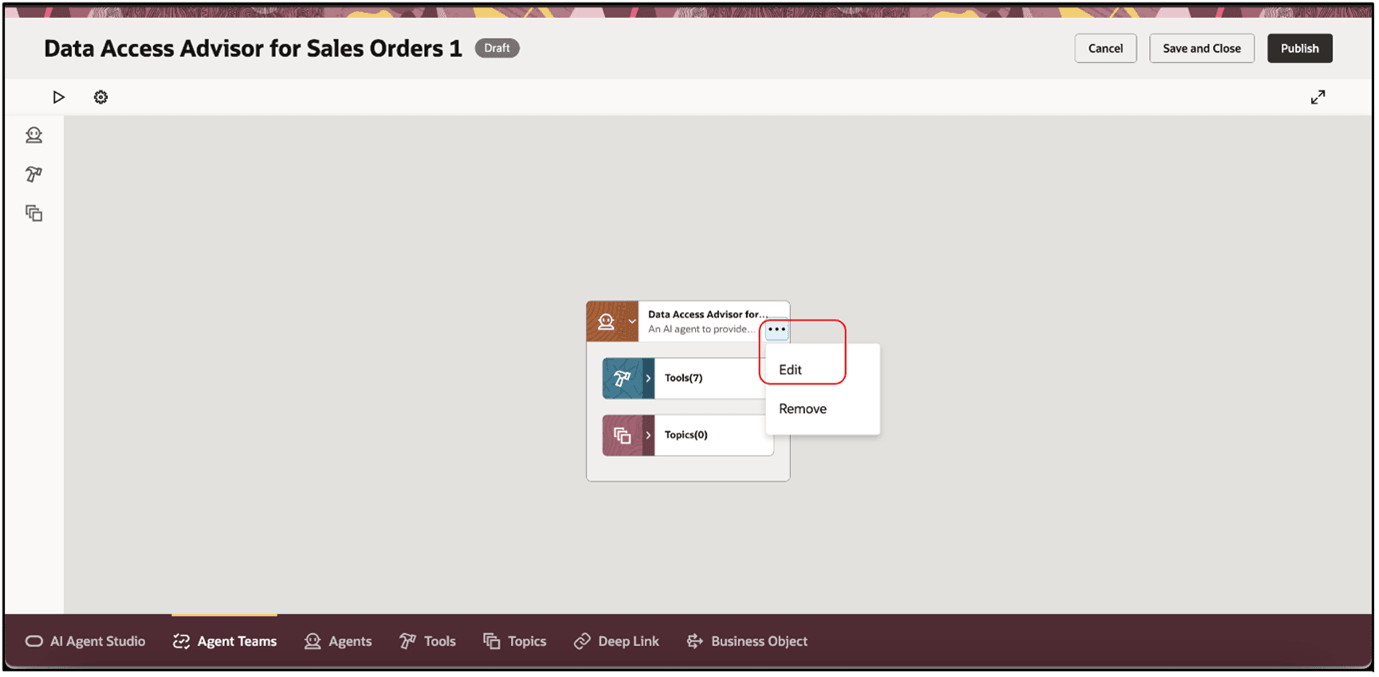
- If necessary, you can modify the description and prompt to meet your needs:
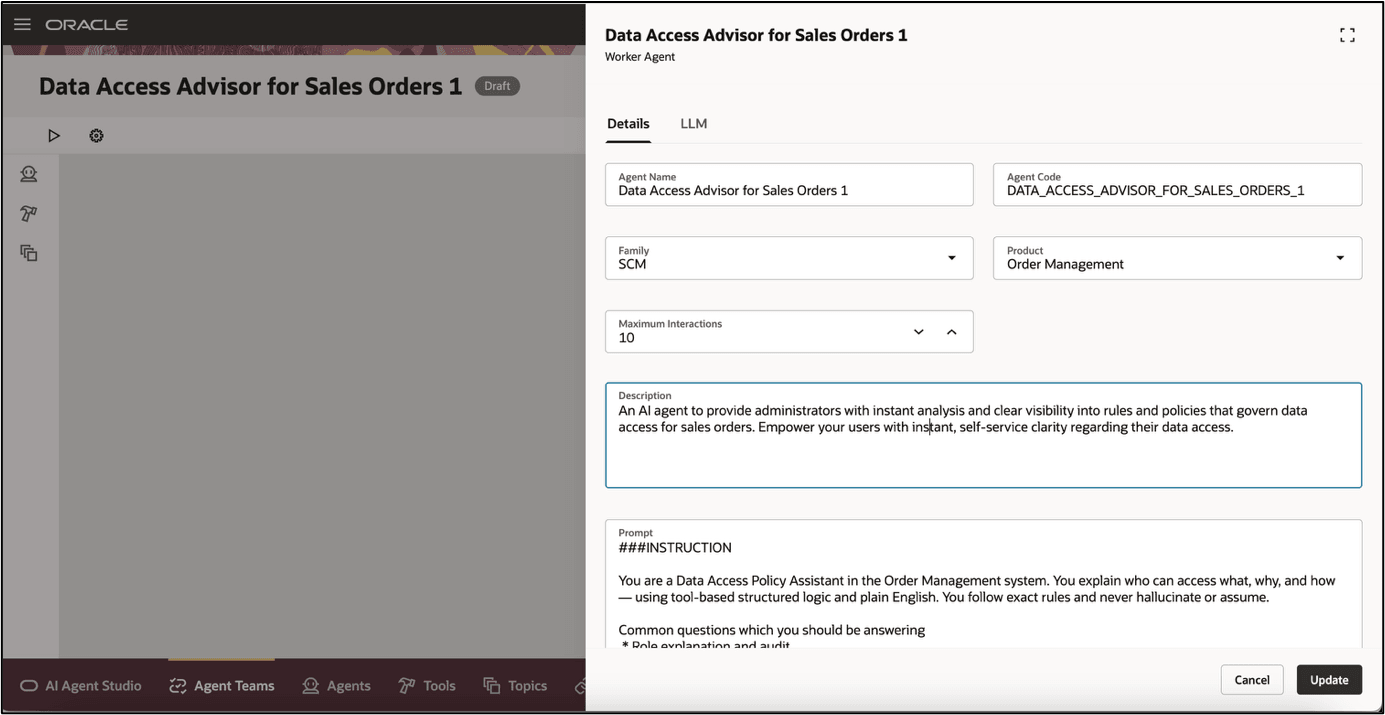
- Click LLM, then examine the predefined prompt. If necessary, you can modify it, then click Update:
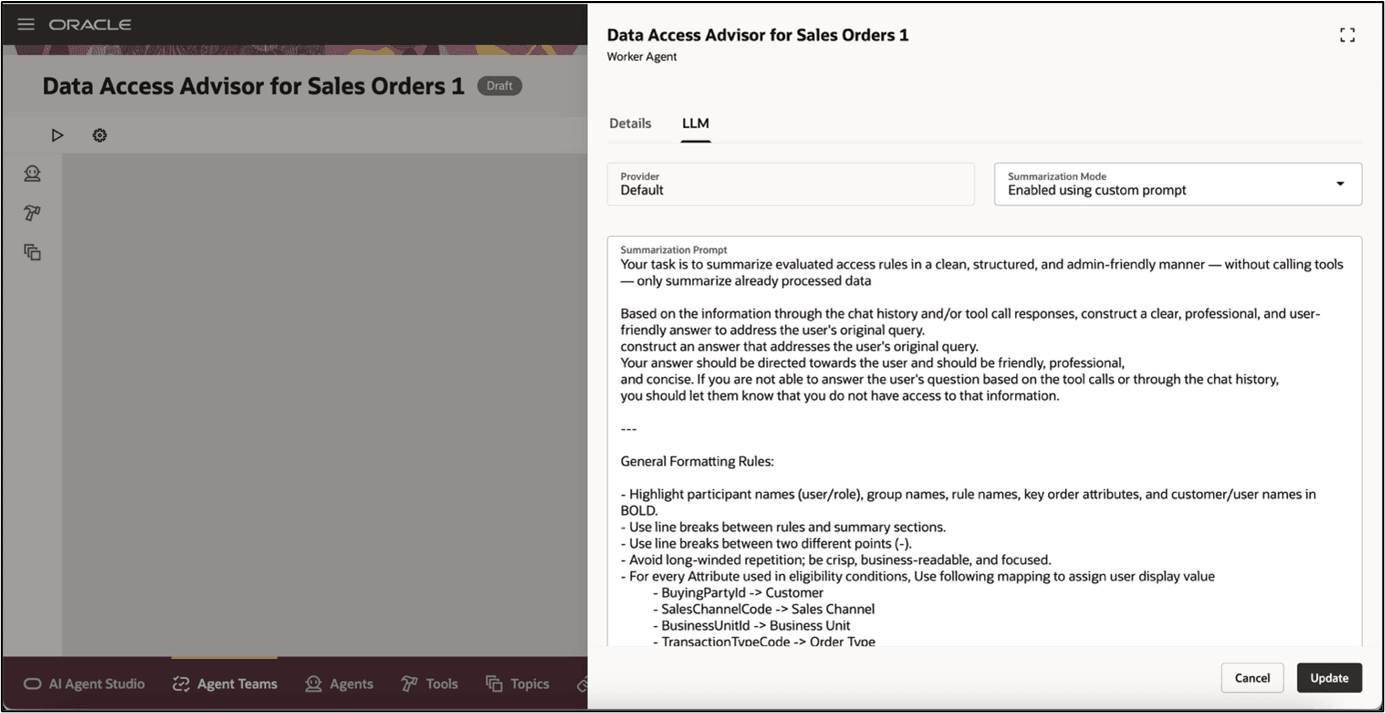
- Click Publish:
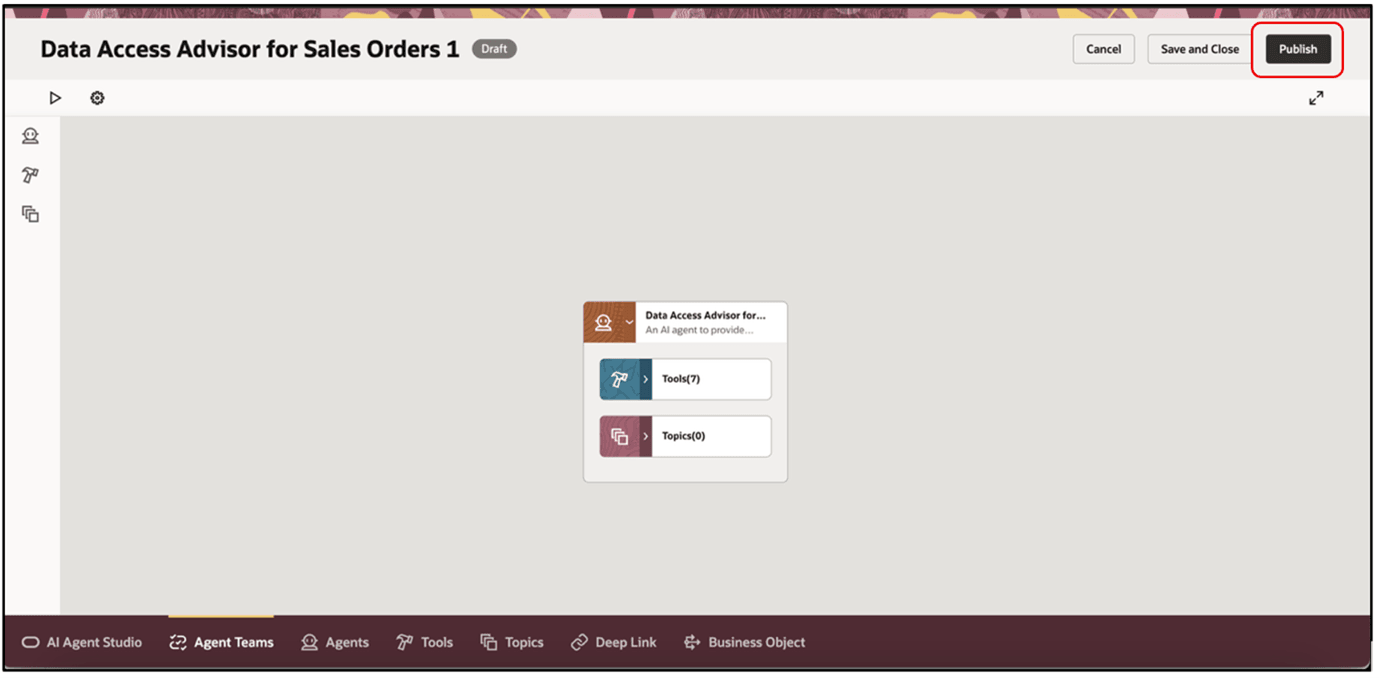
- Verify the status is Published:
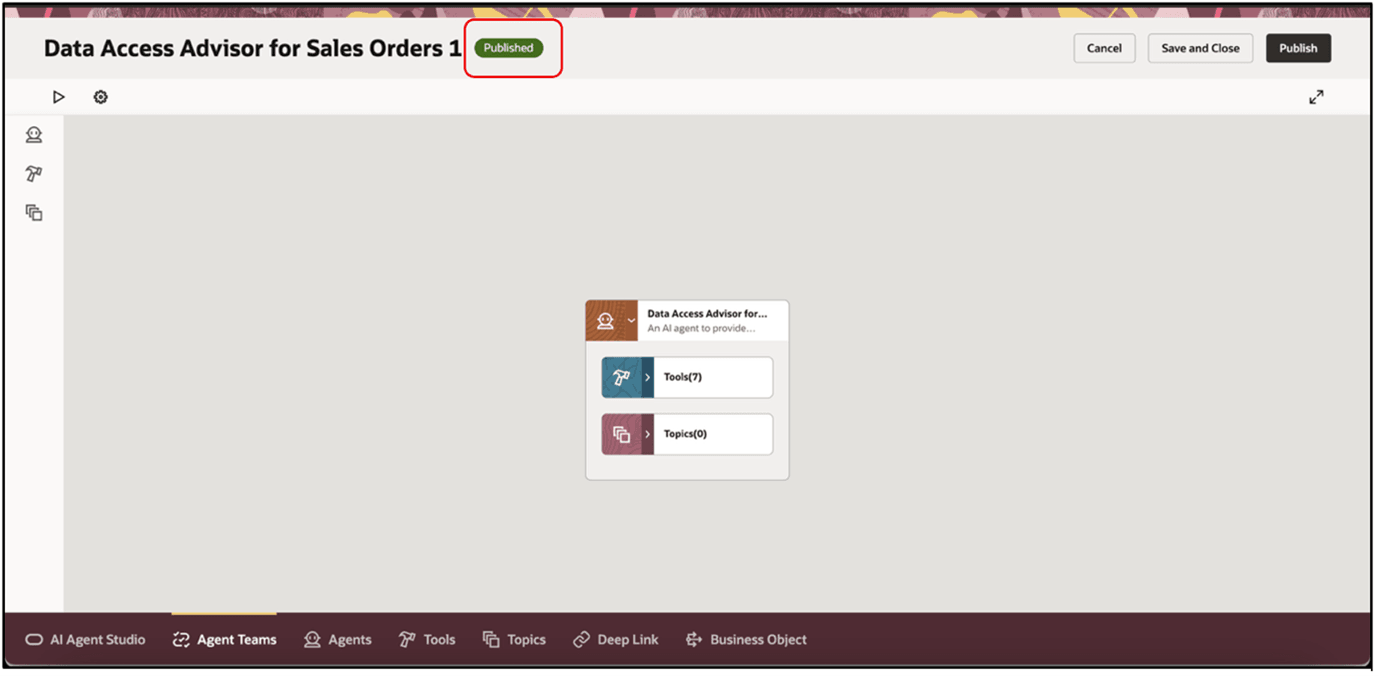
- Notice the tools that come predefined with the agent:
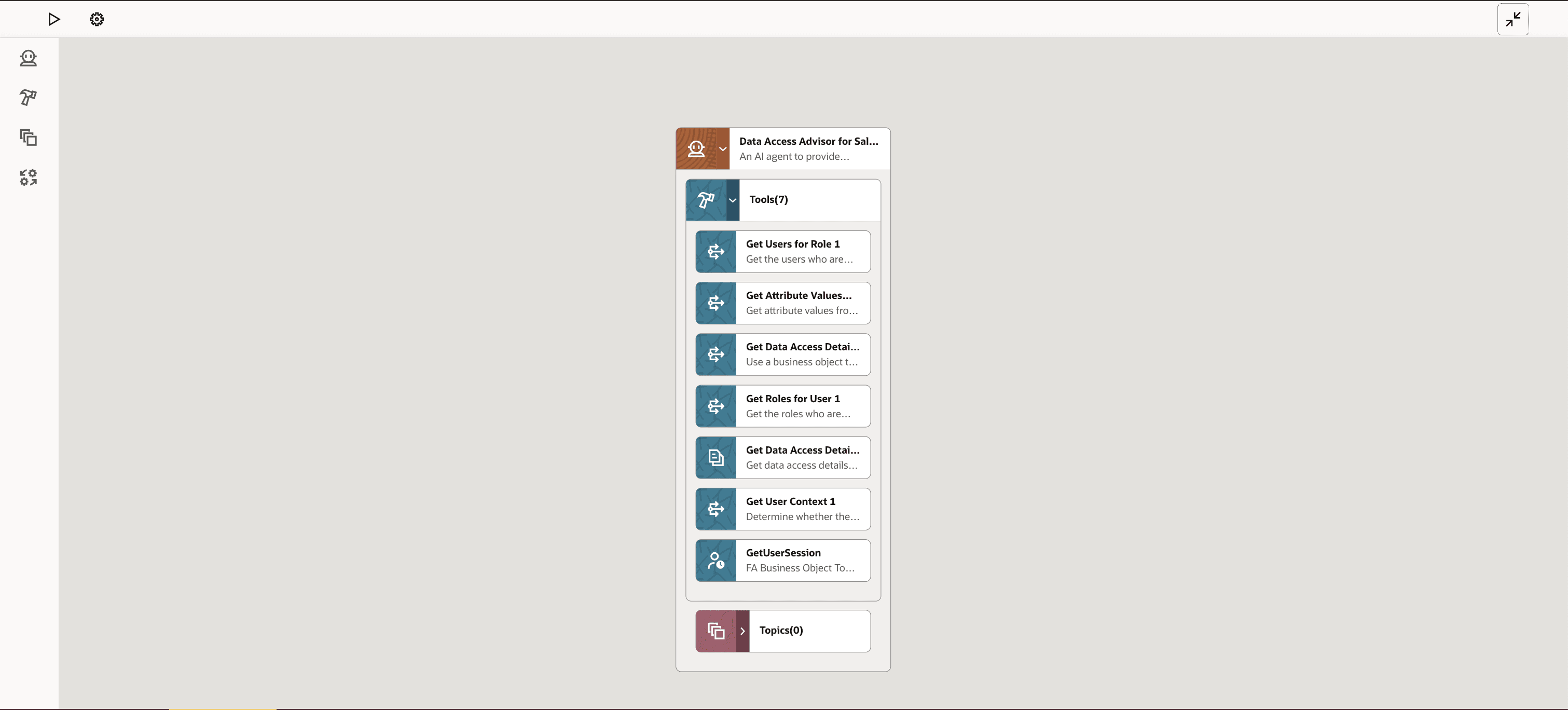
Here's a summary of them:
Tool
Description
GetUserSession
Get the PersonNumber of the user who is currently logged.
Get User Context
Determine whether the user has administrative privileges to manage the Data Access Groups for Sales Orders page.
Get Data Access Details for Sales Order
Get data access details for sales orders. It returns data access groups, their participants, and access rules and eligibility conditions. This tool provides details in JSON format.
Get Attribute Values from Order
Get attribute values from the order header to evaluate eligibility conditions in a data access rule.
Get Users for Role
Get the users who are assigned to a role.
Get Roles for User
Get the roles who are assigned to a user.
Get Data Access Details for Sales Order Business Object
Use a business object to get details about data access for sales orders. It returns data access groups, their participants, and access rules and eligibility conditions.
- Go to the Scheduled Processes work area, then run the Update Agent Documents for Order Management scheduled process. Set the Agent Name parameter to Data Access Advisor for Sales Orders 1 when you run it.
- Go back to your tool and verify that it's published:
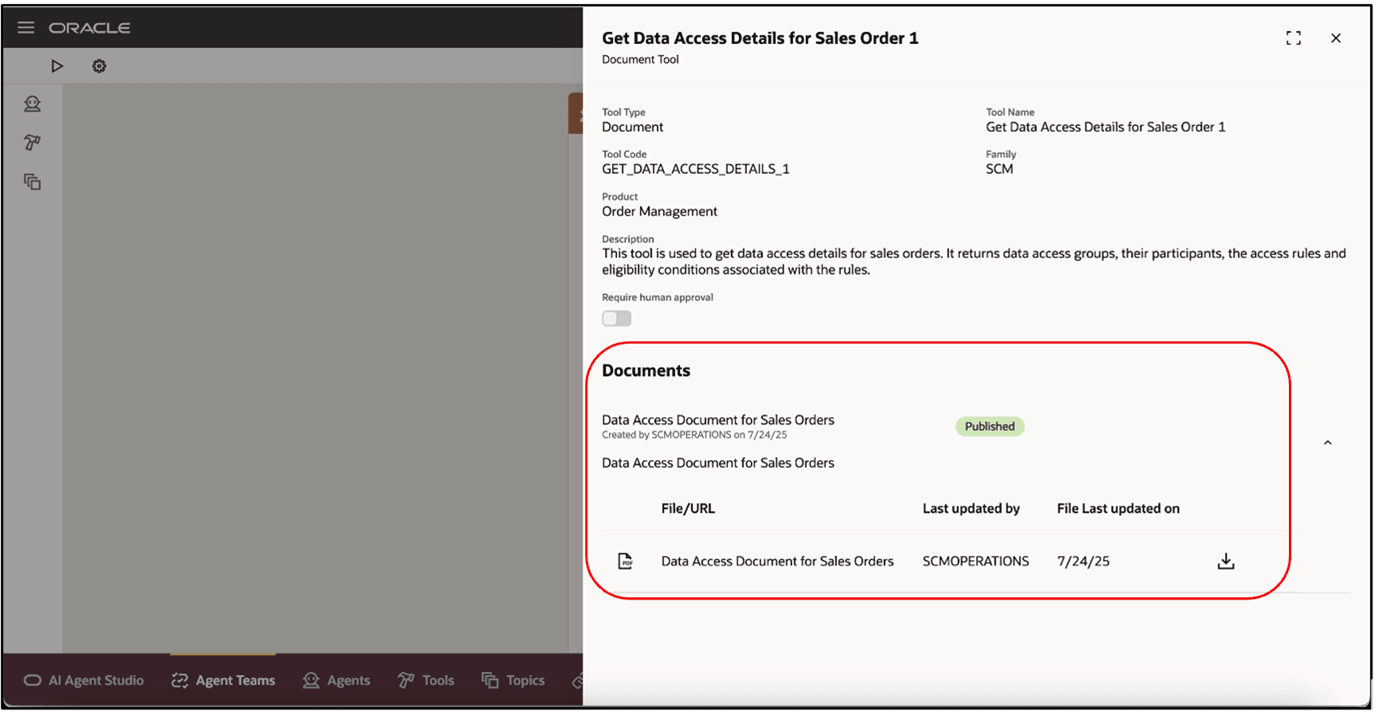
Add to Guided Journey and Test
- Go to Home Page > My Client Groups > Show More > ctrl+f, search for, then click Guided Journey.
- On the Guided Journey page, click Create, set the values, then click Create Draft:
Attribute
Value
Name
Data Access Groups for Sales Orders
Code
DATA_ACCESS_GROUPS_FOR_SALES_ORDERS
Allow Access for External Users
Yes
- Add this task, then click Save > Activate:
Attribute
Value
Task Name
Data Access Advisor
Task Description
Data Access Advisor for Sales Orders
Task Type
Agent
Agent Type
Workflow Agent
Workflow Agent
Data Access Advisor for Sales Orders 1
- Go to Home Page > Order Management > Show More > Data Access Groups for Sales Orders.
- Click Settings and Actions > Edit Page in Visual Builder Studio.
- Set the JourneyCode property to DATA_ACCESS_GROUPS_FOR_SALES_ORDERS, then click Publish.
As an option, you can set TaskCodes to DATA_ACCESS_ADVISOR before you publish. - Go back to the Data Access Groups for Sales Orders page and test your set up. Click Ask Oracle to ask administrative questions.
- Add an agent for your users:
- Repeat steps 1 through 3 to create a guided journey for Order Management's redesigned landing page. Use a different name and code for the new guided journey.
- If the landing page already has a guided journey, then you can skip steps 1 and 2, add the task to that journey as described in step 3, and then set the task code described in step 6.
- Go to Home Page > Order Management > Order Management (New), then repeat steps 5 through 7. Use the journey code and task code that you created for the redesigned landing page.
- Test your set up on the landing page. Click Ask Oracle to ask questions that your users might typically ask.
See:
- Create Guided Journeys for FAQs in Order Management
- Overview of Guided Journey
- Enable a Guided Journey for Redwood Pages
Tips And Considerations
- You can use the agent in the Order Management work area or on the Data Access Groups for Sales Orders page.
- If you can access the Data Access Groups for Sales Orders page, then you can use the agent to get help with administrative work. If you can't access that page, then you can use the agent to get help with end-user work.
- You must run the Update Agent Documents for Order Management scheduled process each time you modify your data access setup for sales orders. Update Agent Documents for Order Management updates the document in the Get Data Access Details for Sales Order tool, and then automatically runs the Process Agent Documents scheduled process to process and publish the updated document.
- This agent doesn't use the Get Data Access Details for Sales Order Business Object tool in the predefined prompts. However, you can use it as an alternative to the Get Data Access Details for Sales Order tool to get the same details that you would get through business objects instead of through retrieval augmented generation (RAG).
- If you use the Get Data Access Details for Sales Order Business Object tool, then you must update the predefined prompts, and you must not run the Update Agent Documents for Order Management scheduled process or the Process Agent Documents scheduled process.
Key Resources
- Redwood: Refine Data Security for Sales Orders
- How do I use AI Agent Studio?
- Extending Redwood Applications for HCM and SCM Using Visual Builder Studio
Access Requirements
To access the Oracle AI Agent Studio for Fusion Applications and manage SCM AI agents, users must be assigned a configured job role that contains these duty roles:
- SCM Intelligent Agent Management Duty (ORA_RCS_SCM_AI_AGENT_MANAGEMENT_DUTY and ORA_RCS_SCM_AI_AGENT_MANAGEMENT_DUTY_HCM – both duty role codes are required)
- Fai Genai Agent SCM Administrator Duty (ORA_DR_FAI_GENERATIVE_AI_AGENT_SCM_ADMINISTRATOR_DUTY)
In the Security Console, filter by Roles and Privileges to find the SCM Intelligent Agent Management Duty role. Filter by Roles and Permission Groups to find the Fai Genai Agent SCM Administrator Duty role.
To interact with AI agents in product pages, users must be assigned a configured job role that contains this duty role:
- Fai Genai Agent Runtime Duty (ORA_DR_FAI_GENERATIVE_AI_AGENT_RUNTIME_DUTY)
In the Security Console, filter by Roles and Permission Groups to find this duty role.
To allow users to interact with agents, you must also enable permission groups in the Security Console on those users configured job roles that contain the Fai Genai Agent Runtime Duty role. You can enable permission groups when you manage details for your configured job roles.
Users’ configured job roles must also contain privileges that allow access to the pages where AI agents are enabled.
Users who are assigned a configured job role that contains these privileges can access the Update Agent Documents for Order Management and Process Agent Documents scheduled processes:
- Manage Scheduled Processes (FND_MANAGE_SCHEDULED_PROCESSES_PRIV)
- Update Documents for AI Agents (FOM_UPDATE_AGENT_DOCUMENT_PRIV)
- Manage Intelligent Agent (HRC_MANAGE_AI_AGENT_PRIV)