Redwood: Use Multiple Charge Types, Item Types, and Mass Actions on Price Lists
Use improvements on some of Pricing Administration's redesigned pages to increase your productivity and efficiency, and to reduce set up errors.
Realize these benefits:
- Maintain price for one-time charges, recurring charges, and usage rates.
- Manage a variety of item types in your price lists, such as standard items, models, subscriptions with rate plans, and coverages.
- Manage tiered pricing and matrix adjustments.
- Do mass actions in and across price lists, including error handling.
This update introduces a wide range capabilities in the Pricing Administration work area, so let's get started.
In earlier updates, you could include only standard items and one-time charges on a price list. You can now add items, manually add prices, and calculate price according to the cost list and another price list:
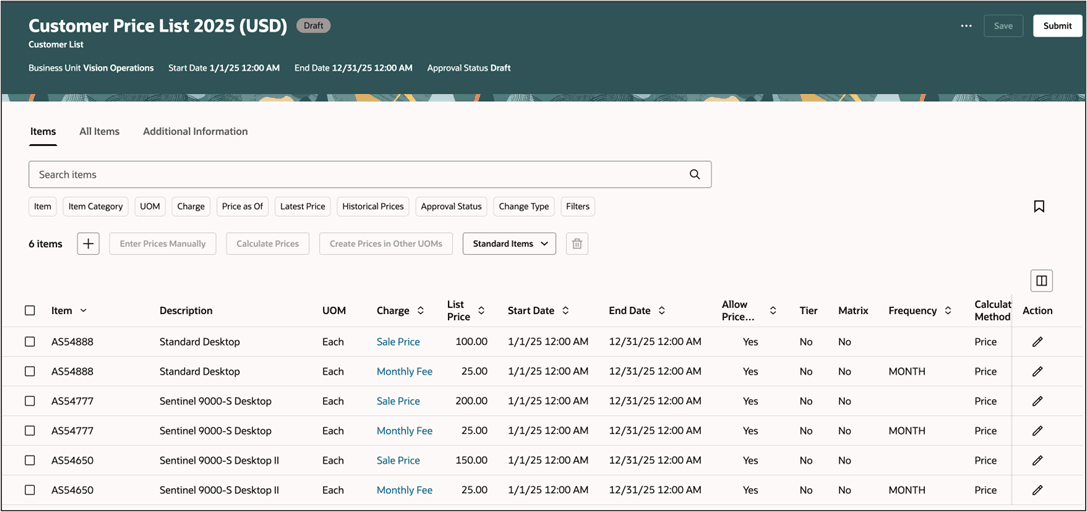
You can specify one-time charges and recurring charges, and specify usage rates for your subscriptions under rate plans:
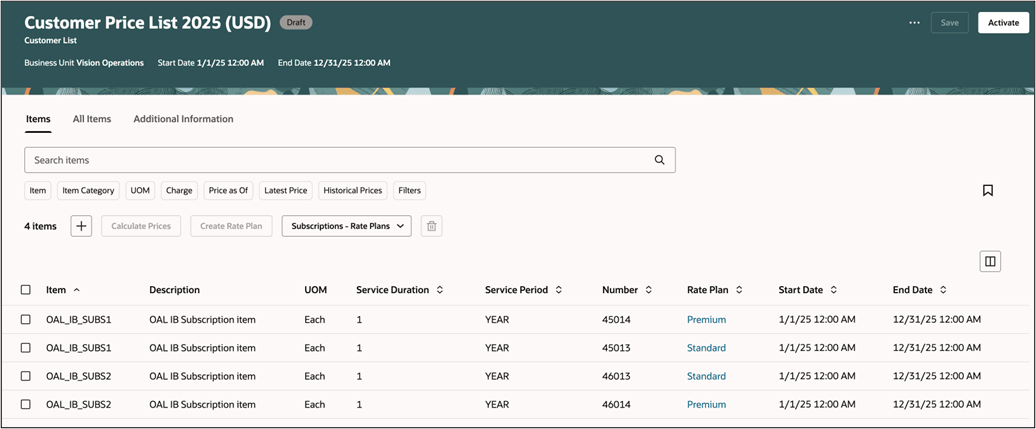
Filter, view, and manage items according to type, such as standard items, models, subscriptions, or coverages. Apply the filter, and the page will display a view that's specific for the type: 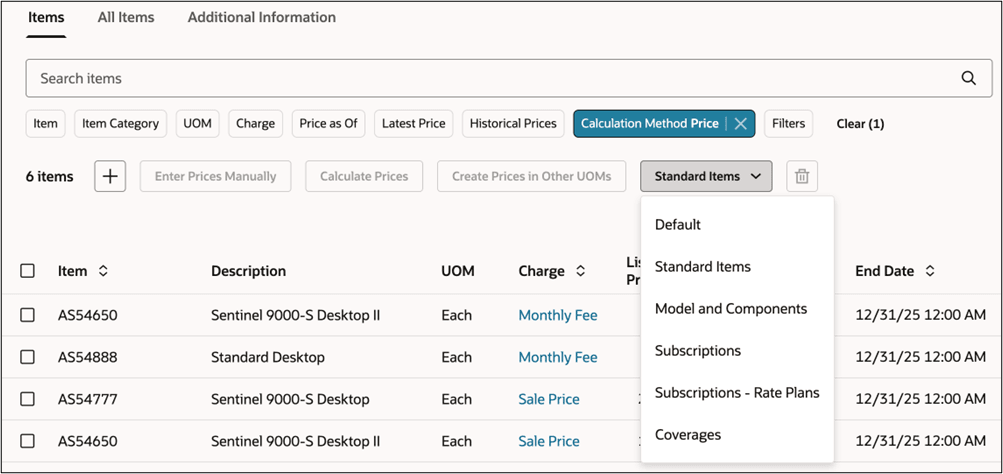
Assign tiered prices to items on your price list:
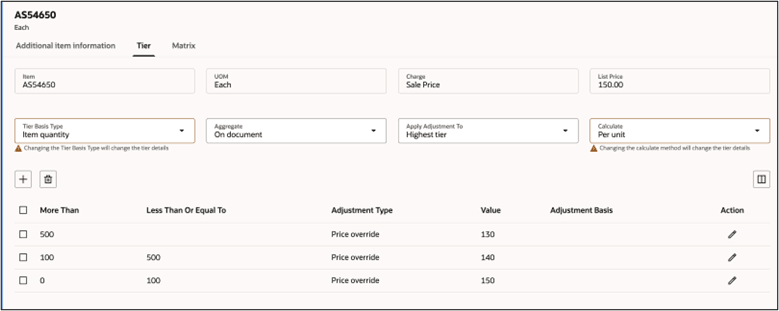
Apply matrix adjustments:
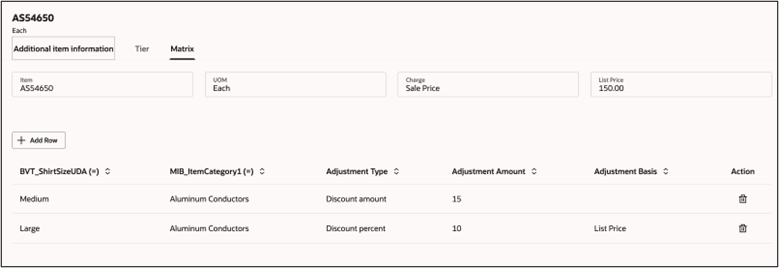
Do mass actions on different item types and charge types. You can now use the Calculate Prices dialog to apply more than one charge, add a new charge and manage different item types. Start from the Manage Price Lists - New page, and then do mass actions across price lists:
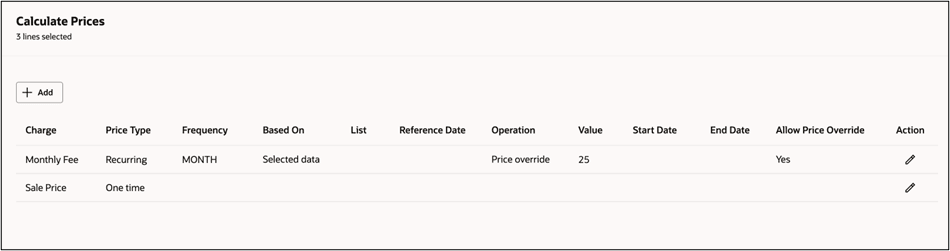
Select a default charge when you create a price list, then the work area will display that charge as the default value on other set ups:
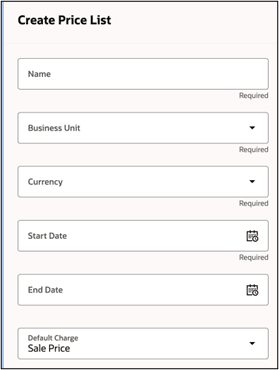
The Add Coverage Items dialog now simplifies your set up for coverages:
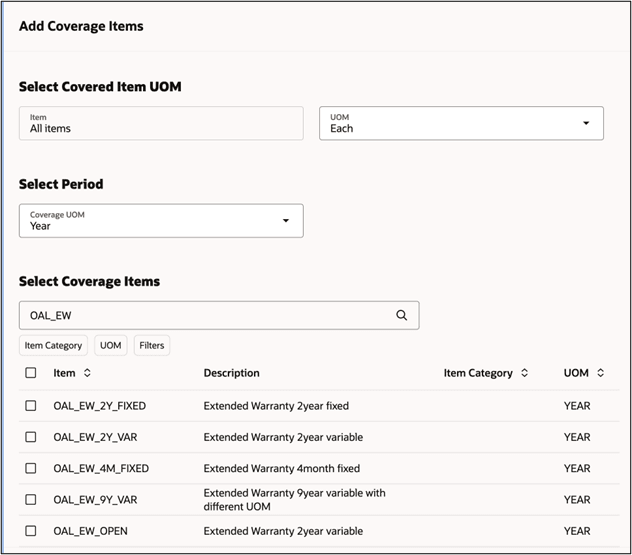
You can now specify one-time and recurring charges when you use Enter Prices Manually to manually add prices and charges. Use it to manage the charges that apply the Price calculation method:
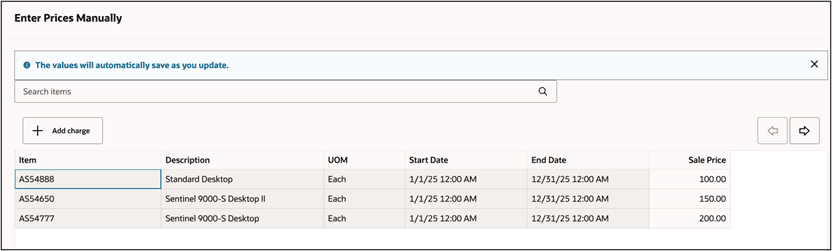
Click Add Charge, then add a charge:
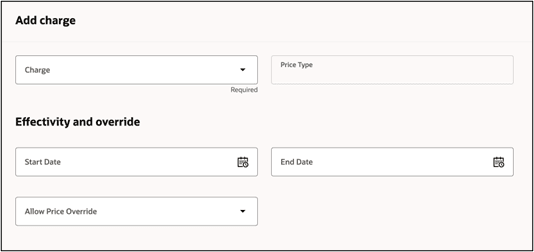
Use the Calculate Prices dialog to manage prices from a cost list, another price list, or the form data that you select. Add a new charge, create price according to the item's cost, from a source document for a transfer order, or on a covered item for a coverage:
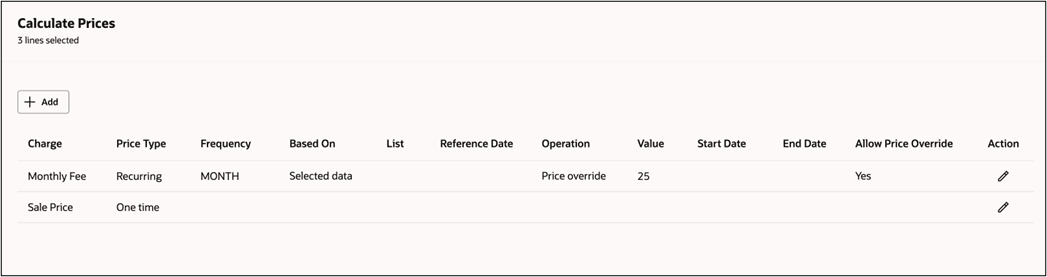
Click Model and Components to manage price for each of your configuration models and the model's components:
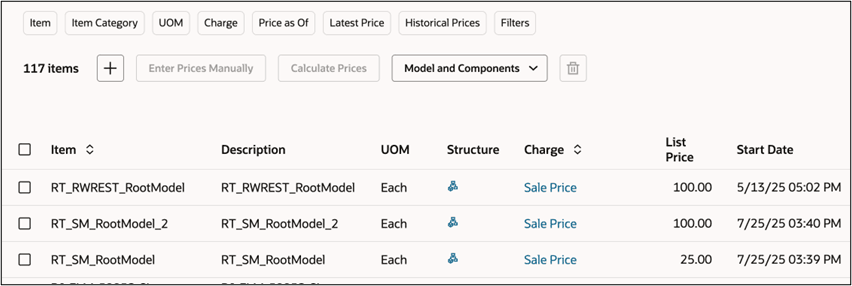
Click the Structure icon, then use Model Pricing to view the model's details and override each component's price:
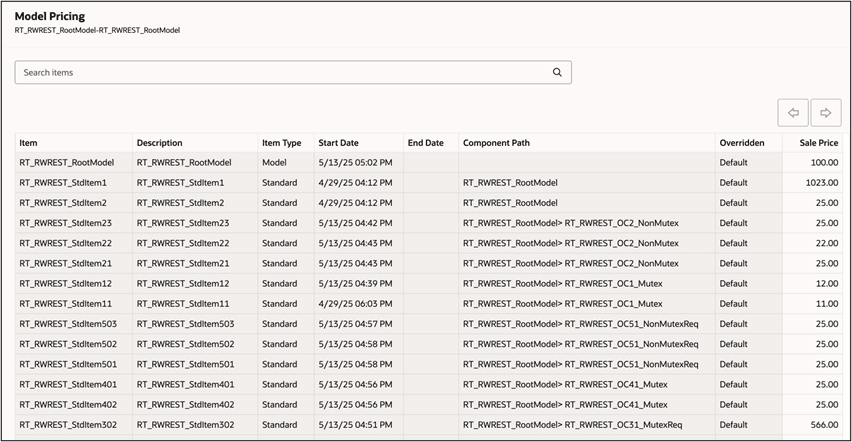
The price for each component that you set up as a standard item is treated as default. Model specific component prices will be indicated as overridden.
Use the Subscriptions – Rate Plans view to create and manage rate plans for your subscriptions:

Use the Calculate Prices action to do mass updates on one-time charges, recurring charges, and usage rates:
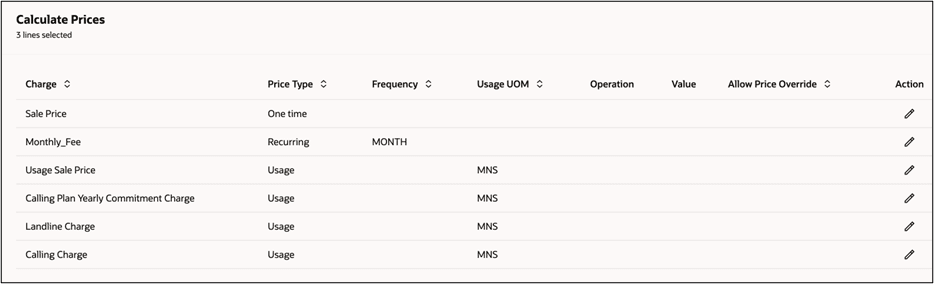
Use rules to manage cost plus pricing and pricing for transfers:
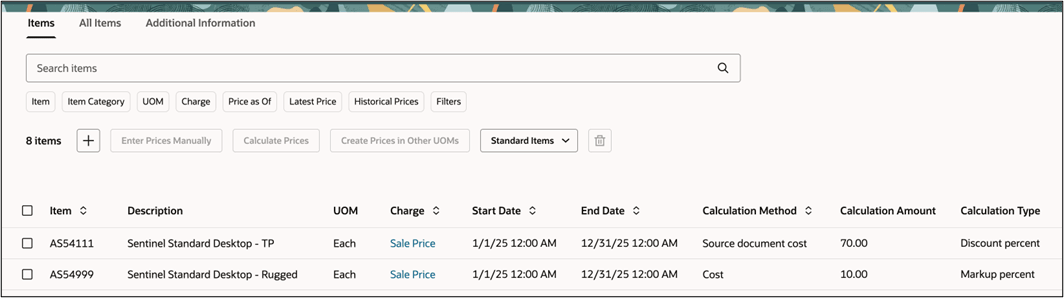
Assign default prices to different combinations of units of measure. Click Enter Prices Manually to manage price:
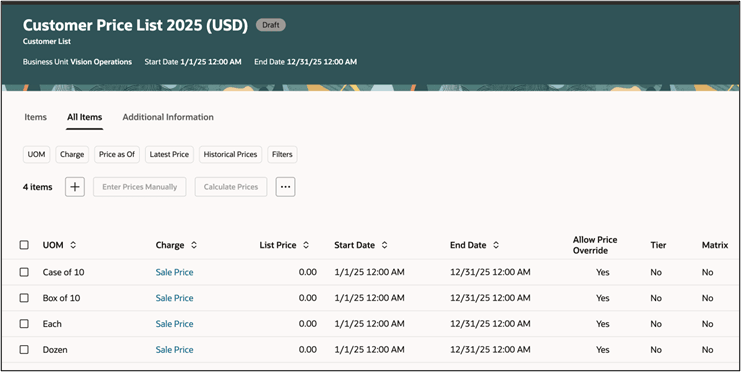
From the Price Lists workbench, click Calculate Prices, then manage price across price lists:
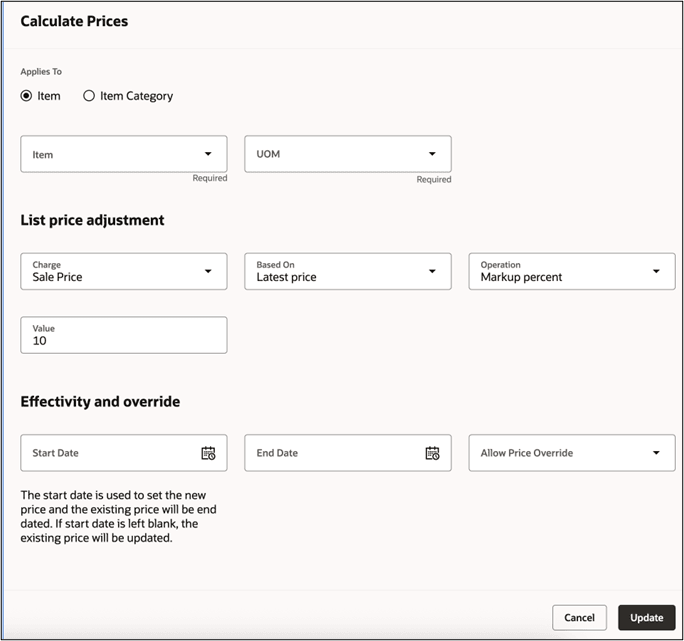
Filter data to view pricing data that's most relevant to your needs:
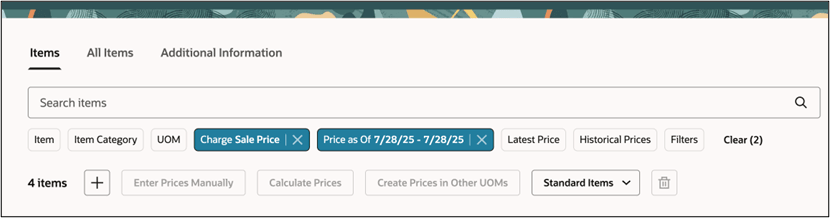
Use the Mass Actions Report to examine details from the action's scheduled process, records in error, and recommended corrections:
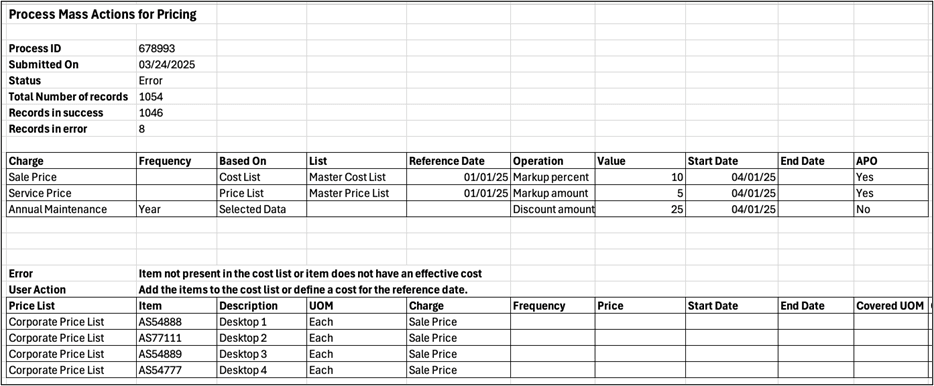
Use the default view to browse all your price list data:
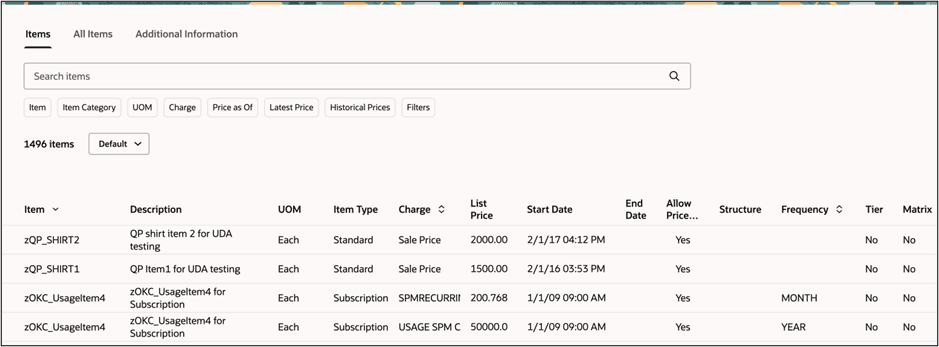
Steps to Enable and Configure
Go to the Setup and Maintenance work area, then use the Manage Administrator Profile Values task to enable the ORA_QP_PRICE_LISTS_REDWOOD_ENABLED profile option.
Key Resources
Access Requirements
Users who are assigned a configured job role that contains these privileges can access this feature:
- Manage Draft Pricing Promotions (QP_MANAGE_DRAFT_PRICING_PROMOTIONS)
- Manage Pricing Promotions (QP_MANAGE_PRICING_PROMOTIONS)
- View Pricing Promotions (QP_VIEW_PRICING_PROMOTIONS)
- Activate Pricing Promotions (QP_APPROVE_PRICING_PROMOTIONS)
- Manage Pricing Rules (QP_MANAGE_PRICING_RULES)
- Approve Discount Lists (QP_APPROVE_DISCOUNT_LISTS)
- Manage Discount Lists (QP_MANAGE_DISCOUNT_LISTS)
- Manage In-Progress Discount Lists (QP_MANAGE_IN_PROGRESS_DISCOUNT_LISTS)
- View Discount Lists (QP_VIEW_DISCOUNT_LISTS)
- View Price Lists (QP_VIEW_PRICE_LISTS_PRIV)
- Manage Price Lists (QP_MANAGE_PRICE_LISTS_PRIV)
- Manage In-Progress Price Lists (QP_MANAGE_IN_PROGRESS_PRICE_LISTS_PRIV)
- Approve Price Lists (QP_APPROVE_PRICE_LISTS_PRIV)
- Import Price Lists (QP_PRICE_LIST_IMPORT_PRIV)
- Import Approved Price Lists (QP_PRICE_LIST_APPROVED_IMPORT_PRIV)
- View Returns Price Lists (QP_VIEW_RETURNS_PRICE_LISTS_PRIV)
- Manage Returns Price Lists (QP_MANAGE_RETURNS_PRICE_LISTS_PRIV)
- Approve Returns Price Lists (QP_APPROVE_RETURNS_PRICE_LISTS_PRIV)
- Manage In-Progress Returns Price Lists (QP_MANAGE_IN_PROGRESS_RETURNS_PRICE_LIST_PRIV)
These privileges were available before this update.