Redwood: Manage B2B Message History Using a Redwood Page
You can now use a Redwood page to review and manage your B2B messages.
- Select the new B2B Messages task from the task panel.
- All B2B messages from the last 24 hours are displayed by default. You can filter the messages by:
- Document
- Provider
- Status
- Status Date
- Error Type
- Partner ID Type
- Response Status
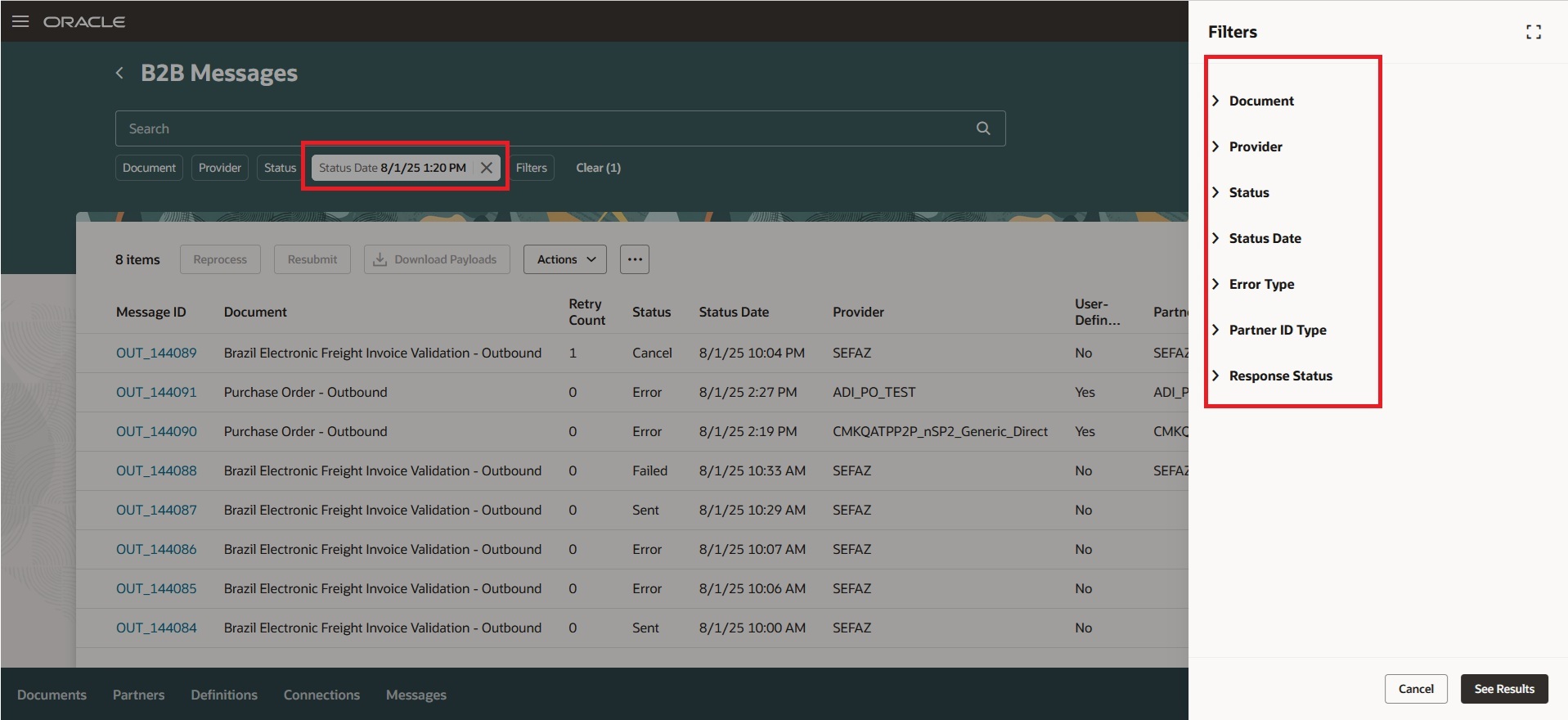
B2B Messages
- You can perform the following actions on your messages:
- Reprocess: Reprocess a message that wasn't sent successfully. This increases the retry count for the message delivery.
- Resubmit: Resend a message that was successfully sent or received earlier. A new message ID is generated for the message.
- Download Payloads: Download the original and transformed payload for a message. A zip file with the naming convention MessageID_Payloads is downloaded with both the original and transformed payloads.
- Delete: Delete records from when the duration or time period isn't in effect.
- Export to Excel: Export the records to a spreadsheet.
- Cancel: Cancel messages that weren't sent successfully so that no further action can be taken on them.
- Refresh Status: Refresh the status of a message that's received or in-process to get the latest message processing state.
- Terminate Processing: Terminate the processing of in-process outbound POs. This can be done if the current date and time is greater than the creation date and time plus the minimum in-process duration.
- You can also validate your outbound or inbound messaging setup using the actions:
- Validate Outbound Messaging.
- Validate Inbound Messaging.
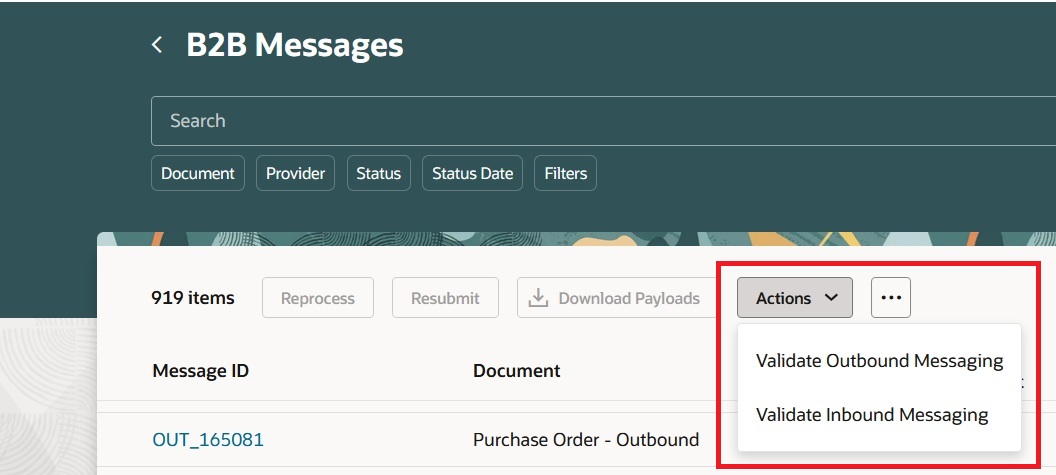
Validate Outbound or Inbound Messaging
The Redwood user experience offers you enhanced accessibility, productivity, and ease of use in performing daily tasks.
Steps to Enable and Configure
You can access this functionality by enabling the feature Simplify Configuration and Processing for B2B Messaging or by enabling the profile option ORA_CMK_MESSAGE_HISTORY_REDWOOD_ENABLED.
Follow these steps to enable or disable this feature using the profile option:
- In the Setup and Maintenance work area, search for and select the Manage Administrator Profile Values task.
- On the Manage Administrator Profile Values page, search for and select the ORA_CMK_MESSAGE_HISTORY_REDWOOD_ENABLED profile option code.
- In the Profile Values section, set the Site Level to Yes or No.
- Yes = enables the feature
- No = disables the feature
- Click Save and Close.
- After enabling the Redwood page, you need to log out and log in again to access the B2B Messages task from the task panel.
Tips And Considerations
The option to retransmit purchase orders that B2B transmission wasn't initiated successfully for, isn't available in this Redwood task in this release.
Key Resources
- Refer to the Configuring and Managing B2B Messaging for Oracle Fusion Cloud SCM guide on the Oracle Help Center.
Access Requirements
Users who are assigned a configured job role that contains this privilege can access this feature:
- Manage Collaboration Message Definitions by Web Service (CMK_MANAGE_COLLAB_MESG_DEFINITION_WEB_SERVICE_PRIV).
This privilege was available prior to this update.