Redwood: Create and Edit Formulas
This feature introduces formula development, including multi-product support and new attributes that enable tighter integration with downstream applications. These improvements help users more accurately model real-world manufacturing scenarios involving multiple outputs and ingredient-level control.
A new structure item type called Formula has been introduced to support the formula development use cases. When this item type is selected, a new Formulas tab appears on the Item page in place of the Structures tab.
You can perform the following actions in the Formulas grid:
- Create, modify, and delete the formula header.
- Add, modify, and delete products and ingredients.
- Modify the child entities in the formula.
A new predefined item template named Formula is available to support the creation of formula items.
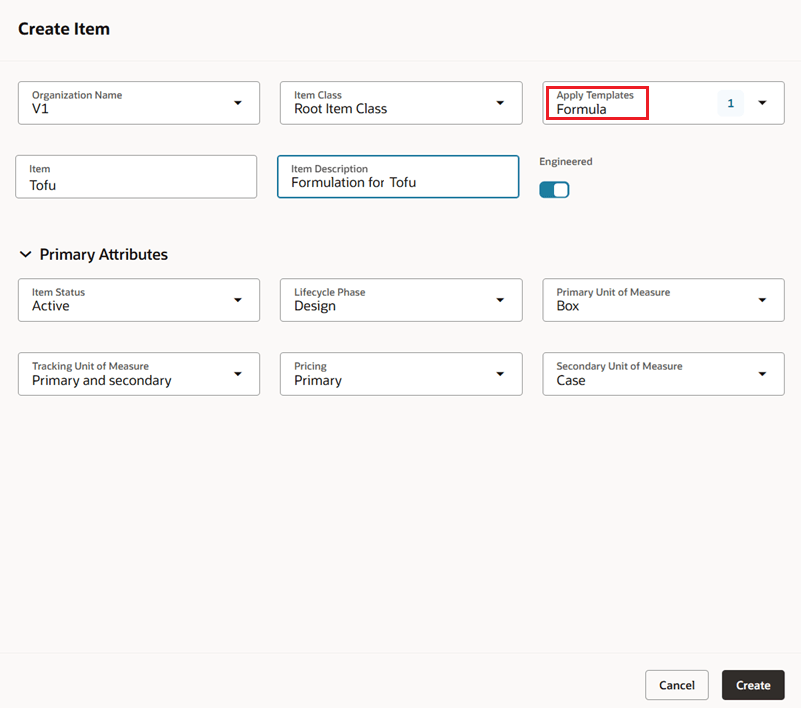
Create a New Formula for Tofu
To create a formula, click the button with the three ellipses next to the Search box, and select Create Formula.
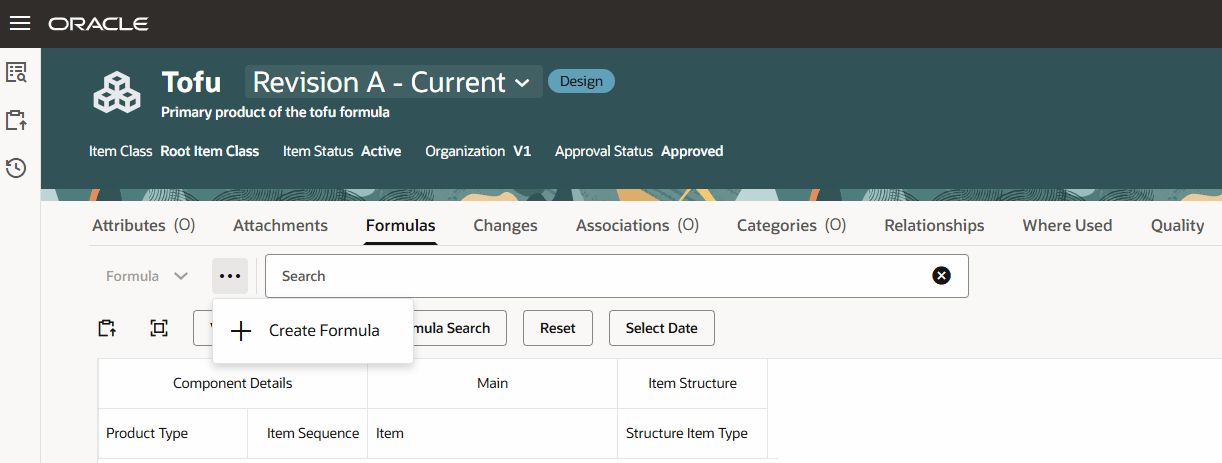
Create Formula Action
A drawer opens, where you can enter the formula header information. Select a Formula Name, provide a Formula Description, and add any additional details or attachments as needed.
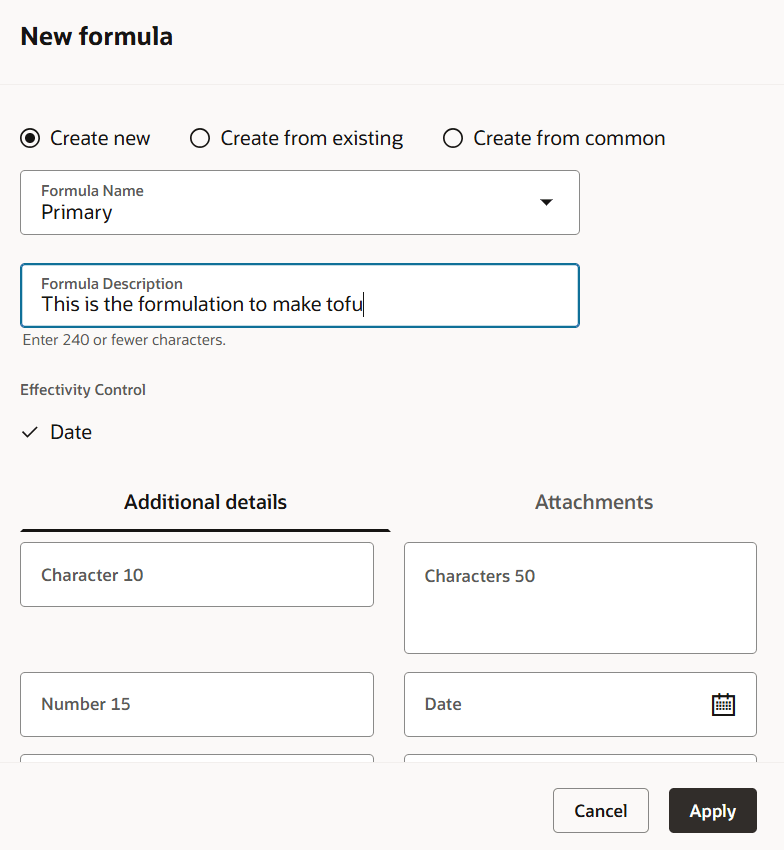
Create a New Formula Header
After you create the formula header, the parent formula item is automatically assigned as Primary Product.
On a Formula structure, you can have both products and ingredients. Products have a structure item type of Formula and can have a product type of "Co-product", "By-product", or "Ingredient". For example, when making tofu, you can have a co-product of soy milk and a by-product of okara (soy bean pulp).
To build and modify the single-level formula, add one or multiple ingredients using the Search and Select icon in the toolbar. This opens a drawer, where you can:
- Refine your search using filter chips that support multi-select.
- Search and select the ingredient to add to a formula and also perform a search for another ingredient. You can also select a saved search.
- The count in the Add button shows you the number of ingredients that you're adding. When you click the Show Selected button, you see only the selected ingredients.
- After you add rows, the product type defaults to Ingredient. If you don’t want to add the row as an ingredient, select Co-product or By-product from the Product Type field before saving your changes. While a formula item can be a co-product, by-product, or ingredient, standard items can only be Ingredients.
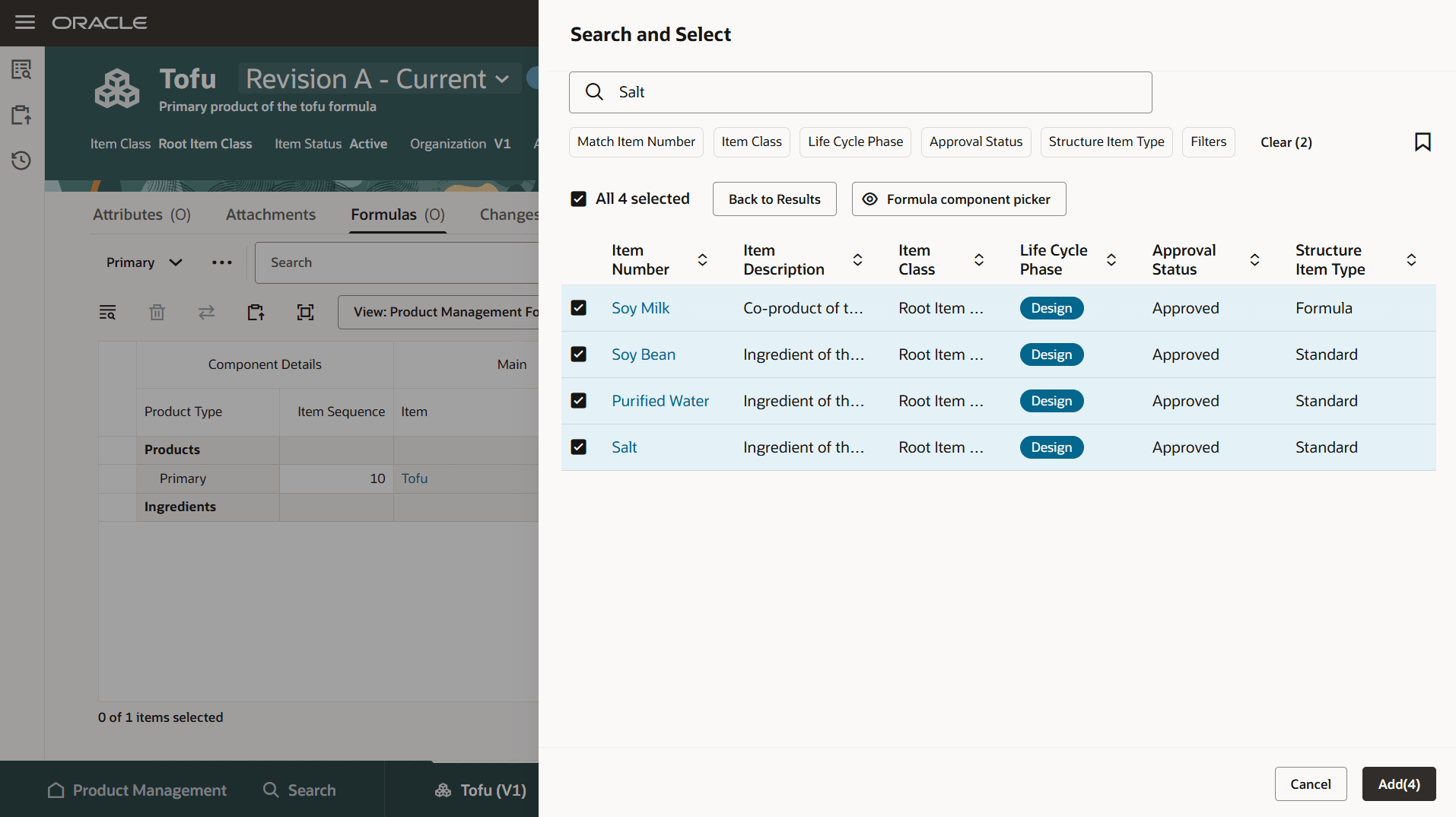
Use Show Selected to Review Selected Products and Ingredients Prior to Adding to a Single Level Formula
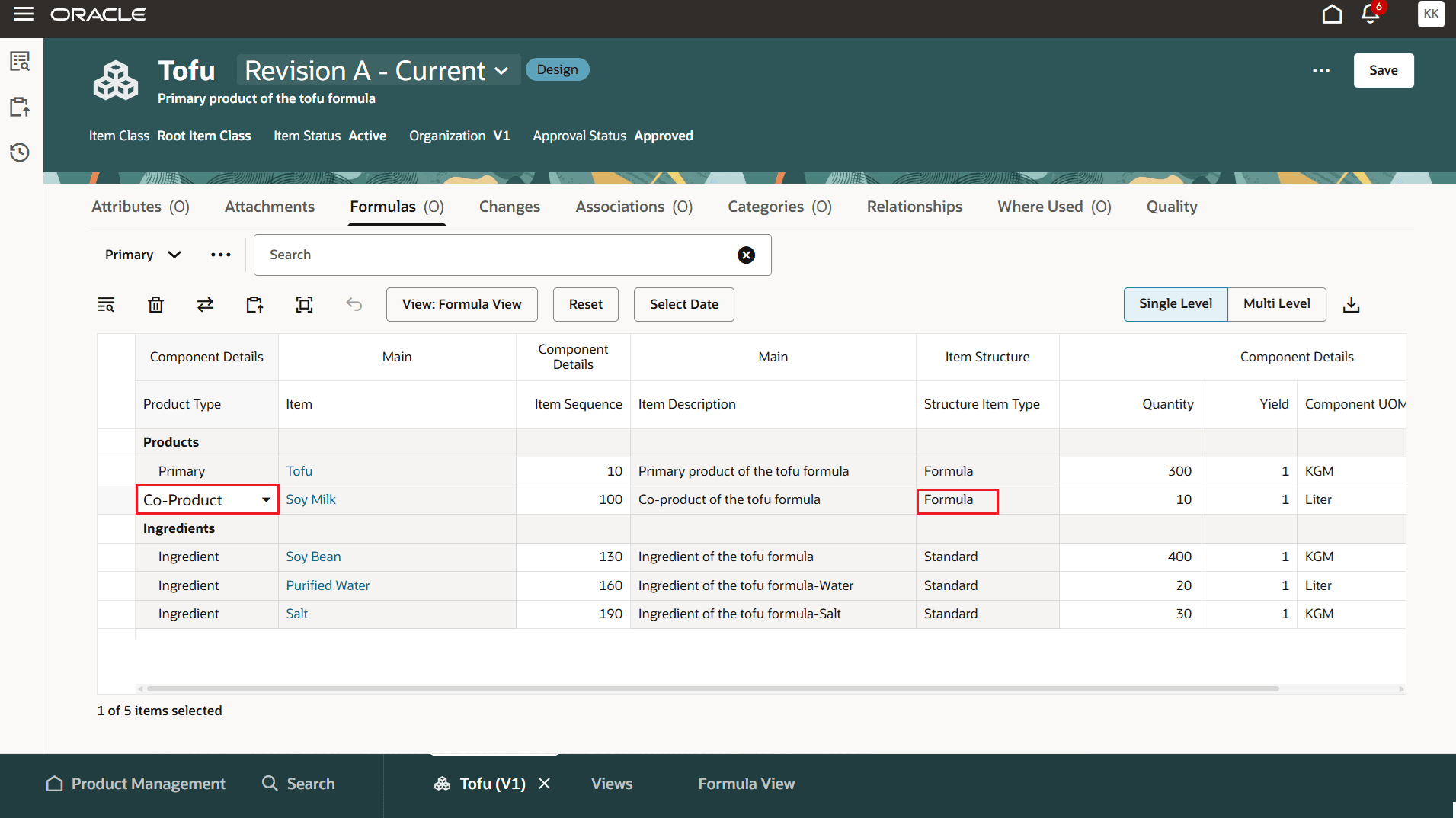
Updating a Formula Product Type from Ingredient to Co-Product
The columns displayed in the Formulas tab are based on the selected view. A Product Management Formula View is predefined with the following default attributes enabled:
- Item Number
- Item Sequence
- Product Type
- Structure Item Type
You can configure your preferred view to include attributes that align with your business requirements.
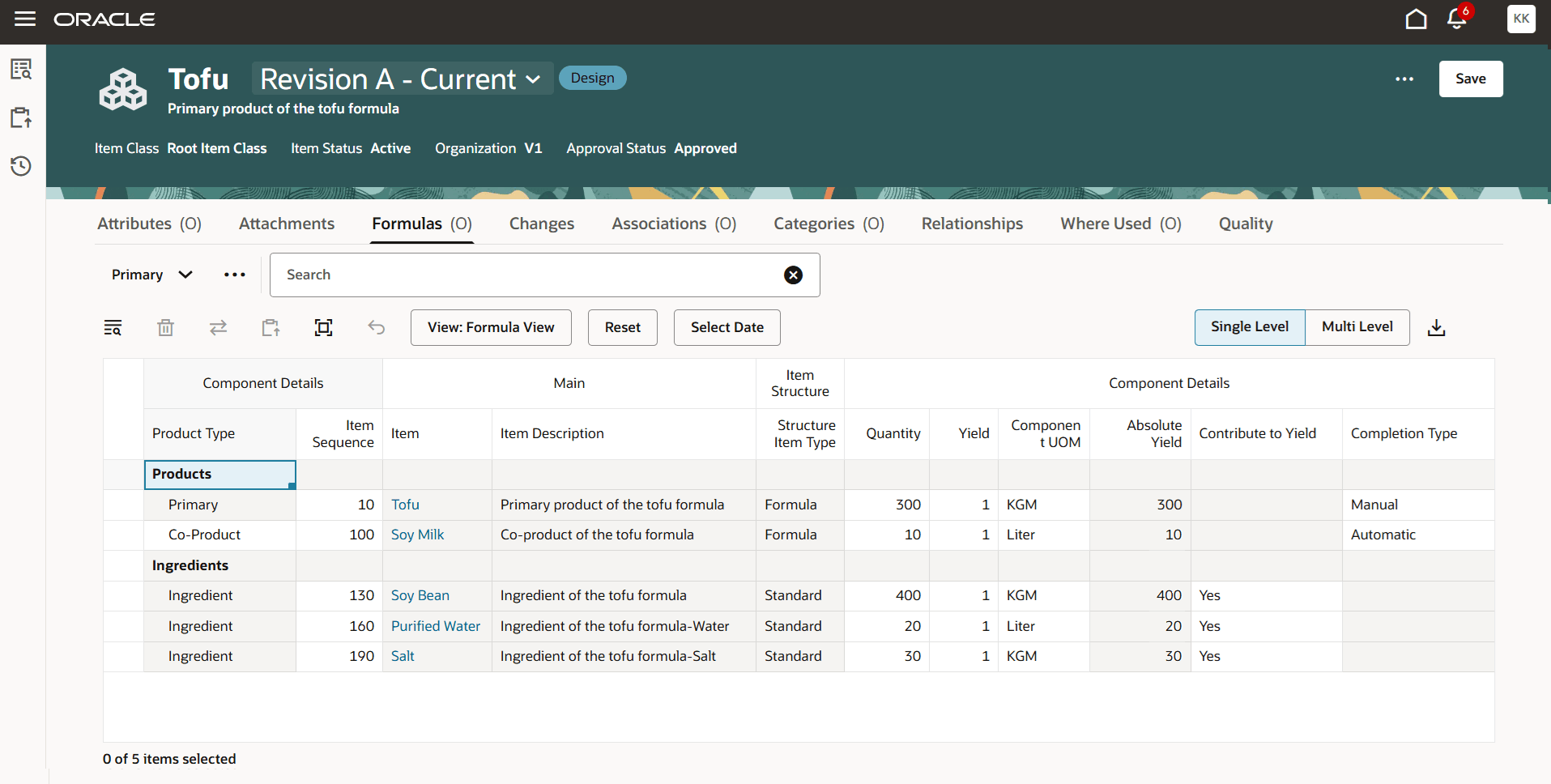
Configured View with Formula Attributes
After you add the ingredients and products, you can modify the ingredient level attributes. Some new attributes specifically applicable for the process industry are available. Once you add the ingredients, double-click the cell to modify the ingredient level attributes and the component descriptive flexfields. We've introduced the following new component level attributes:
- Absolute Yield: A read-only field that displays the Absolute Yield for each component (includes both ingredients and products), calculated using the formula: Absolute Yield = Quantity × Yield. This helps evaluate the contribution of each ingredient to the total output.
- Product Type: This classification supports better output definition and is crucial for downstream traceability. This attribute categorizes output as:
- Primary Product
- Co-product
- By-product
- Ingredient
- Contribute to Yield (Ingredients Only): Select Yes or No to indicate whether the ingredient contributes to the total formula yield. This is especially useful for loss items or carriers that don't influence final product quantity. This is important for downstream.
- Completion Type (Products Only): Defines how the product is treated upon formula completion. Valid values are Manual or Automatic. This value is transferred to downstream manufacturing processes, ensuring consistency in completion logic.
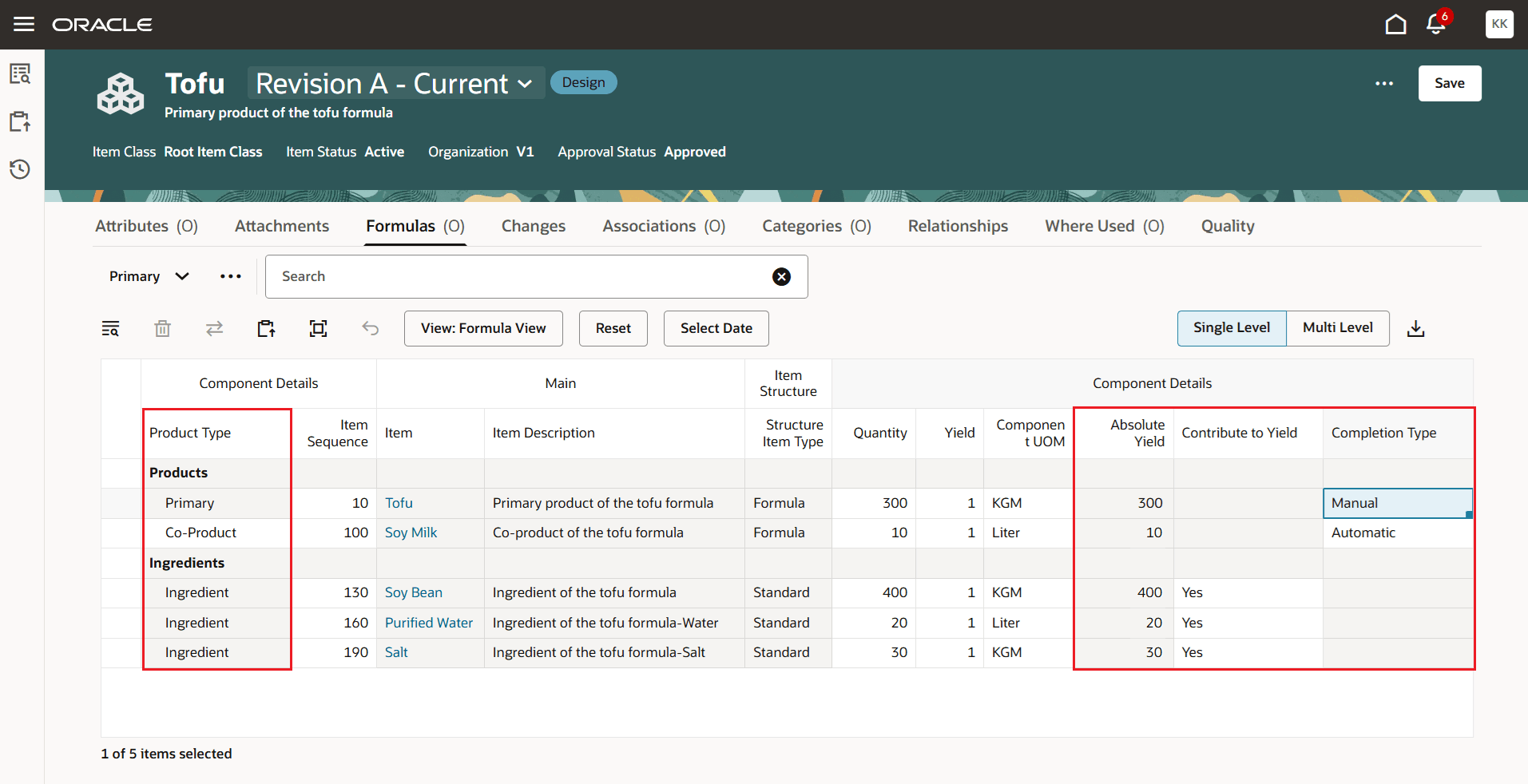
Component Level New Attributes
Additional features:
- Copy and paste - You can copy a cell and paste into one or more cells in the same row.
- Spotlight - When you save a formula to Spotlight, all associated ingredients and products are listed in Spotlight. When you add them to the Formula components, they are defaulted to Ingredient.
- Clipboard - You can add ingredients and products to the clipboard.
- Change control - You can make changes to ingredients and products - including some attributes of the primary product, and redline them.
- Copy of a formula structure - Copy the formula from the same or different organization to a different formula header.
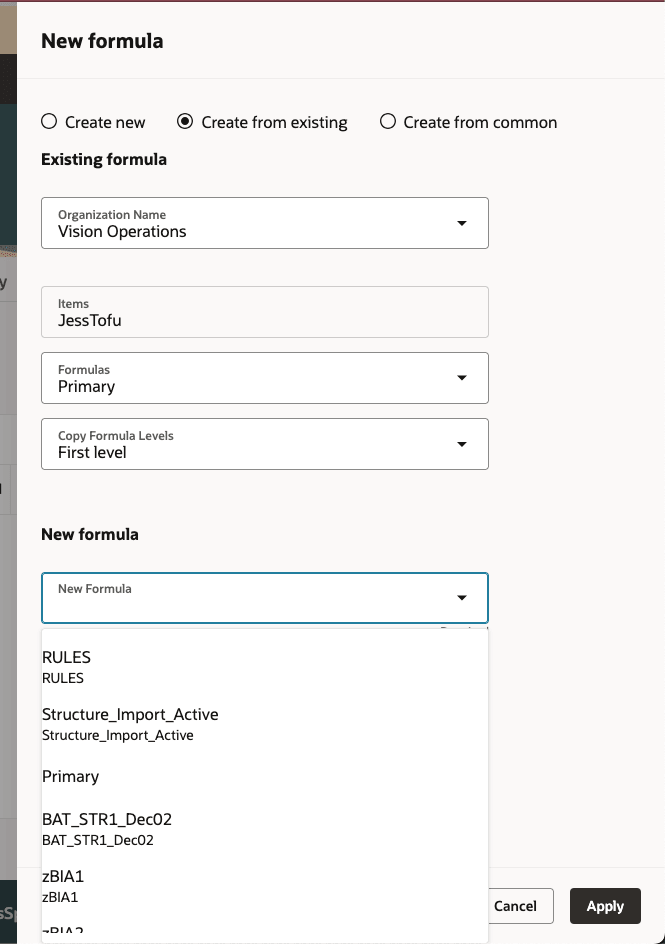
Copy Formula from an Existing Formula
- Common of a formula structure - While in the target organization, select an existing formula to be referenced in a new formula. Any edits made to the existing formula are also visible in the new, referenced formula. The referenced formula can't be edited.
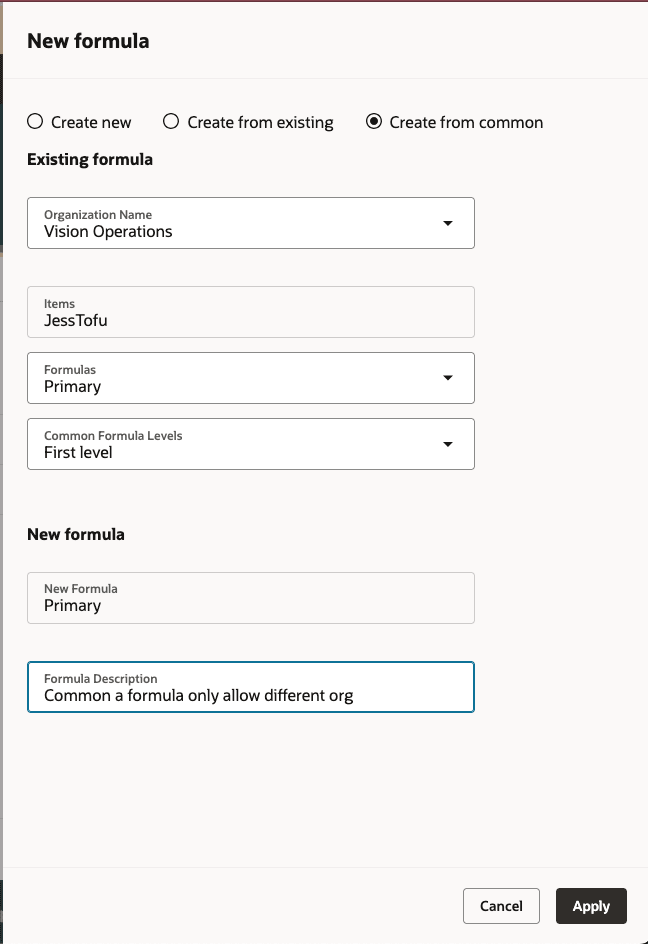
Create a Formula from Common
NOTE: You can refer to 1T5MZCE - Redwood: Accelerate Structure Building and Editing.
- Component descriptive flexfield
- Substitute components
- Replace
- Import
- You can import a formula with its ingredients with structure item type as Formula. If the items don't exist in the system, they are created first, followed by their associated formula structure.
- You can set the values for the following attributes using import:
- Completion Type
- Contribute to yield
- Component Type
- Basis
- Product Type (only applicable for Formula)
- REST
- You must create Formula item with Structure item type set to Formula, then create the associated component items.
- Items V2, ItemStructures REST APIs are enhanced to support creating Formula item type and its structure.
- SOAP
- You must create Formula item with Structure item type as Formula, then create the associated component items.
- Item and Item Structures V2 SOAP services are now enhanced to support creation of Formula Item type and its structure.
- FBDI
- You must first create the formula with the Structure item type set to Formula (Code = 6), along with its ingredients, before defining the formula structure.
- Item FBDI now supports the creation of new structure items with the type Formula (Code = 6).
- Item Structure FBDI now supports creation of Formula structure. You must create a primary product before creating its structure.
- You can set the values for the following attributes using import
- Completion Type
- Contribute to Yield
- Component Type
- Basis
- Product Type (only applicable for Formula)
This feature benefits your business by:
-
Creating formulas and tracking co-products and by-products within a single source of truth in Oracle Product Management.
-
Improving production planning and costing accuracy by defining primary products, co-products, and by-products within discrete manufacturing BOMs.
-
Optimizing material usage and reducing waste through efficient reuse of items and accurate scrap valuation.
-
Streamlining formula creation and ingredient visibility with native support for multi-output BOM structures.
Here's the demo of these capabilities:
Steps to Enable and Configure
Use the Opt In UI to enable this feature. For instructions, refer to the Optional Uptake of New Features section of this document.
Offering: Product Management
You must create a Formula template for those item classes that support formulas.
For your convenience, we've created a predefined Formula template. To use it, you must:
- Navigate to Setup and Maintenance > Manage Item Classes.
- Edit the classes that will support Formulas.
- Select the Templates and Formats tab.
- Select Actions > Add Predefined Templates. This will create a Formula template with predefined attribute values. You can edit the template as required to meet your business needs.
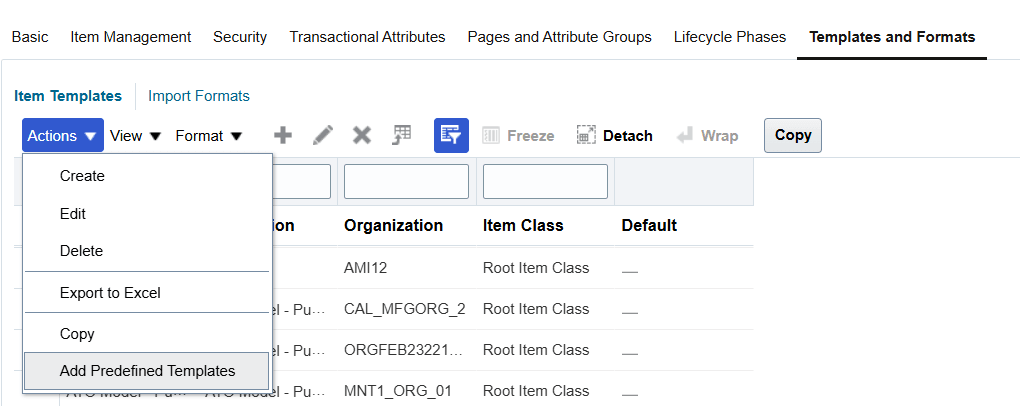
Add Pre-defined Template for Formulas
Tips And Considerations
Formulas are only available in Redwood, not in the classic user interface.
Only formula items can be added as products, while both standard items and formula items can be added as ingredients.
You can't add an end date on a primary product.
The following actions on items are not supported in 25D:
- Save As
- Refresh Cost
- Generate Report
- View Reports
For products, the following attributes are disabled:
- Substitute Component
- Reference Designator
- Contribute to Yield
- Formula Type
For ingredients, the following attributes are disabled:
- Completion Type
- Product Type
When the Engineering flag is set to
- Yes - The formula item can be added to an engineering change order where you can redline its revision attachments.
- No - The formula item can be added to a commercialization change order where you can't redline the revision attachments.
Key Resources
- Oracle Fusion Cloud SCM Using Product Development Guide, available on the Oracle Help Center.
- Oracle Fusion Cloud SCM Using Product Master Data Management Guide, available on the Oracle Help Center.
- Oracle Fusion Cloud SCM Implementing Product Management Guide, available on the Oracle Help Center.
Access Requirements
Users who are assigned a configured job role that contains these functional privileges can access this feature:
- View Item Redwood Items (EGP_VIEW_REDWOOD_ITEM_PRIV)
- View Item Redwood Attachments (EGP_VIEW_REDWOOD_ITEM_ATTACHMENT_PRIV)
- View Item Redwood Associations (EGP_VIEW_REDWOOD_ITEM_ASSOCIATION_PRIV)
- View Item Redwood Structures (EGP_VIEW_REDWOOD_ITEM_STRUCTURE_PRIV)
- View Item Redwood Changes (EGP_VIEW_REDWOOD_ITEM_CHANGE_PRIV)
- View Item Redwood Item Categories (EGP_VIEW_REDWOOD_ITEM_CATEGORIES_PRIV)
- View Item Redwood Relationships (EGP_VIEW_REDWOOD_ITEM_RELATIONSHIP_PRIV)
- View Item Redwood Quality (EGP_VIEW_REDWOOD_ITEM_QUALITY_PRIV)
- Supply Chain Common View Web Service (ORA_RCS_SCM_COMMON_VIEW_WEB_SERVICE_DUTY)
- Enter Trading Community Organization Information (HZ_ENTER_TRADING_COMMUNITY_ORGANIZATION_INFORMATION_PRIV)
- Get Failure Condition Event Codes (MNT_GET_FAILURE_CONDITION_EVENT_CODE_BY_SERVICE_PRIV)
- Get Item Attribute Control REST (EGP_ITEM_ATTRIBUTE_CONTROL_READ_PRIV)
- Get Item Lifecycle Phases Read Rest (EGP_ITEM_LIFECYCLE_PHASES_READ_REST_PRIV)
- Get Item Status REST (EGP_ITEM_STATUSES_READ_PRIV)
- Get New Item Request Rest (EGI_NEW_ITEM_REQUEST_REST_PRIV)
- Get Template REST (EGP_TEMPLATE_READ_PRIV)
- Manage Material Planner (MSP_MANAGE_MATERIAL_PLANNER_PRIV)
- Manage Subscription Setup (OSS_MANAGE_SUBSCRIPTION_SETUP_PRIV)
- Remove Trading Community Organization (HZ_REMOVE_TRADING_COMMUNITY_ORGANIZATION_PRIV)
- Set Up Receivables Payment Terms (AR_SET_UP_RECEIVABLES_PAYMENT_TERM_PRIV)
- Update Trading Community Organization (HZ_UPDATE_TRADING_COMMUNITY_ORGANIZATION_PRIV)
- Verify Tax Configuration (ZX_VERIFY_TAX_CONFIGURATION_PRIV)
- View Procurement Buyers List of Values using REST Service (PO_VIEW_BUYER_LOV_REST_SERVICE_PRIV)
- View Purchasing Hazard Classes List of Values using REST Service (PO_VIEW_HAZARD_CLASSES_LOV_REST_SERVICE_PRIV)
- View Purchasing UN Numbers List of Values using REST Service (PO_VIEW_UNNUMBER_LOV_REST_SERVICE_PRIV)
- View Trading Community Organization (HZ_VIEW_TRADING_COMMUNITY_ORGANIZATION_PRIV)
- View Trading Community Person (HZ_VIEW_TRADING_COMMUNITY_PERSON_PRIV)
- Manage Item Redwood Items (EGP_MANAGE_REDWOOD_ITEM_PRIV)
- Manage Item Redwood Attachments (EGP_MANAGE_REDWOOD_ITEM_ATTACHMENT_PRIV)
- Manage Item Redwood Associations (EGP_MANAGE_REDWOOD_ITEM_ASSOCIATION_PRIV)
- Manage Item Redwood Item Categories (EGP_MANAGE_REDWOOD_ITEM_CATEGORY_PRIV)
- Manage Item Redwood Relationships (EGP_MANAGE_REDWOOD_ITEM_RELATIONSHIP_PRIV)
- Manage Item Redwood Structures (EGP_MANAGE_REDWOOD_ITEM_STRUCTURE_PRIV)
- Get New Item Request Rest (EGI_NEW_ITEM_REQUEST_REST_PRIV)
- Manage Item Status REST (EGP_ITEM_STATUSES_PRIV)
These privileges were available prior to this update.