AI Agent: Product 360 Advisor
The Product 360 Advisor aggregates and presents a unified, real-time view of each product's key information, including the current on-hand balances, open work orders, blanket purchase agreements, primary unit of measures, and substitute items within the Product Management interface. Users can search and explore this data with natural language queries for fast, actionable insights.
The agent includes the following tools:
- Tool name: Item Operational Attributes
- Tool Type: Business Object
- Details: This tool retrieves the operational attribute values for a specific item. For an item number and organization code, this tool fetches all the basic, primary, and operational attributes of the item. The item operational attributes include the inventory, order management, purchasing attributes, and so on.
- Tool Name: Item On-Hand Quantity
- Tool Type: Business Object
- Details: This tool provides the inventory on-hand balance for an item and organization. For a specific item number and organization code, the Item Operational Attribute Values Retriever tool fetches the item ID or inventory item ID and the org ID. Based on these IDs, the Item On-Hand Quantity tool can retrieve the on-hand balance for the item in the organization.
- Tool Name: Item Work Orders
- Tool Type: Business Object
- Details: This tool retrieves the open work orders related to an item. Before using this tool, you must first use the Item Operational Attribute Values Retriever tool. For a specific item number and organization code, the Item Operational Attribute Values Retriever tool fetches the item ID or inventory item ID and the organization ID. Based on these ID, the Item Work Orders tool can retrieve the open work orders associated with the item.
- Tool Name: Substitute Item
- Tool Type: Business Object
- Details: This tool gets the substitute item for the original item in the organization based on the substitute item relationship. Before using this tool, you must first use the Item Operational Attribute Values Retriever tool. For a specific item number and organization code, the Item Operational Attribute Values Retriever tool fetches the item ID or inventory item ID and the organization ID. Based on these, the Substitute Item tool can retrieve the substitute item for the original item.
- Tool Name: Blanket Purchase
- Tool Type: Business Object
- Details: This tool gets the total quantity of item across all purchase agreement lines. Before using this tool, you must first use the Item Operational Attribute Values Retriever tool. For a specific item number and organization code, the Item Operational Attribute Values Retriever tool fetches the item ID or inventory item ID and the organization ID. Based on these, the Blanket Purchase tool can retrieve the blanket purchase agreement details of the item.
The following screenshot shows the Product 360 Advisor agent.
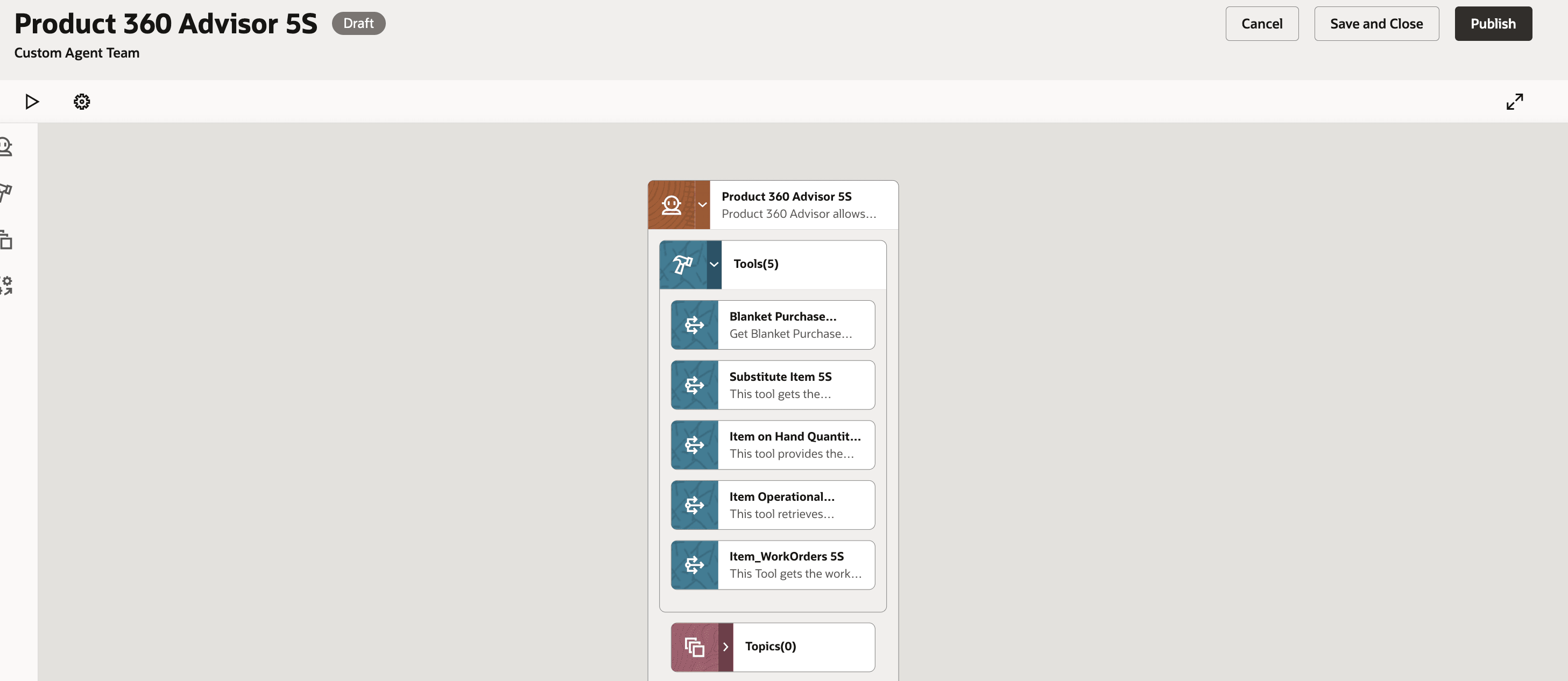
Product 360 Advisor Agent
You can prompt the agent to provide a 360 degree view of the item as shown in the following screenshot by asking a clear query.
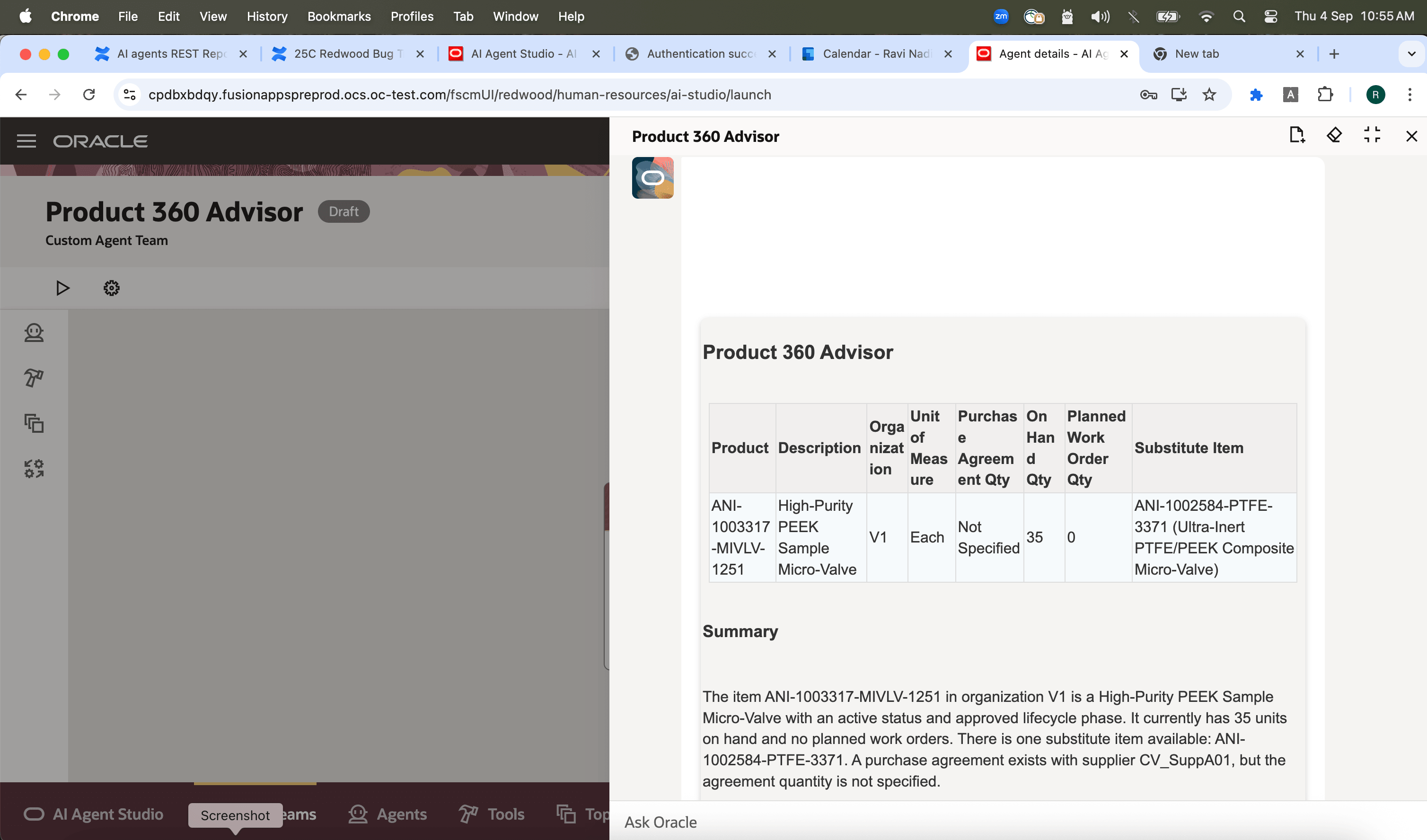
Prompt With Response
This feature benefits your business by the following:
- Accelerates decision-making by providing a 360 degree view of the item across different aspects of the business. Teams can make sourcing, purchasing, and manufacturing decisions faster with greater confidence.
- Improves product management time by identifying the substitute or a replacement item.
Steps to Enable and Configure
You can use AI Agent Studio to use or copy a preconfigured agent template to create Agents for your business processes. To automatically add a suffix to all artifacts in your agent team, you can Copy Template instead of Use Template. When you copy a template, you're directly taken to the agent team canvas where you can edit the agent team settings, agents, tools, and topics. The Use Template option takes you through a step-by-step process for configuring each artifact in the agent team.
For information on using AI Agent Studio, see How do I use AI Agent Studio?
Tips And Considerations
If you created any AI agents in the applications before update 25C, we recommend that you replace your existing agent with an agent you create in Oracle AI Agent Studio for Oracle Fusion Cloud Applications. You can migrate the document tool you created for your existing agent to AI Agent Studio. Here’s how:
- Go to My Client Groups > Show More > Configure RAG Agents.
- Click the Tools tab, then click Migrate action for your tool.
- Enter a unique name and tool code, and select the relevant family and product for your agent. You’ll use the tool name to locate your tool in AI Agent Studio.
- Click OK.
After your tool is migrated, create a new agent in AI Agent Studio using the appropriate template, add your migrated tool, and publish your agent. Then, create a new guided journey and add an agent task of the type Workflow Agent for the new agent you just created in AI Agent Studio. Next, update the guided journeys with the new journey code where you’ve enabled your previous agent so that the journeys use the new agent. After you've tested and verified your new agent, you can use the Delete action in Configure RAG Agents to remove the original agent.
Key Resources
- Oracle Fusion Cloud SCM Using Product Master Data Management Guide, available on the Oracle Help Center.
Access Requirements
To access the Oracle AI Agent Studio for Fusion Applications and manage SCM AI agents, users must be assigned a configured job role that contains these duty roles:
- SCM Intelligent Agent Management Duty (ORA_RCS_SCM_AI_AGENT_MANAGEMENT_DUTY and ORA_RCS_SCM_AI_AGENT_MANAGEMENT_DUTY_HCM – both duty role codes are required)
- Fai Genai Agent SCM Administrator Duty (ORA_DR_FAI_GENERATIVE_AI_AGENT_SCM_ADMINISTRATOR_DUTY)
In the Security Console, filter by Roles and Privileges to find the SCM Intelligent Agent Management Duty role. Filter by Roles and Permission Groups to find the Fai Genai Agent SCM Administrator Duty role.
To interact with AI agents in product pages, users must be assigned a configured job role that contains this duty role:
- Fai Genai Agent Runtime Duty (ORA_DR_FAI_GENERATIVE_AI_AGENT_RUNTIME_DUTY)
In the Security Console, filter by Roles and Permission Groups to find this duty role.
To allow users to interact with agents, you must also enable permission groups in the Security Console on those users’ configured job roles that contain the Fai Genai Agent Runtime Duty role. You can enable permission groups when you manage the basic information of your configured job roles.
Users’ configured job roles must also contain privileges that allow access to the pages where AI agents are enabled.