Redwood: Create and Edit Purchase Agreements
Create and update blanket purchase agreements and contract purchase agreements for purchase of goods and services using a Redwood page.
Here's a list of key features and considerations for creating purchase agreement in this release:
New Purchase Agreement Drawer
Use the Create Agreement option on the new Purchase Agreements page to open a drawer and select the document style, procurement business unit, supplier, supplier site, supplier contact, and currency for creating a new purchase agreement. You can create blanket purchase agreements for configured items, outside processing items, and consigned inventory items by selecting the appropriate document style.
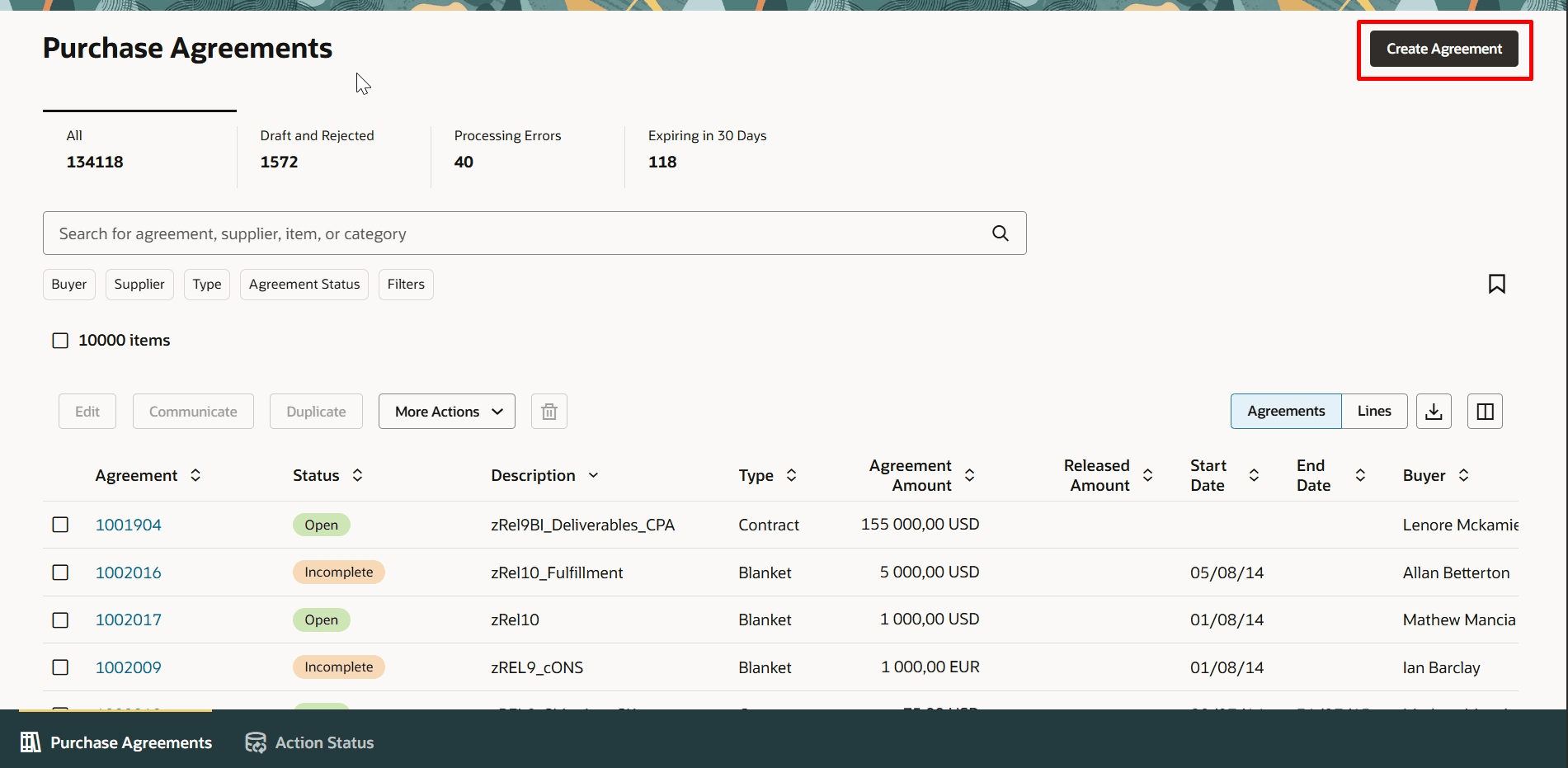
Use the New Agreement Button to Open the New agreement Drawer
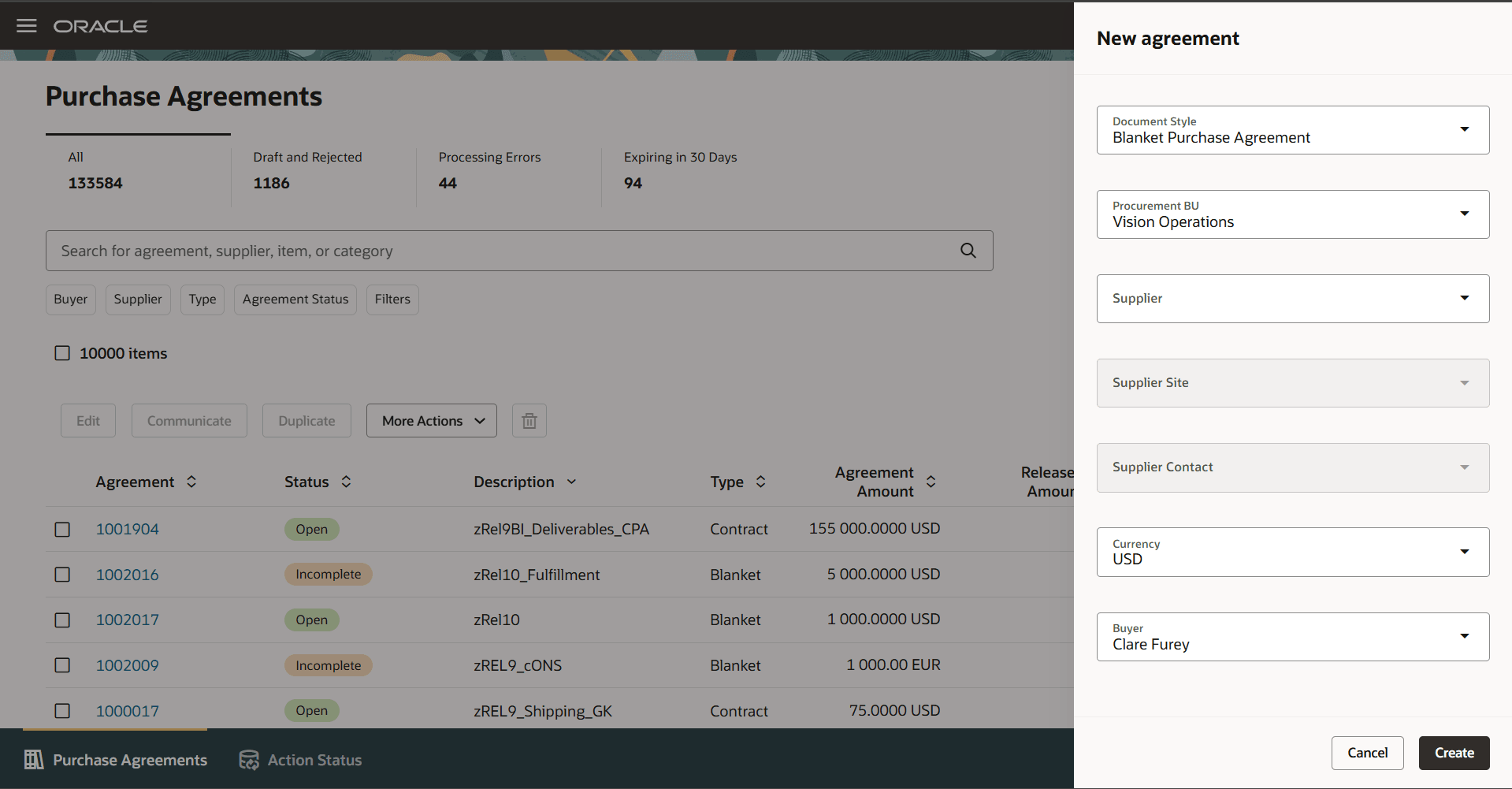
Enter Key Purchase Agreement Header Attributes on the New agreement Drawer
On the purchase agreement header region, enter key agreement attributes, such as Start Date, End Date, Agreement Amount, and Description.
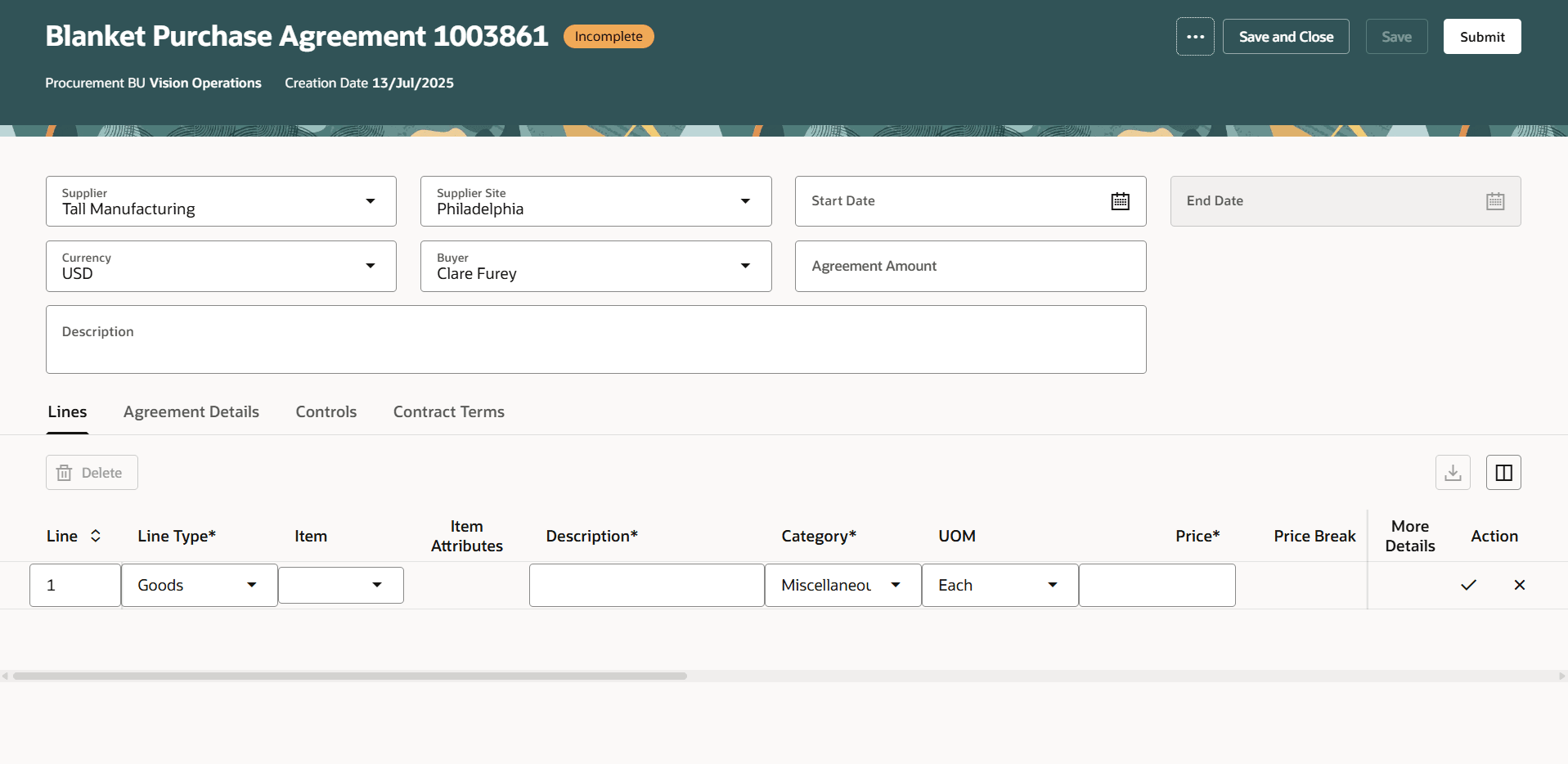
Enter Purchase Agreement Header Attributes on the Edit Purchase Agreement Page
Agreement Details
Use the Agreement Details tab to specify the terms, communication method, and enter additional information on the purchase agreement header using descriptive flexfields, notes, and attachments. Based on a comprehensive defaulting mechanism, the application derives various attributes on the purchase agreement to reduce the document creation time and errors. You can update the defaulted values, if required.
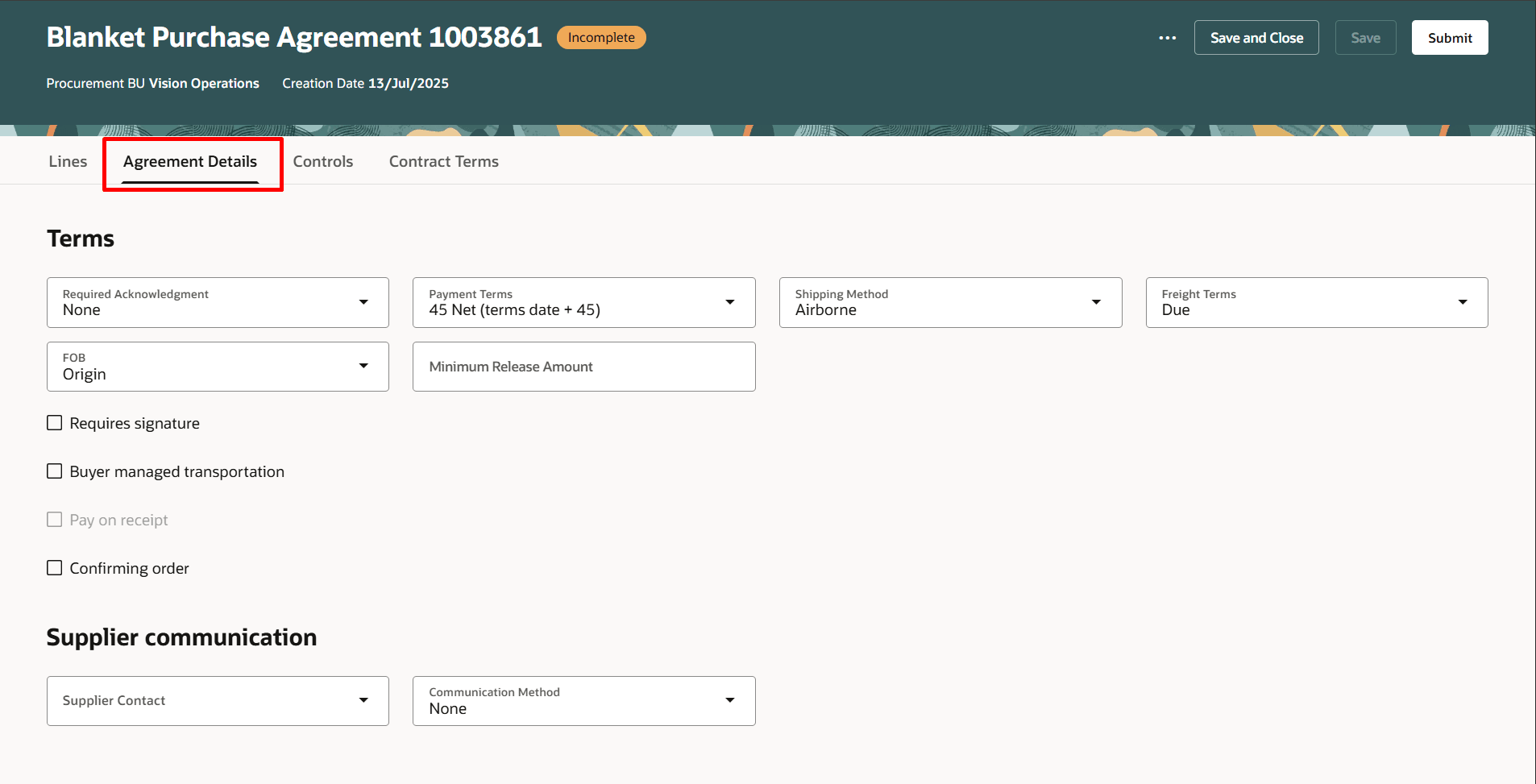
Navigate to the Agreement Details Tab to Specify Terms, Supplier Communication on the Purchase Agreement Header.
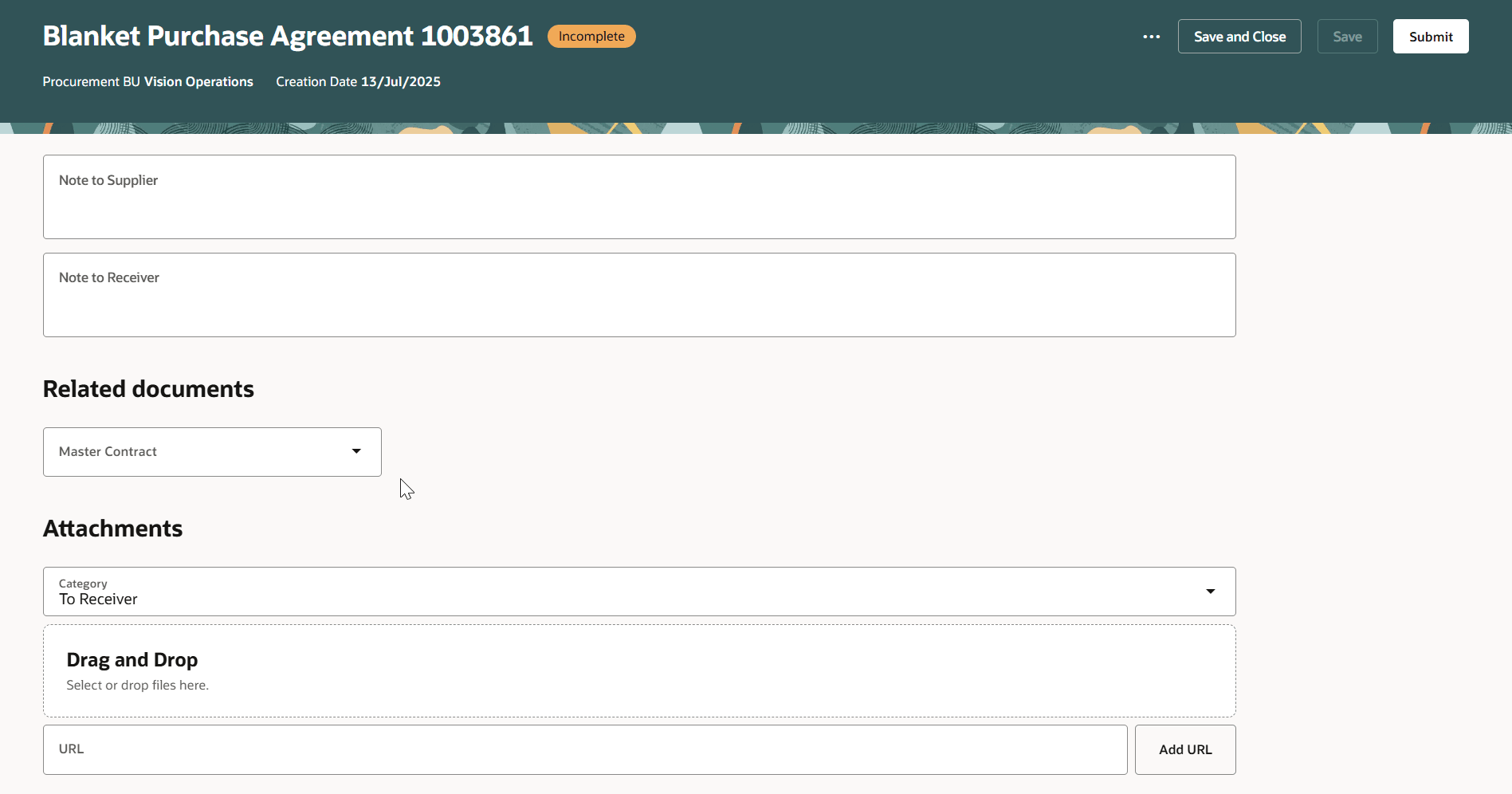
Use Notes, Related documents, and Attachments Section to Add Details to the Purchase Agreement.
Purchase Agreement Lines
Use the Lines tab to enter details of the goods or services being purchased, specify a start date, and expiration date. You can order predefined items, fixed-price services, or services billed by quantity.
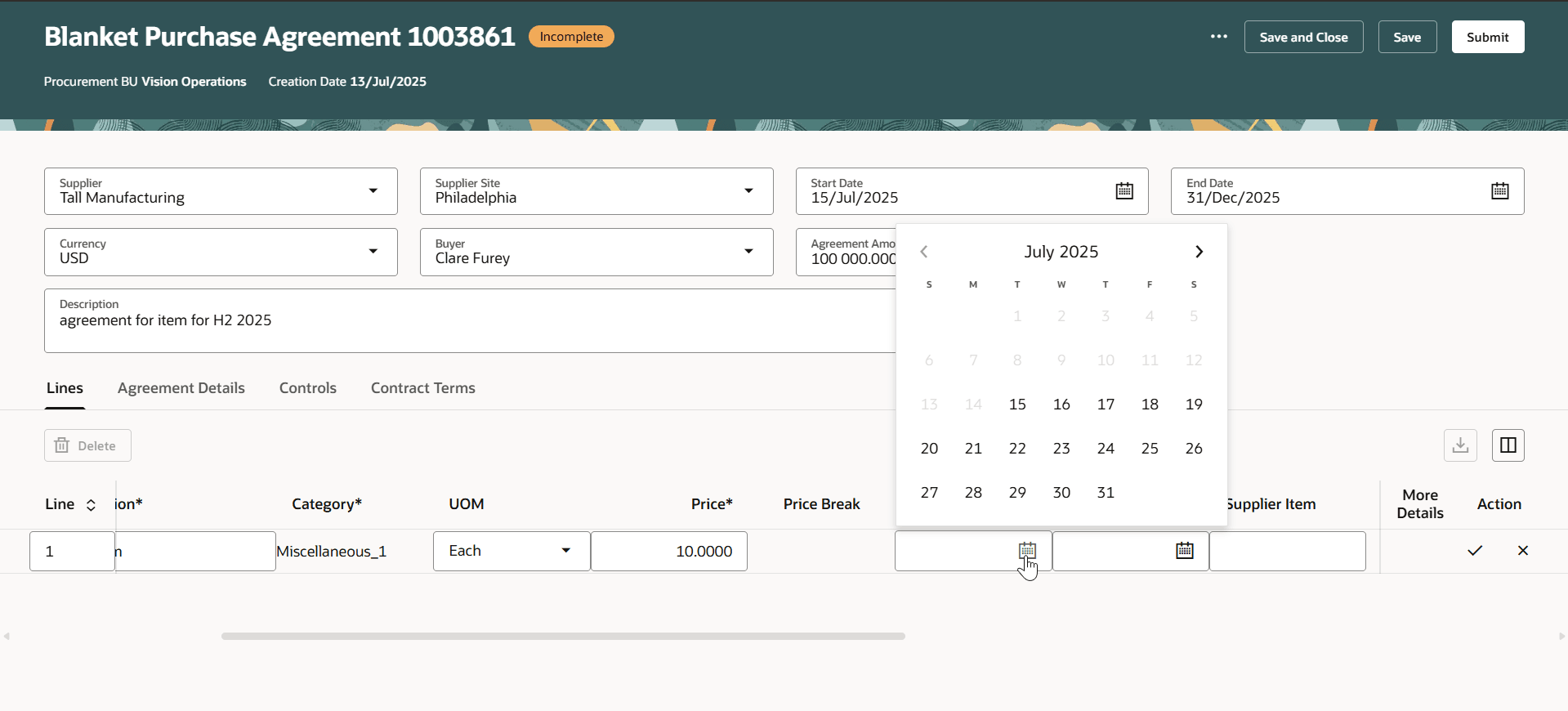
Enter Purchase Agreement Line Attributes on the Lines Tab. Line Start Date And Expiration Date Must Be Within the Header Agreement Start Date and Agreement End Date.
You can search for predefined items using attributes such as Item Number, Description, Manufacturer, Manufacturer Part Number, Supplier Item, and extensible flexfields.
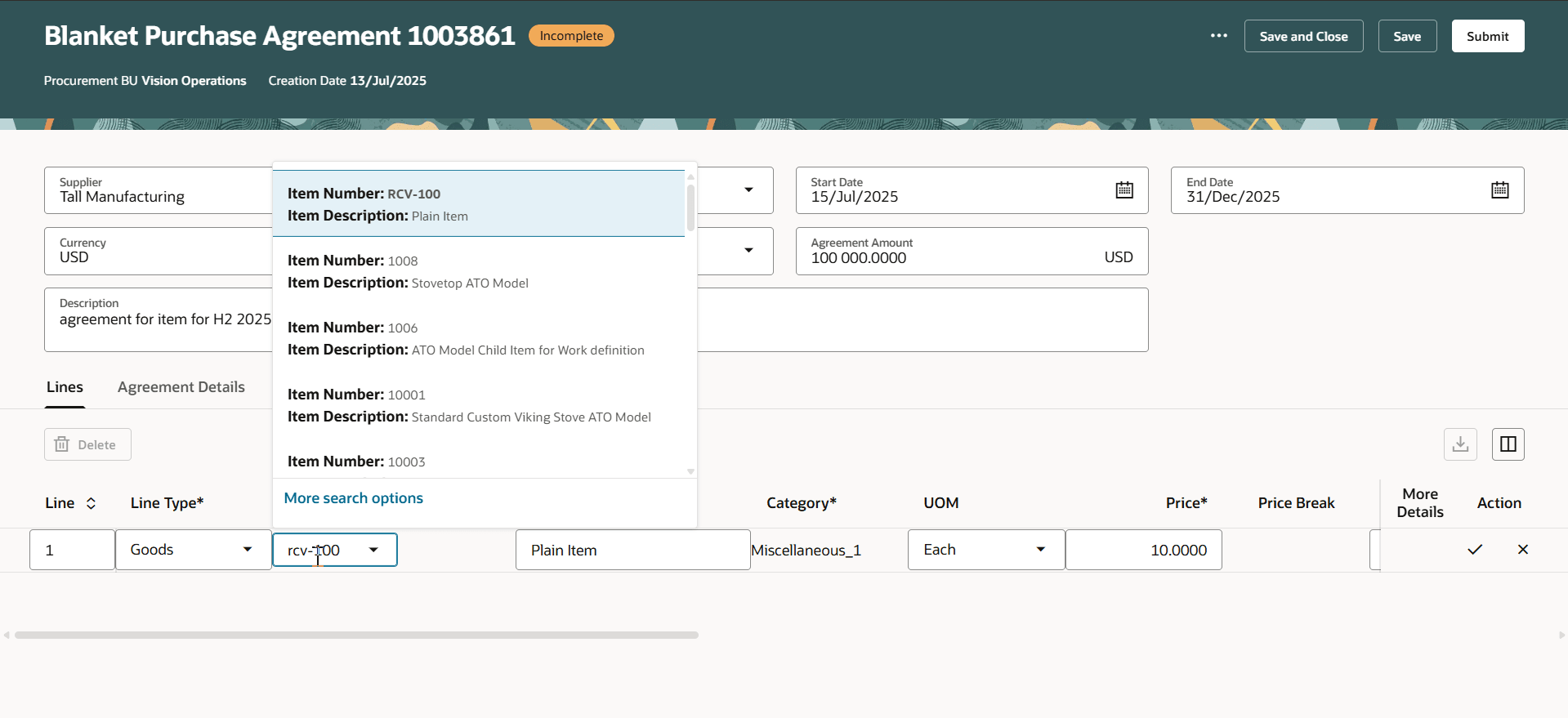
Search for Items on the Agreement Line Using the New Product Search Experience
Use the More search options link to filter the search results by the item's primary unit of measure and configure personal search views to display additional attributes in the search results.
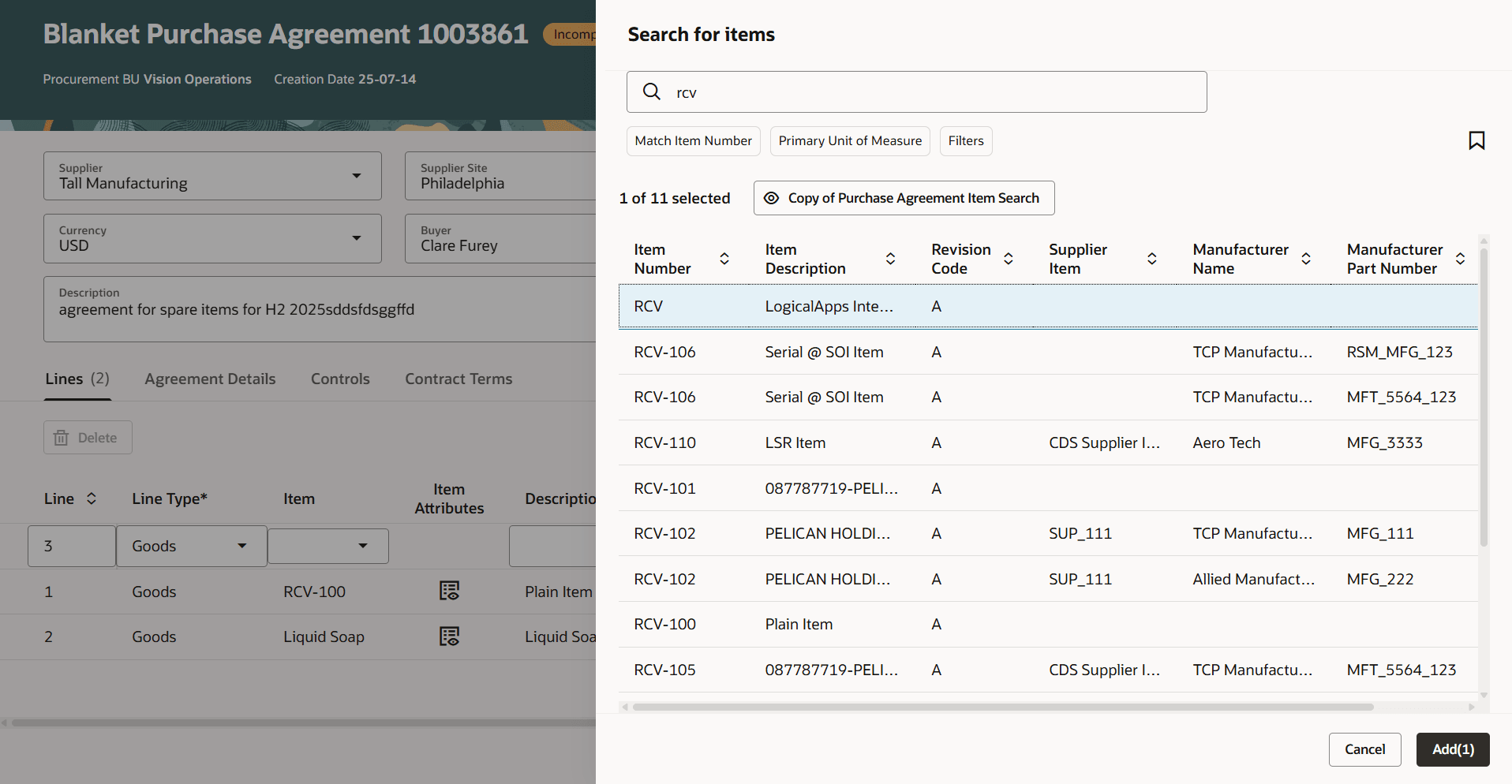
New Search View Configured by Duplicating the Predefined Purchasing Item Search View to Show Manufacturer and Manufacturer Part Number in Search Results
Add, Edit, or Delete Lines
When you navigate to the Edit Purchase Agreement page, a default empty row appears in the Lines tab with attribute values defaulted. You can add a purchase agreement line by updating key information on this row, such as line type, description, category, price, agreement quantity, unit of measure, and expiration date, and clicking the row-level check mark icon.
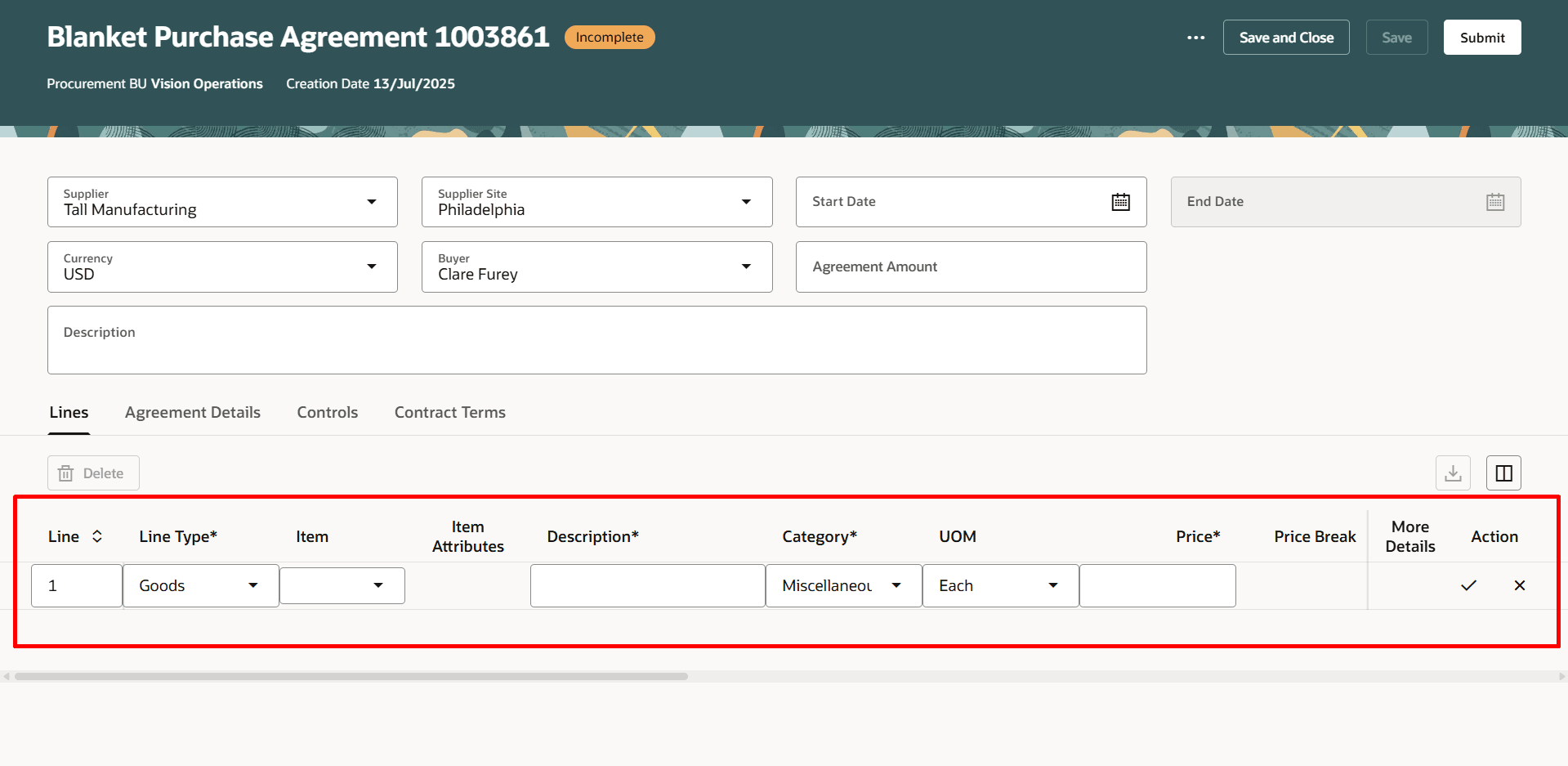
Empty Default Row in the Purchase Agreement Lines Tab with the Row-Level Check Mark and Cross Icons
Use the row-level Edit icon to modify an existing line. Use the Cross icon to dismiss unsaved changes on a line.
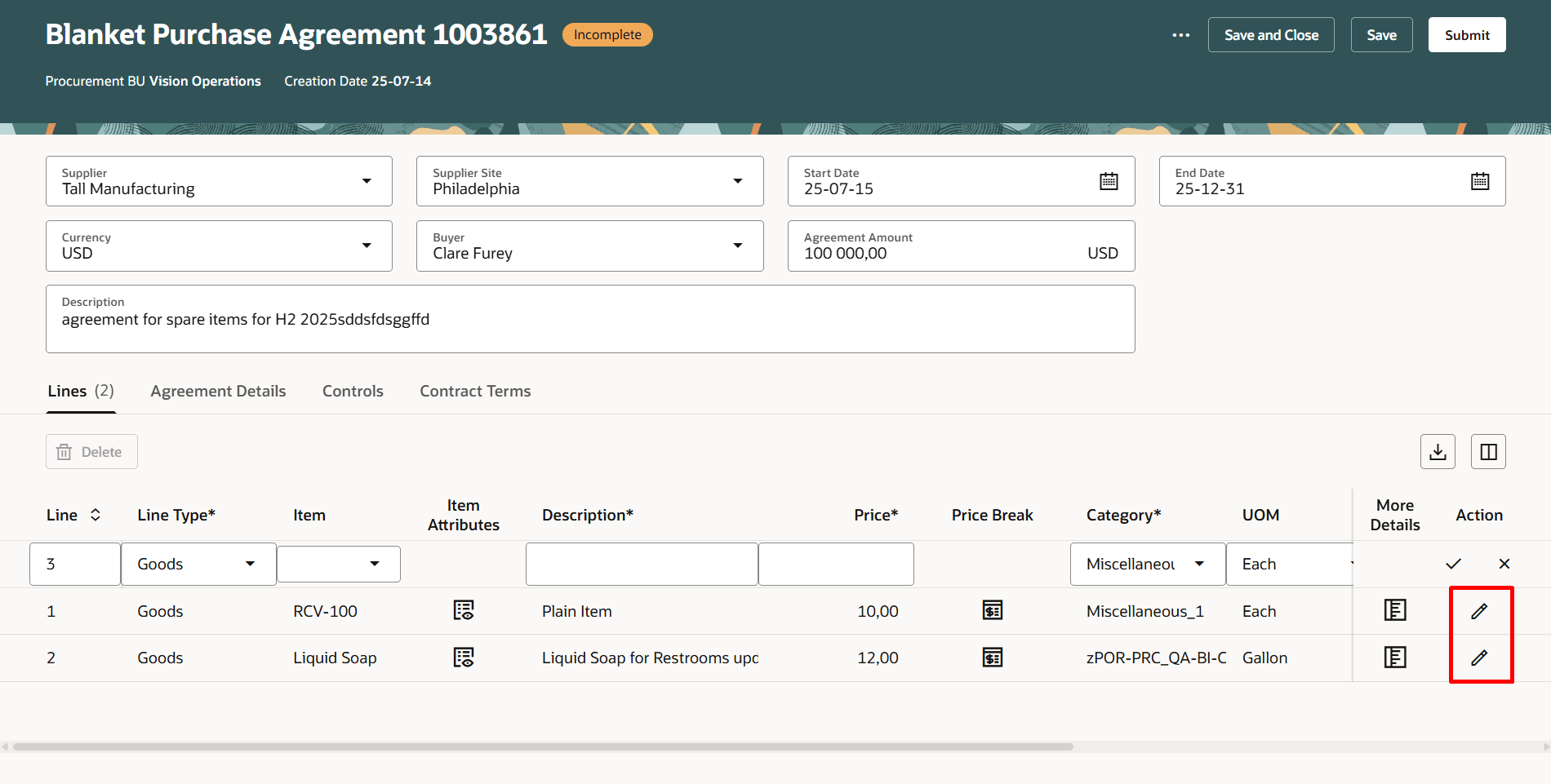
Edit Purchase Agreement Line Using the Row-level Edit Option
Use the Delete button on the Lines tab to delete a purchase agreement line that you previously saved.
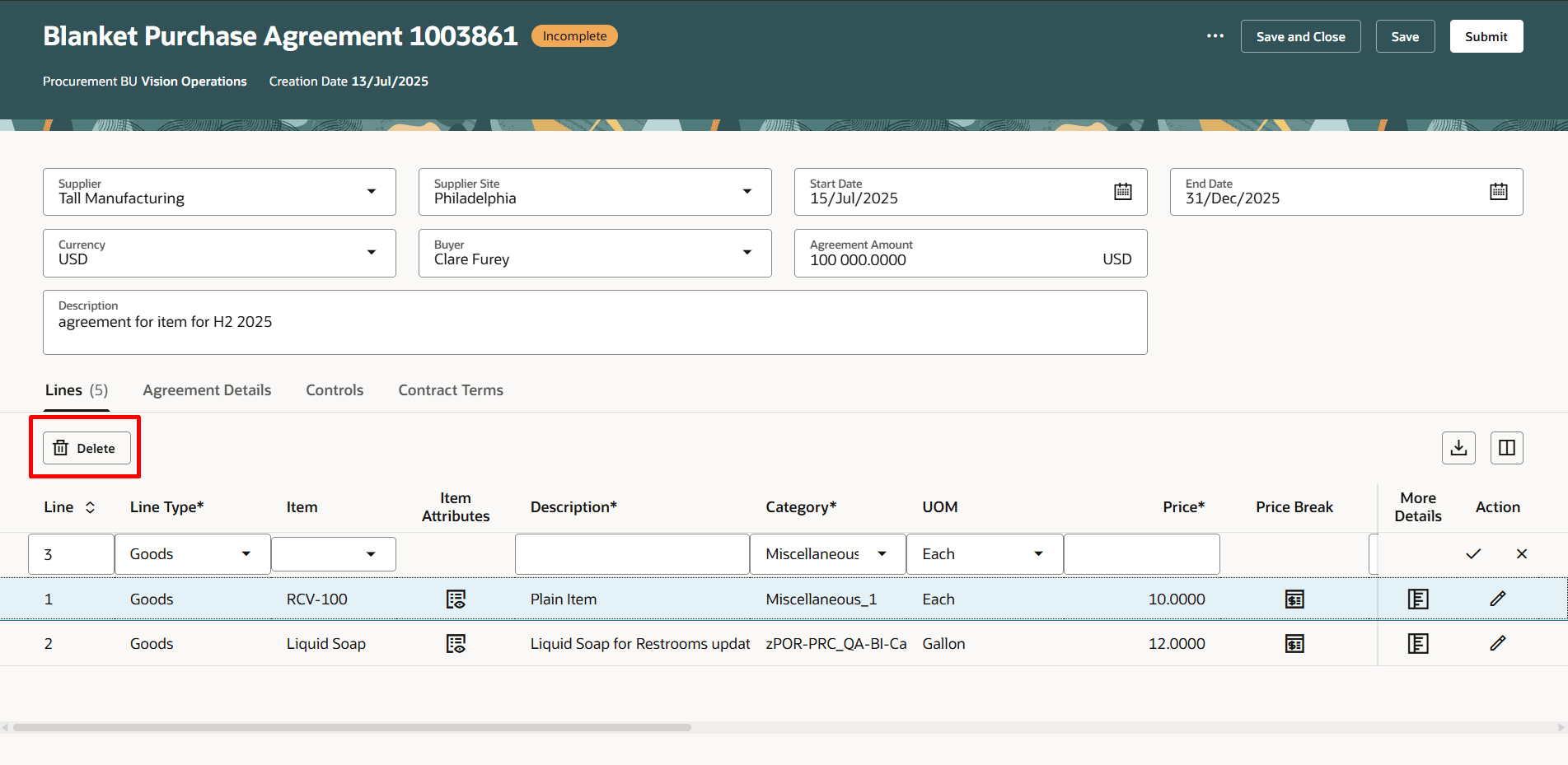
Use the Delete Button to Delete a Purchase Agreement Line
Item Attributes
In the Item attributes drawer, you can provide more information about the item or the service being purchased, such as supplier item auxiliary identifier, supplier URL, packaging string. The long description, manufacturer, and manufacturer part number are derived from the item setup.
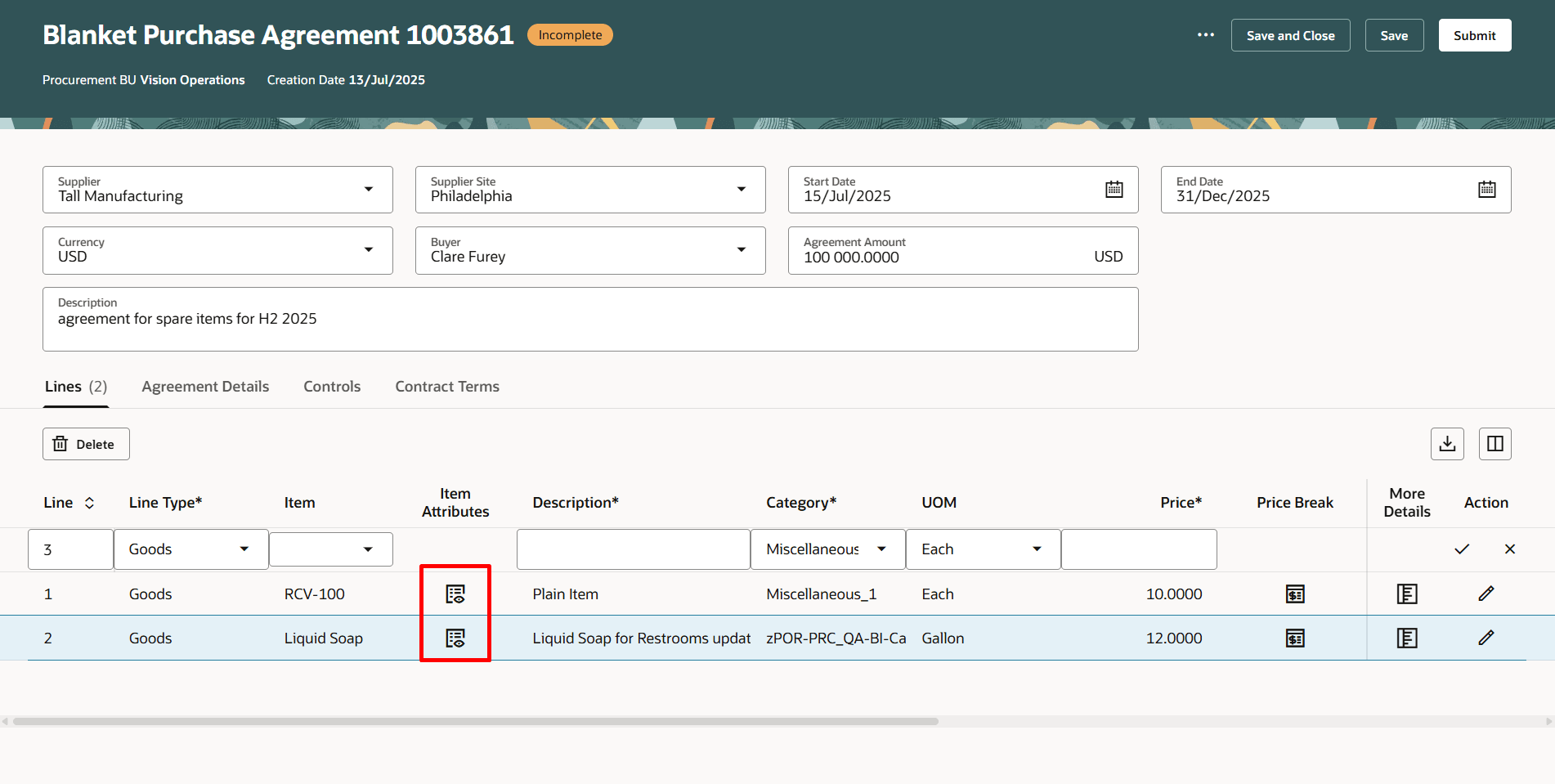
Use the Icon in the Item Attributes Column to View the Item Attributes for the Agreement Line
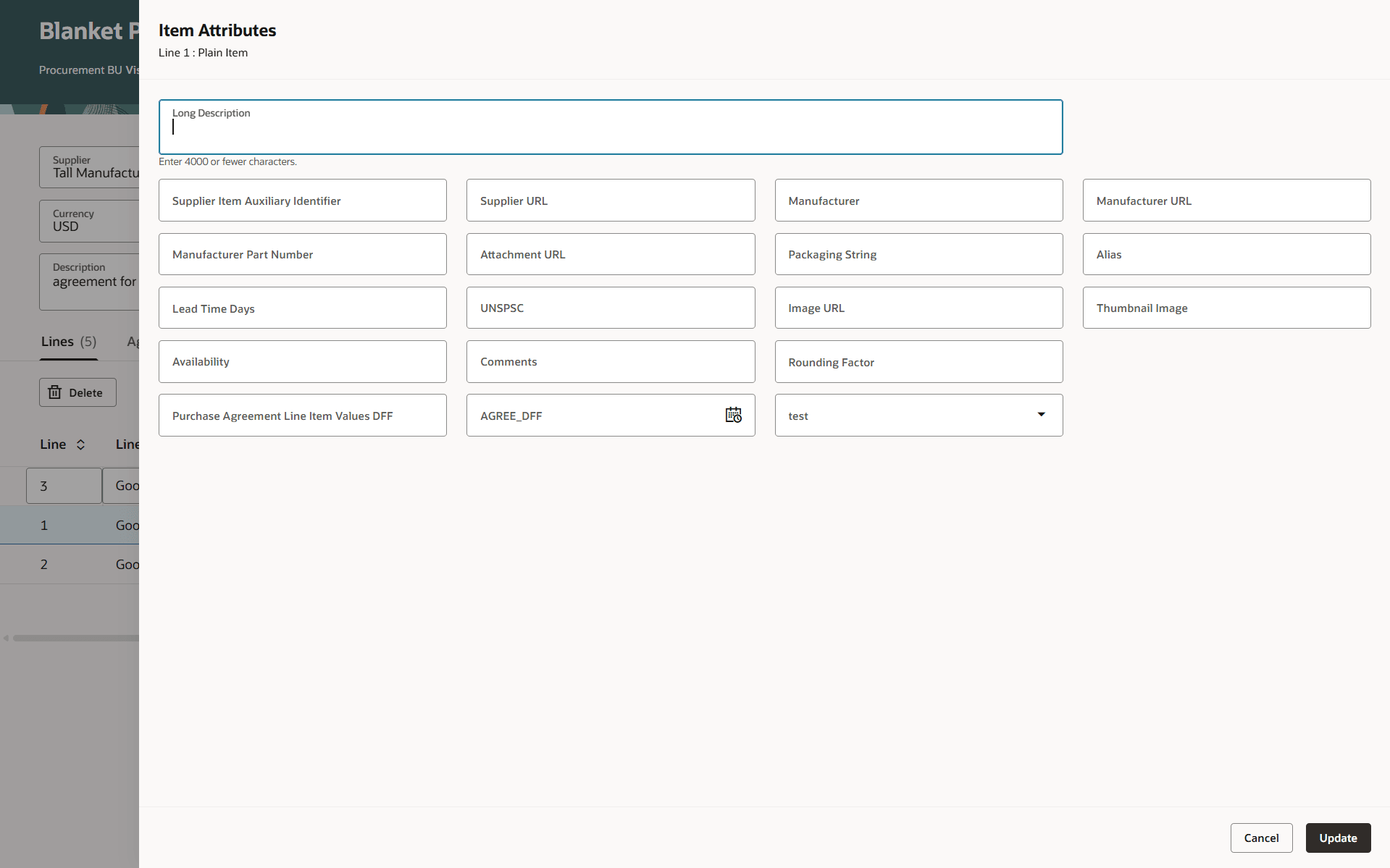
Enter Item Attributes for the Agreement Line
Price Breaks
Use the Price breaks drawer to provide the price of an item depending on certain conditions such as purchasing in bulk or from a certain location. To facilitate data entry, the application adds a default row in the price break table. Enter the price, discount percent along with ship-to organization, ship-to location, quantity, start date, and end date and click Apply.
Use the row-level Edit icon to modify an existing price break. Use the Delete button to delete an existing price break.
Use the Icon in the Price Break Column to View the Price Breaks for the Agreement Line
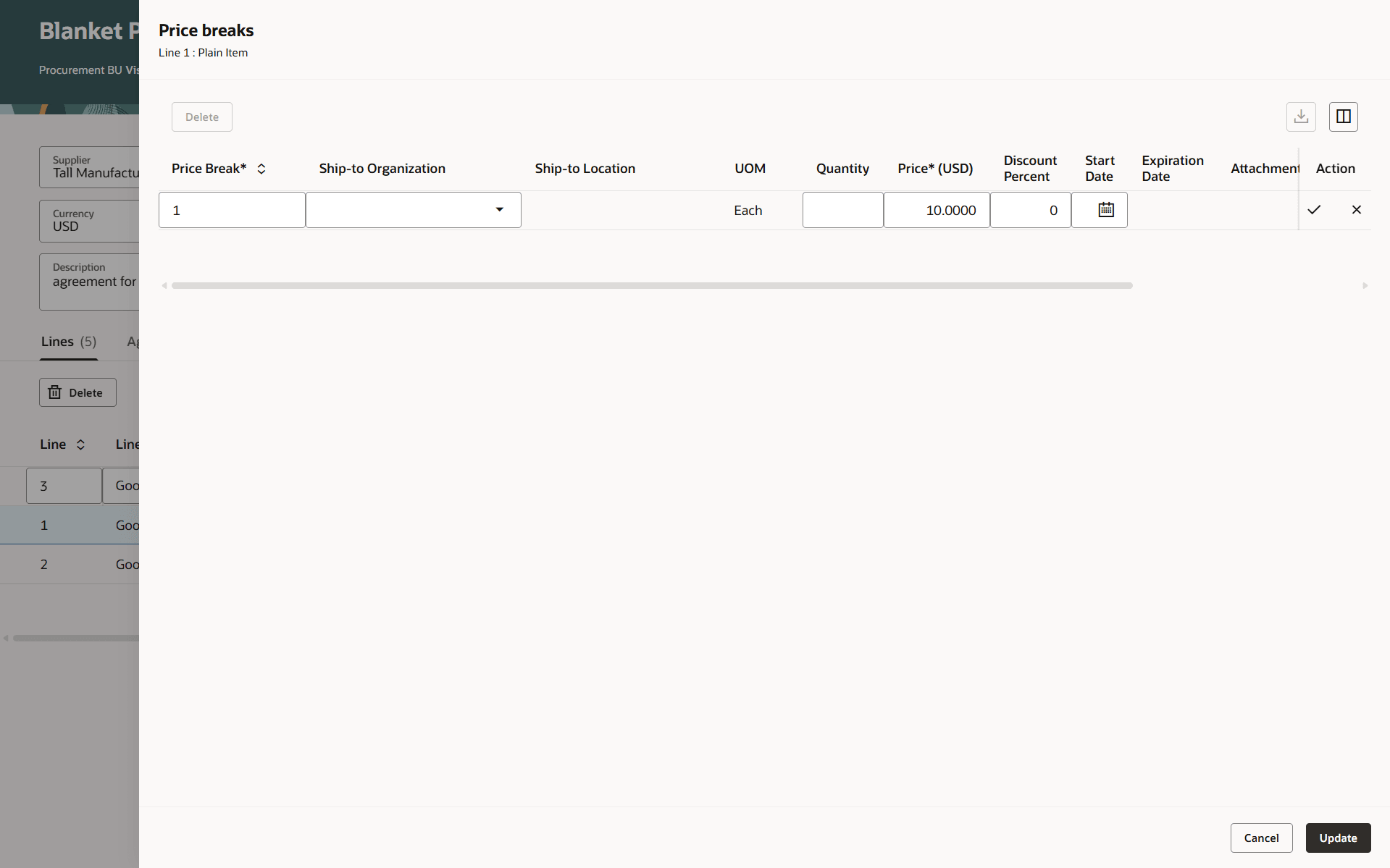
Enter Price break Attributes for a Purchase Agreement Line. Empty Default Row in the Purchase Agreement Lines Tab with the Row-Level Check Mark and Cross Icons
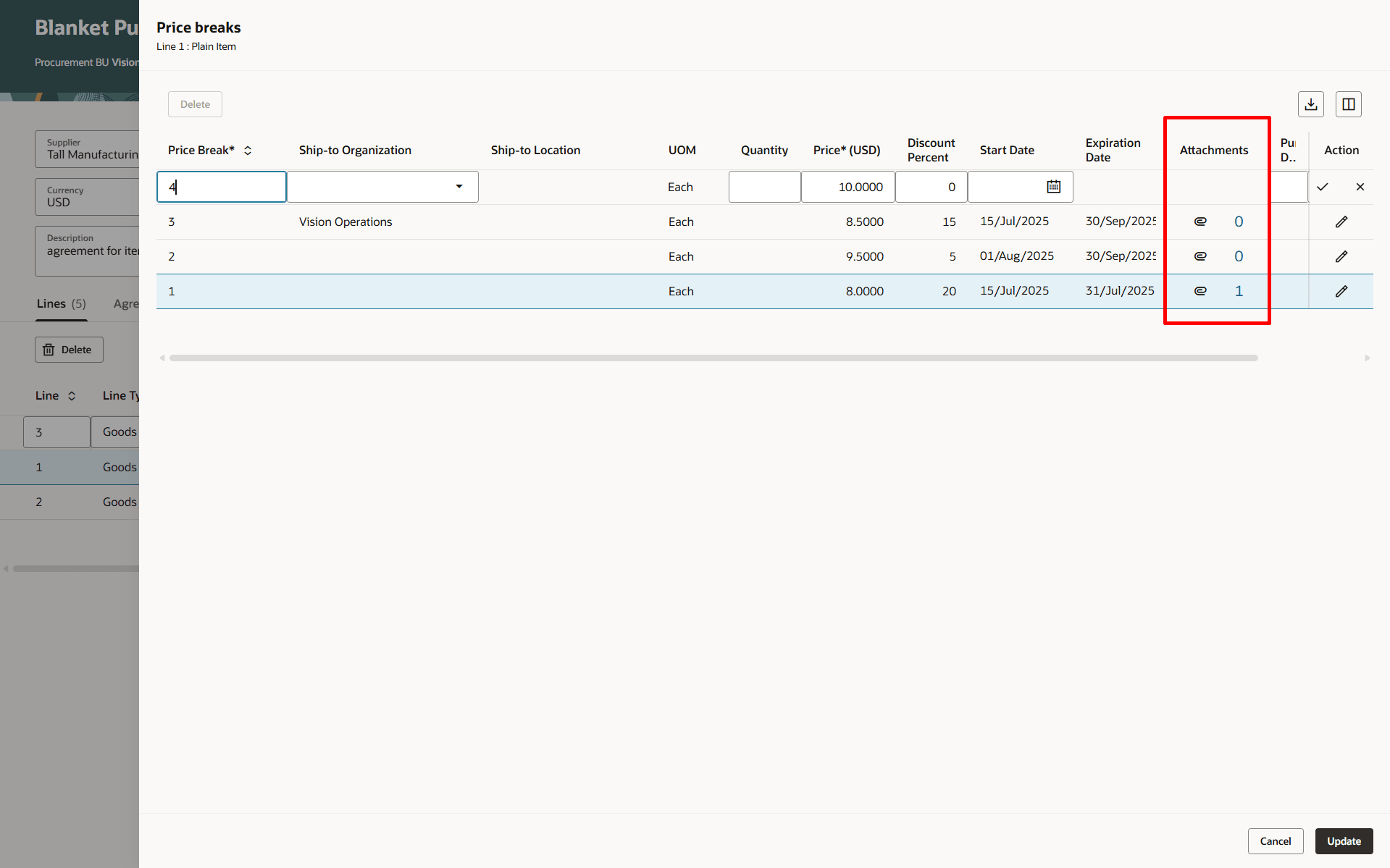
Use the Attachment Count Link to Open a Drawer to View and Add Attachments for a Price Break
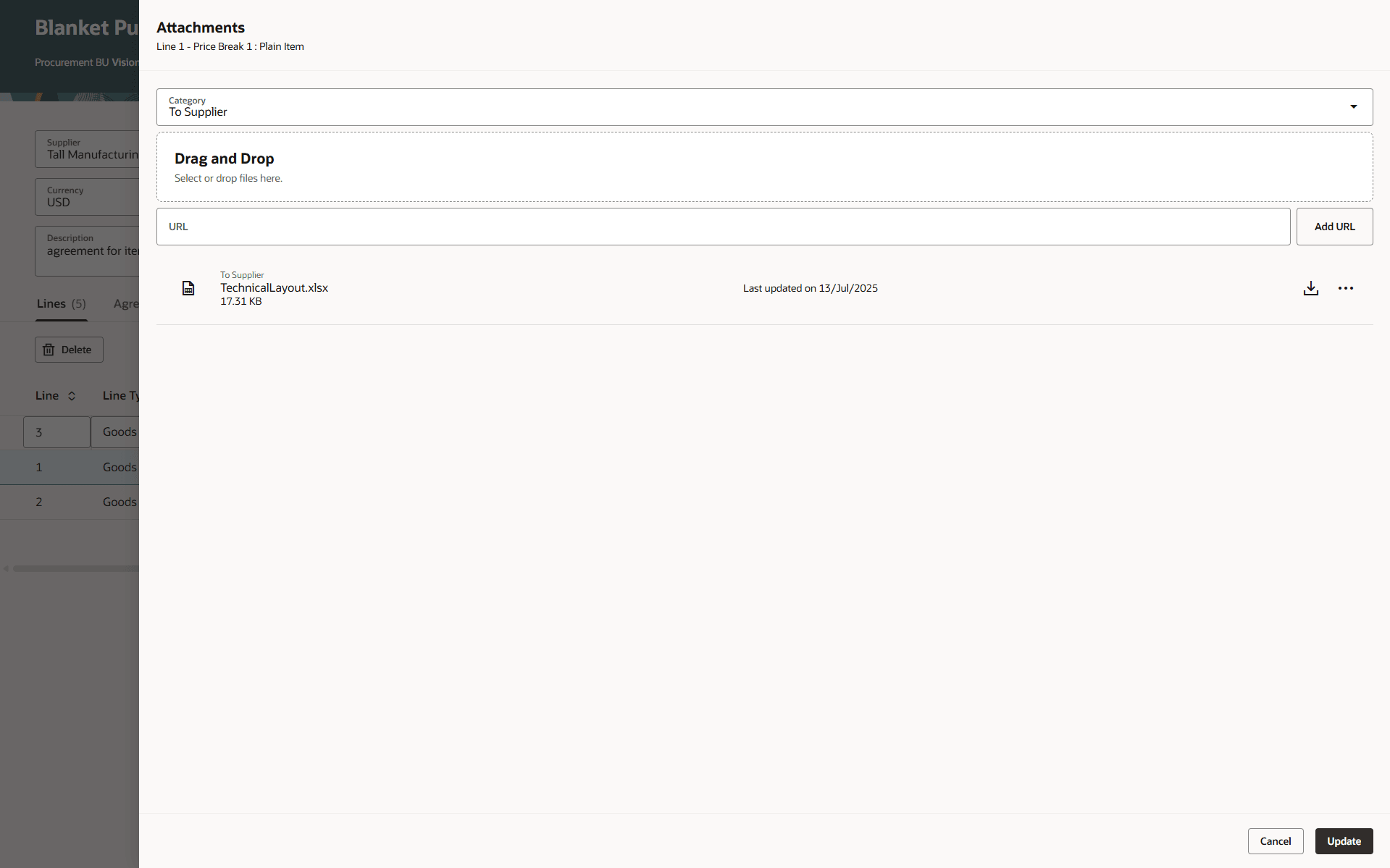
Price Break Attachments Drawer
More Details
Use the More details drawer on the Lines table to enter additional information specific to the purchase agreement line and enter notes and attachments. When adding attachments, you can indicate whether the attachment is for an approver, buyer, supplier, receiver, or for internal use only.
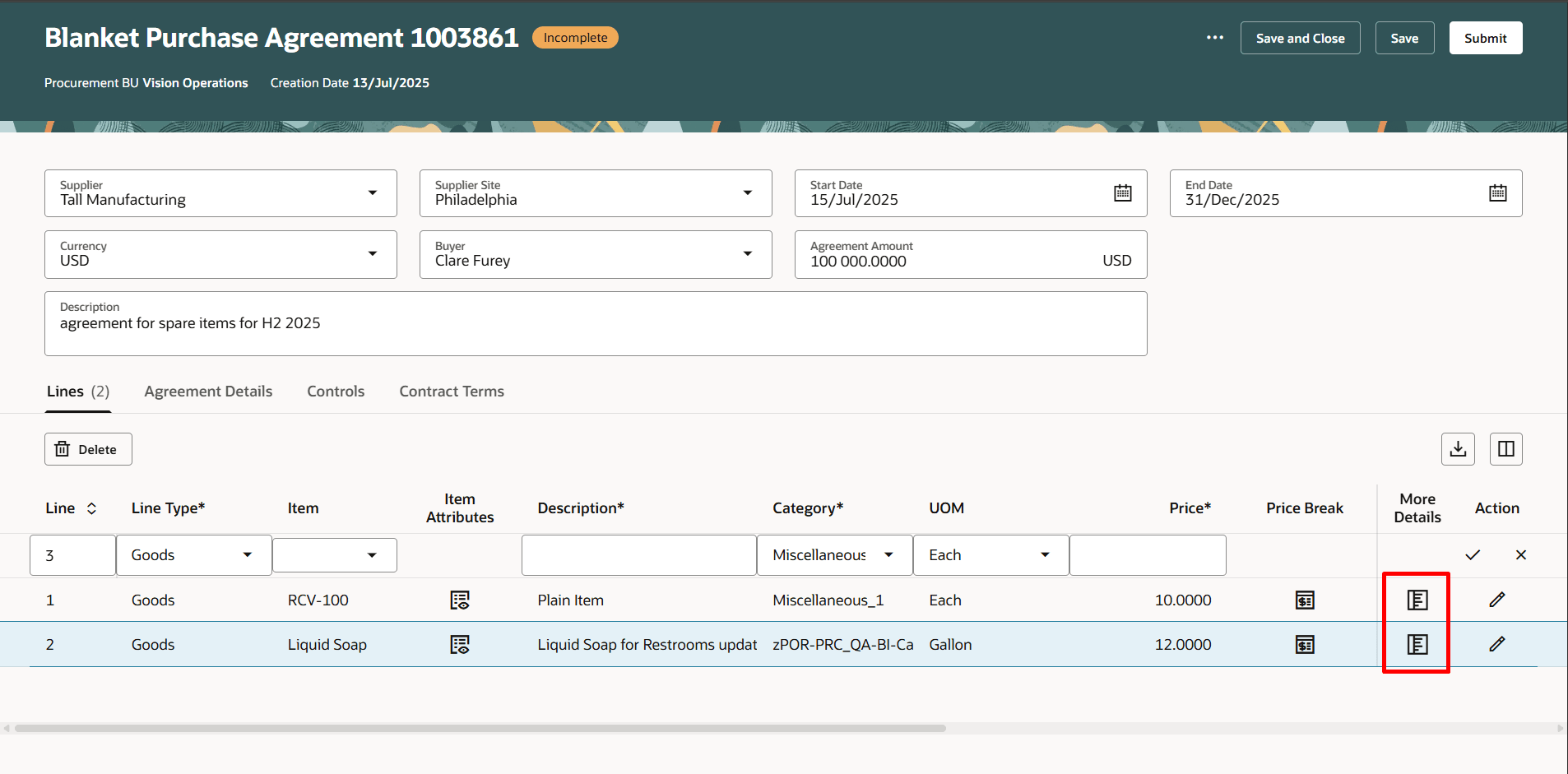
Use the Icon to View More Details for the Agreement Line
Controls
The Controls tab has options to configure the requisitioning business units that can use the purchase agreement, order processing instructions, and alerts to monitor agreement utilization and expiry.
Business Unit Access
Use the Business unit access section to specify the requisitioning business units that can purchase using the purchase agreement. You can allow all users of the procurement business unit to purchase using the agreement, a specific client, or some subset.
- Use the Add button to add a new business unit access row and selecting requisitioning BU, purchasing site, ship-to location, bill-to BU, and bill-to location. When you select the Order locally checkbox, the requisitioning BU creates and administers its own purchase orders.
- Use the Add All Requisition BU option to add all requisitioning BU currently in the application that identifies the Procurement BU of the agreement as a service provider that doesn't already have an BU assignment in the table.
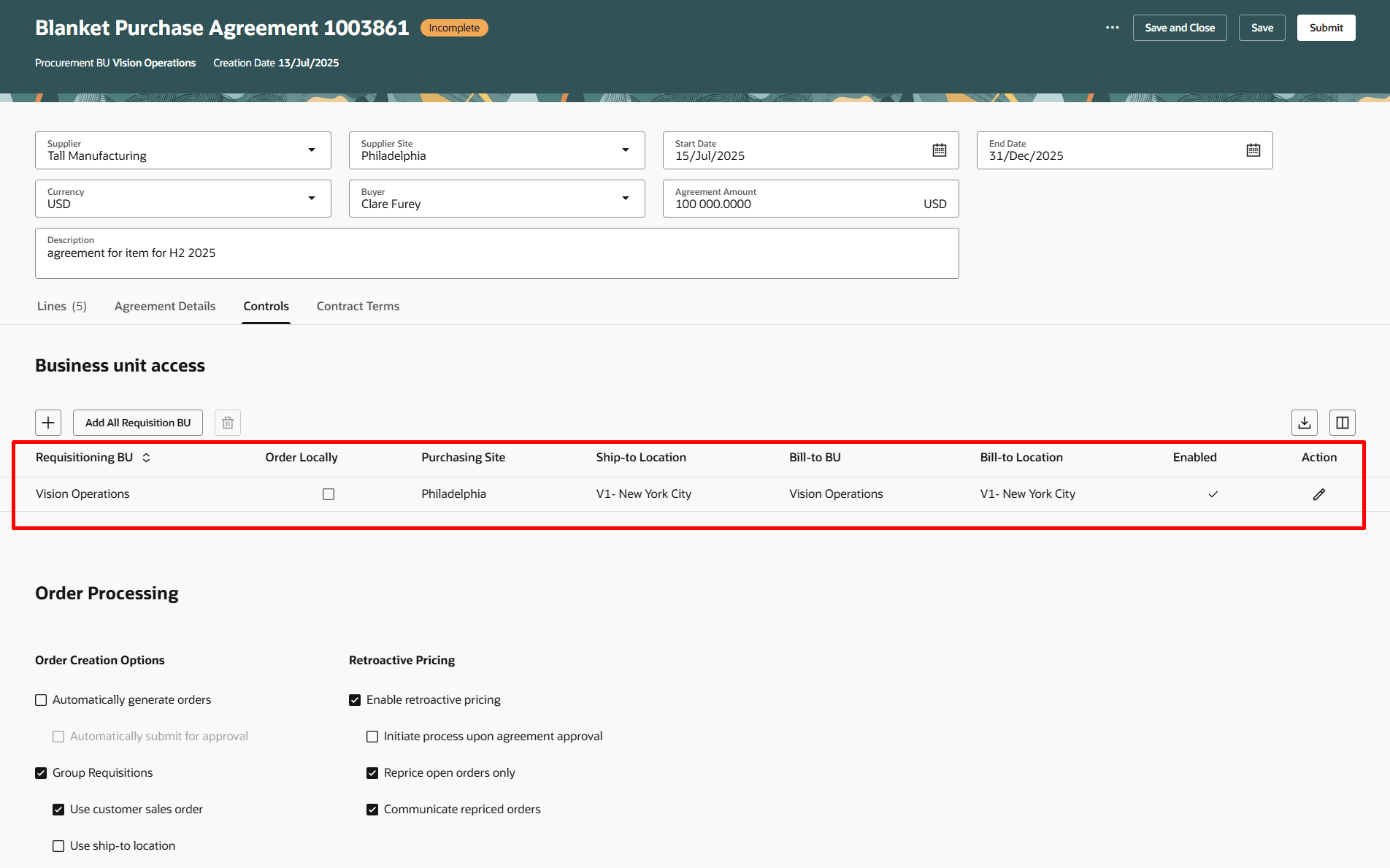
Navigate to the Controls Tab to View, Add, and Update Business Unit Access
Order Processing
You can specify automatic order creation options so that approved requisitions automatically create purchase orders and are sent to suppliers.
You can specify options for allowing price updates from blanket purchase agreement to purchase order lines sourced from the agreement line. Select the Reprice open orders check box to apply price changes on purchase order lines that have no accrued receipts or invoices matched to them.
You can select the Use order date for order pricing option if you want to price purchase orders and requisitions based on the current date instead of requested delivery or shipment dates.
You can associate a schedule group on your purchase agreements for consolidating requisitions into fewer purchase orders by establishing order generation schedules.
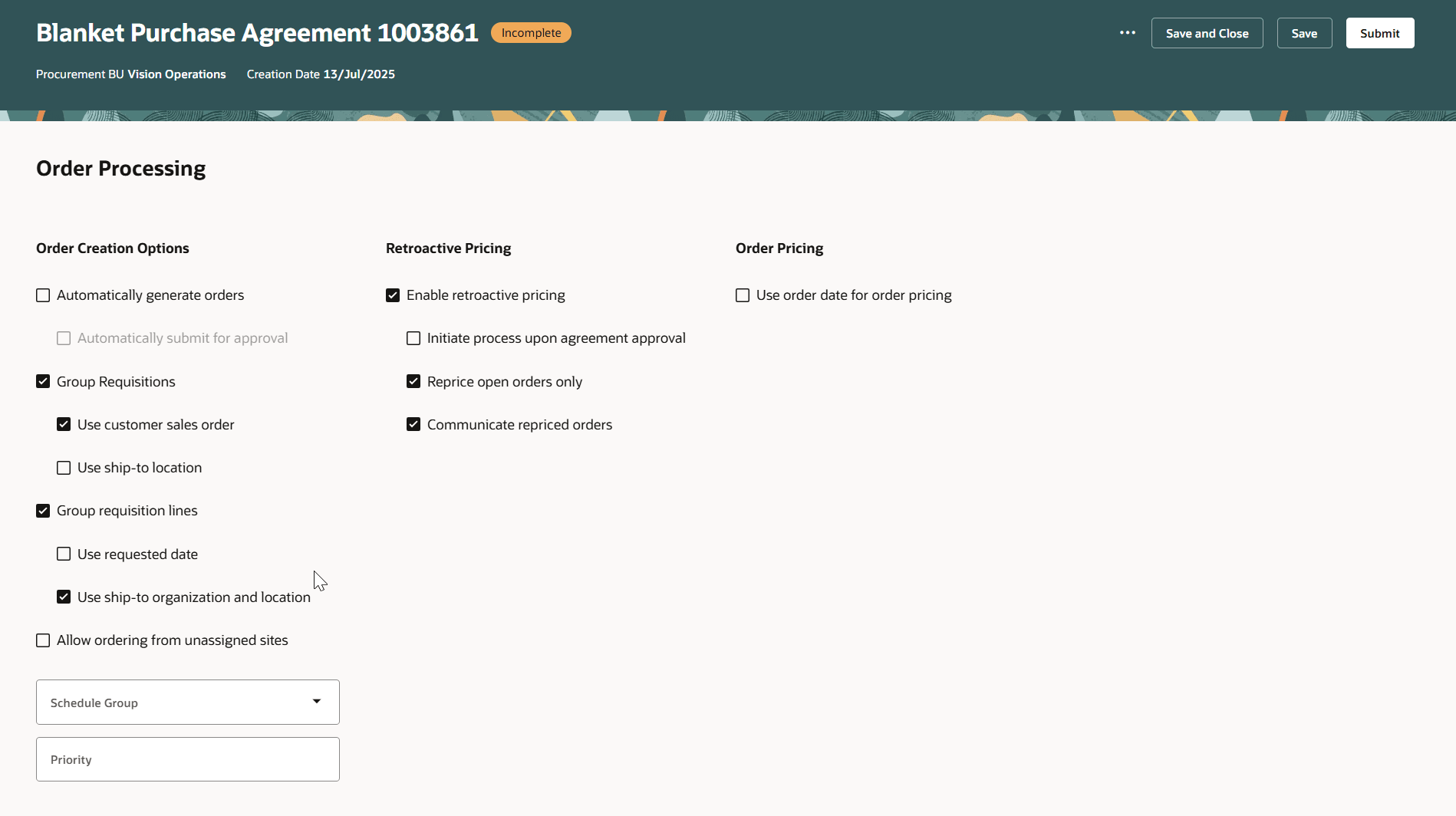
Order Processing Controls Under the Controls Tab
Alerts
You can configure alerts to notify buyers about agreement utilization and agreement expiry.
- You can configure overutilized alert to monitor if an agreement is released more than a threshold value.
- You can configure underutilized to monitor if the amount released for an agreement is below a threshold value.
- You can configure expiration alert to notify buyers about agreement expiry.
Specify a start date and end date to define a period for notifying agents. For overutilized and underutilized alerts, you can define threshold values in terms of absolute amount or as a percentage of the agreement amount.
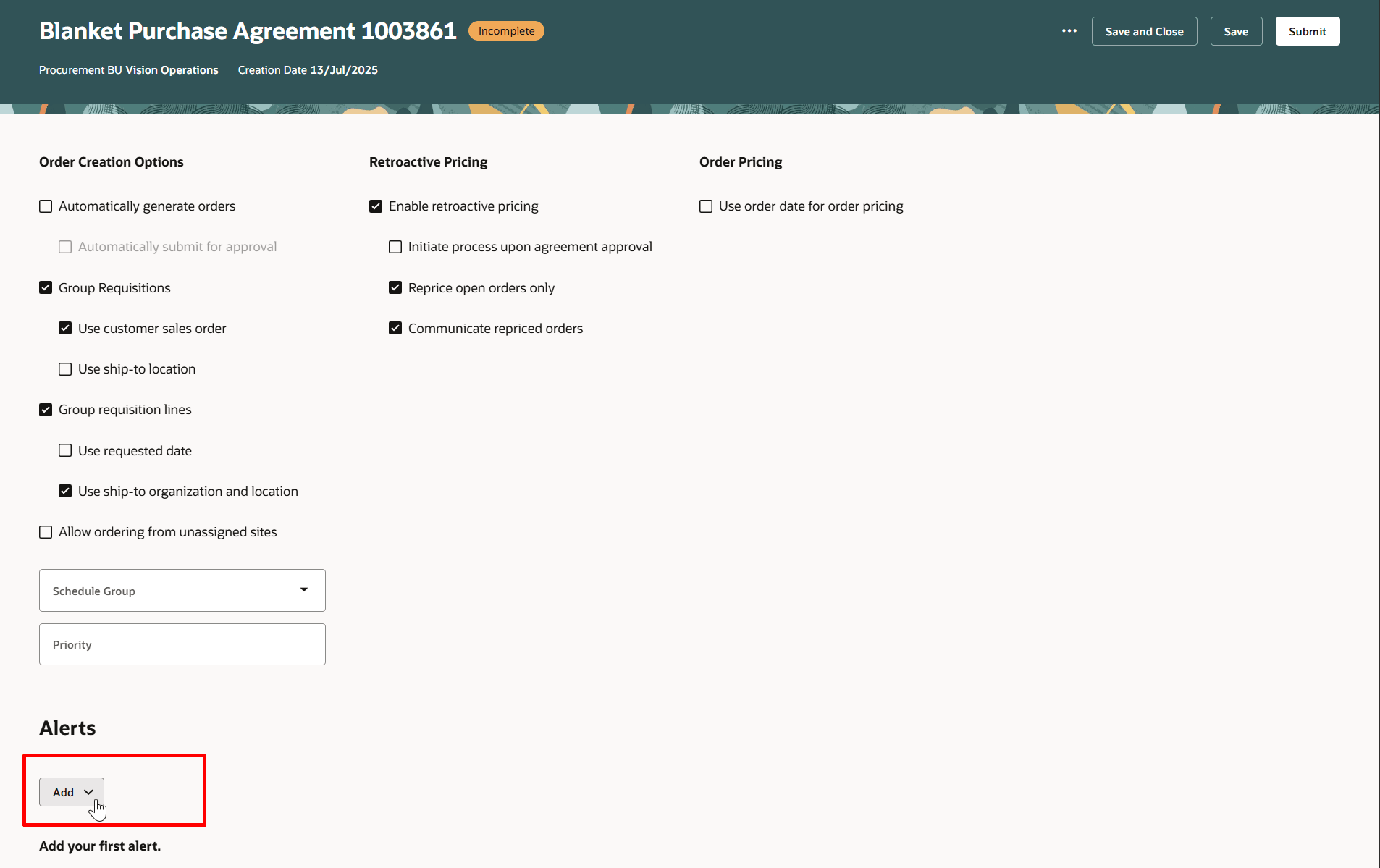
Click Add to Create Alert
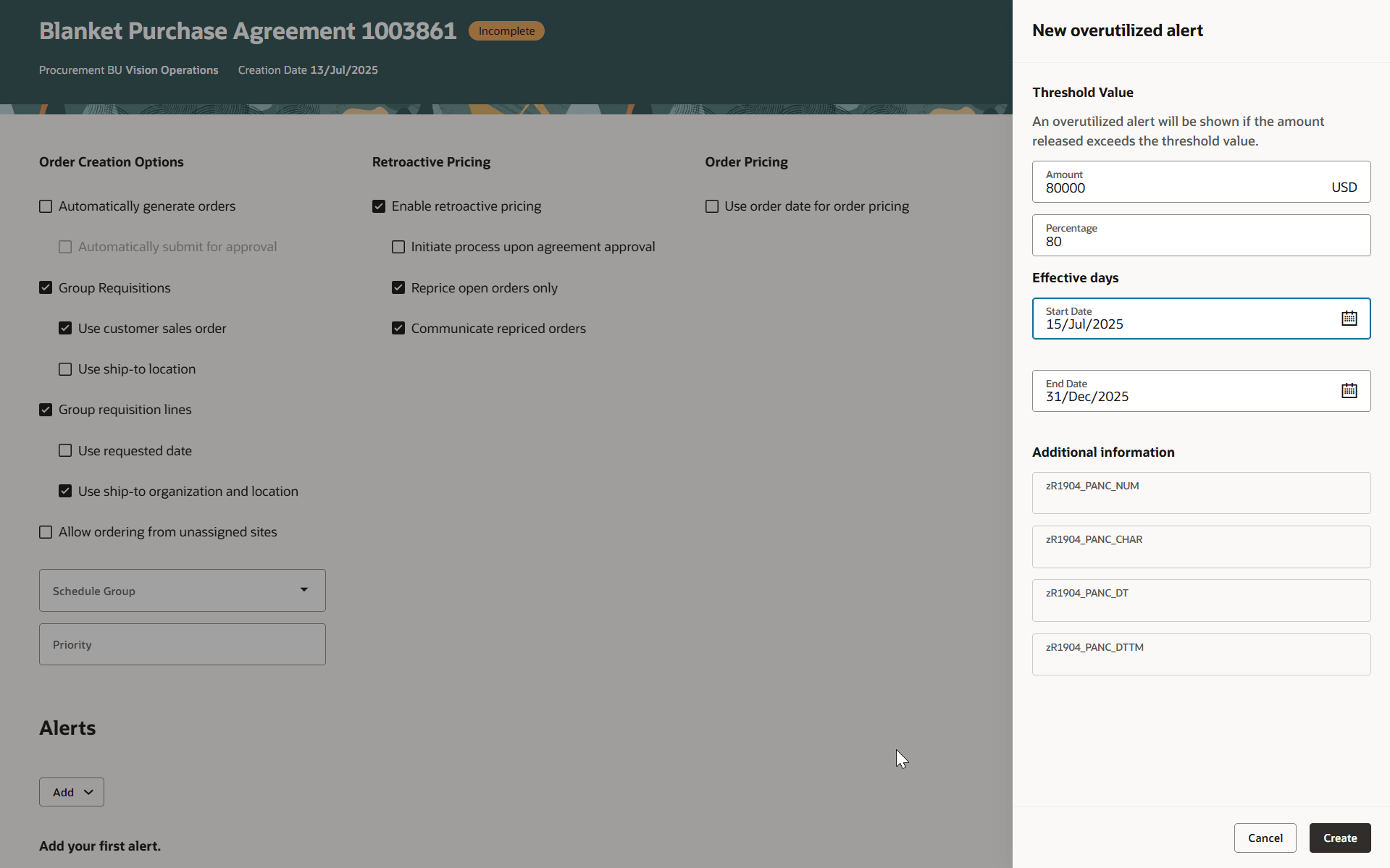
Enter Details for the Overutilized Alert
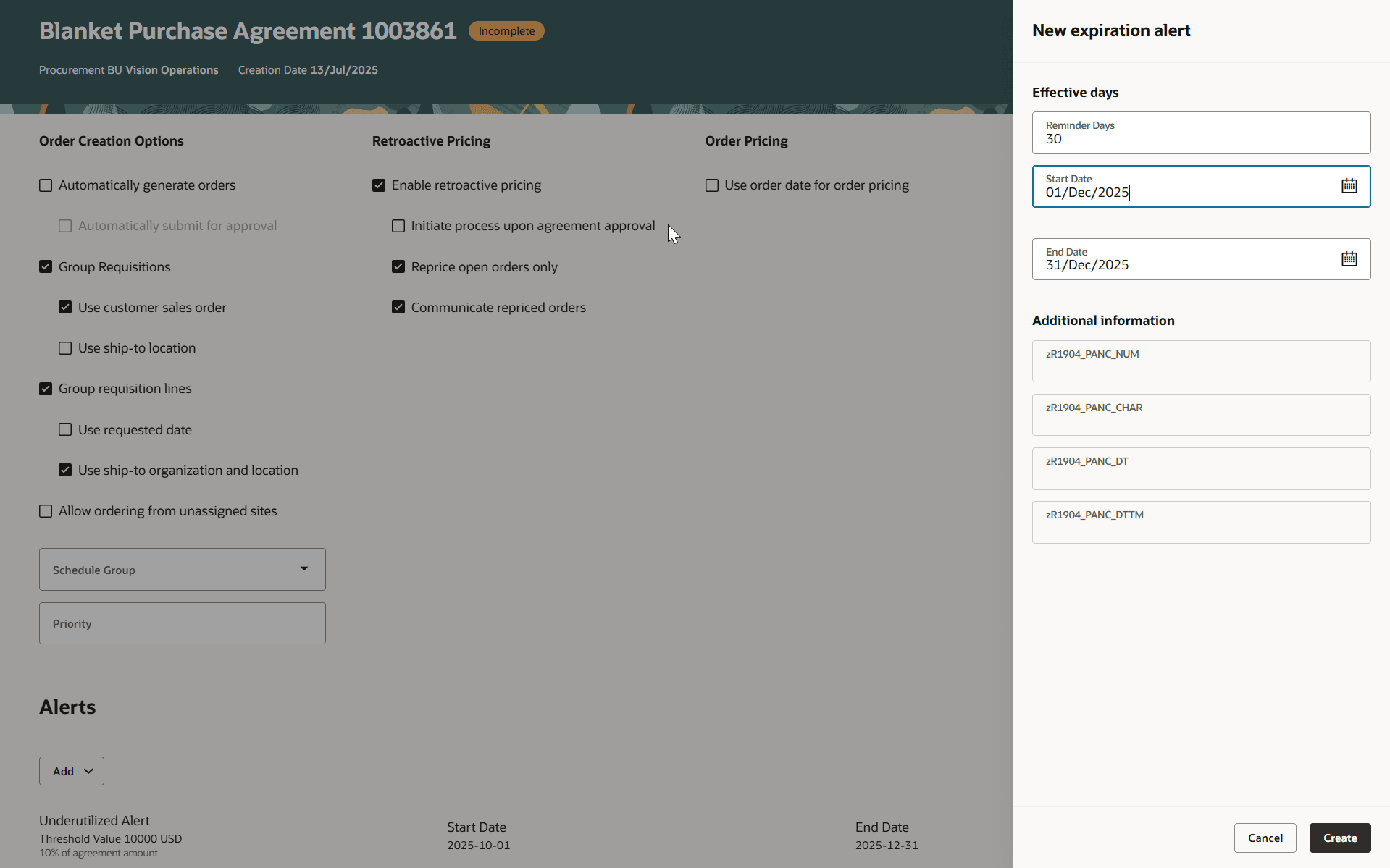
Enter Details for the Expiration Alert
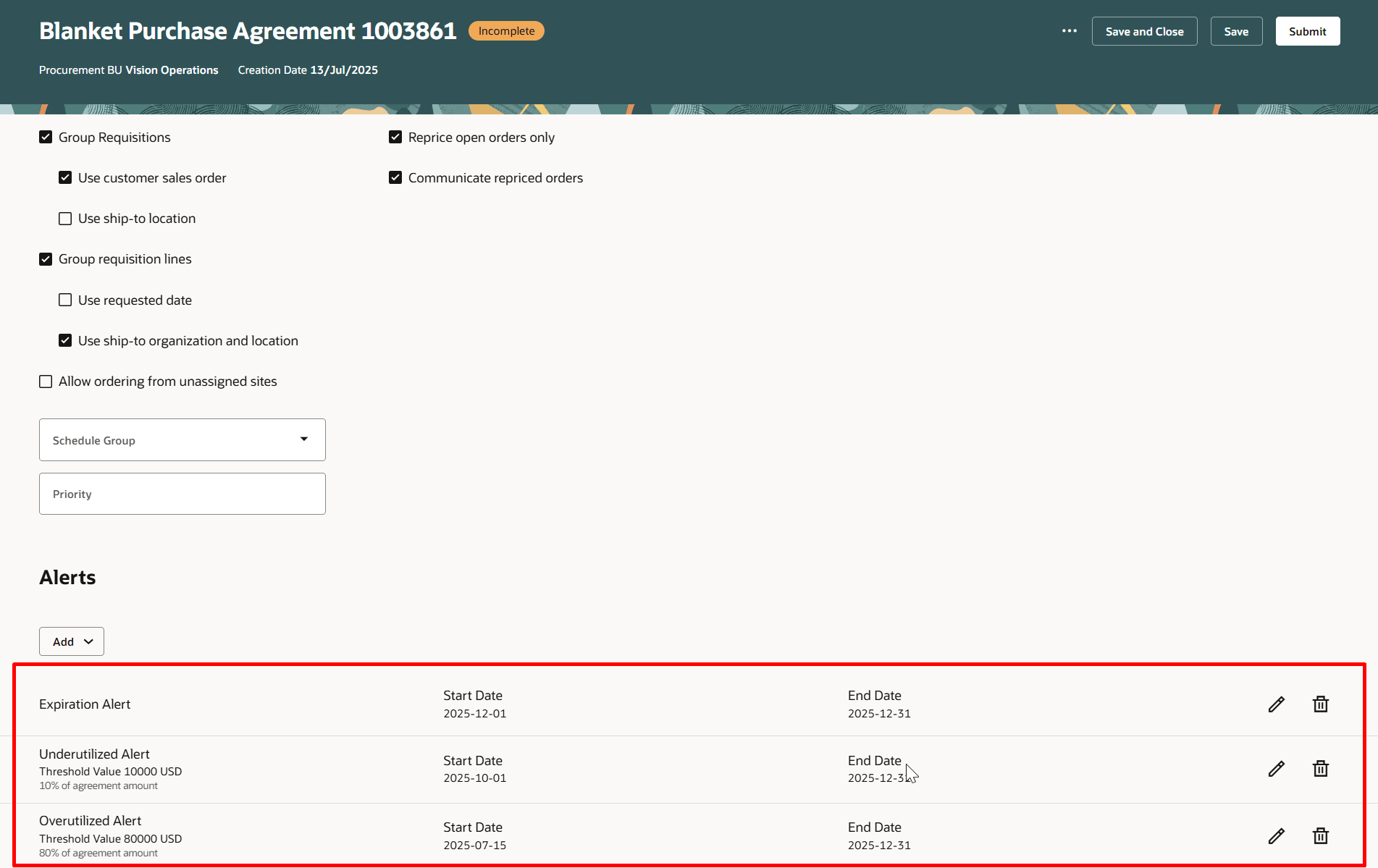
Purchase Agreement Configured with Expiration, Overutilized, and Underutilized Alerts
Purchase Agreement Actions
You can initiate these actions on a draft purchase agreement:
- Submit
- Save
- Save and Close
- Validate
- View Approvers
- View PDF
- Delete
- Duplicate
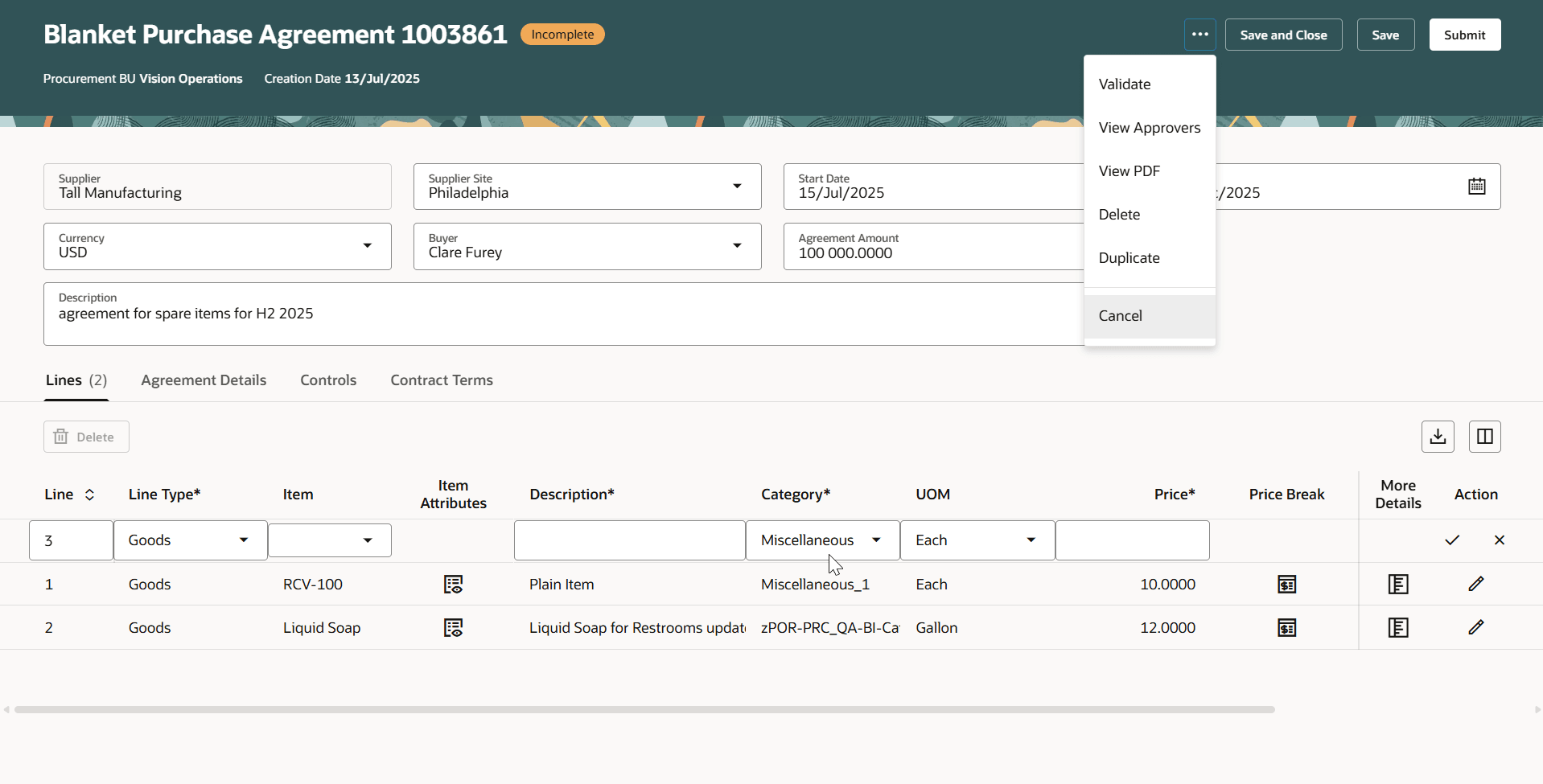
Purchase Agreement Actions on the Edit Page
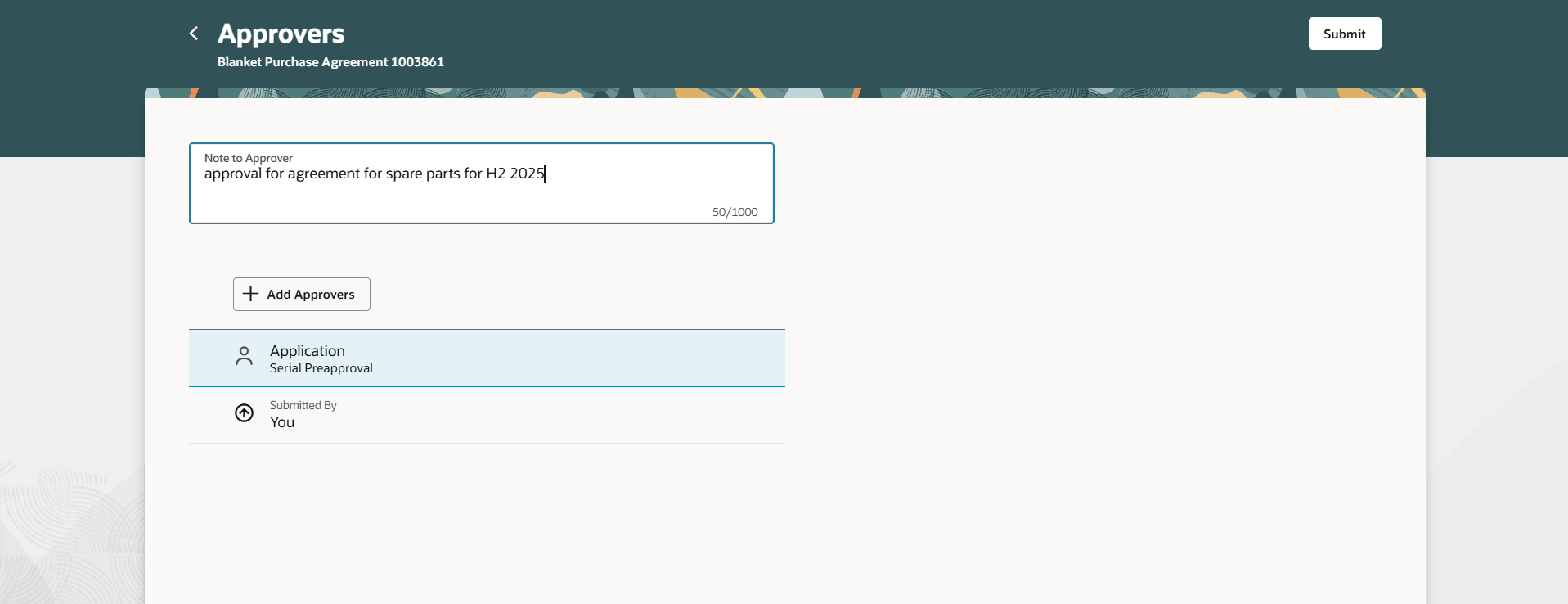
Preview List of Approvers for the Purchase Agreement
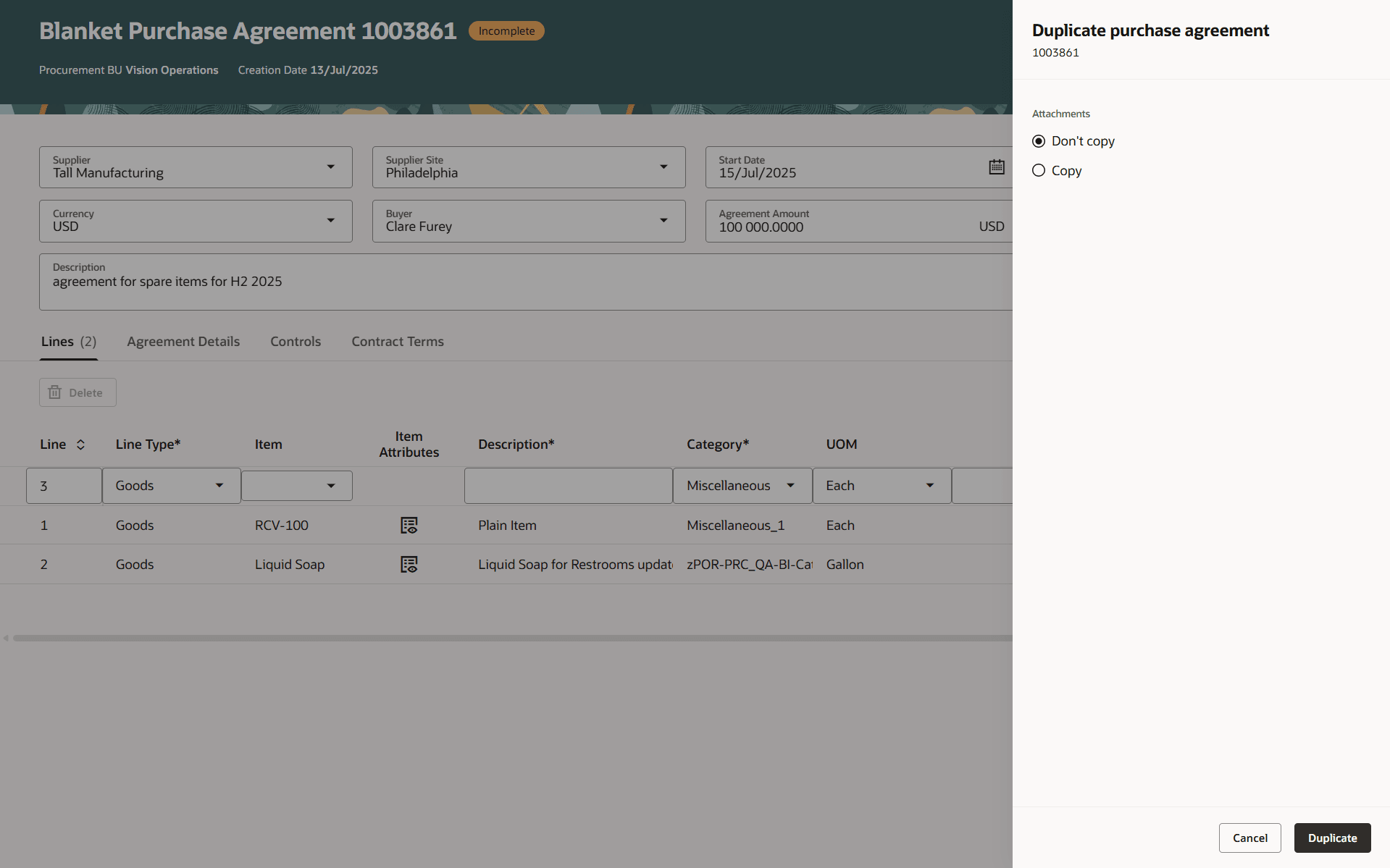
Option to Copy the Attachments or Not While Duplicating a Purchase Agreement
Consignment Agreement
You can create a blanket purchase agreement for ordering consignment item by selecting a document style with consignment terms enabled.
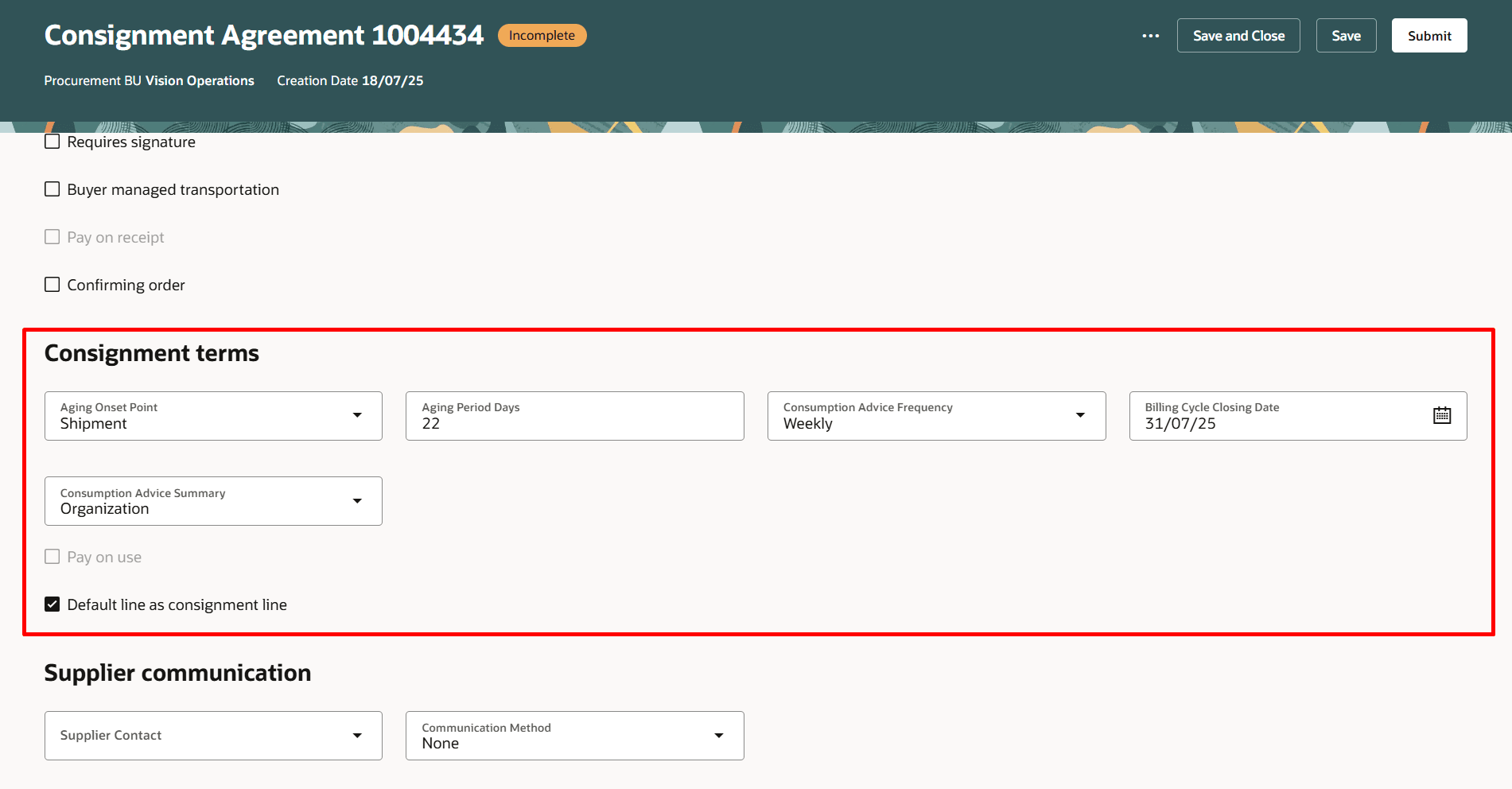
Consignment Terms Under the Agreement Details tab
You can also specify a consignment line and aging period days for a consignment agreement line. You can mark a line as a consignment line so that the order referencing the line upon receipt is placed in consignment.
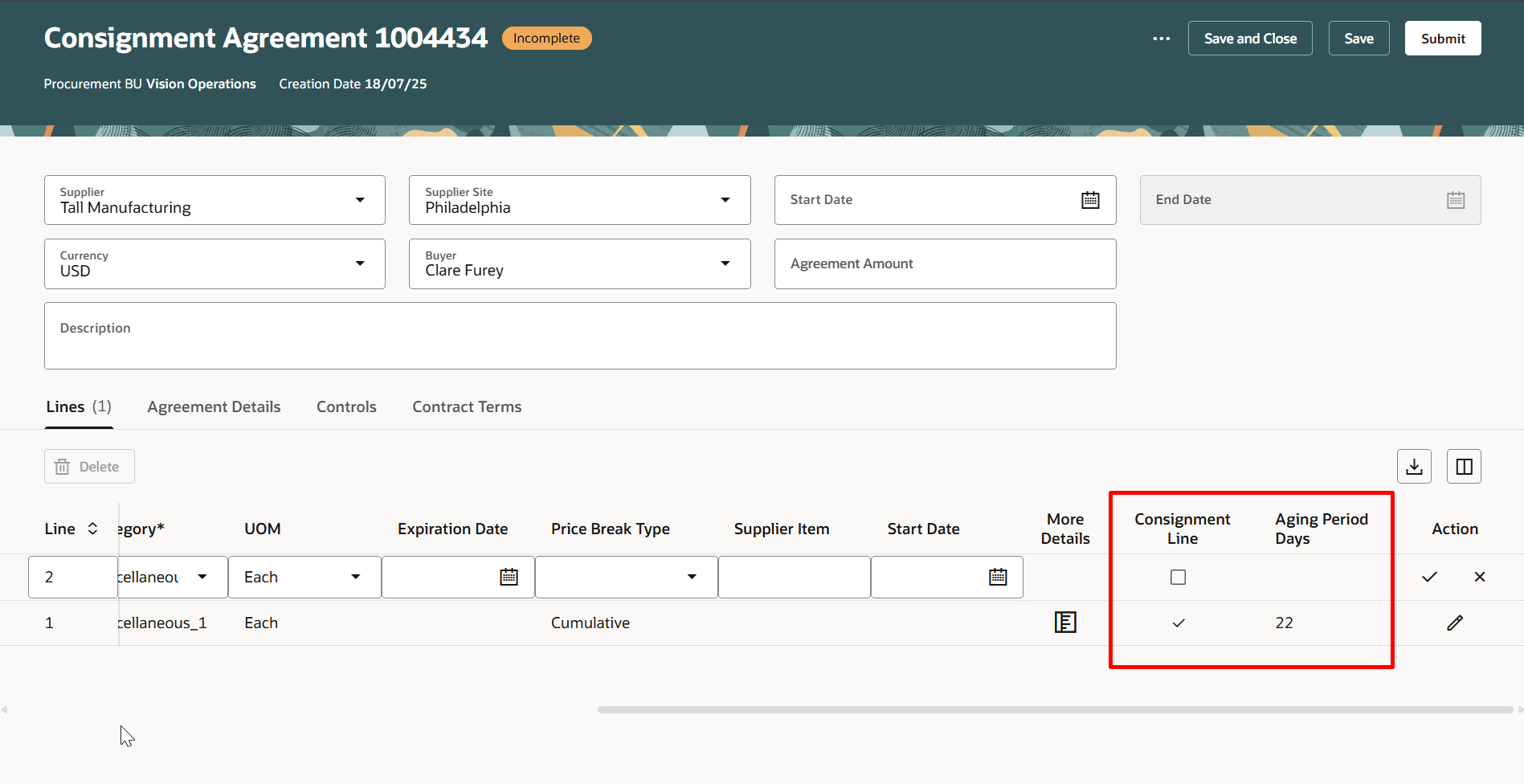
Consignment Line Checkbox and Aging Period Days Consignment Agreement Line
Configuration to Order Agreements
You can create a blanket purchase agreement for ordering configured item by selecting a document style that has configuration ordering enabled. You can specify top model or parent item for the line item. When these are specified, the line can also be used in pricing the item as an option in the specific subassembly or base model.
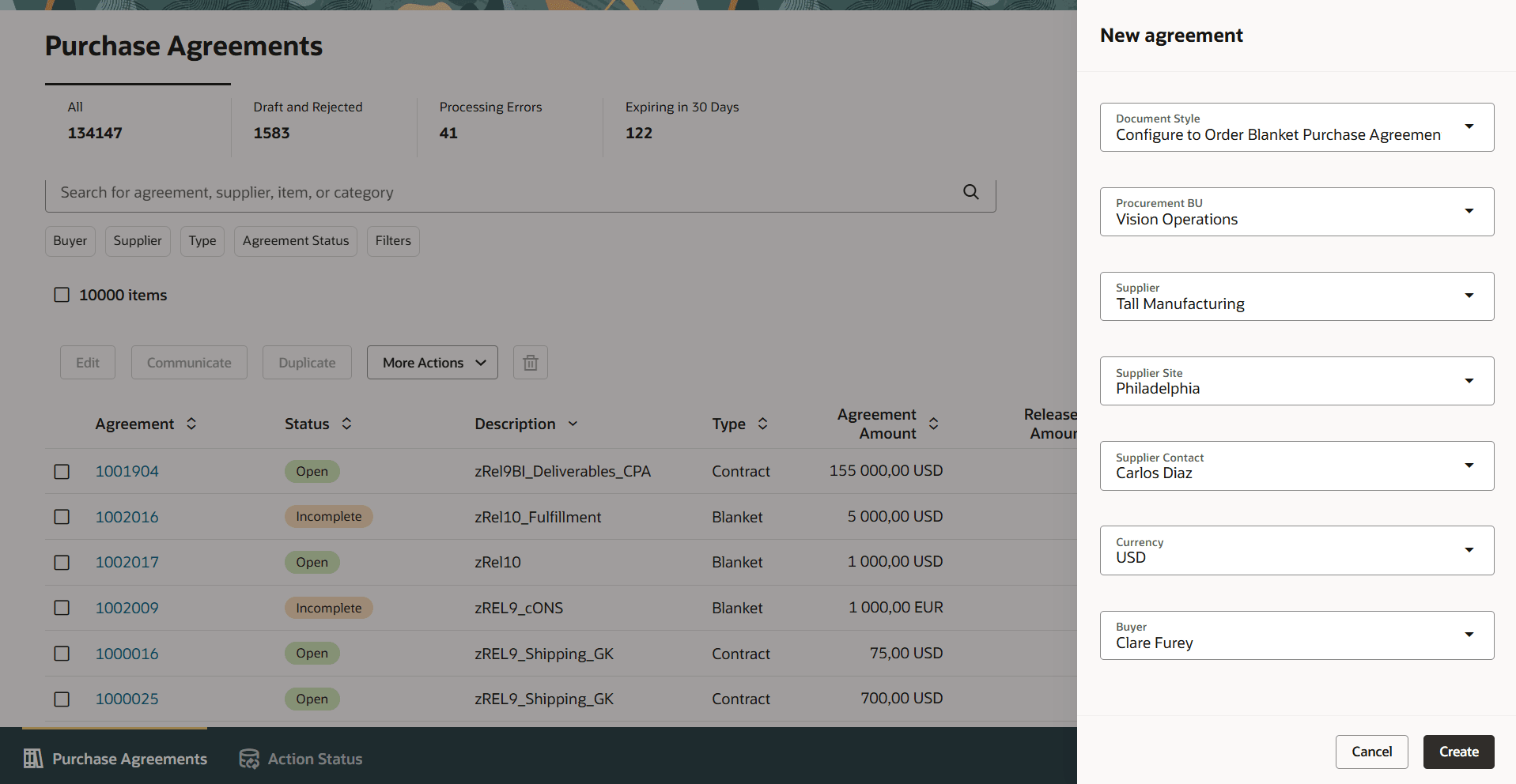
Select Document Style in the New agreement Drawer Which Has Configuration Ordering Enabled
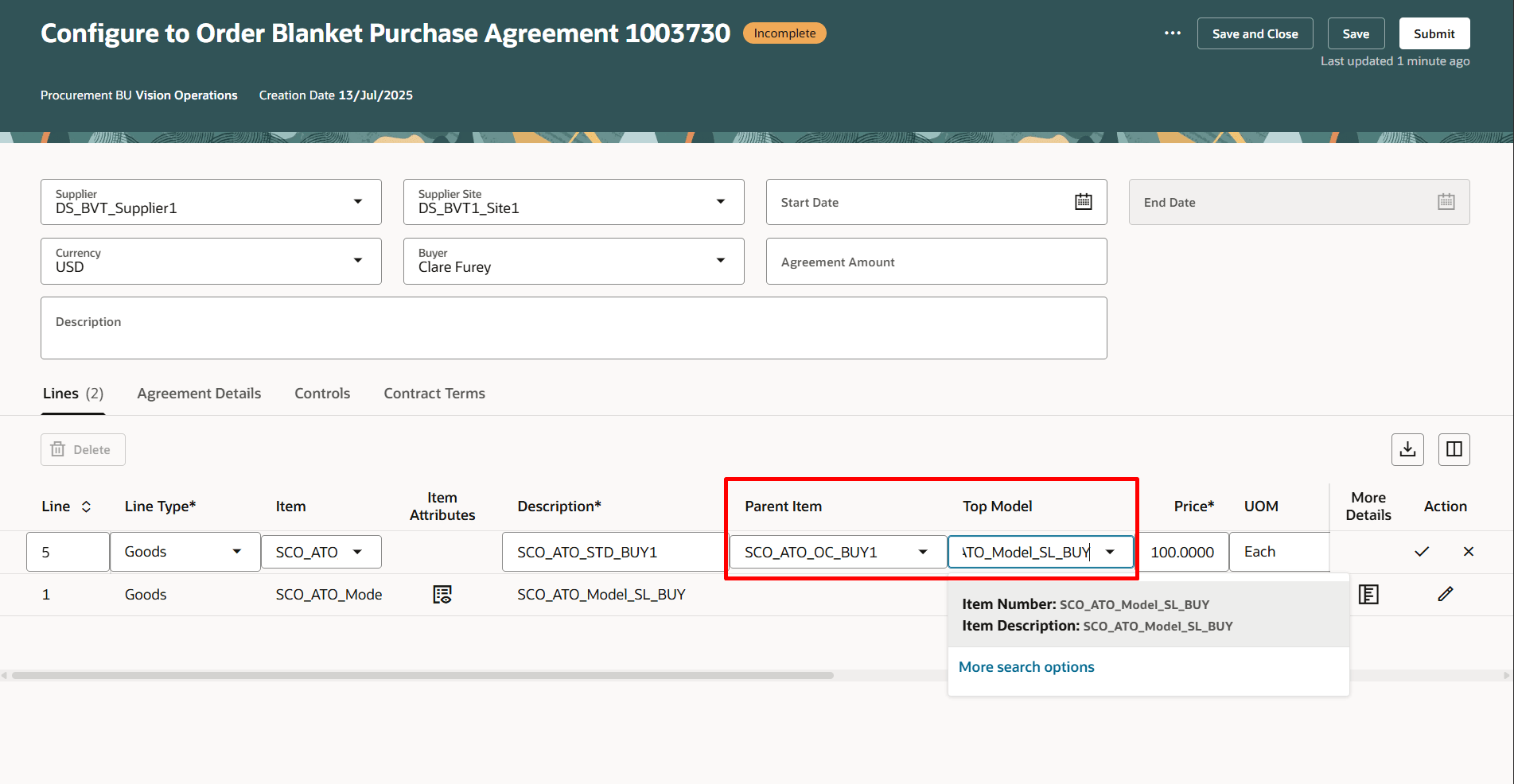
Enter Parent Item And Top Model in a Configuration to Order Agreements
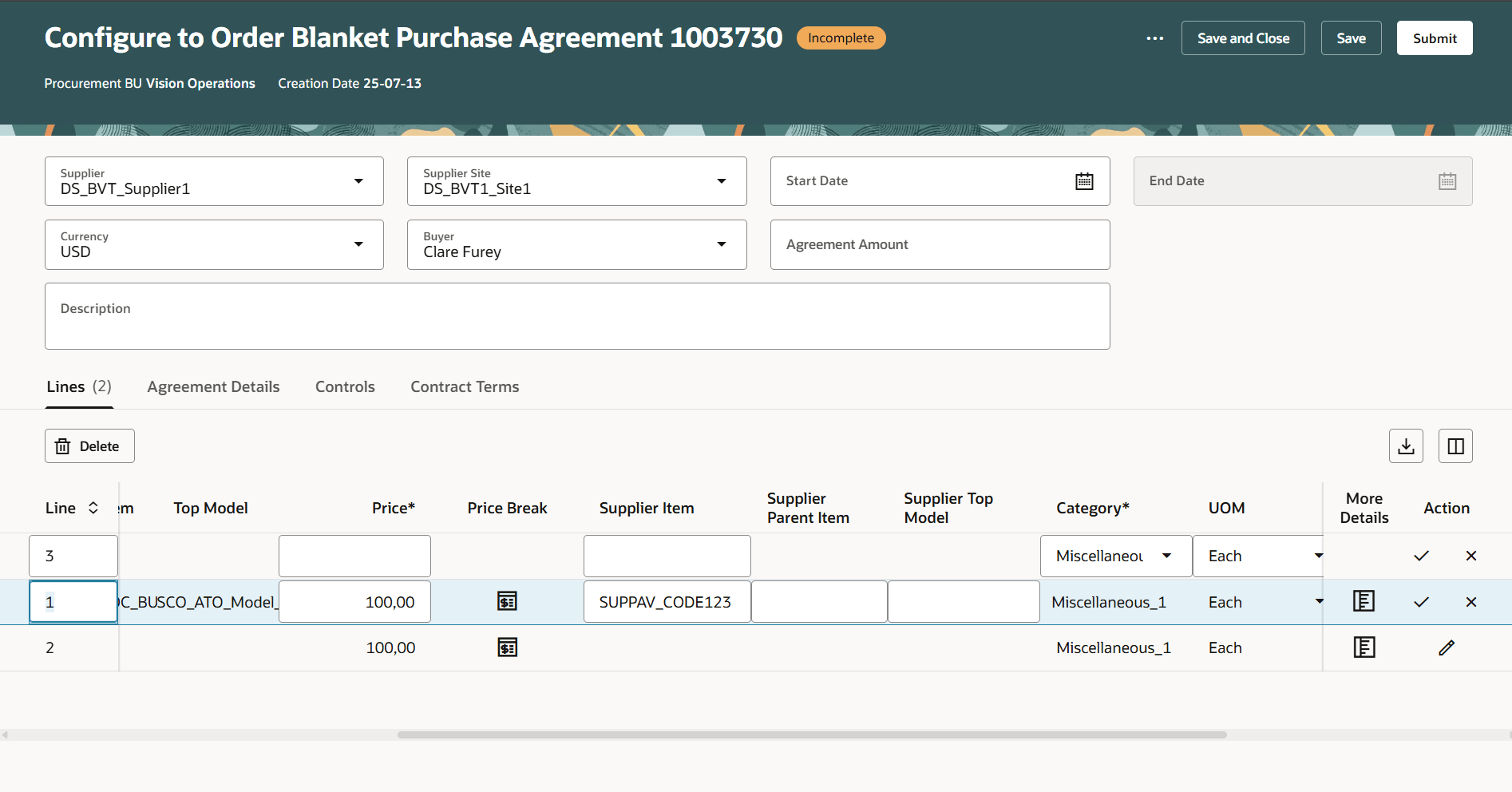
Supplier Parent Item and Supplier Top Model If Supplier Item is Added for the Line
Steps to Enable
You don't need to do anything to enable this feature.
Tips And Considerations
- Context-sensitive descriptive flexfields for agreement line are displayed in the More details drawer, while global descriptive flexfields are displayed both on the lines table and the More details drawer.
- A master contract for the purchase agreement is visible only if the Associate a Master Contract with a Purchasing Document feature is enabled
- The Requires signature checkbox is visible only if the Enable Electronic Signature for Procurement Documents feature is enabled.
- The Buyer managed transportation checkbox is visible only if the Buyer Managed Transportation feature is enabled.
- The Order Pricing attribute is visible in Order Processing only if the Use Order Date to Determine the Price on Purchase Orders feature is enabled.
- The Retroactive Pricing attribute is visible only if user has the Retroactively Price Purchase Order for Blanket Purchase Agreement privilege .
- The Use Customer Sales Order field under Order Processing is visible only if the Enable Customer Sales Orders Fulfillment feature is enabled.
- The Schedule Group option is visible in Order Processing only if the Establish Order Generation Schedules by Supplier Agreement feature is enabled.
- The Start Date attribute on the line will be visible only if the Specify a Start Date for Blanket Purchase Agreement Lines feature is enabled.
- Outside processing items can be added in agreement line if the purchase style of the agreement has the Outside Processing Enabled option set to Yes.
- The values for Manufacturer, Manufacturer Part Number, and Supplier Item Number attributes are derived from the item if the Populate Trading Partner Item Details on Agreements (ORA_PO_BPA_ITEM_PICKER) profile option is enabled.
- The Duplicate action will be hidden if the document style has the Configuration Ordering Enabled option set to Yes.
- The line start date and expiration date must be within the start date and end date of the agreement header.
- The price break start date and end date must be within the start date and expiration date of the agreement line.
- Item Attributes information is displayed to procurement requesters when they search for catalog content in the Self Service Procurement application.
- Use the column management to configure the columns displayed on the Lines, Price Breaks, and Business Unit Access tables. You can hide columns that you don't need and select additional columns based on your requirement.
- You can download an Excel file by clicking the Download icon available on the Lines, Business Unit Access, and Price Breaks tables.
- The list of value fields, including Supplier, Supplier Site, and Payment Terms, utilizes a Most Recently Used (MRU) search feature. This allows you to select from the five most recently used values in the list without needing to perform an explicit search for those values. The recently used values are displayed first, followed by other valid options. Additionally, you can search for other valid values by typing directly into the field. The recently used values will adjust based on the search criteria you enter.
- You can configure guided journeys for the new Edit Purchase Agreement page and provide users with guidance such as tutorials, company policies, and best practices.
- Support for extensibility capabilities is also available for Purchase Agreement Lines, Business Unit Access, and Price Breaks tables.
- Using Oracle Visual Builder Studio, you can configure business rules to show or hide agreement details, order processing controls, attachments, item attributes, fields on the purchase agreement header, and the More details drawer.
- These features aren't supported in this release:
- Duplicate action for purchase agreement line
- Add from Catalog action for purchase agreement line
- Upload Lines for purchase agreement line
- Transfer to Catalog Administrator
- Transfer to Supplier
- Update All Lines for Consignment Agreement
- Acknowledge Purchase Agreement
- Agreement Change Orders as Buyer and Supplier
- View Change History
- View Revision History
- Create Negotiation
Key Resources
- For an overview of product management search, refer to the Overview of Product Management Search topic.
- To know how to set up data security for item classes, refer to the Set Up Data Security for Item Classes topic.
- For information about using Oracle Visual Builder Studio to extend your Redwood application pages, see Oracle Fusion Cloud HCM and SCM: Extending Redwood Applications for HCM and SCM Using Visual Builder Studio
Access Requirements
Users who are assigned a configured job role that contains this duty role can access this feature:
- Purchasing List of Values and Attribute Defaulting REST (ORA_PO_LOV_DEFAULTING_REST_DUTY)
You will also need these existing privileges to access this feature:
- View Purchase Agreement Work Area (PO_VIEW_PURCHASE_AGREEMENT_WORKAREA_PRIV)
- Create Purchase Agreement (PO_CREATE_PURCHASE_AGREEMENT_PRIV)
- Create Blanket Purchase Agreement Line (PO_CREATE_BLANKET_PURCHASE_LINE_PRIV)
- Retroactively Price Purchase Order (PO_RETROACTIVELY_PRICE_PURCHASE_ORDER_PRIV)
- View Product Management Search (EGP_VIEW_PRODUCT_MGT_SEARCH_PRIV)
- Get Search View REST (EGP_GET_SEARCH_VIEW_REST_PRIV)
- GET Product Management Index REST (EGP_GET_PM_INDEX_REST_PRIV)