Redwood: View Purchase Agreements as a Buyer
View purchase agreements on a Redwood page as a buyer. You can also review the generative AI-created highlights of the purchase agreement, which summarize the goods and services being purchased.
You can navigate to the View Purchase Agreement Redwood page from the Redwood Purchase Agreements page and navigate back to the originating page. In this example, the purchase agreement is launched from the Redwood Purchase Agreements page:
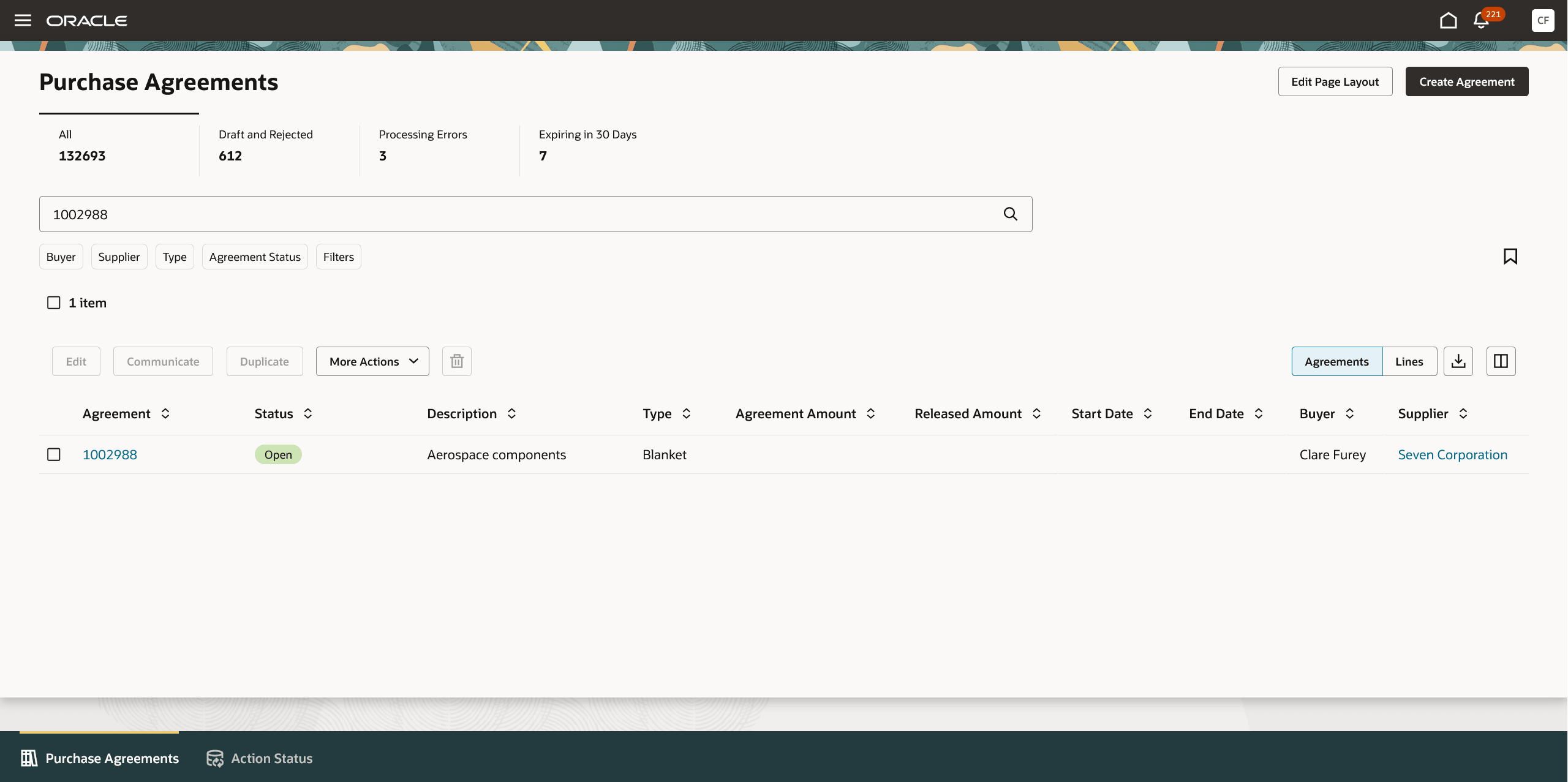
View Agreement from the Redwood Purchase Agreements Page
While viewing a purchase agreement, you can see key agreement information, such as the supplier, supplier site, buyer, and released amount. You can view additional purchase agreement information, such as the supplier communication details, terms, notes, and attachments using the Agreement Details tab.
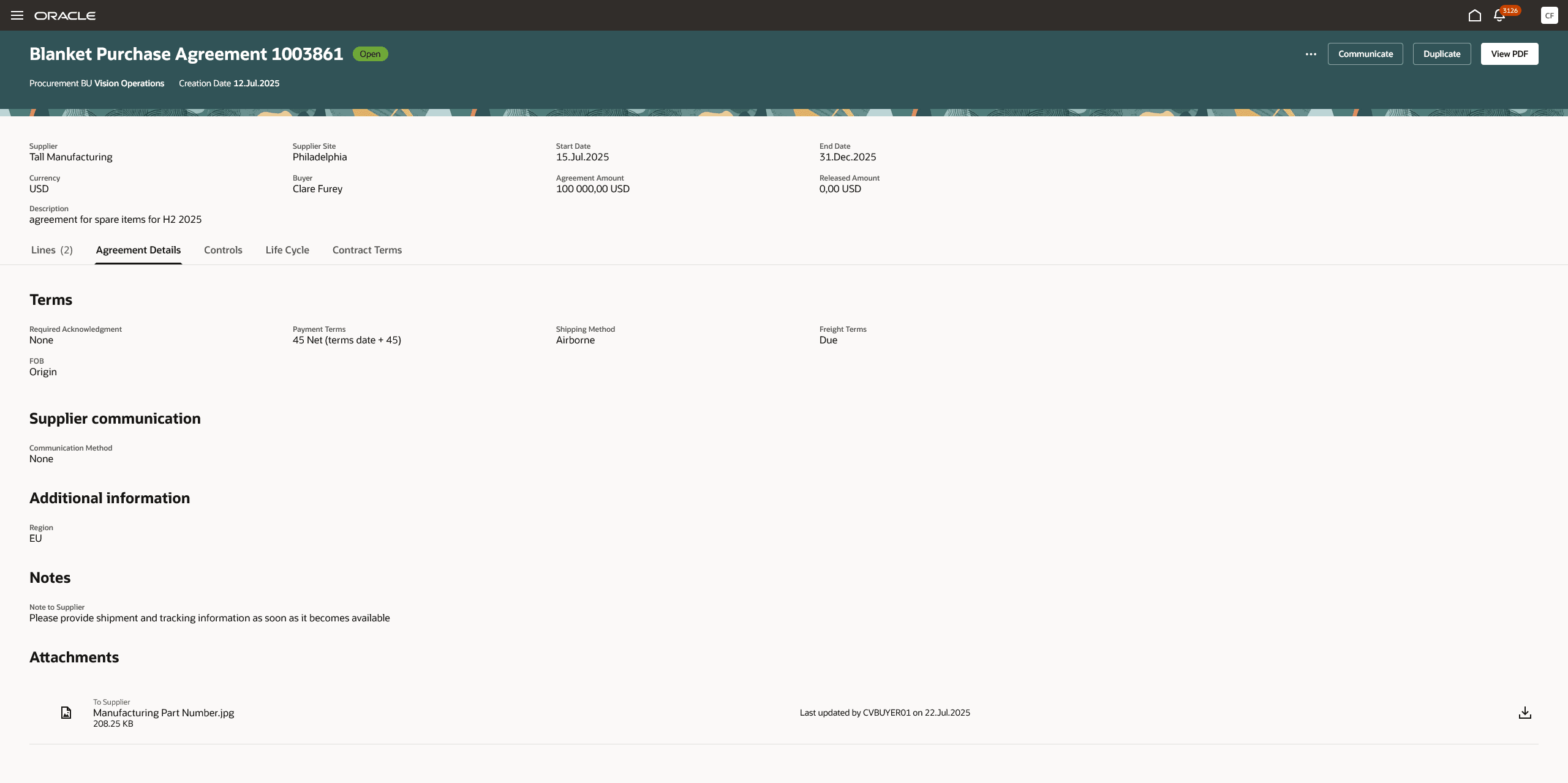
View Purchase Agreement - Agreement Details
The lines table is displayed for blanket purchase agreements. You can view the details of goods and services being purchased from the supplier using the Lines tab.
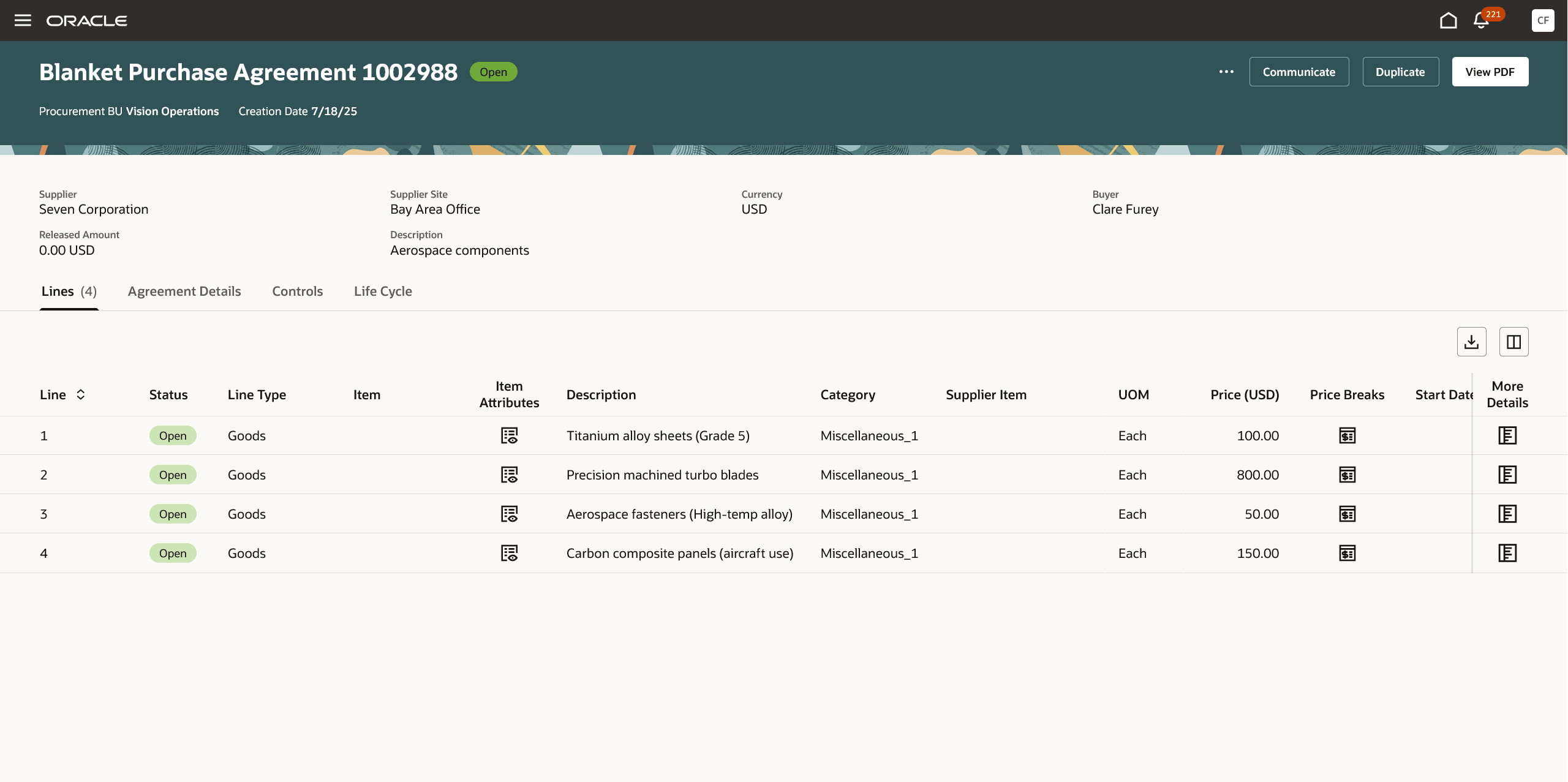
View Purchase Agreement - Lines Tab
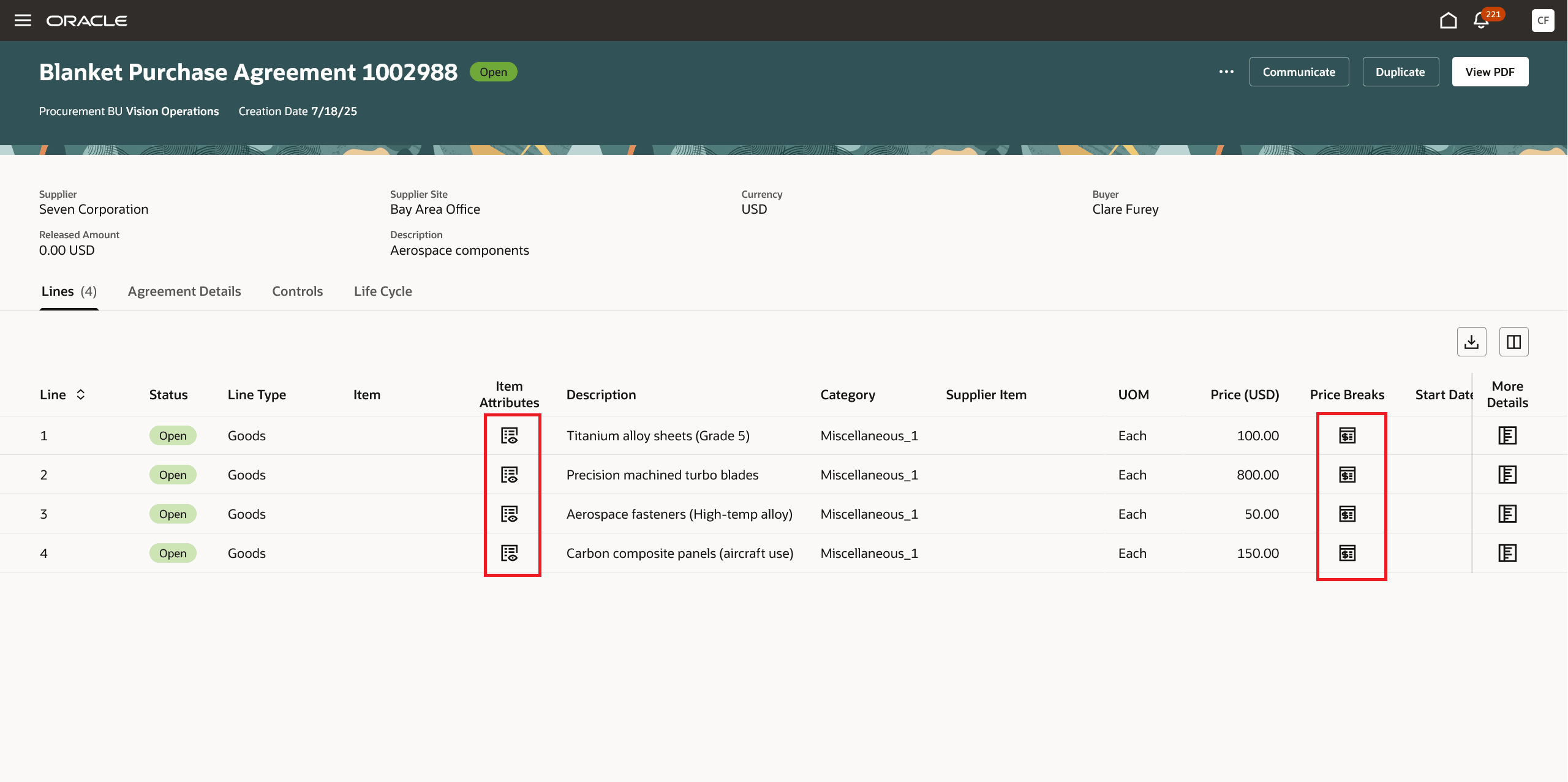
Price Breaks and Item Attributes on Lines Tab
Use the Item attributes drawer on the Lines table to view the details of the item attributes such as Long Description, Manufacturer, Manufacturer Part Number, and Lead Time Days entered for a blanket purchase agreement line.
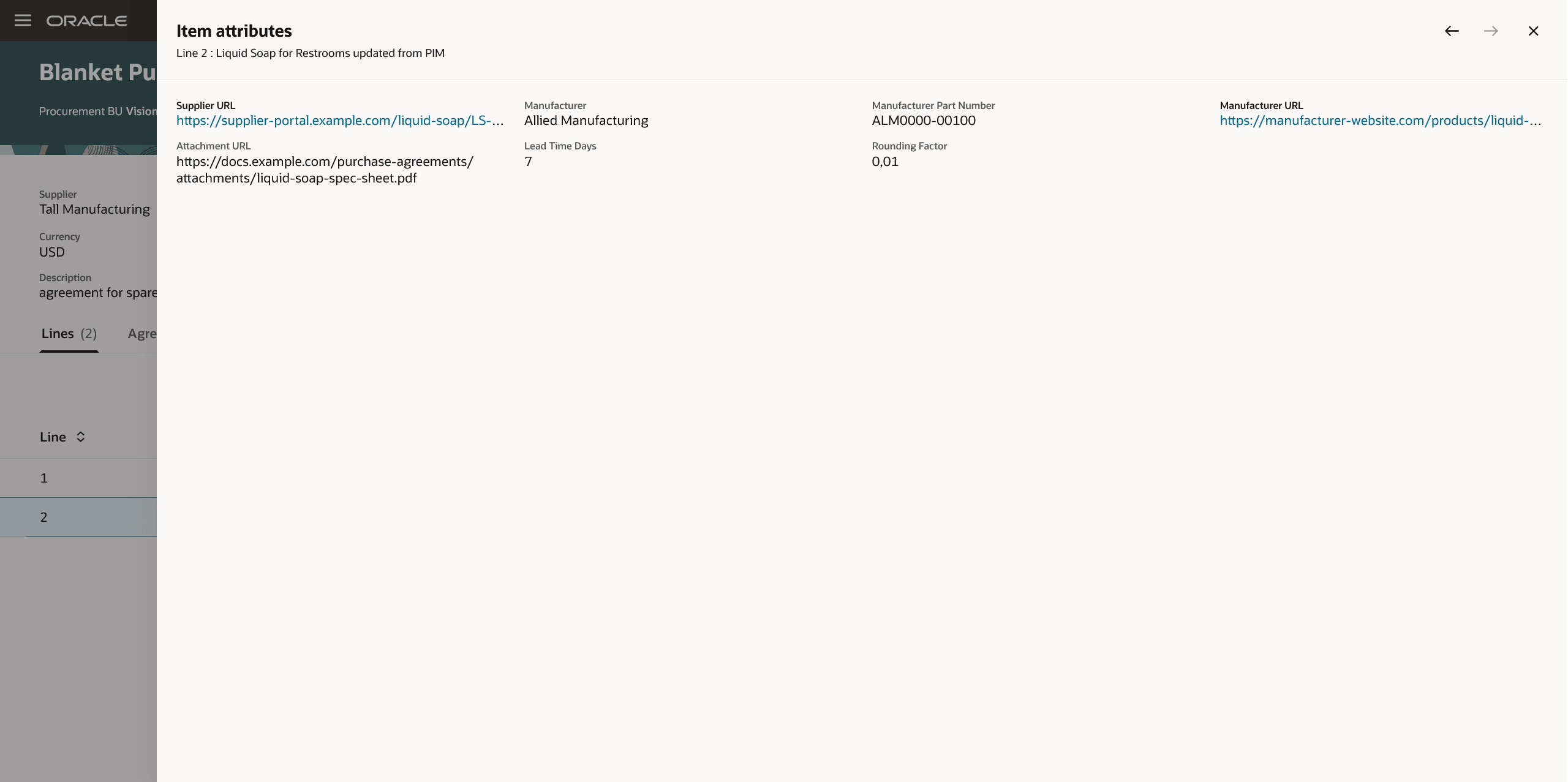
Item attributes Drawer on Blanket Agreement Line
Use the Price breaks drawer on the Lines table to view the price breaks information entered for a blanket purchase agreement line.
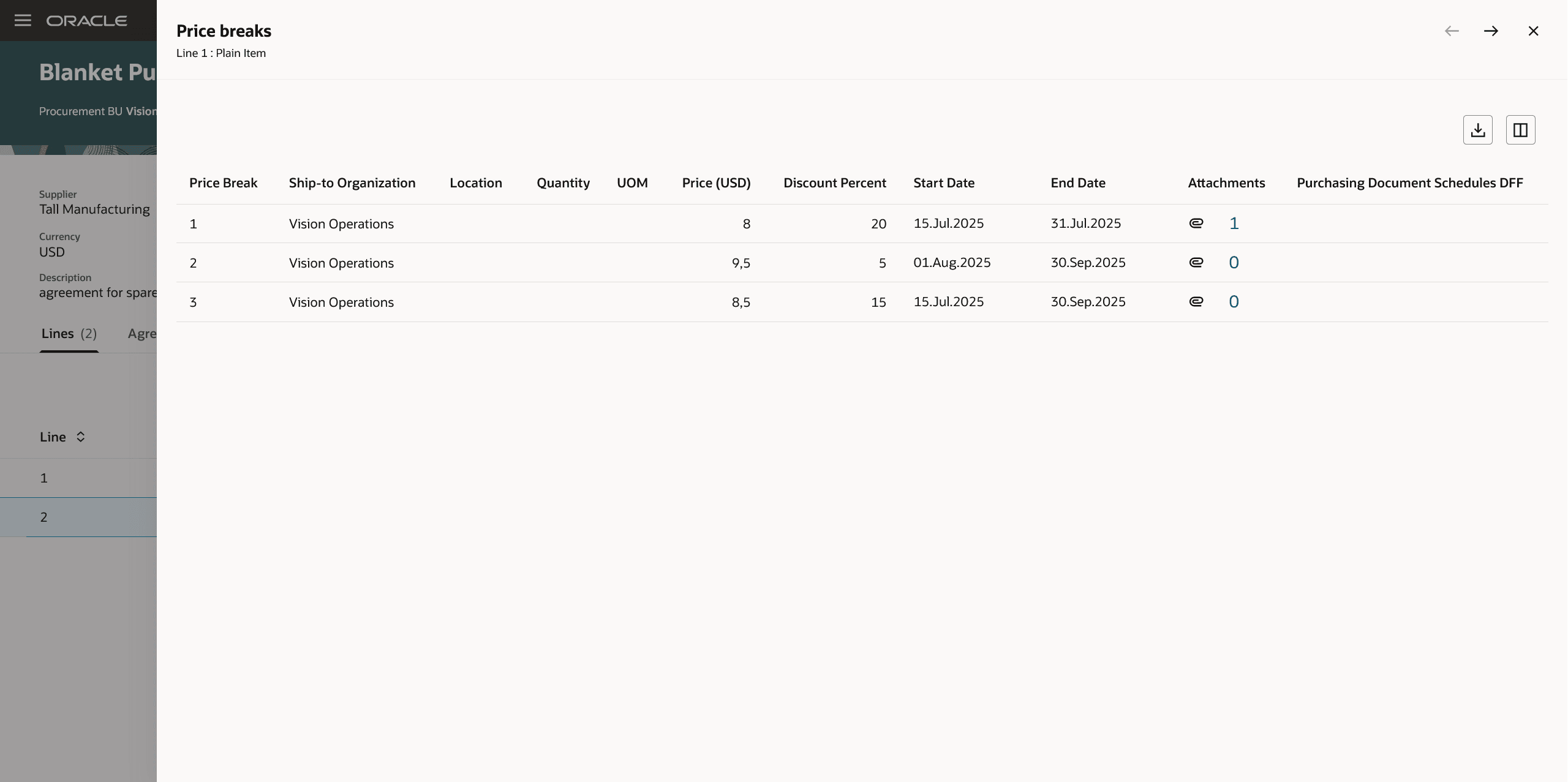
Price Breaks Drawer on Blanket Agreement Line
Use the More details drawer on the lines to view additional information, notes, and attachments specific to your blanket purchase agreement line.
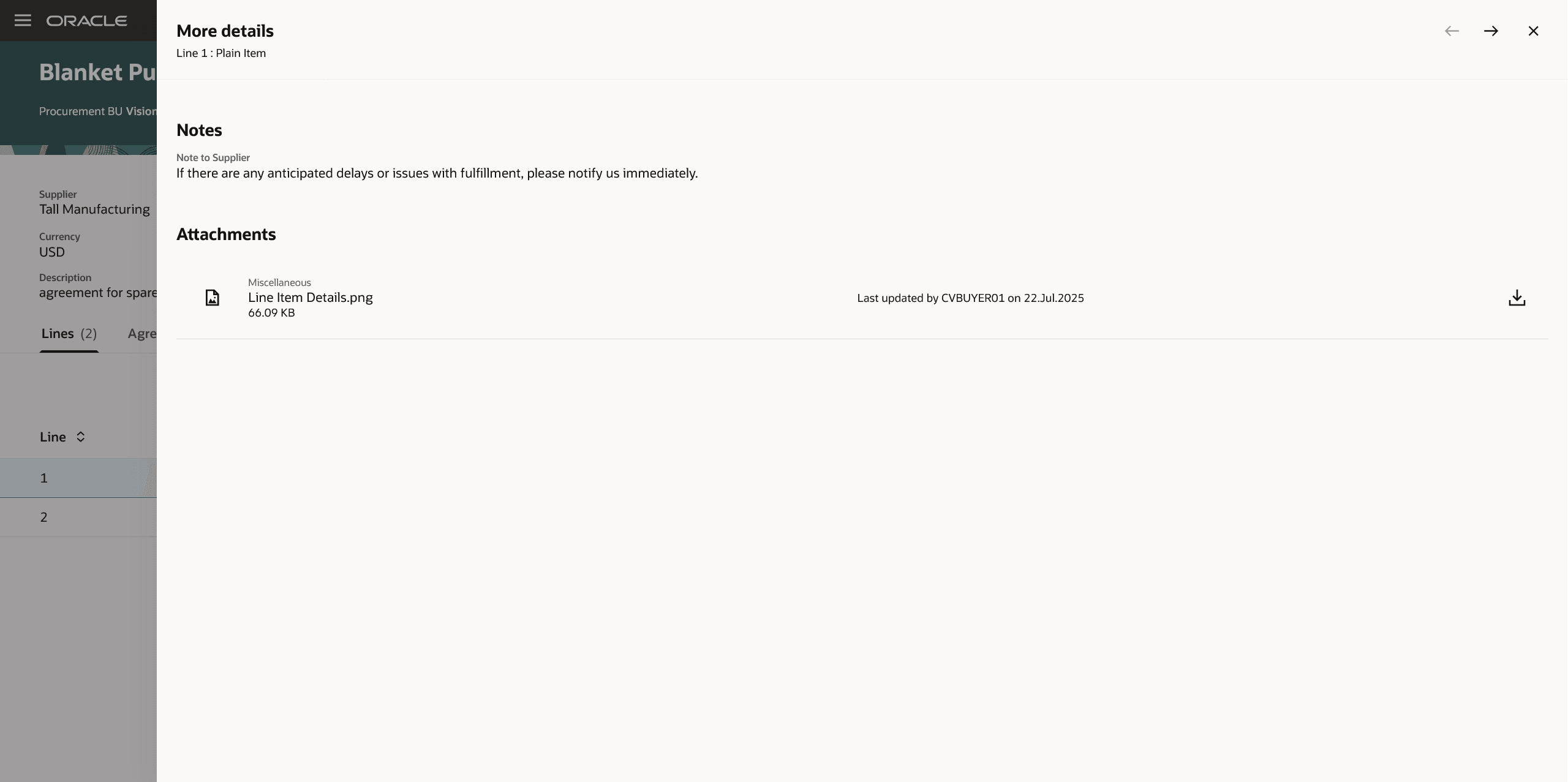
More Details Drawer on the Blanket Agreement Line
Use the Controls tab to view the configuration of requisitioning business units that can use the purchase agreement, as well as order processing instructions and alerts to monitor agreement utilization and expiry.
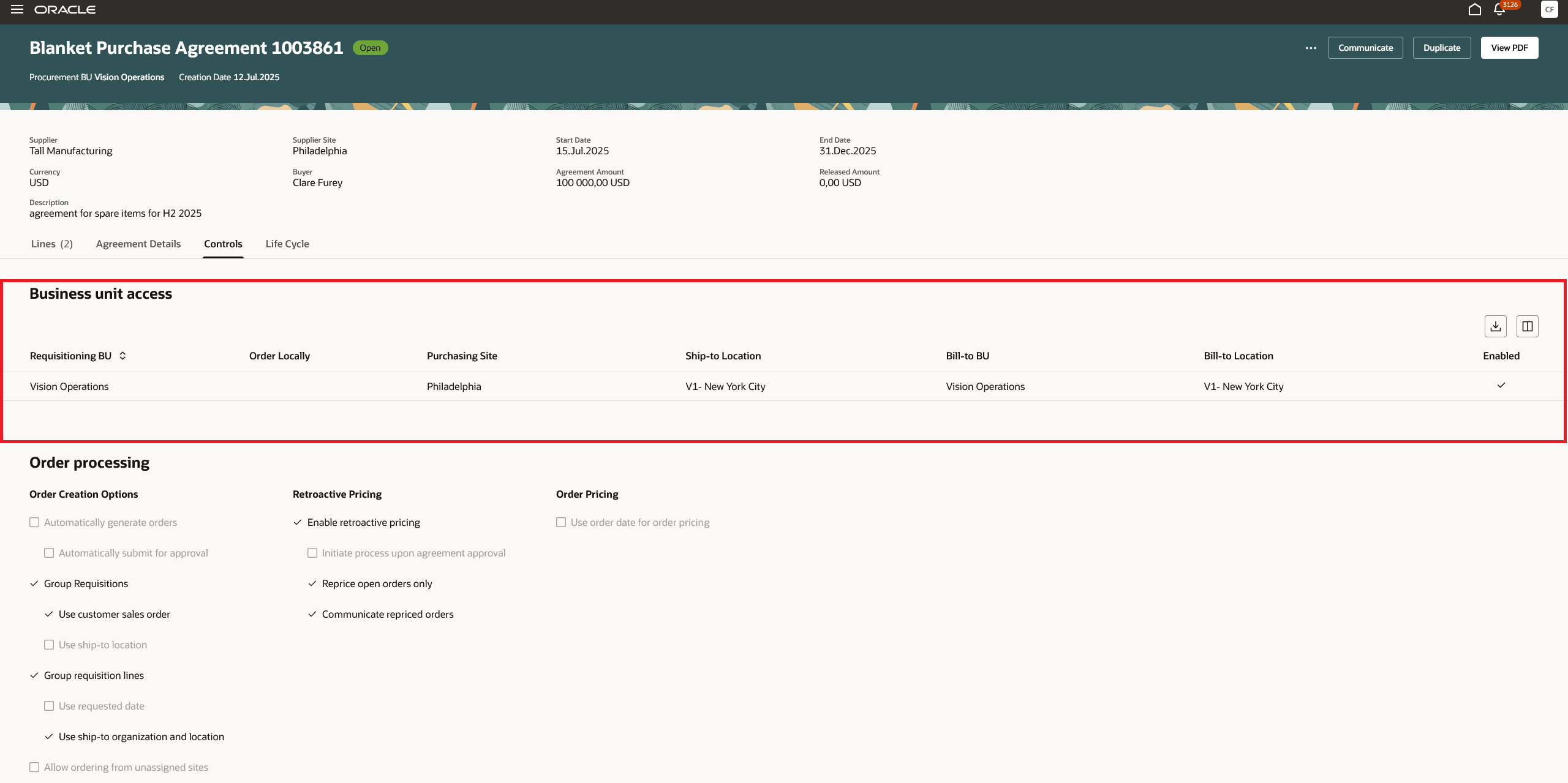
Business Unit Access under the Controls Tab
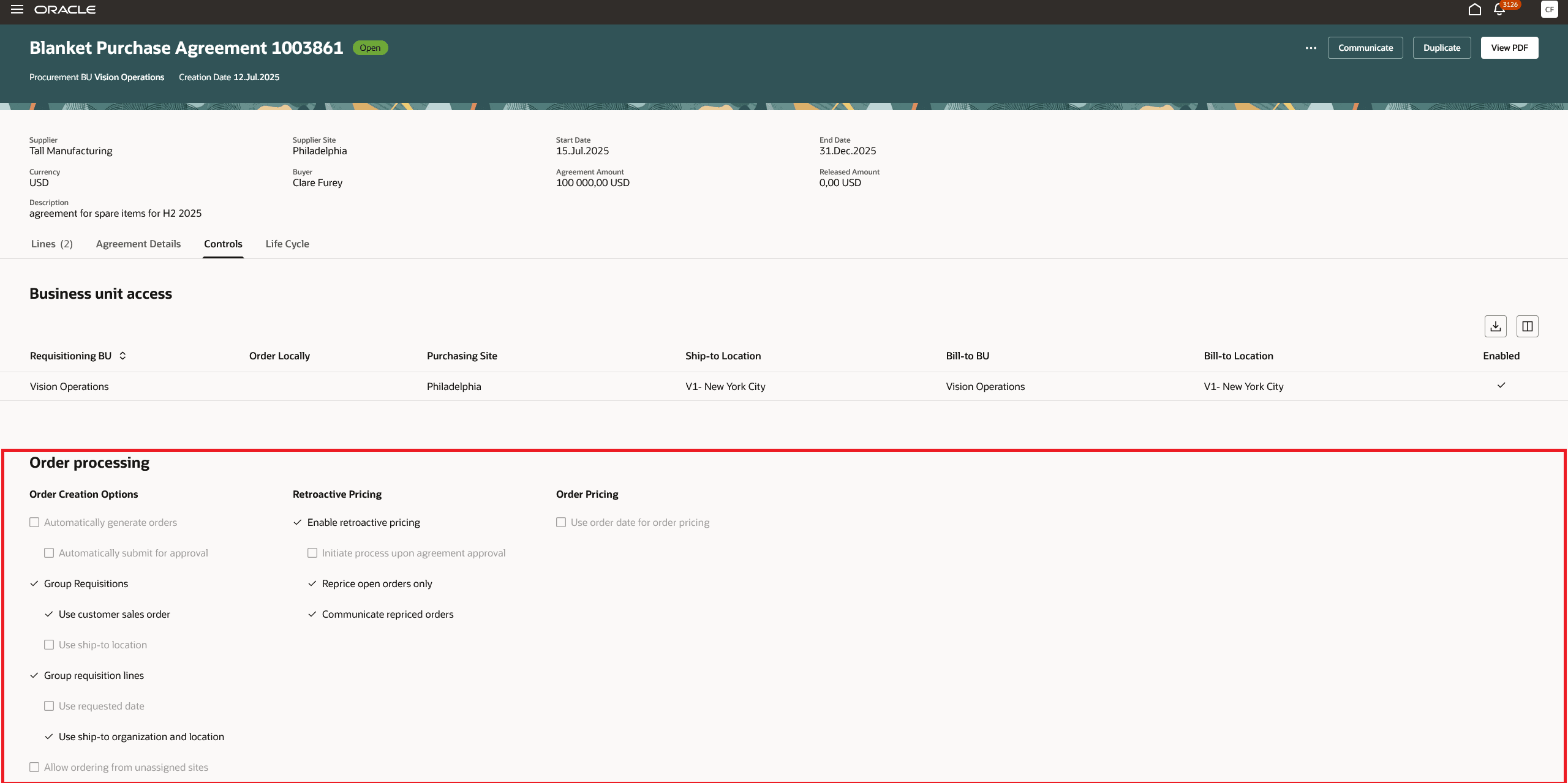
Order Processing under the Controls Tab
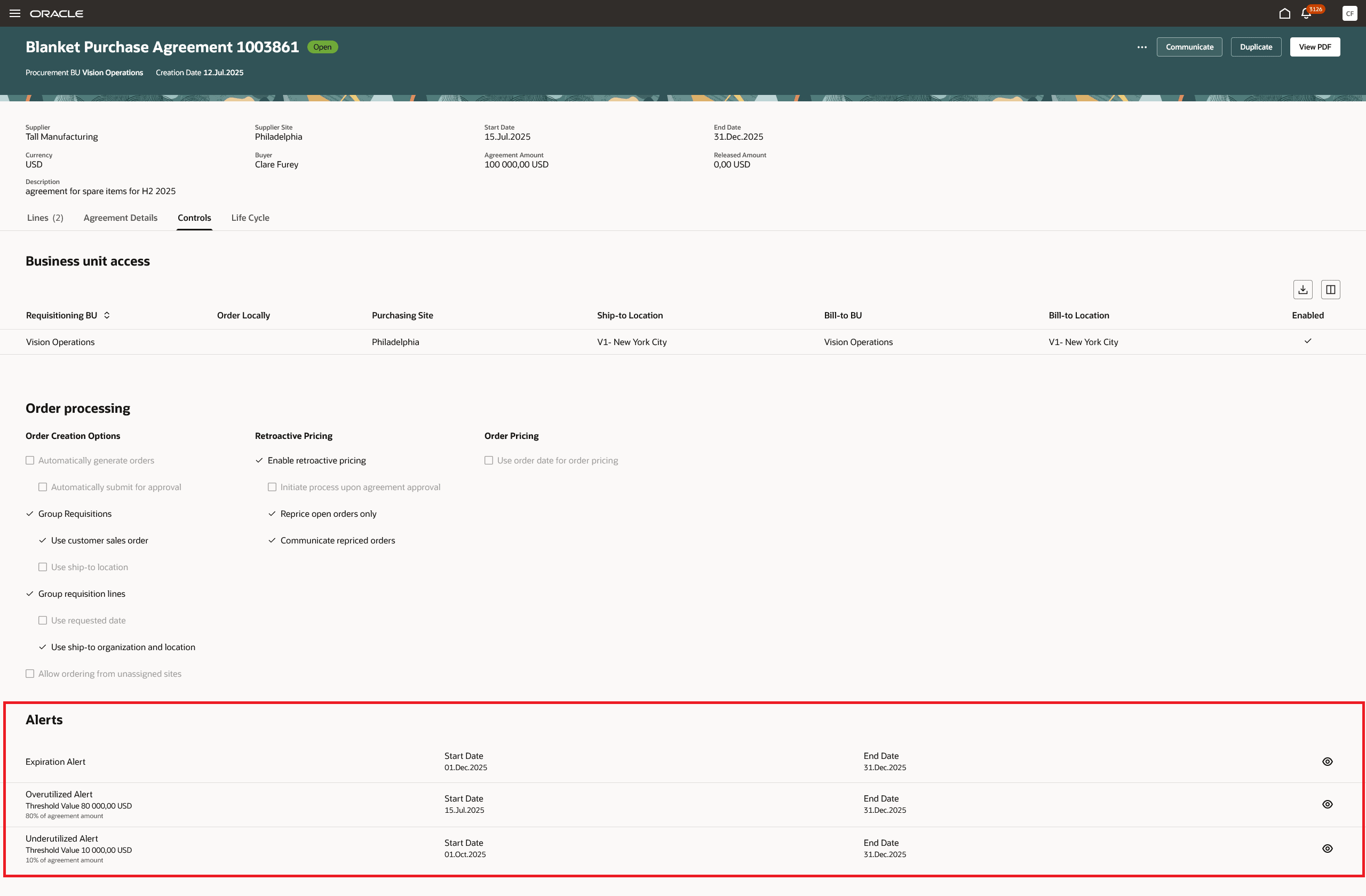
Purchase Agreement Configured with Expiration, Overutilized, and Underutilized Alerts
You can view consignment terms, consignment line, and aging period days on blanket purchase agreements for ordering consignment items. You can order consignment items if consignment terms is enabled on the document style of the purchase agreement
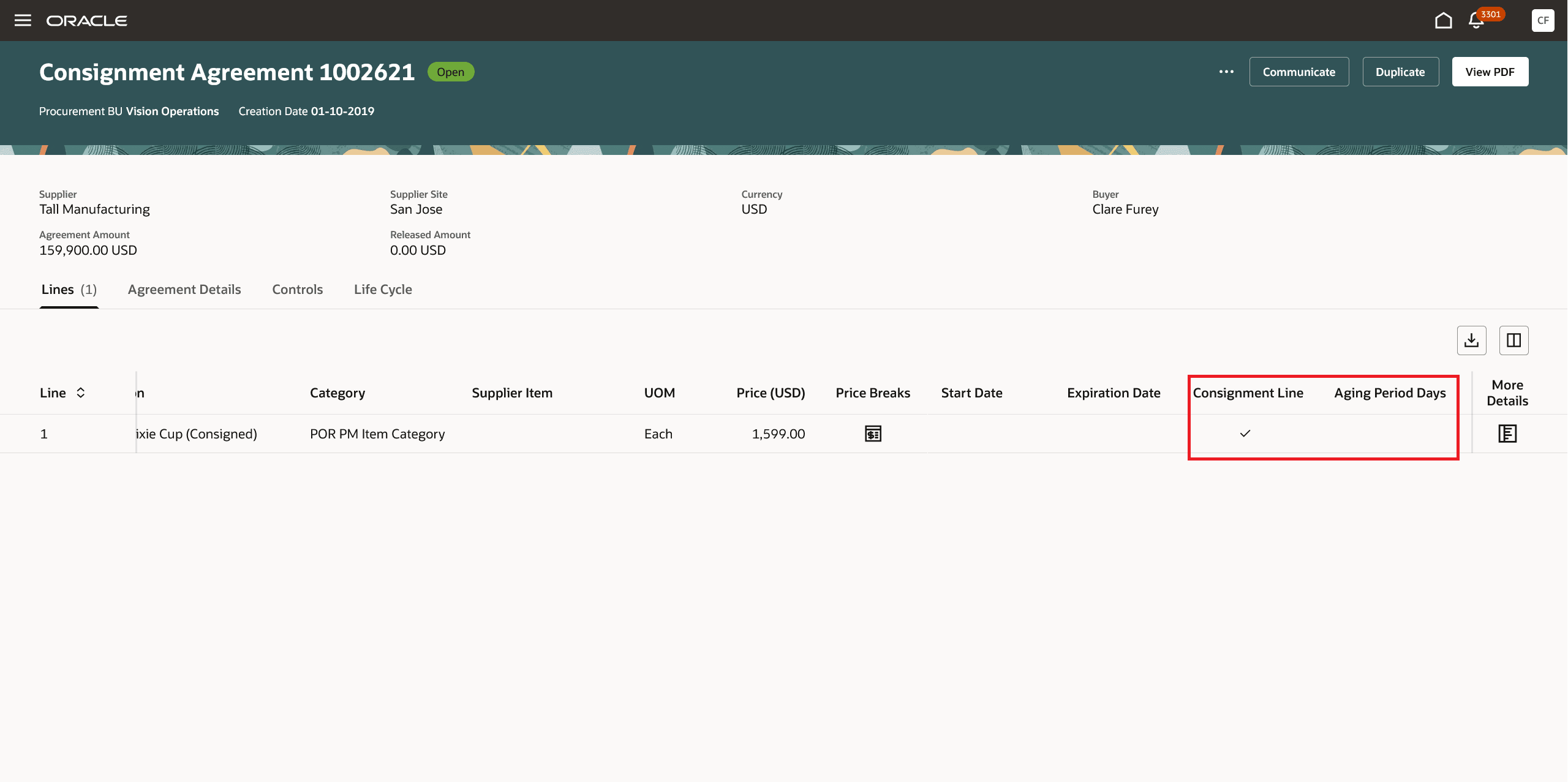
Consignment Line Checkbox and Aging Period Days on the Consignment Agreement Line
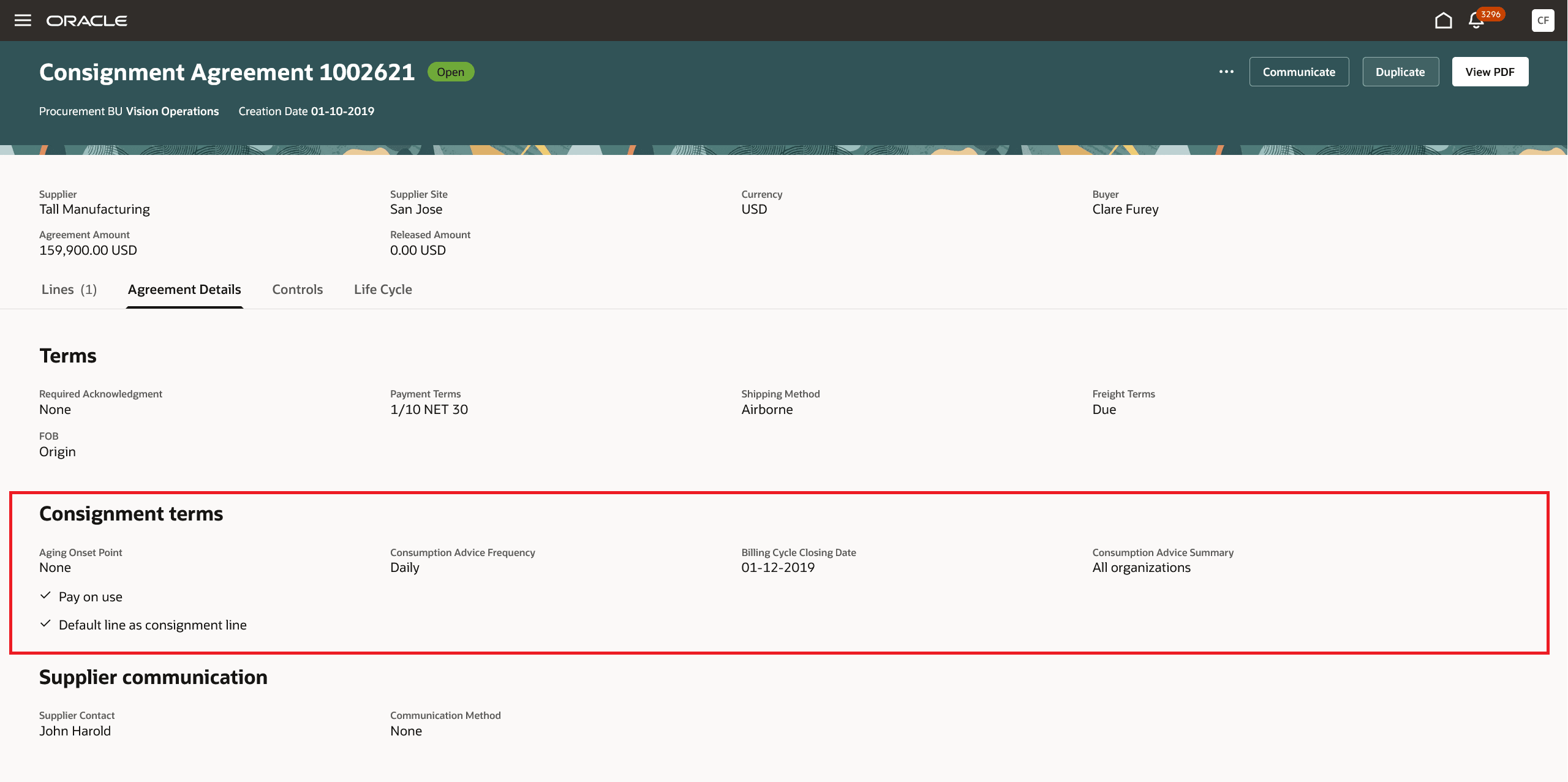
Consignment Terms under the Agreement Details Tab
You can view attributes such as Top Model, Parent Item, Supplier Top Model, Supplier Parent Item on blanket purchase agreements for ordering configured items. You can order configuration items if the document style of the purchase agreement is enabled for configuration ordering.
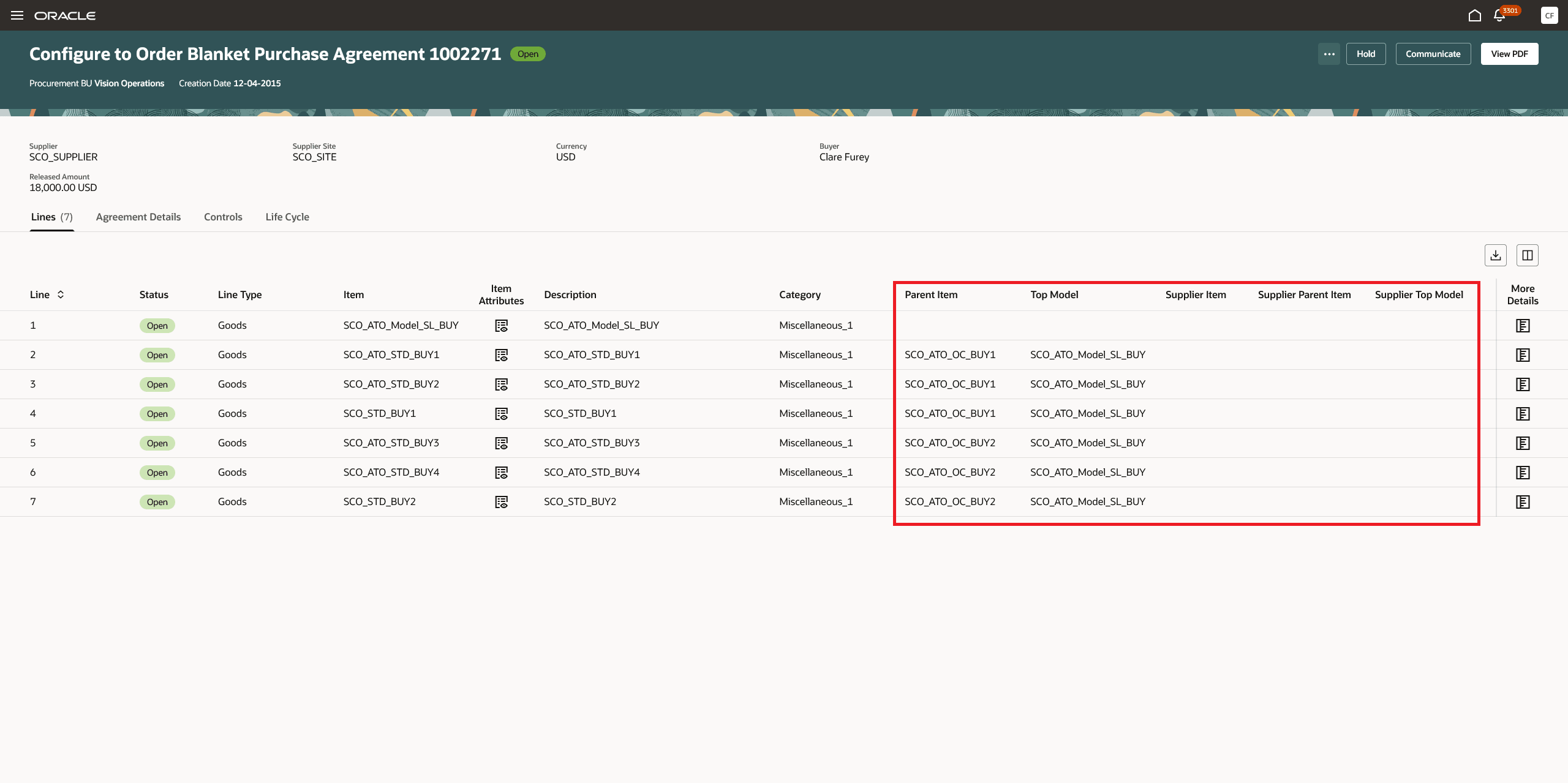
Parent Item and Top Model in a Configuration To Order Agreements
Using the Life Cycle tab, you can quickly access the agreement life cycle without having to navigate to a separate page. You can view the released, invoiced or received amounts, and quantities against each agreement line. Click the Purchase Orders link to see how purchase agreement is linked to its orders.
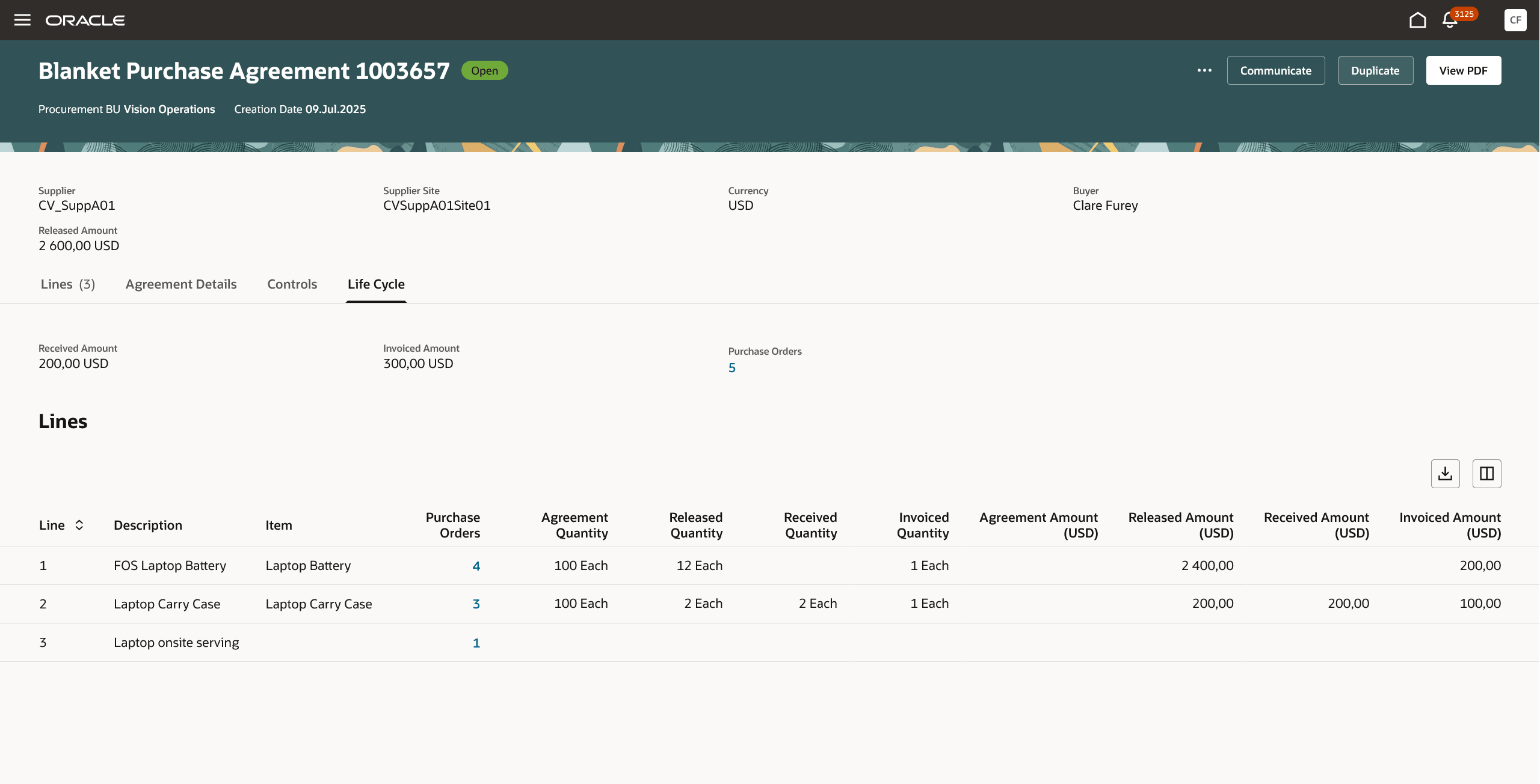
View Purchase Agreement - Life Cycle
For Configuration To Order Agreements, you can additionally view details such as component released quantity and amount under the Life Cycle tab.
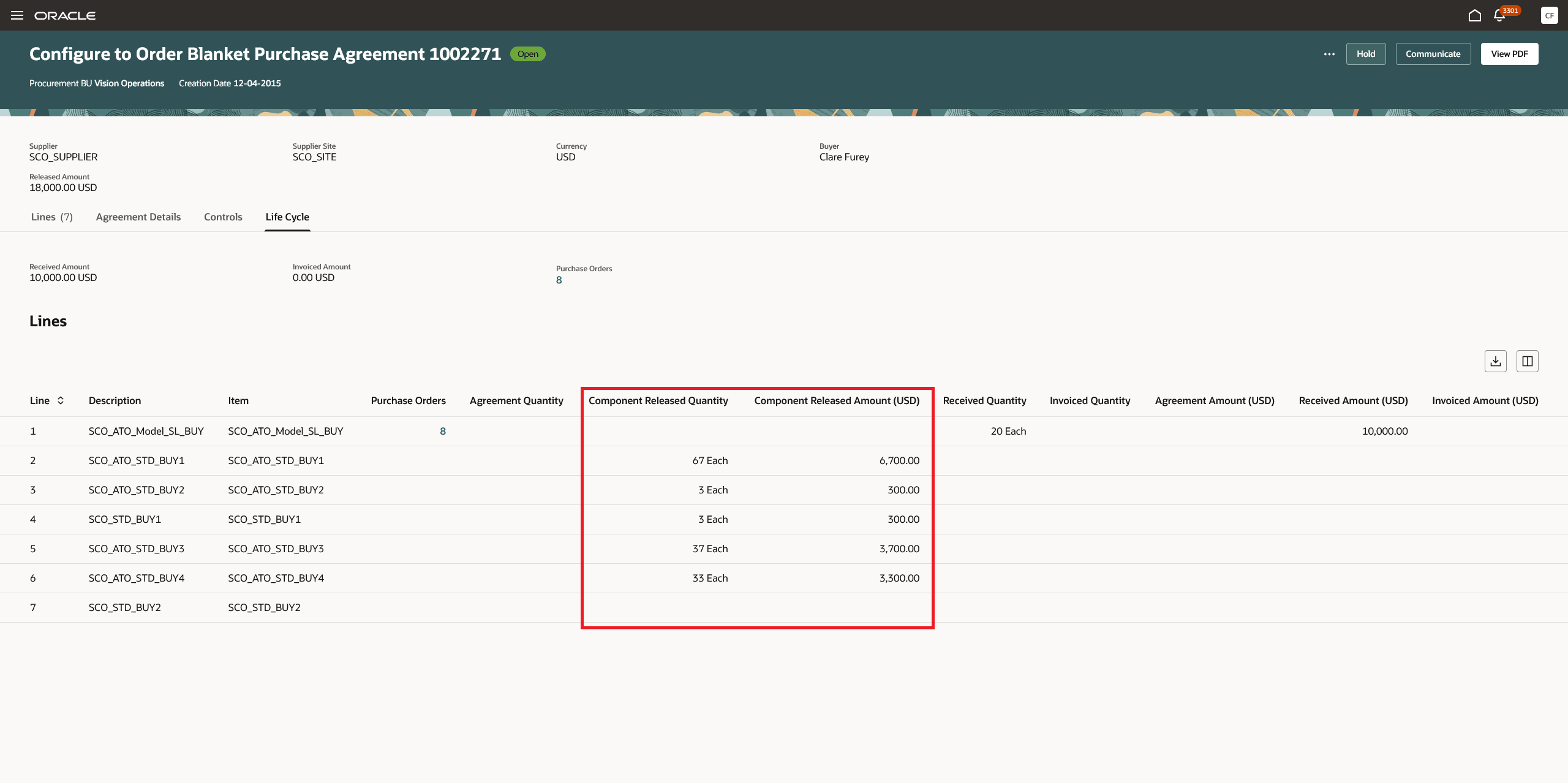
Life Cycle Tab for Configuration To Order Agreements
You can also view the generative AI-created highlights on the Blanket Purchase Agreement page.
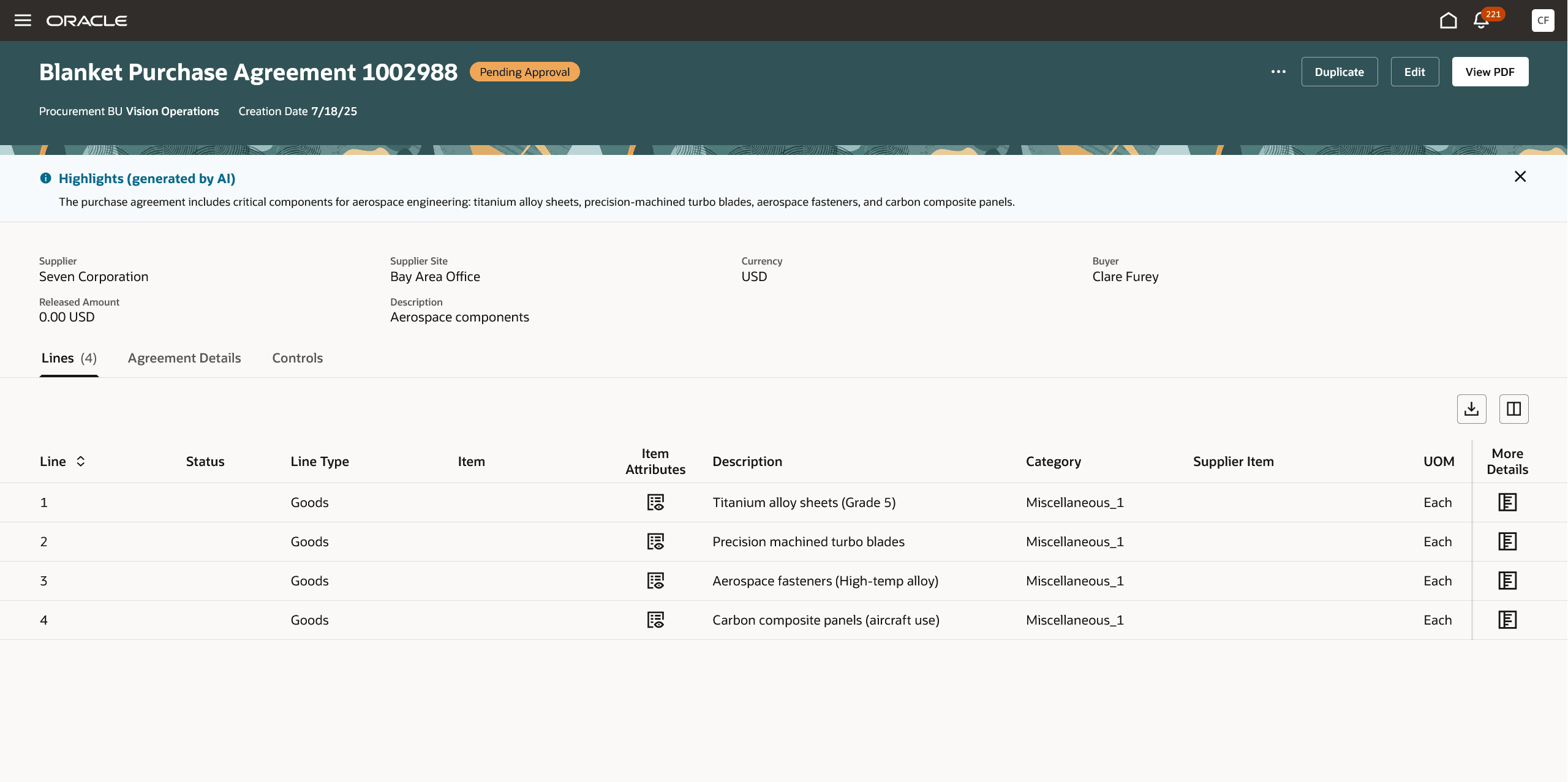
AI Highlights on the Blanket Purchase Agreement Page
Depending on the purchase agreement status, you can perform these actions while viewing a purchase agreement:
- Communicate
- Cancel Agreement
- Duplicate
- Edit
- Finally Close
- Freeze
- Unfreeze
- Hold
- Remove Hold
- Prepare for Signature
- Manage for Signature
- View Document History
- View PDF
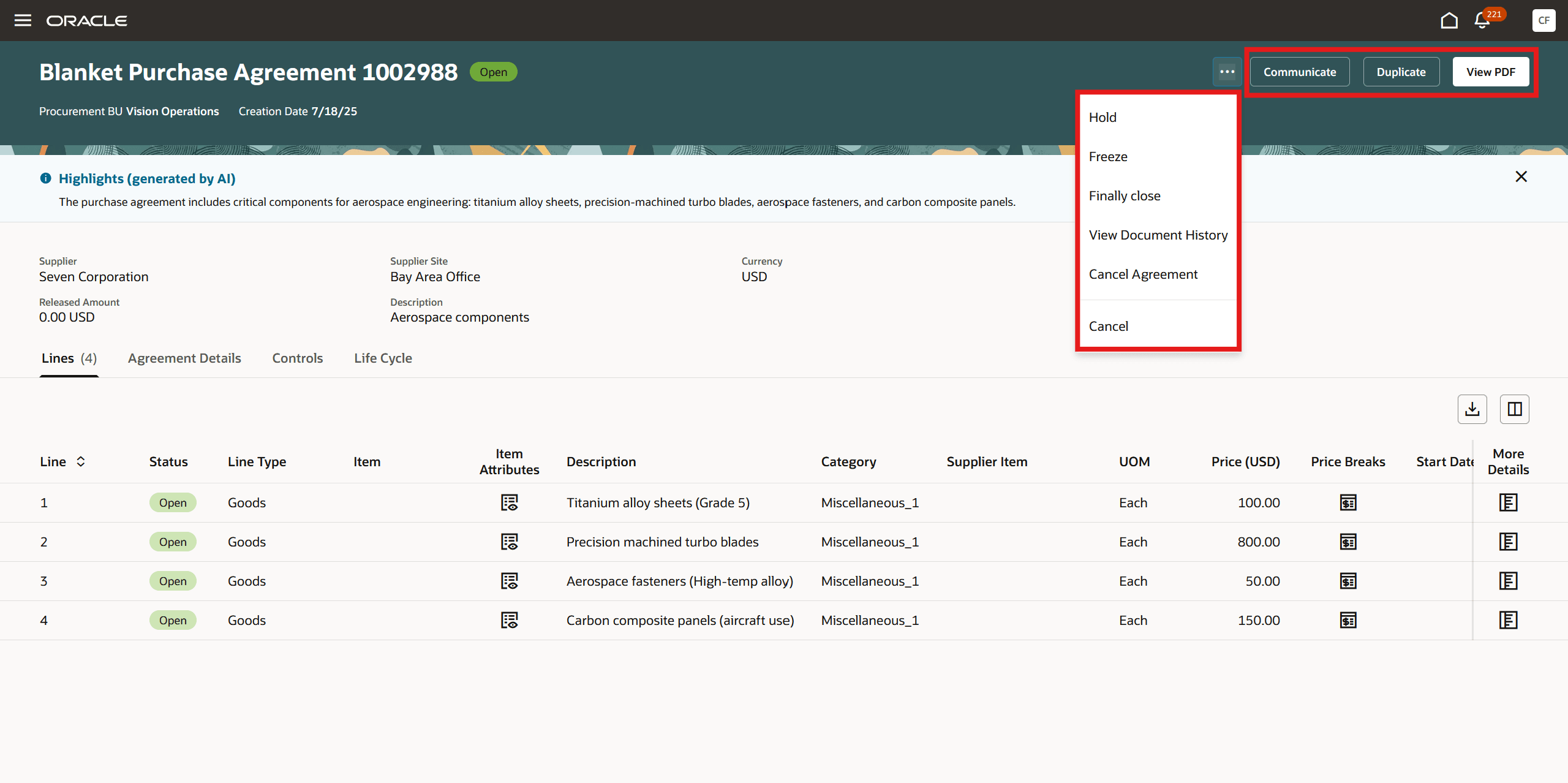
Actions on the View Purchase Agreement Page
Steps to Enable
You don't need to do anything to enable this feature.
Tips And Considerations
- The actions that aren't applicable to the current status of the purchase agreement are hidden on the View Purchase Agreement page.
- Use the column management to configure the columns displayed on the Lines, Price breaks, and Business Unit Access tables. You can hide columns that you don't need and select additional columns based on your requirement.
- You can download an Excel file by clicking the Download icon available on the Lines, Business Unit Access, and Price Breaks tables.
- Context-sensitive descriptive flexfields for agreement lines are displayed in the More details drawer, while global descriptive flexfields are displayed both on the lines table and the More details drawer.
- Retroactive Pricing is visible only if user has the Retroactively Price Purchase Order for blanket purchase agreement privilege .
- Outside processing items can be added to agreement lines if the purchase style of the agreement has the Outside Processing Enabled option set to Yes.
- The values for Manufacturer, Manufacturer Part Number, and Supplier Item Number attributes are derived from the item if the Populate Trading Partner Item Details on Agreements (ORA_PO_BPA_ITEM_PICKER) profile option is enabled.
- The Duplicate action will be hidden if the document style has the Configuration Ordering Enabled option set to Yes.
- You can configure guided journeys for the new View Purchase Agreement page and provide users with guidance such as tutorials, company policies, and best practices.
- Support for extensibility capabilities is also available for Purchase Agreement Lines, Business Unit Access, and Price Breaks tables.
- Using Oracle Visual Builder Studio, you can configure business rules to show or hide AI-generated highlights, fields on the purchase agreement header, agreement details, order processing controls, attachments, item attributes, and the More details drawer.
- The highlights generated by AI are based on the descriptions of the first 25 lines of the purchase agreement. They may include lines that have been canceled.
- The highlights don't appear if generative AI services aren't available in your region or the AI didn't successfully generate a summary.
- These features aren't supported in this release:
- Enable Catalog Administrator Authoring
- Cancel action for purchase agreement line
- Acknowledge Purchase Agreement
- Agreement Change Order as Buyer and Supplier
- View Change History
- View Revision History
- Create Negotiation
Key Resources
- For details on preparing and managing the electronic signature for purchasing documents using a Redwood page, refer to the Redwood: Prepare and Manage Electronic Signature for Purchase Orders feature available in the Oracle Fusion Cloud Procurement What's New, update 25C.
- For information about using Oracle Visual Builder Studio to extend your Redwood application pages, see Oracle Fusion Cloud HCM and SCM: Extending Redwood Applications for HCM and SCM Using Visual Builder Studio
- To know the regions where AI-generated highlights for blanket purchase agreements are available, see Fusion Generative AI Data Center Region Availability
Access Requirements
Users who are assigned a configured job role that contains this existing privilege can access the Redwood: View Purchase Agreements as a Buyer feature:
- View Purchase Agreement (PO_VIEW_PURCHASE_AGREEMENT_PRIV)
Users who are assigned a configured job role that contains this existing privilege can edit or duplicate a purchase agreement :
- Create Purchase Agreement (PO_CREATE_PURCHASE_AGREEMENT_PRIV)
Users who are assigned a configured job role that contains this existing privilege can cancel a purchase agreement:
- Cancel Purchase Agreement (PO_CANCEL_PURCHASE_AGREEMENT_PRIV)
Users who are assigned a configured job role that contains this existing privilege can finally close a purchase agreement:
- Finally Close Purchase Agreement (PO_FINALLY_CLOSE_PURCHASE_AGREEMENT_PRIV)
Users who are assigned a configured job role that contains this existing privilege can communicate a purchase agreement to a supplier:
- Communicate Purchase Order and Purchase Agreement (PO_COMMUNICATE_PURCHASING_DOC_PRIV)
Users who are assigned a configured job role that contains this existing privilege can freeze a purchase agreement:
- Freeze Purchase Agreement (PO_FREEZE_PURCHASE_AGREEMENT_PRIV)
Users who are assigned a configured job role that contains this existing privilege can put a purchase agreement on hold or remove the hold:
- Hold Purchase Agreement (PO_HOLD_PURCHASE_AGREEMENT_PRIV)
Users who are assigned a configured job role that contains this existing privilege can drill down on purchase order link under the Life Cycle tab.
- Search Purchase Order (PO_SEARCH_PURCHASE_ORDER_PRIV)