Redwood: Prepare and Manage Electronic Signature for Purchase Orders
Prepare purchase orders or change orders for electronic signature and manage the signature process using the Redwood experience with Docusign. As a buyer, you can select a purchase order or change order with Pending Signature Preparation status from the Redwood Purchase Orders page. Then, choose the Prepare for Signature action to initiate the electronic signature process. After you've finished preparing the purchasing document for electronic signature in Docusign, send it to the required signers.
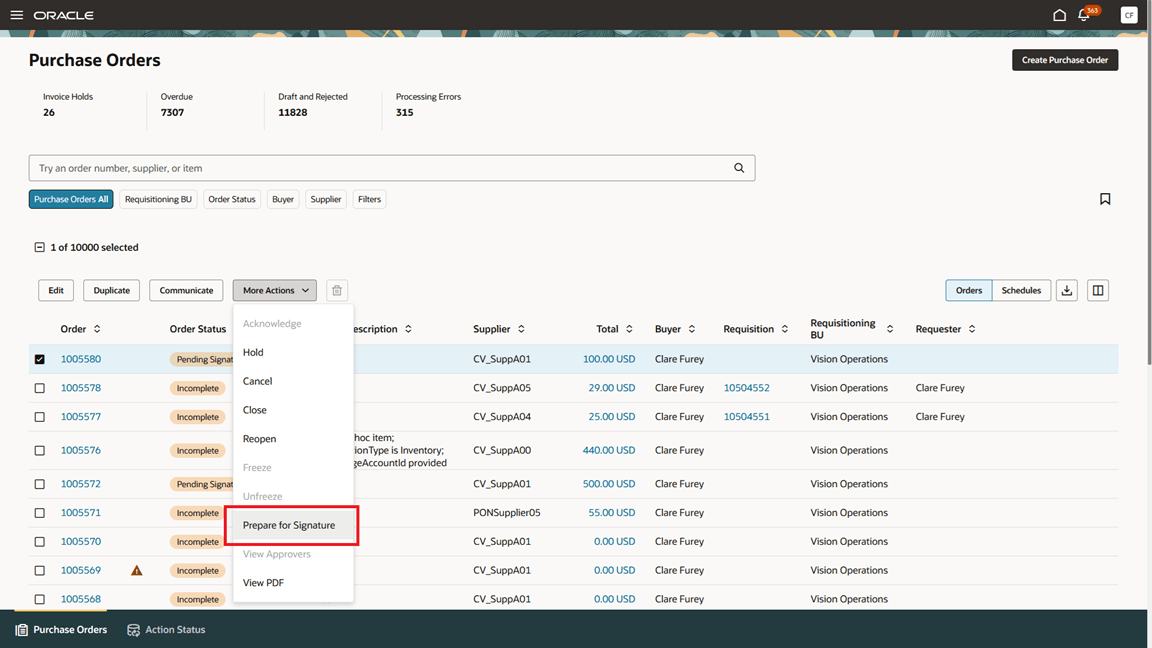
Prepare a Purchase Order for Signature
Use the Manage Signature action for purchase orders or change orders in Sent for Signature status from the Redwood Purchase Orders page to correct existing information, void documents sent for signature, and view the envelope history in Docusign.
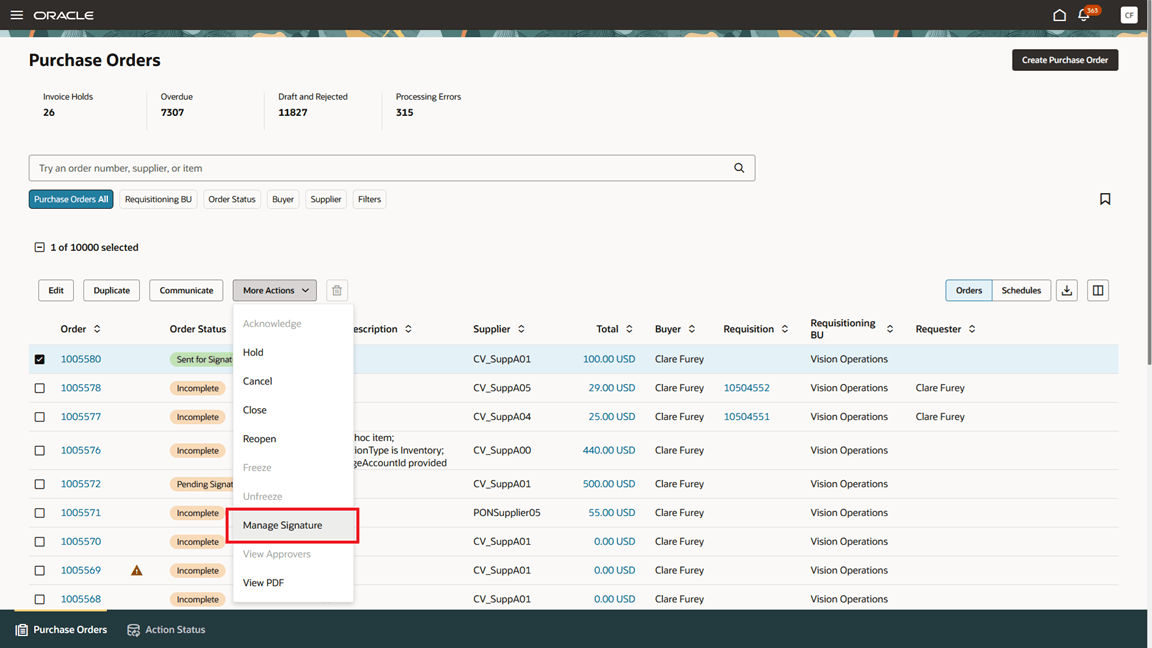
Manage a Purchase Order Sent for Signature
After all required signatures are completed in Docusign, the purchase order moves to Open status. To view the signature history, select the Request Signature link on the Order History tab.
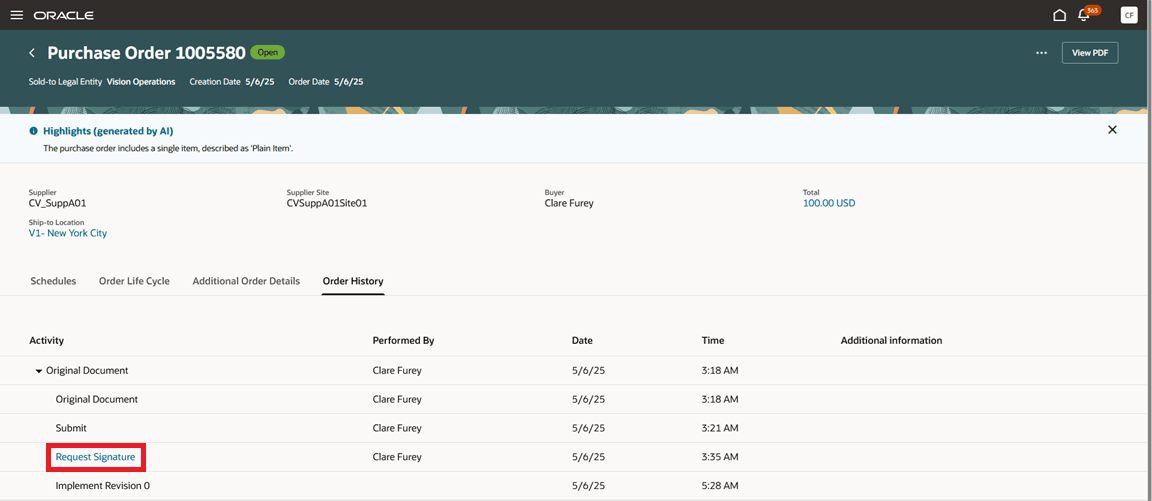
Purchase Order History
Steps to Enable
Use the Opt In UI to enable this feature. For instructions, refer to the Optional Uptake of New Features section of this document.
Offering: Procurement
To use this feature, you must have Procurement Contracts implemented. Follow these steps in the Setup and Maintenance work area to enable the electronic signatures for procurement documents feature under the Procurement Contracts functional area:
- Navigate to the Setup and Maintenance work area.
- Select the Procurement offering.
- Click the Change Feature Opt In link.
- For the Procurement Contracts functional area, click the Edit icon in the features column.
- Select the option for Enable Electronic Signature for Procurement Documents.
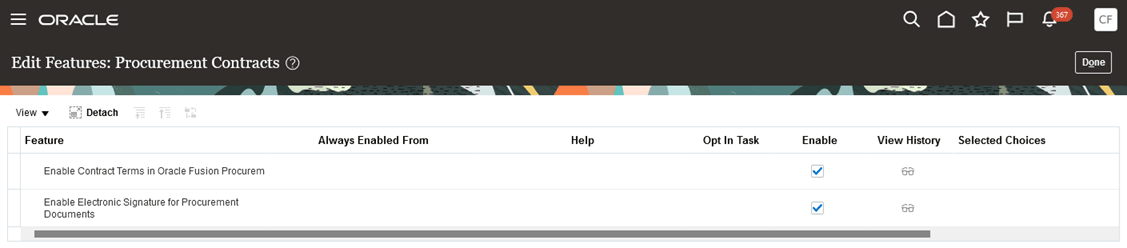
Edit Procurement Contracts Features
- Next, configure the electronic signature:
- Navigate to the Setup and Maintenance work area.
- Select the Procurement offering.
- Select the Procurement Contracts offering in the Functional Areas region.
- Click Configure Electronic Signature for Procurement Documents in the Task region.
- Select DocuSign as the solution provider.
- Provide the User ID, Account ID, and URLs for Docusign.
- Click Save and Close.
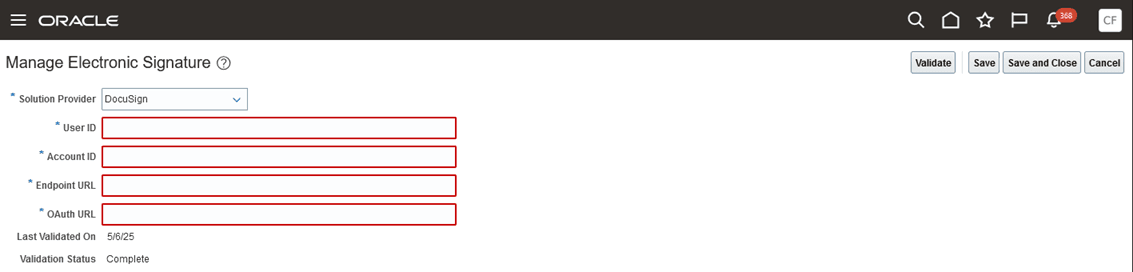
Configure Electronic Signature for Procurement Documents
Tips And Considerations
- You can prepare purchase orders or change orders for signature and manage the signature process from the Redwood Purchase Orders, View Purchase Order, and View Change Order pages. Purchase orders and change orders that require electronic signatures have the Requires Signature checkbox enabled on the Additional Order Details tab.
- When signing documents using Docusign OAuth 2.0 authentication, you're prompted to grant consent for the authentication application to prepare envelopes on your behalf. This consent is required only once.
- Documents attached to purchase orders sent for electronic signature must be smaller than 25MB, and no individual document should exceed 2,000 pages.
- If you are the owner or recipient of the envelope, you can view the signature history by selecting the Request Signature link on the Order History tab. Other users can view the signing history in the purchase order PDF, provided they have access to the purchase order.
- Add the buyer’s email as a user to the Docusign administration account to allow the buyer to utilize Docusign's electronic signature features for purchase orders.
Key Resources
- For more information on how to configure electronic signatures for purchasing documents, refer to the Electronic Signature section in the Oracle Fusion Cloud Procurement: Implementing Procurement guide.
- To learn more about preparing purchasing documents for electronic signatures, refer to the Sign Purchasing Documents section in the Oracle Fusion Cloud Procurement: Using Procurement guide.