Redwood: Perform Funds Check and View Detailed Funds Check Results as a Buyer
Check for funds availability and view detailed funds check results, such as the impacted control budgets, when editing purchase orders as a buyer using the Redwood experience.
Perform Funds Check
To perform the funds check for your purchase orders, select the Check Funds action.
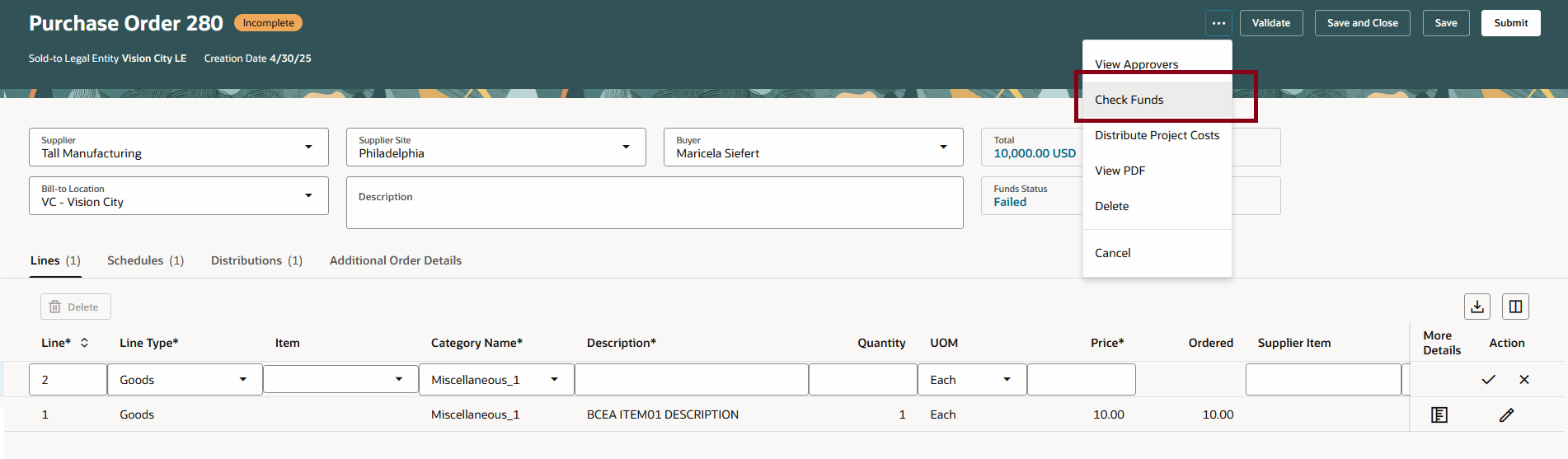
Check Funds Action
When the funds check is successful, the application will automatically reserve funds upon submission or approval of the purchase order. The funds are reserved based on the configuration for the requisitioning business unit and business function.
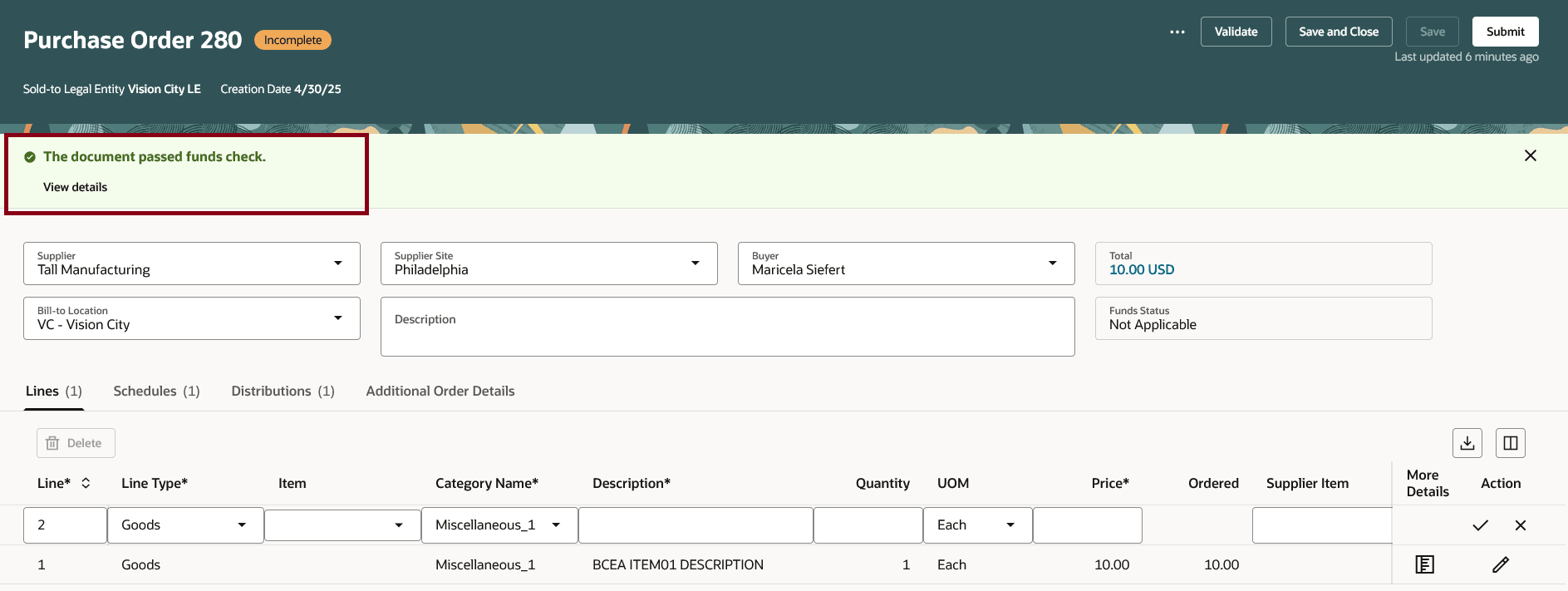
Funds Check Successful After Performing Check Funds Action
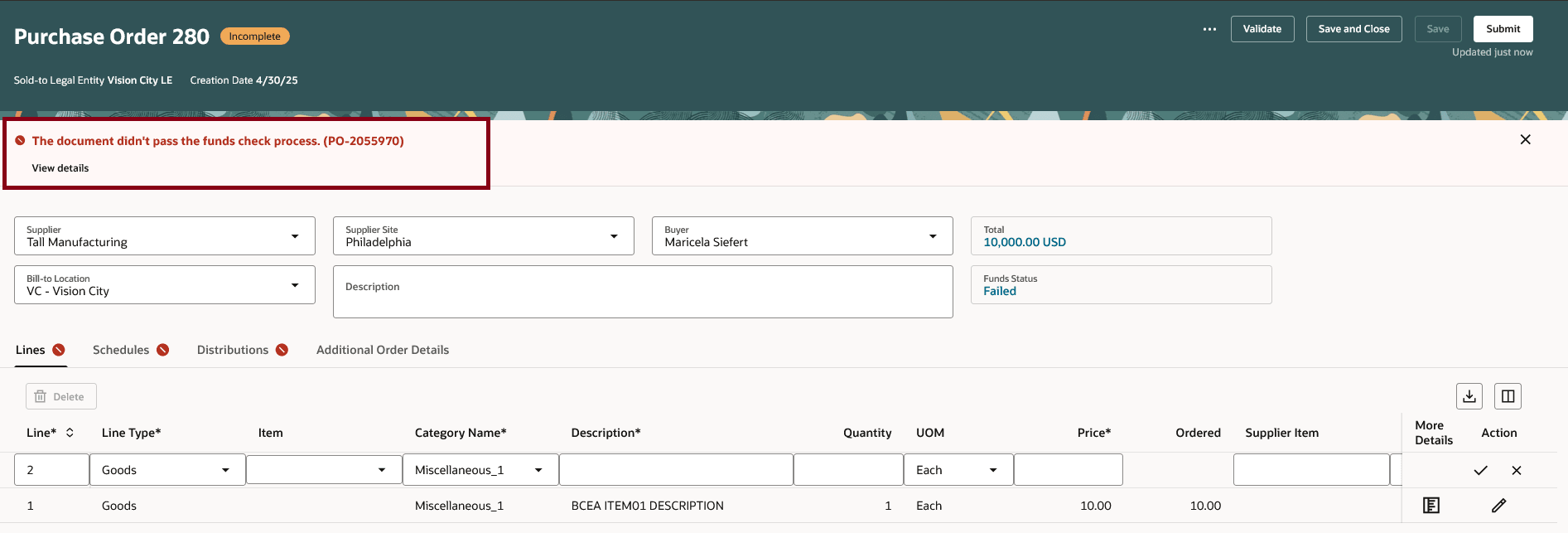
Funds Check Failed After Performing Check Funds Action
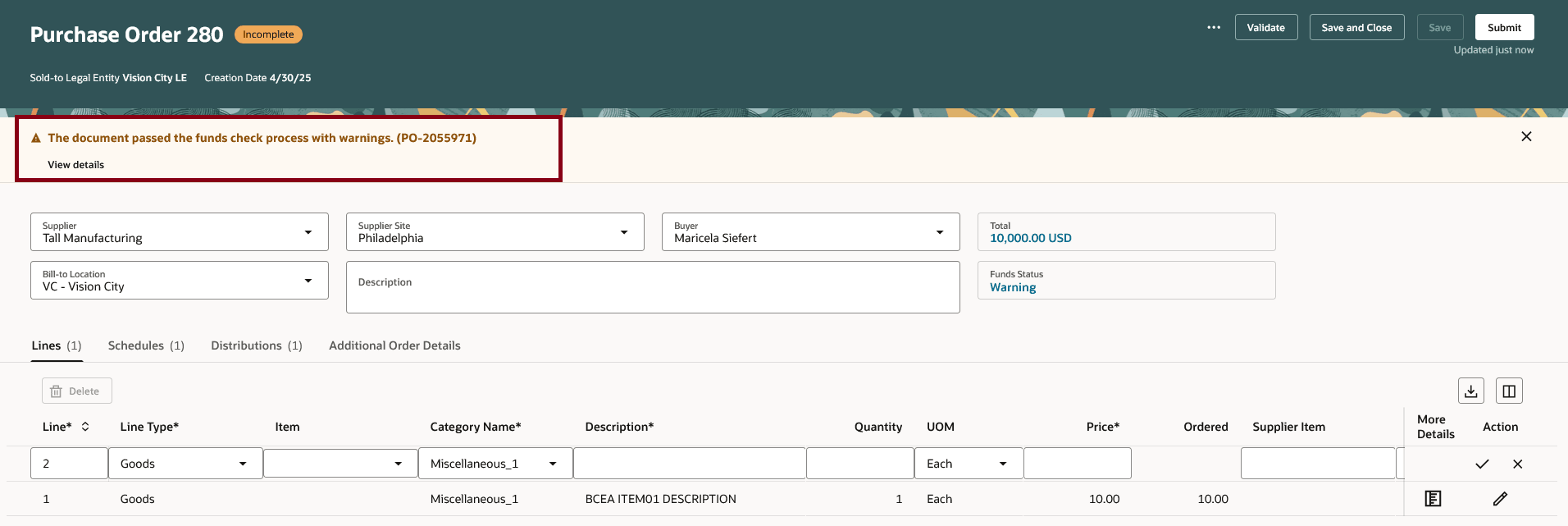
Funds Check Warning After Performing Check Funds Action
View Funds Check Result
You can identify which control budgets are affected by your purchase, determine the cause of the failure, and how to resolve the issue. For example, if the failure resulted from insufficient funds in the budget, follow up with the budget manager to find out when additional funds will be available. If the issue occurred because the relevant control budget period is not open, make sure to verify the budget date you provided for the corresponding purchase order line.
To view the results of the funds check operation, you can select the View details link.
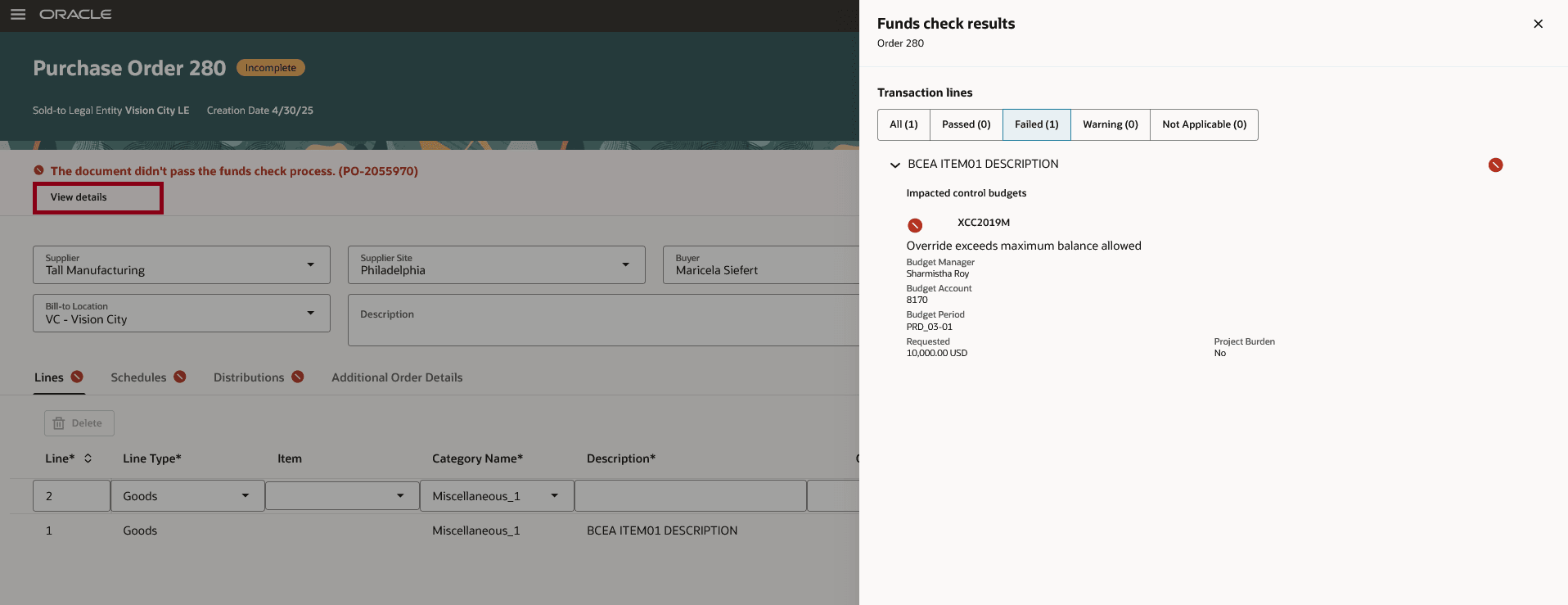
View Funds Check Results Drawer
Request Funds Override
As a buyer, you can submit a purchase order even if you have insufficient funds, but you will need to request a funds override. To do this, the purchase order must be subject to a control budget that has funds override enabled. Additionally, you must have the appropriate functional security privileges to request a funds override.
If you submit a purchase order that fails the funds check, you have the option to request an override for insufficient funds. To proceed, enter a justification for the request and then click Submit to complete the funds override request.
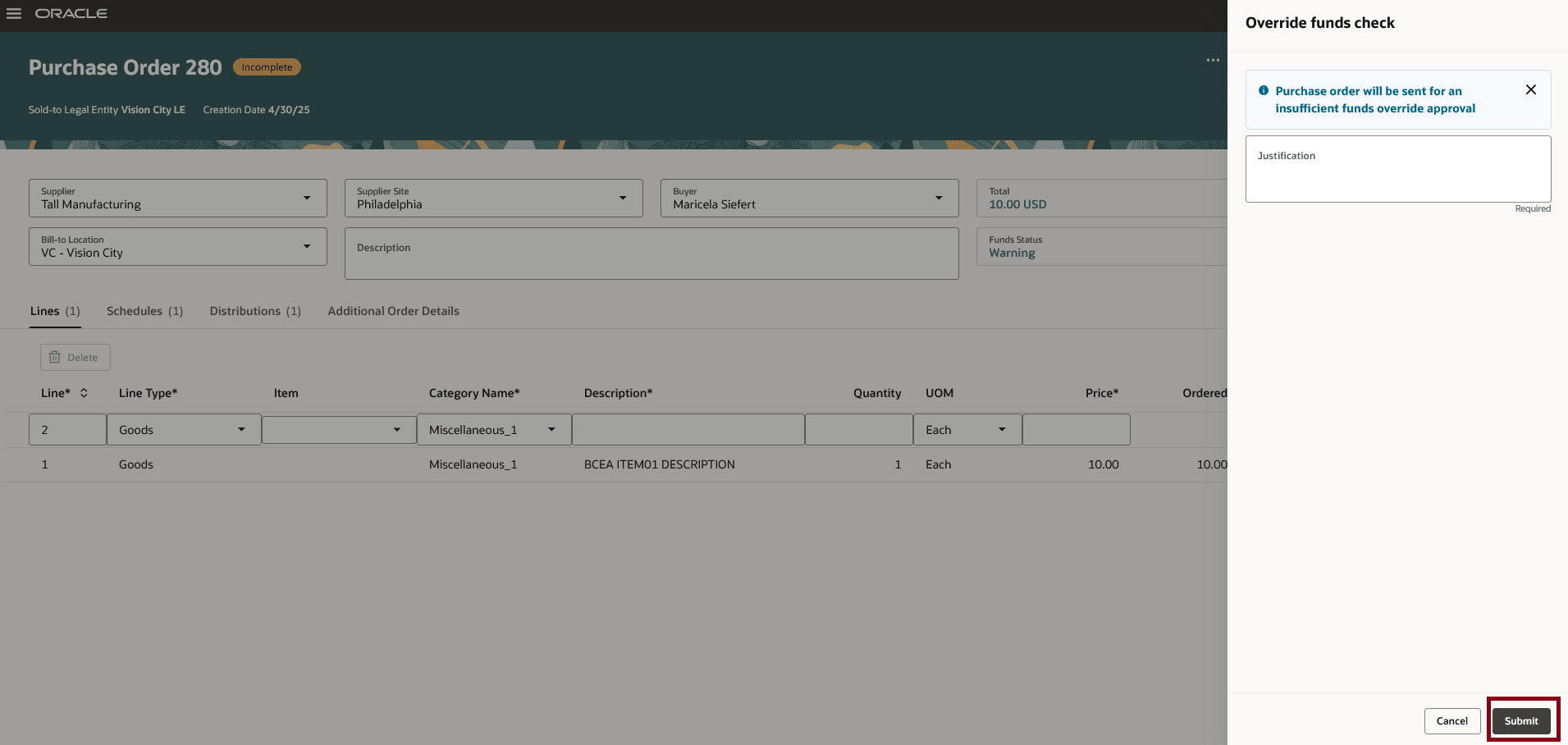
Purchase Order Submission with Funds Override Justification
The funds override request is submitted for approval to the appropriate person. After approval is secured, the funds are reserved for the purchase order.
Using this feature you can confirm that there are sufficient funds in the budget before submitting your purchase order for approval. After your funds check is successful, you can reserve funds for your transaction on purchase order submission.
Steps to Enable
You don't need to do anything to enable this feature.
Tips And Considerations
- A funds check will be initiated when the purchase order is submitted for approval. If the funds check fails, you can't submit the purchase order until the issue is resolved.
- The Check Funds action is displayed only if you have the Check Funds privilege (XCC_CHECK_FUNDS_PRIV) and the requisitioning BU is enabled for budgetary control.
- The Check funds results drawer is displayed only if you have the View Funds Available Balances privilege (XCC_VIEW_FUNDS_AVAILABLE_PRIV).
Key Resources
- For details on creating and editing purchase orders using a Redwood page, refer to the Redwood: Create and Edit Purchase Orders feature, available in Oracle Fusion Cloud Procurement What's New, update 25A.
- For details of budgetary control and encumbrance accounting, refer to the Overview of Budgetary Control and Encumbrance Accounting topic.
- For details on funds reservation for a purchase order, refer to the Funds Reservation for a Purchase Order topic
- For details on funds override for purchase orders, refer to the Funds Override for Purchase Orders topic.
- For information about using Oracle Visual Builder Studio to extend your Redwood application pages, see Oracle Fusion Cloud HCM and SCM: Extending Redwood Applications for HCM and SCM Using Visual Builder Studio
Access Requirements
Users who are assigned a configured job role that contain these privileges can access this feature in Purchasing:
- Request Budgetary Control Override (XCC_REQUEST_BUDGETARY_CONTROL_OVERRIDE_PRIV)
- View Purchase Order Work Area (PO_VIEW_PURCHASING_WORKAREA_PRIV)
- Change Purchase Order (PO_CHANGE_PURCHASE_ORDER_PRIV)
- Create Purchase Order (PO_CREATE_PURCHASE_ORDER_PRIV)
- Create Purchase Order from Requisitions (PO_CREATE_PURCHASE_ORDER_FROM_REQUISITIONS_PRIV)
- Check Funds (XCC_CHECK_FUNDS_PRIV)
- View Funds Available Balances (XCC_VIEW_FUNDS_AVAILABLE_PRIV)
These privileges were available before this update.