Redwood: Manage Purchase Agreements as a Supplier
Manage purchase agreements from a Redwood page as a supplier. By selecting the Agreements card on the Redwood Oracle Supplier Portal page, you can now search and filter purchase agreements and lines using keywords and specific filters, such as status or document type. Also. you can also take actions on these agreements, including viewing the PDF or accessing the document history.
These screen captures illustrate the feature.
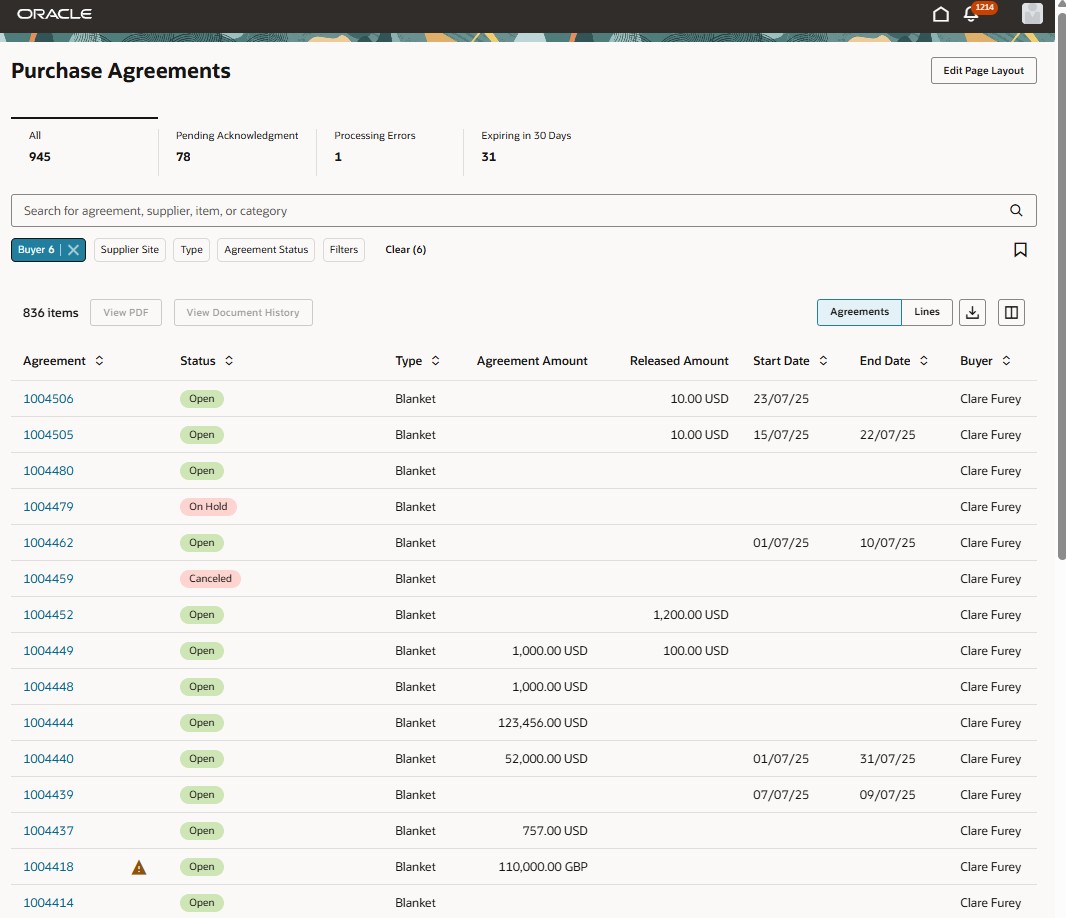
Manage purchase agreements as a supplier
The page shows metrics indicating the total number of purchase agreements, purchase agreements and change orders awaiting acknowledgment, agreements having change orders with processing errors, and those expiring within 30 days. These counts include only purchase agreements available to the logged in supplier user. You can click each metric to retrieve the set of agreements included in the number.
As a supplier, you can search for your purchase agreements using keywords such as agreement number, supplier item, or purchasing category. To refine your results, you can use filters such as Supplier Site, Document Type, and Agreement Status, You can toggle between the Agreements and Lines views while keeping your applied search criteria and filters. The results can also be exported to Microsoft Excel for further analysis.
You can also apply additional filters to further refine the search results.
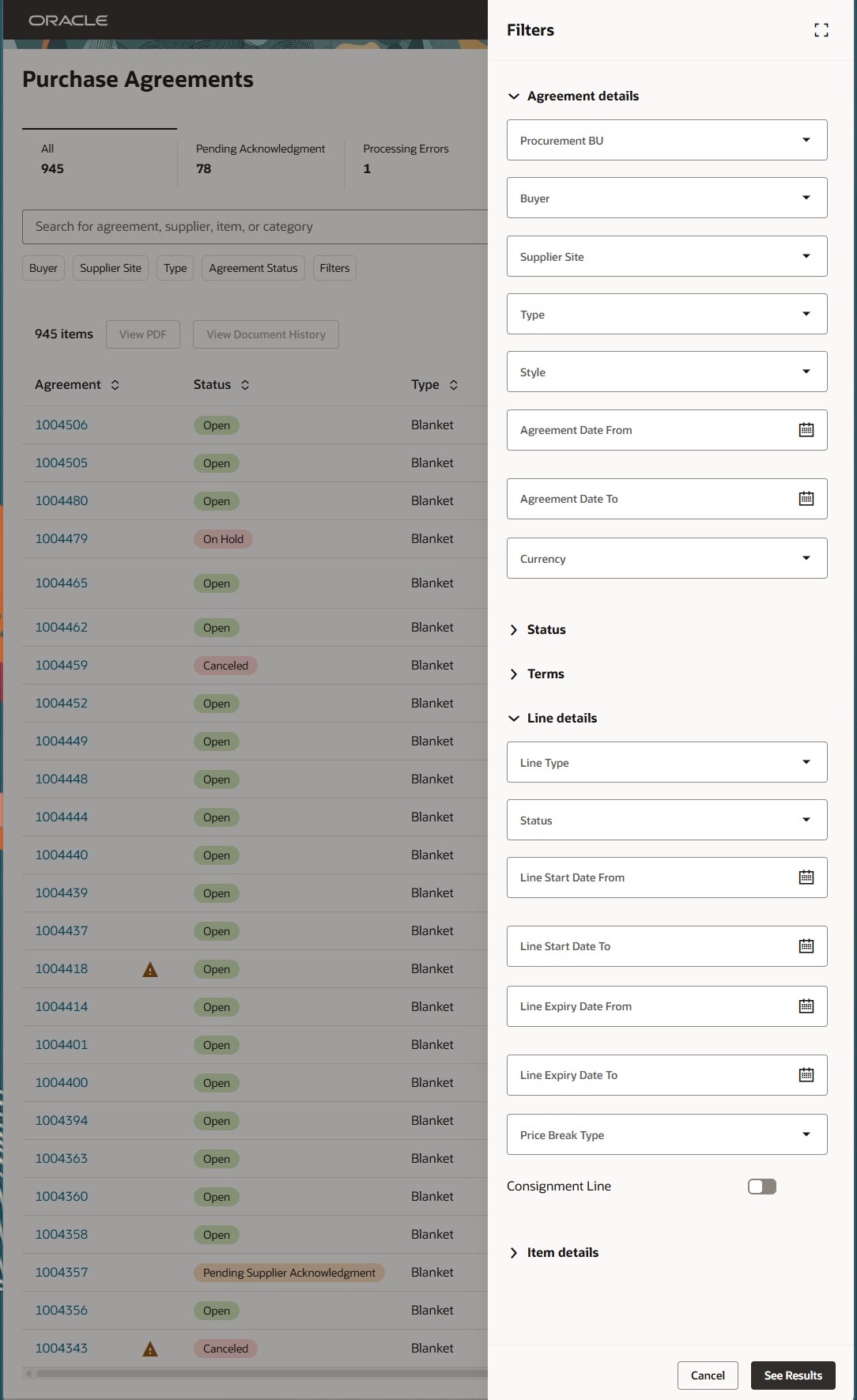
Additional filters for supplier purchase agreements
You can click the warning icon next to an agreement number in the Agreements or Lines view to open a drawer that displays relevant exception information. Agreement exceptions include a pending change order, a supplier-initiated change order that was rejected, an agreement that is frozen or on hold, or an agreement or change order with acknowledgment past due. Line exceptions include any expired agreement lines.
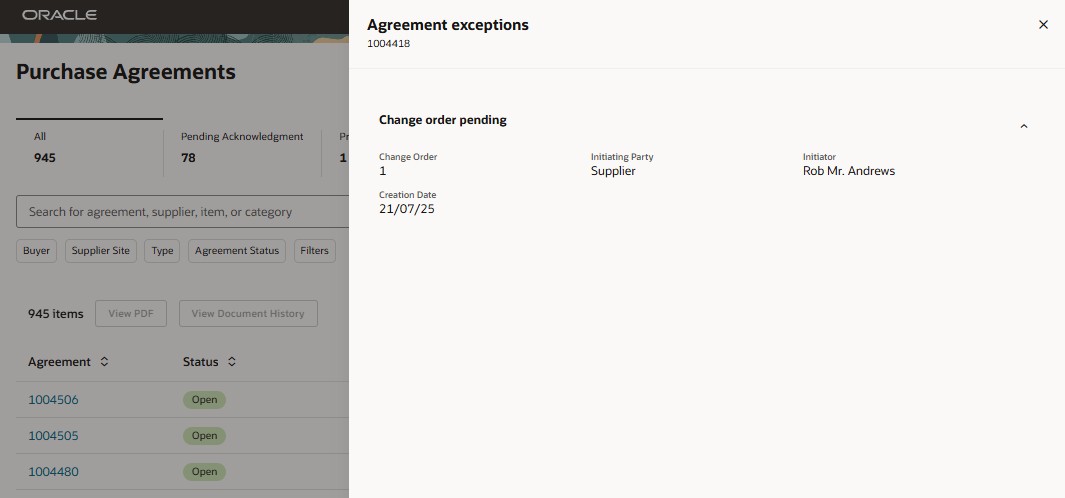
Supplier agreement exception
As a supplier, you can take actions on your purchase agreements. In Update 25D you can view the document history and the purchase agreement PDF.
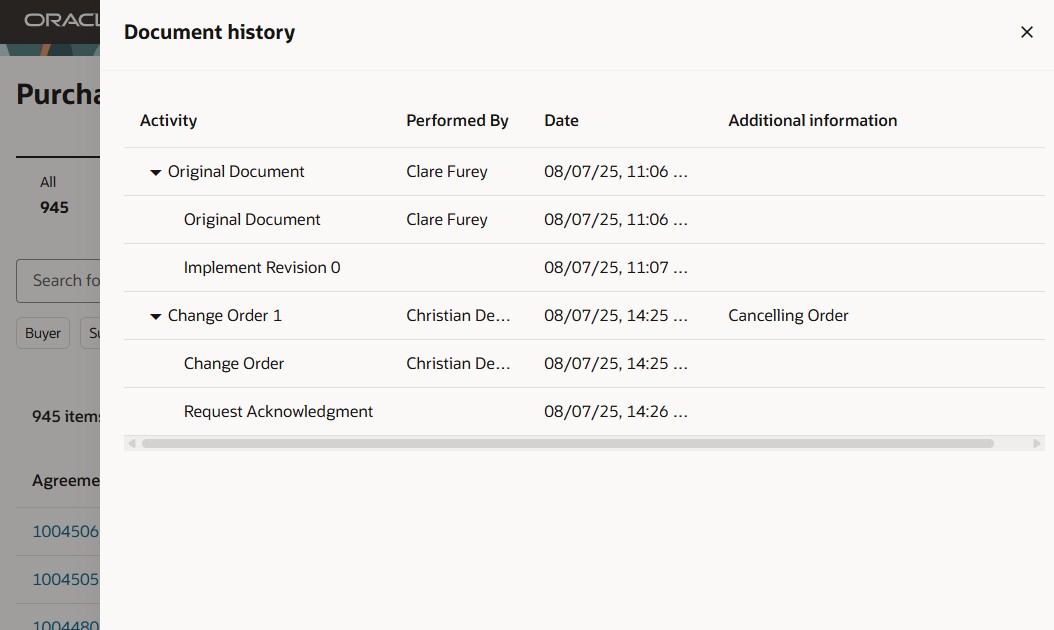
Supplier agreement document history
Steps to Enable
Follow these steps as an administrator to enable this feature for all your Supplier Portal users:
- Go to Setup and Maintenance
- Select the Procurement offering
- Navigate to the Manage Purchasing Profile Options task
- Set the profile option Redwood Page for Purchase Agreements Enabled for Supplier Portal (ORA_PO_SUPPLIER_PORTAL_PURCHASE_AGREEMENTS_REDWOOD_ENABLED) To Yes at the site level.
Run the ESS job to create index definition and perform initial ingest to OSCS scheduled process with this index name:
- Purchase Agreements: fa-prc-pa
- Purchase Agreement Lines: fa-prc-pa-line
Tips And Considerations
- For details on enabling the Redwood Supplier Portal home page, refer to the Redwood: Enable the New Supplier Portal Home Page Experience, available in Oracle Fusion Cloud Procurement What's New, update 25A.
- You can configure guided journeys for the new Purchase Agreement - Search in Supplier Portal page and provide supplier users with guidance such as tutorials, company policies, and best practices.
- You can use Visual Builder Studio to configure business rules to show or hide fields in the Purchase Agreement - Search in Supplier Portal page.
- Administrators can editt the page layout to add key performance indicators, analytics and data visualizations tailored to your supplier specific needs.
- Once you enable this feature your supplier users will no longer have access to the classic Manage Agreements page. Therefore, don't enable this feature if your Supplier Portal users need to perform any of the following actions that are not yet available in Update 25D:
- Create change orders for purchase agreements.
- Acknowledge purchase agreements or their associated change orders.
- Cancel purchase agreements.
- Upload agreement lines.
Key Resources
- For information about using Oracle Visual Builder Studio to extend your Redwood application pages, see Oracle Fusion Cloud HCM and SCM: Extending Redwood Applications for HCM and SCM Using Visual Builder Studio.
- For details about how to add your own key performance indicators (KPIs) and visualizations to your page, see: Flexible Reporting in Redwood Dashboards.
- For more details on enabling external supplier users to access guided journeys, see Allow External Users to Access Guided Journeys.
Access Requirements
Supplier users who are assigned a configured job role that contains this privilege can access this feature:
- Search Purchase Agreement as Supplier (PO_SEARCH_PURCHASE_AGREEMENT_SUPPLIER_FACING_PRIV)
Administrators who are assigned a configured job role that contains this privilege can edit the Purchase Agreemens page layout to add KPIs and data visualizations:
- Edit Page Layout for Purchasing Page (PO_EDIT_PURCHASING_LANDING_PAGE_LAYOUT_PRIV)
Administrators who are assigned a configured job role that contains these privileges can add OTBI-based KPIs and visualizations to the Visualization Configurations page for use on the Purchase Agreements page:
- View Data Visualization Configuration (ZCA_VIEW_DATA_VISUALIZATION_CONFIGURATION_PRIV)
- Manage Data Visualization Configuration (ZCA_MANAGE_DATA_VISUALIZATION_CONFIGURATION_PRIV)
You must have the existing Manage Scheduled Job Definition (FND_MANAGE_SCHEDULED_JOB_DEFINITION_PRIV) privilege to run scheduled processes for enabling the search extension framework.
These privileges were available prior to this update.