Redwood: Create Negotiations
Category managers can now create negotiations using the Redwood experience, either from requisitions, or directly by applying a negotiation template. In Redwood, you no longer need to select negotiation style, type, or outcome. You simply select a template or use the default to create the negotiation with a single click. If the applied template is well defined, then you just need to enter relevant schedule information such as negotiation open date, close date, and then can directly proceed to review the information and publish it.
Create negotiation guided process breaks the process into easily manageable steps that can be completed sequentially or nonsequentially. It’s divided into 7 steps:
- Overview and Lines
- Requirements
- Cover Page and Synopsis
- Suppliers
- Collaboration Team
- Controls
- Review and Publish
Here's a list of key features and considerations for creating negotiations in this release:
Create Negotiation:
Negotiation template is now required to create a negotiation.
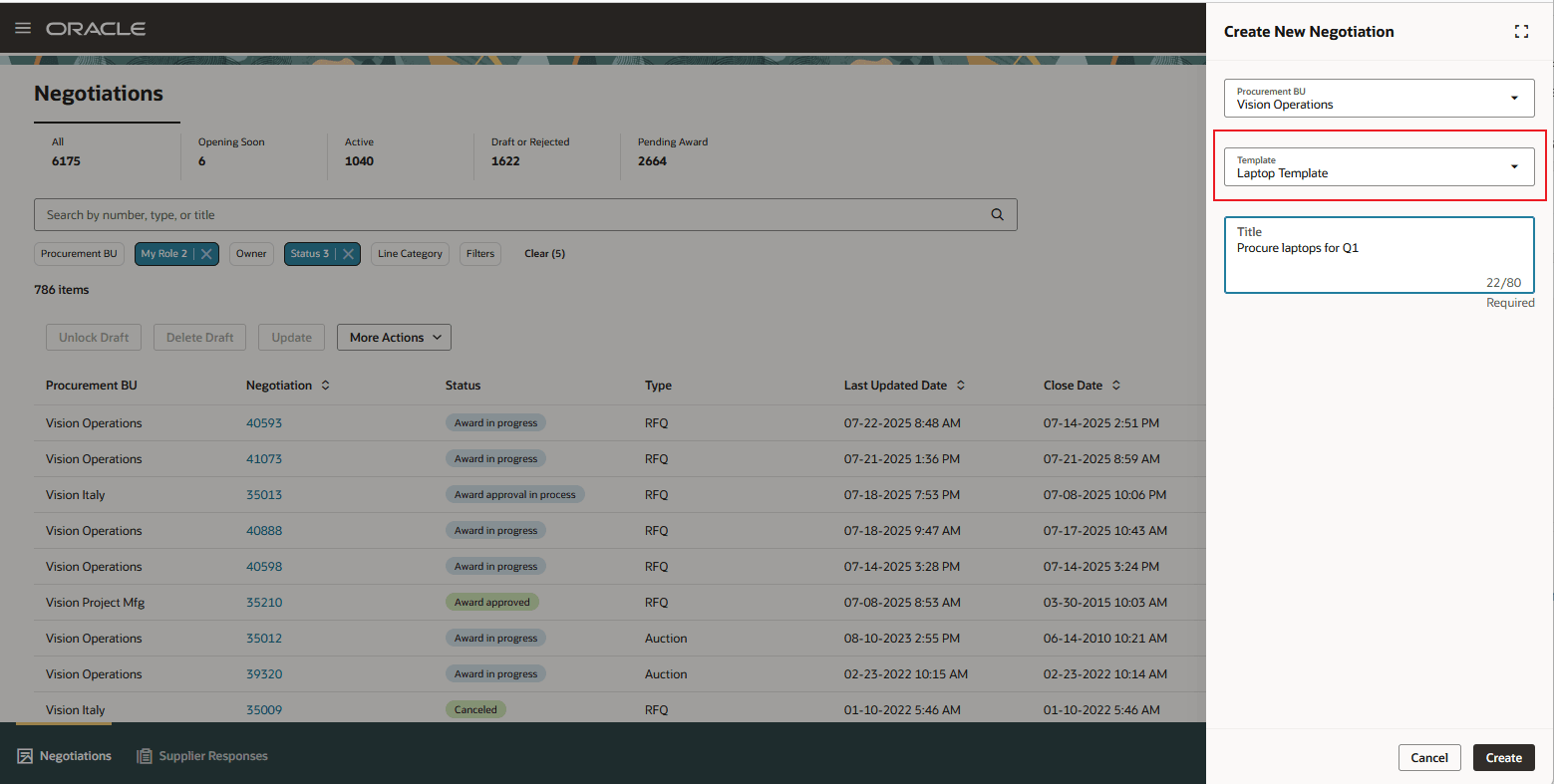
Create Negotiation Using Template
Stage the requisition lines, which needs to be negotiated. Initiate negotiation. After entering the new negotiation details, publish.
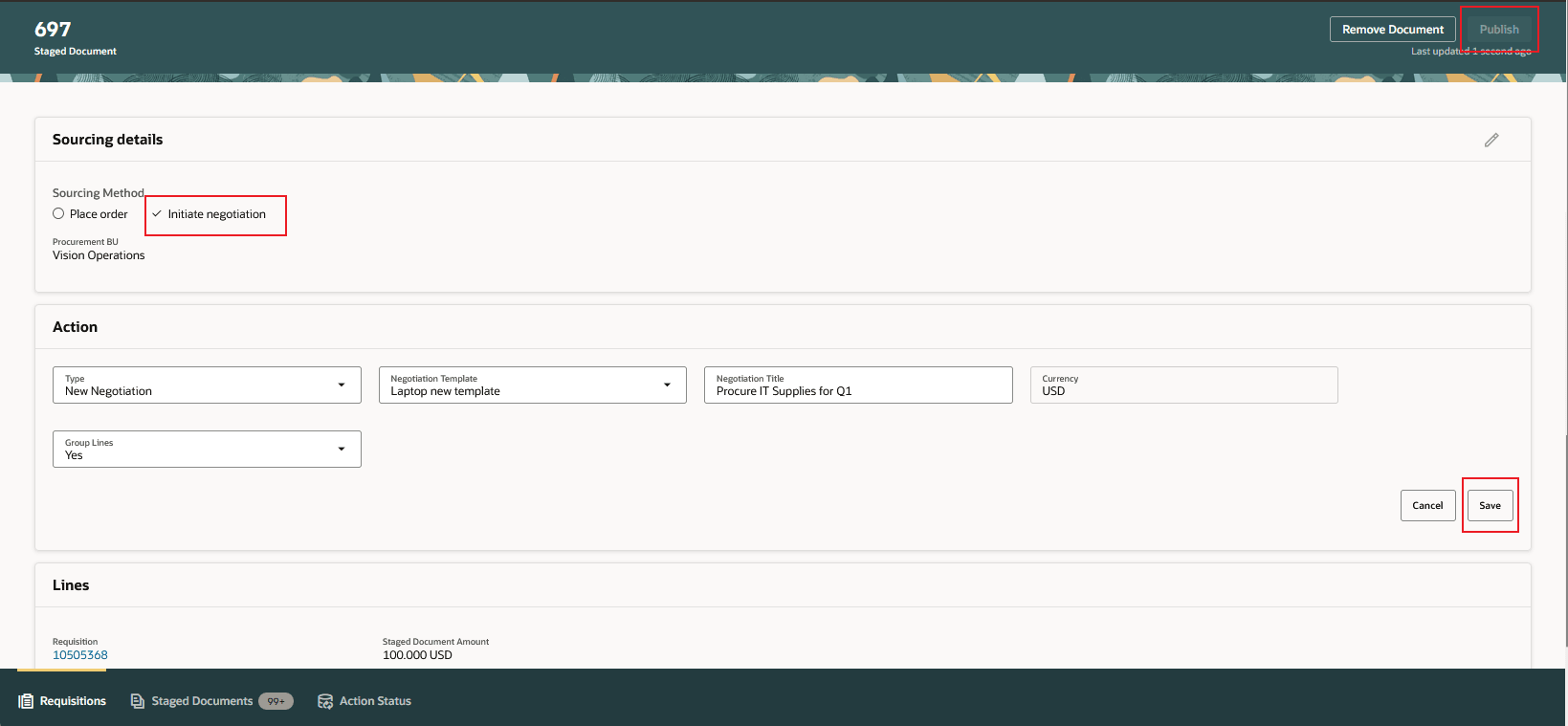
Create Negotiation From Process Requisitions
Overview and Lines:
In this step you can add or specify header attachments, negotiation schedule such as open date, close date, header internal and external descriptive flex fields, supplier instructions for lines, add lines. For lines, you can add attachments, attributes, descriptive flex fields, quantity-based price tiers or price breaks.
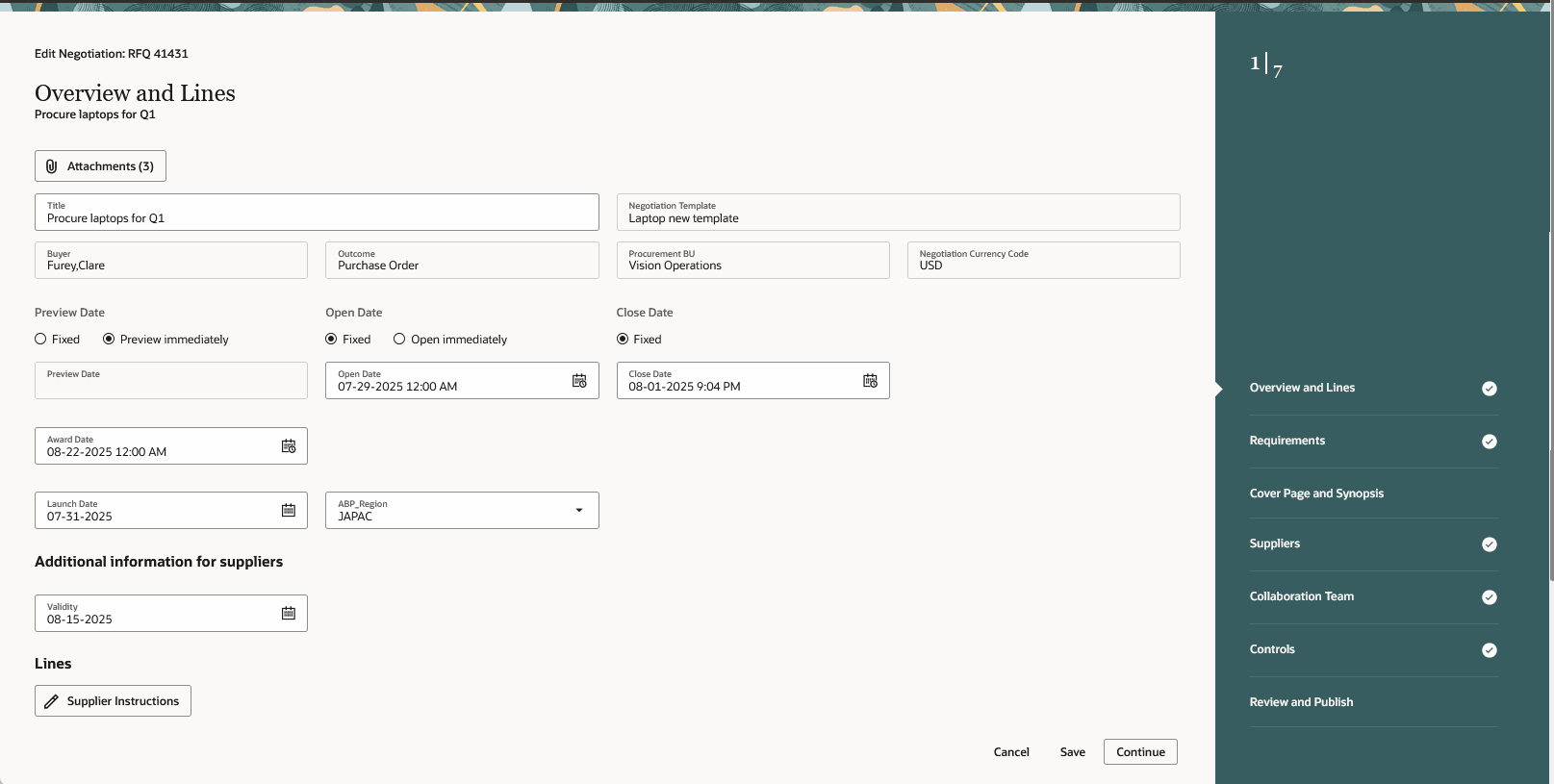
Overview
Drag and drop attachments. By default they are added as To Supplier category. You can edit the display name and category if needed. You can add attachment to negotiation header, lines, and to requirements.
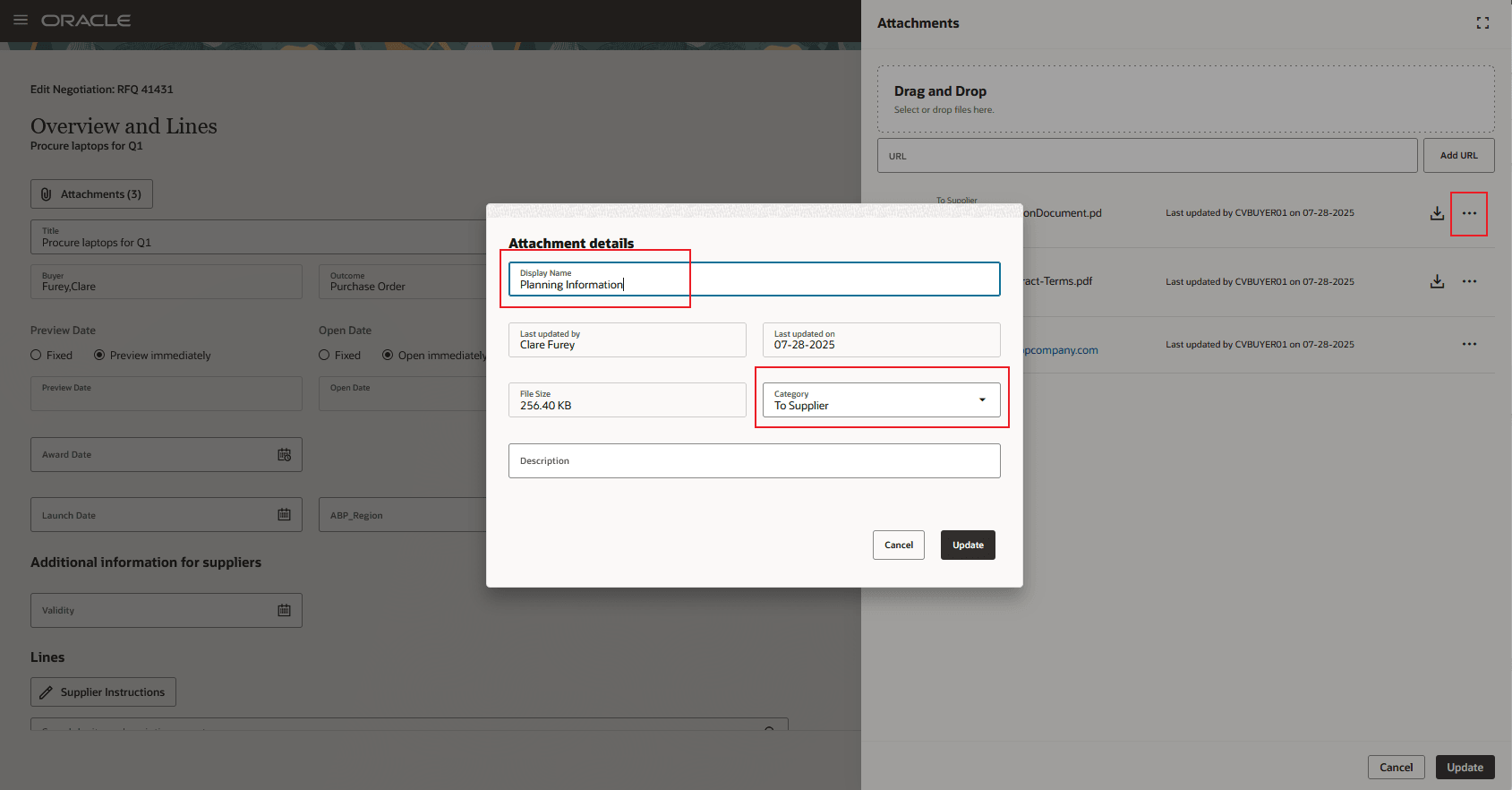
Negotiation Attachments
You can add lines by clicking the + icon. Initially new line gets added on the top but once you Save, lines table gets refreshed and all lines are resequenced in the ascending order of the line numbers.
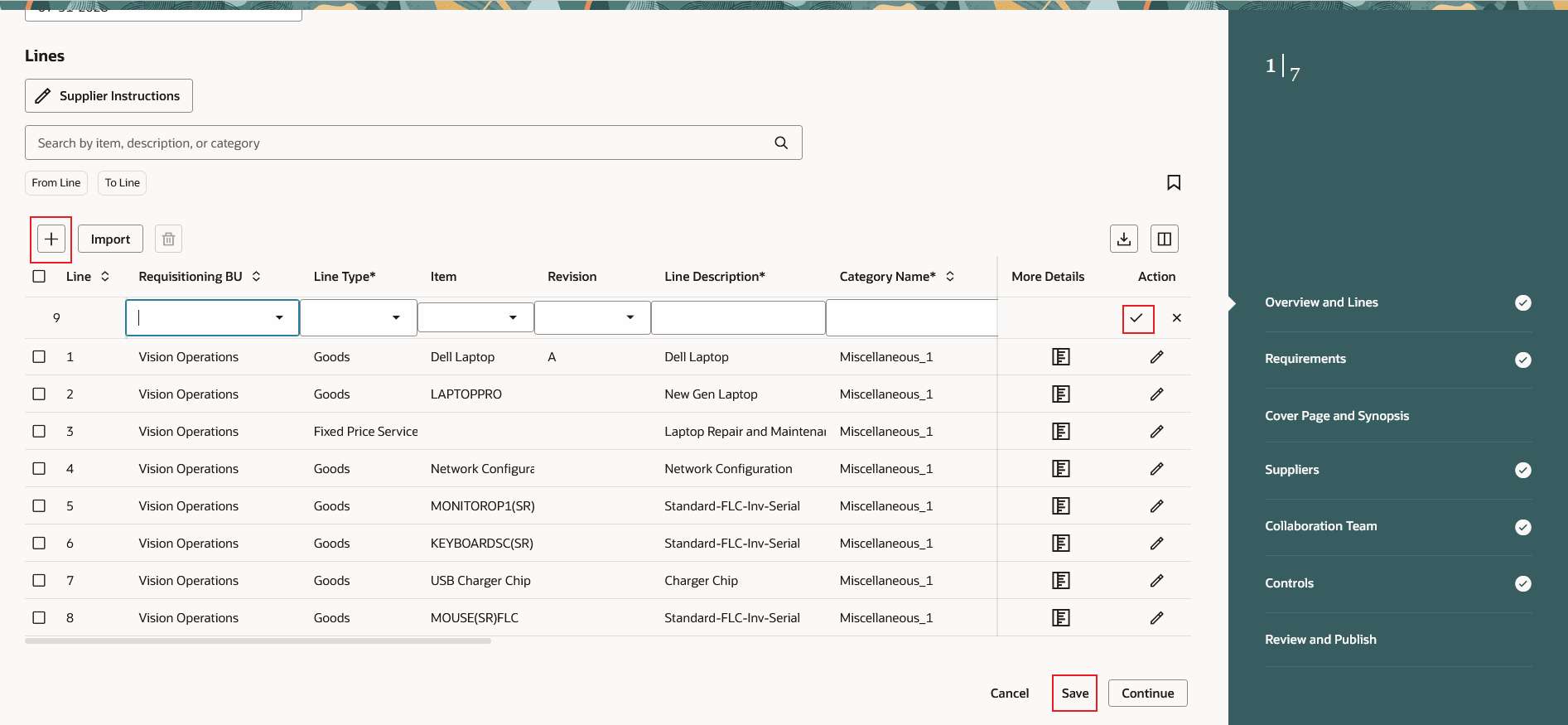
Add Lines
You can add attachments to the line. More details allows you to add descriptive flexfield values, attributes, and quantity-based price tiers or price breaks.
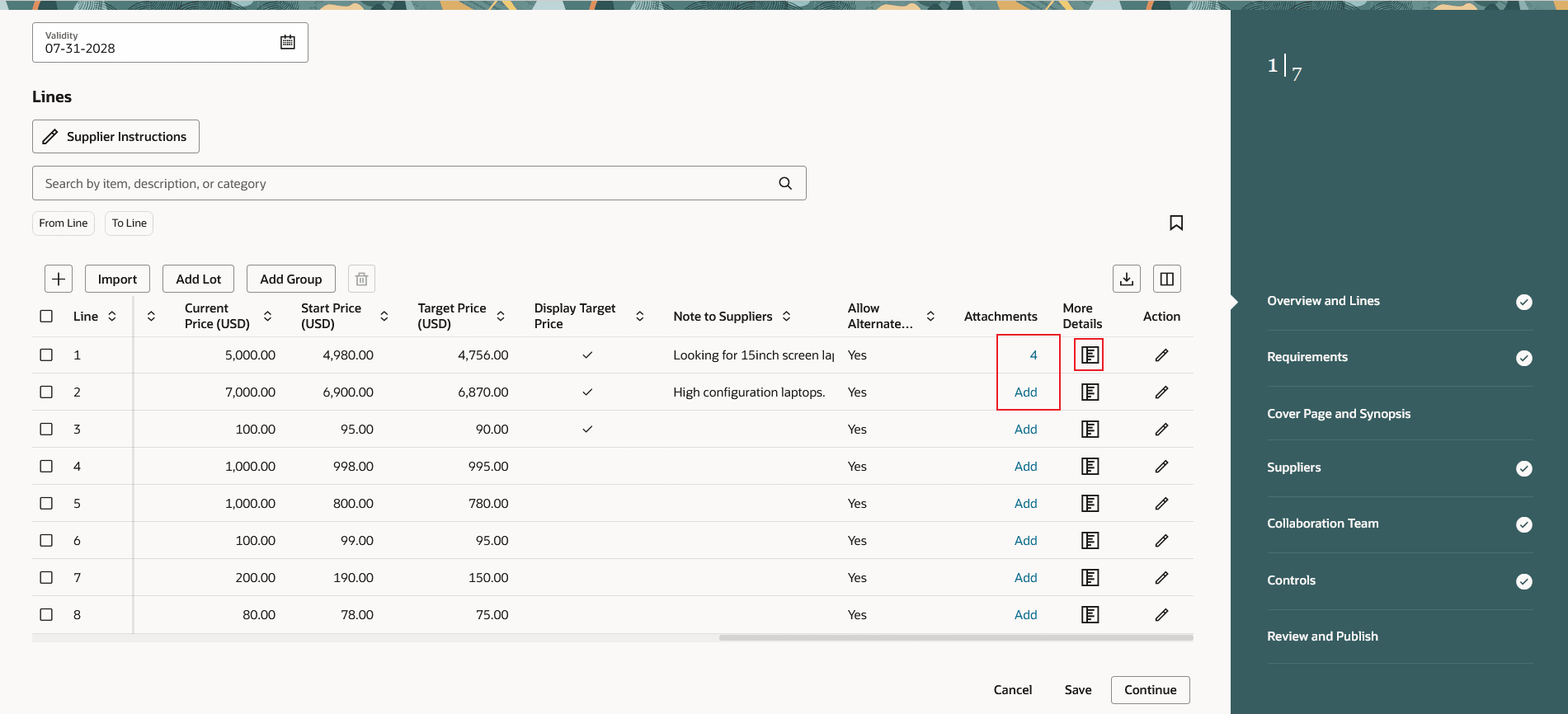
Add More Details to Lines
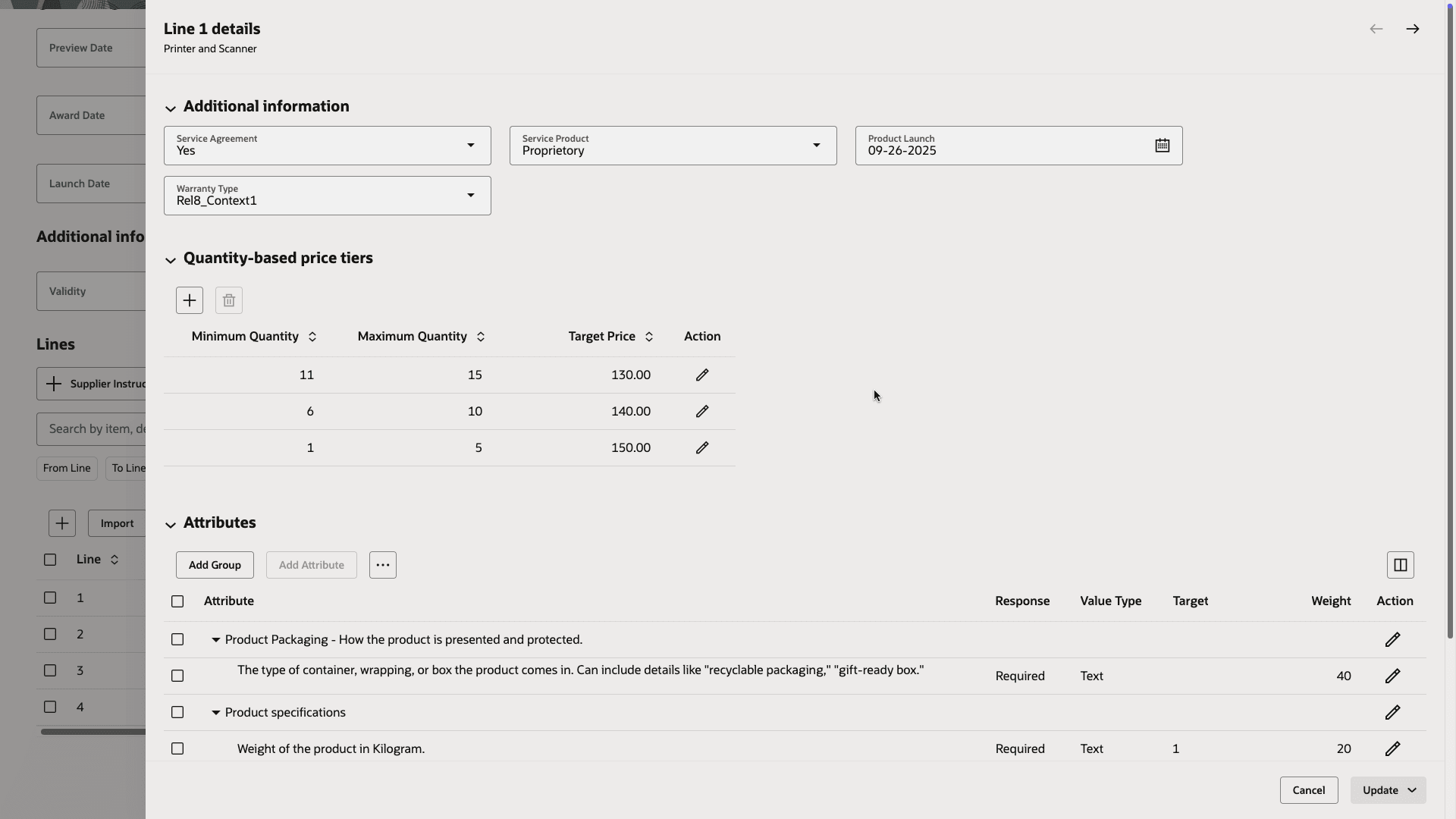
Line Details with Attributes and Quantity-based Price Tiers
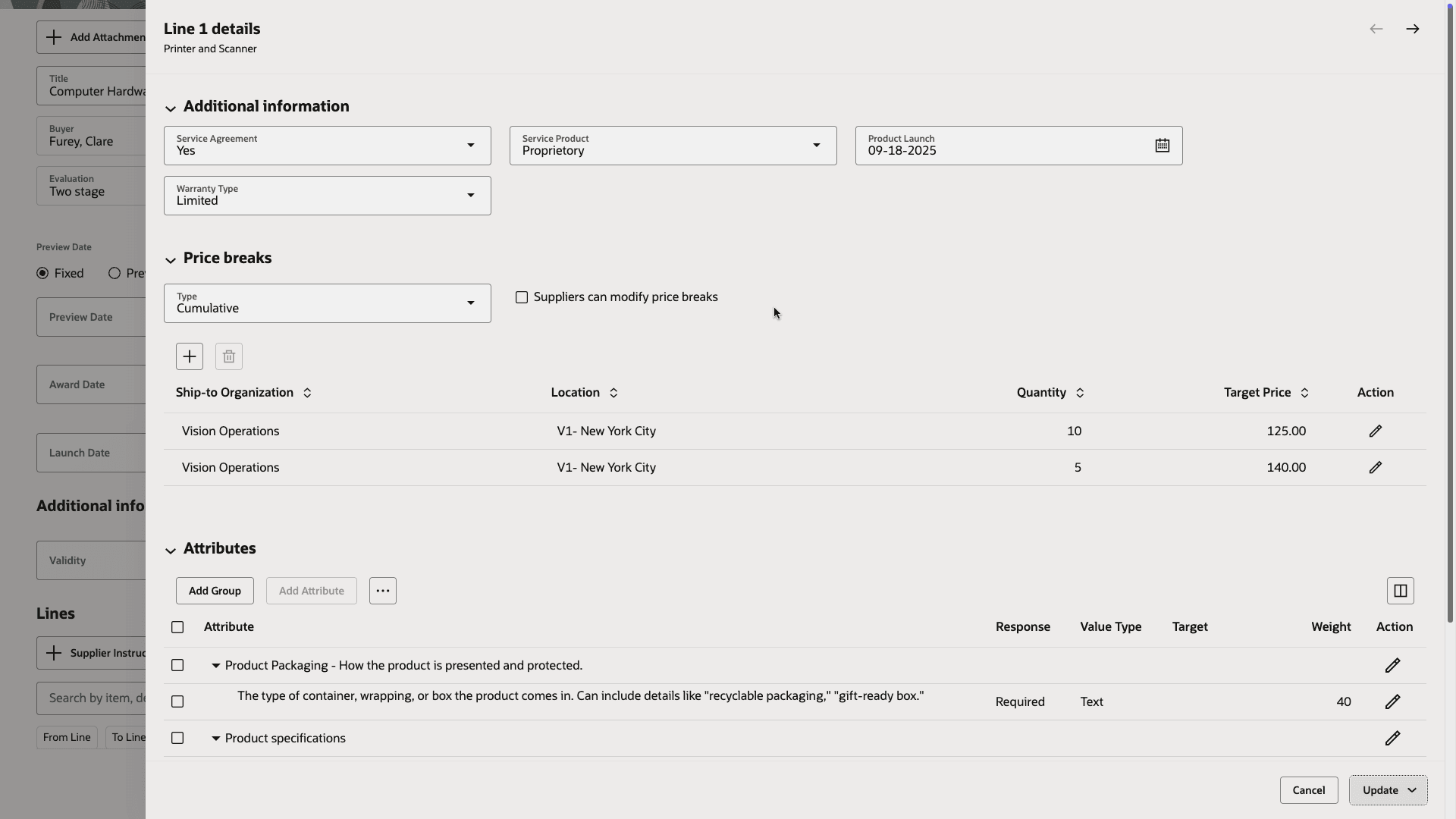
Line Details with Attributes and Price Breaks
Requirements:
In this step, you can add requirement questions for the suppliers. These can be generated with AI Assist, or added from predefined questions.
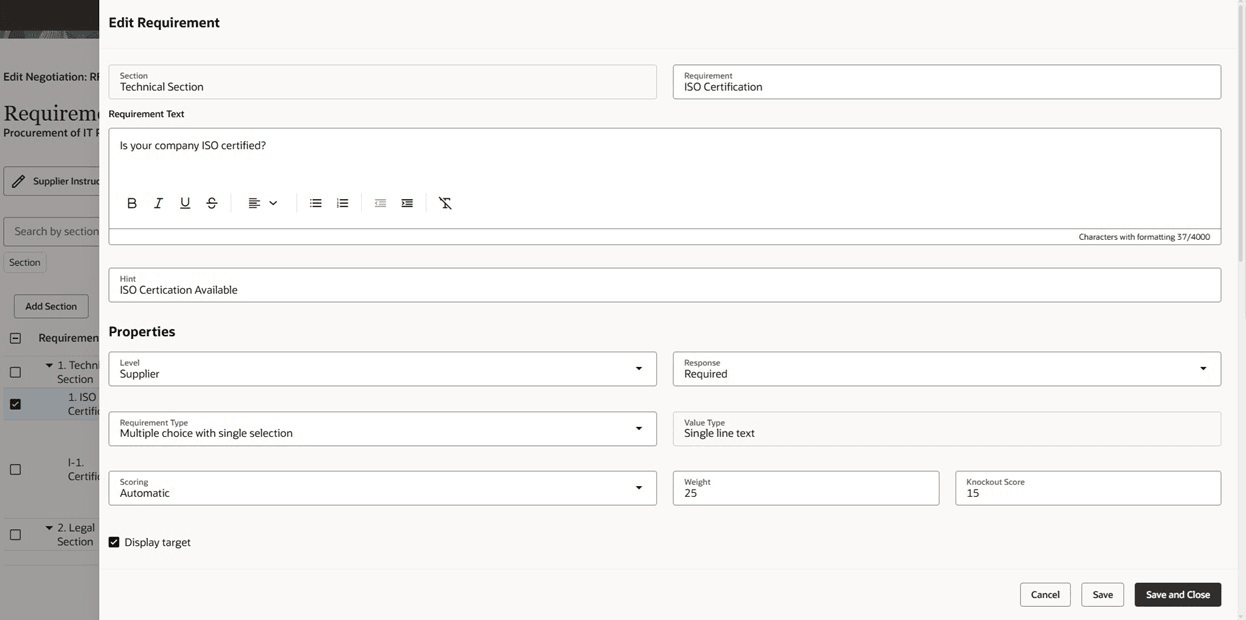
Edit Requirement
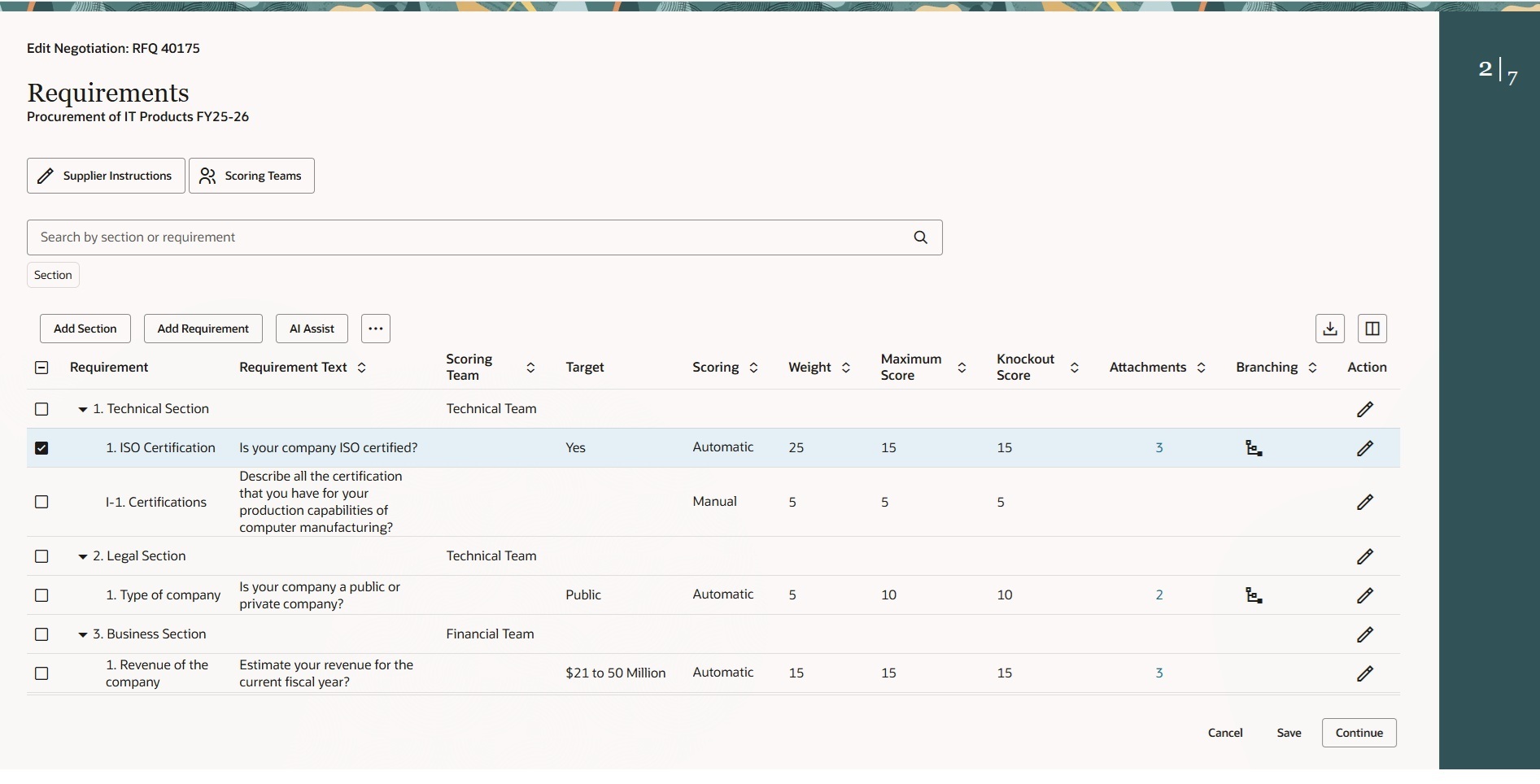
Negotiation Requirements
With AI Assist, you can generate and add requirements to any section.
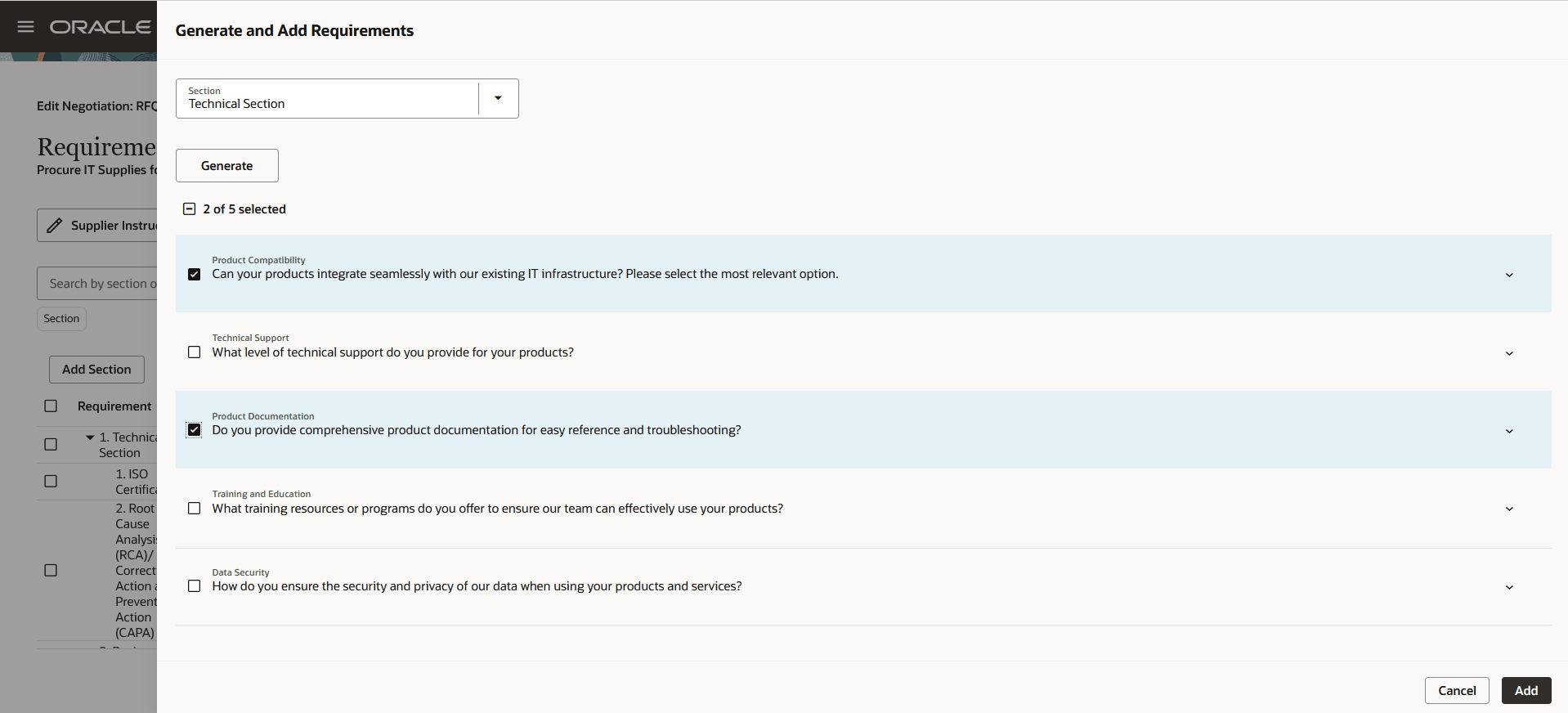
Add Requirements With Gen AI
Cover Page and Synopsis:
Use AI Assist to generate the cover page and synopsis.
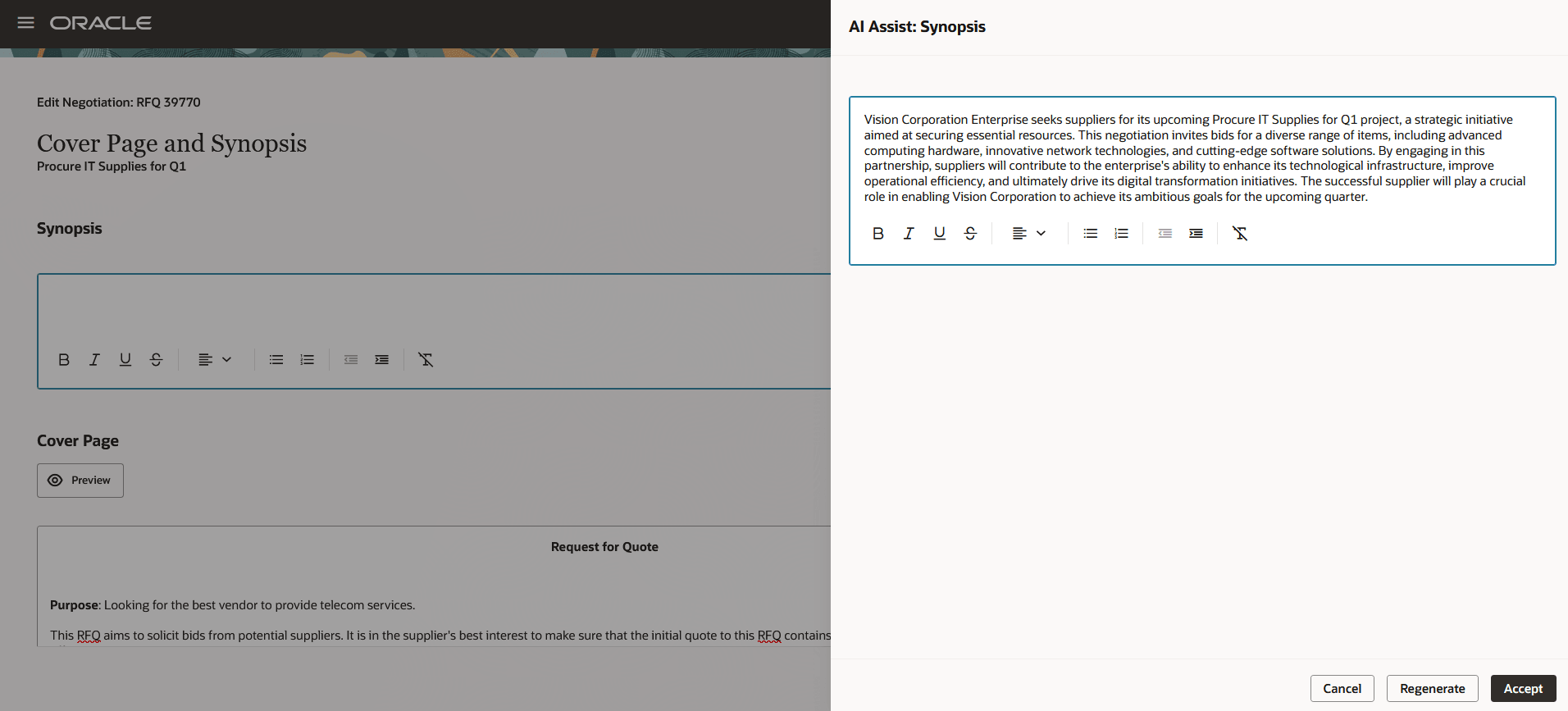
Generate Synopsis and Cover Page with Gen AI
Collaboration Team:
Add members to collaborate on the negotiation process. You can control their access and price visibility. You can optionally assign tasks to them with a target date and notify them about it.
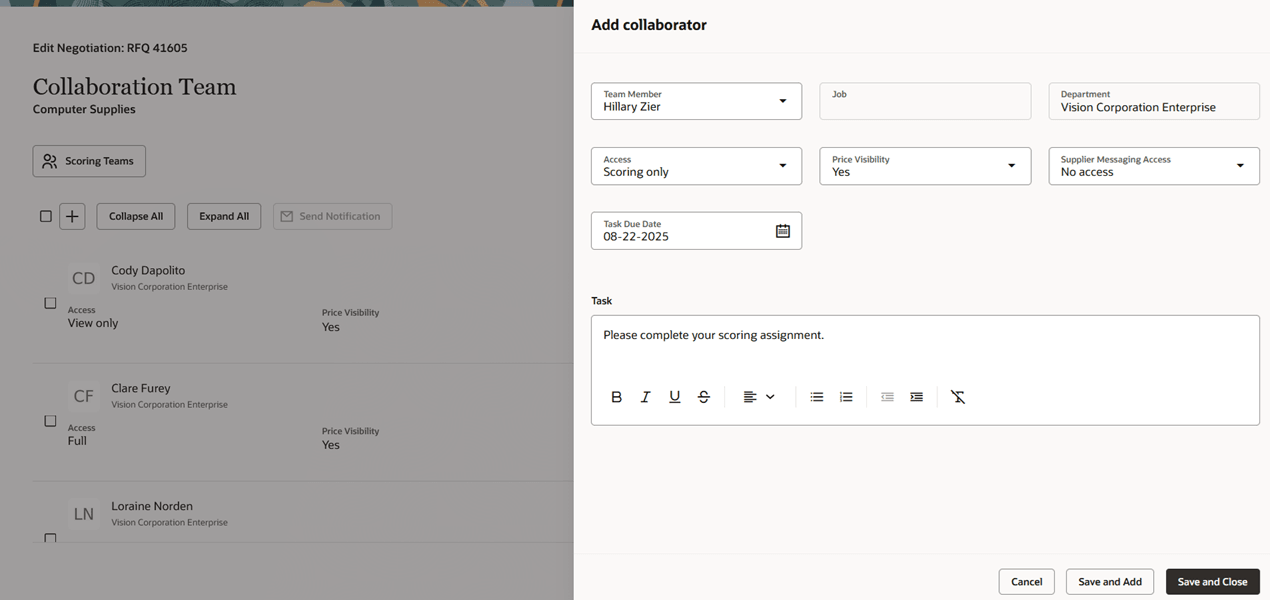
Add Collaborator
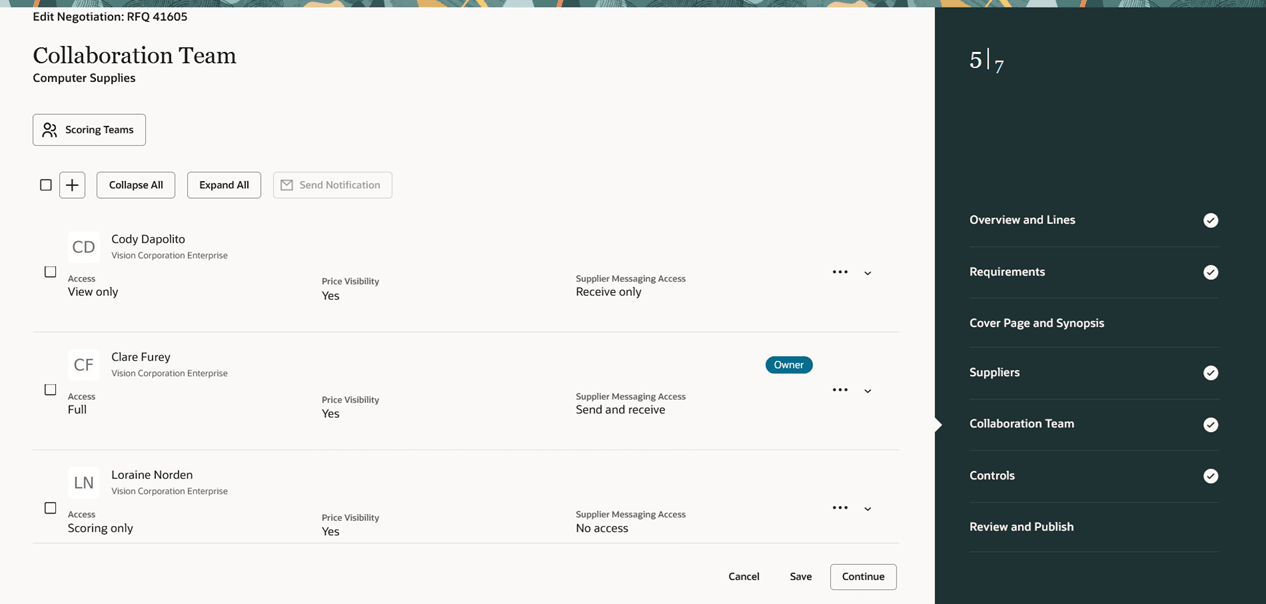
Collaboration Team
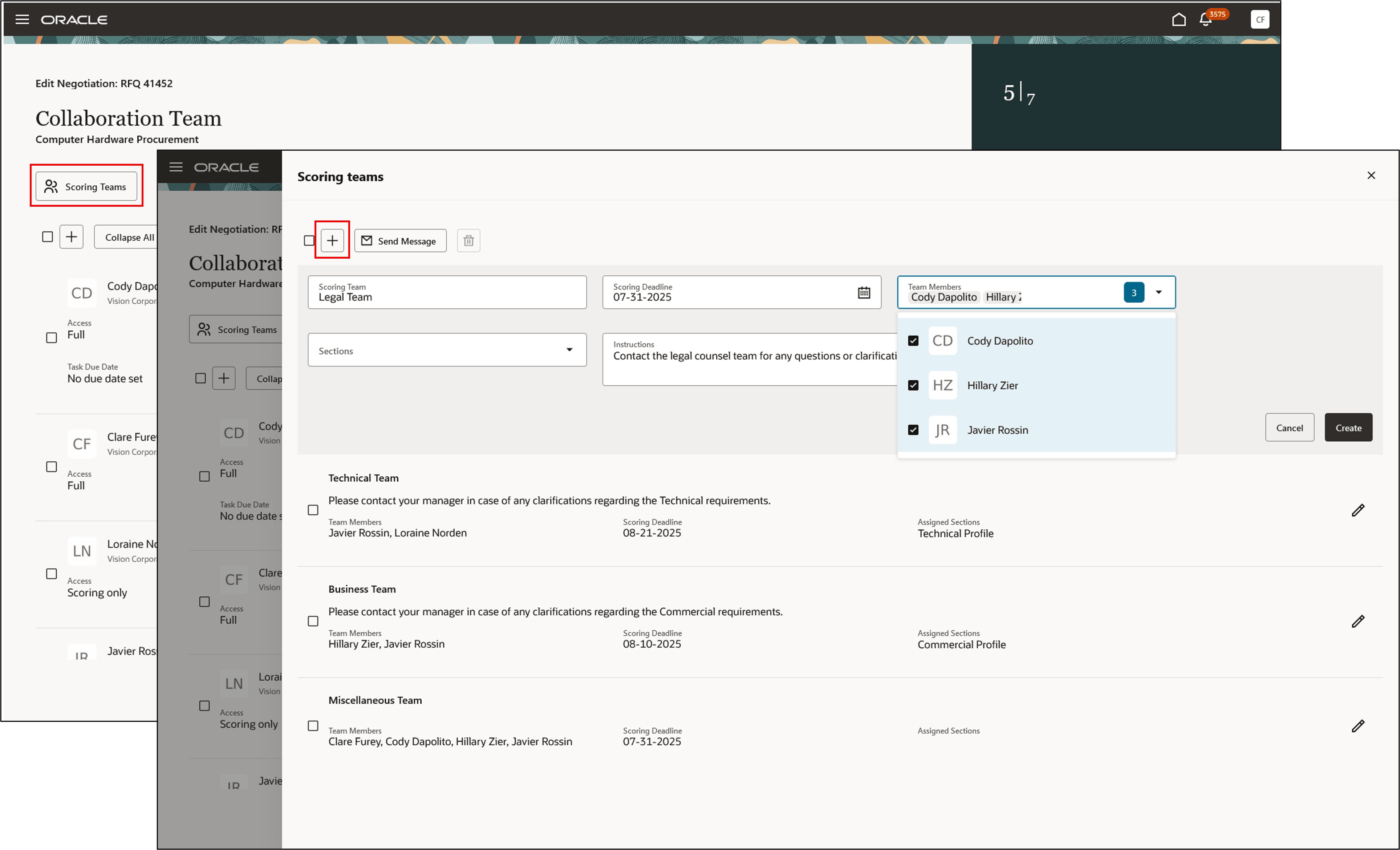
Create Scoring Teams to Evaluate Supplier Responses
Controls:
In Redwood, the negotiation controls are available in a separate step. If you don't want all sourcing users to edit the controls applied from the template, then you can revoke the privilege to restrict editing. This allows you to enforce the template controls and ensure compliance to standards.
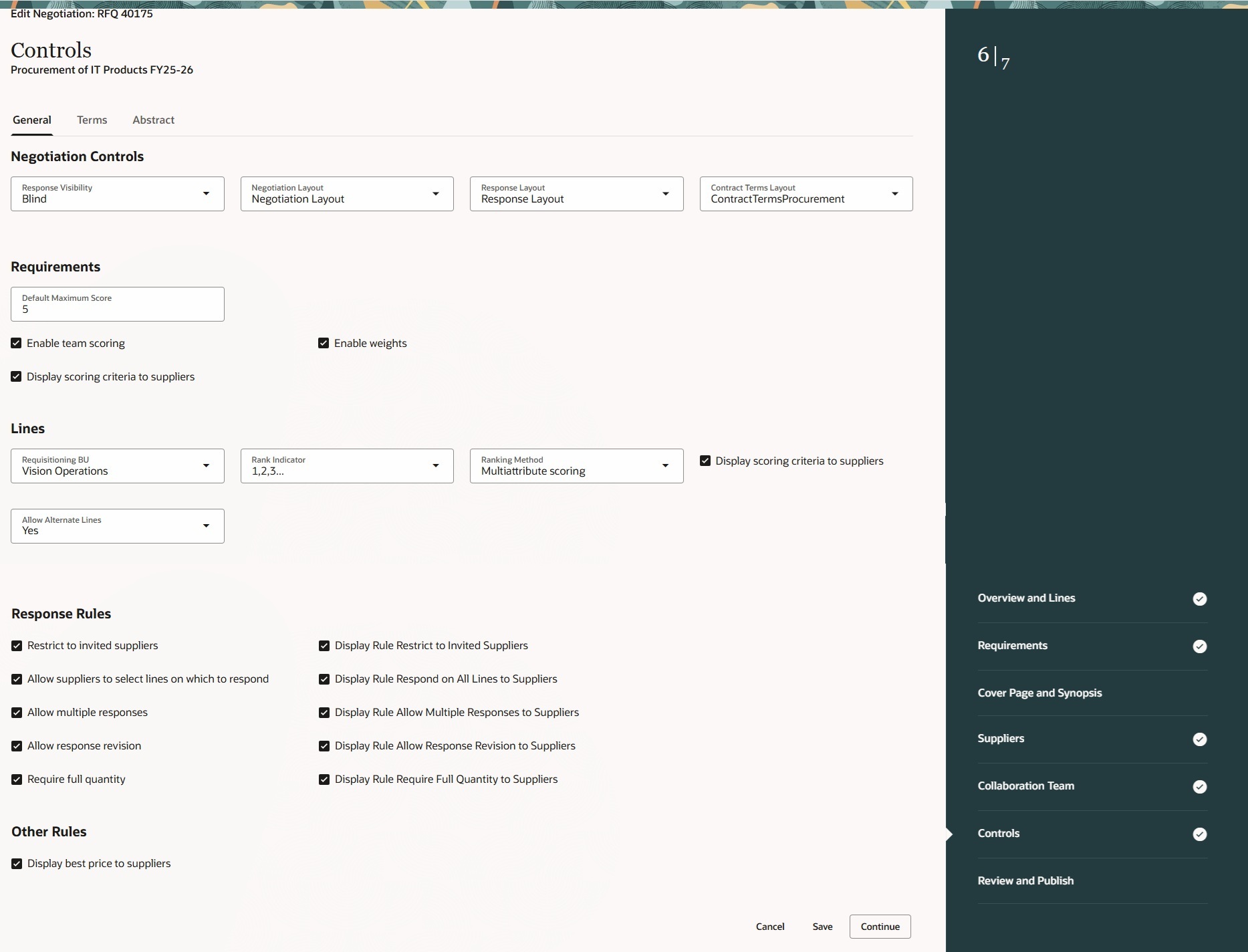
General Controls
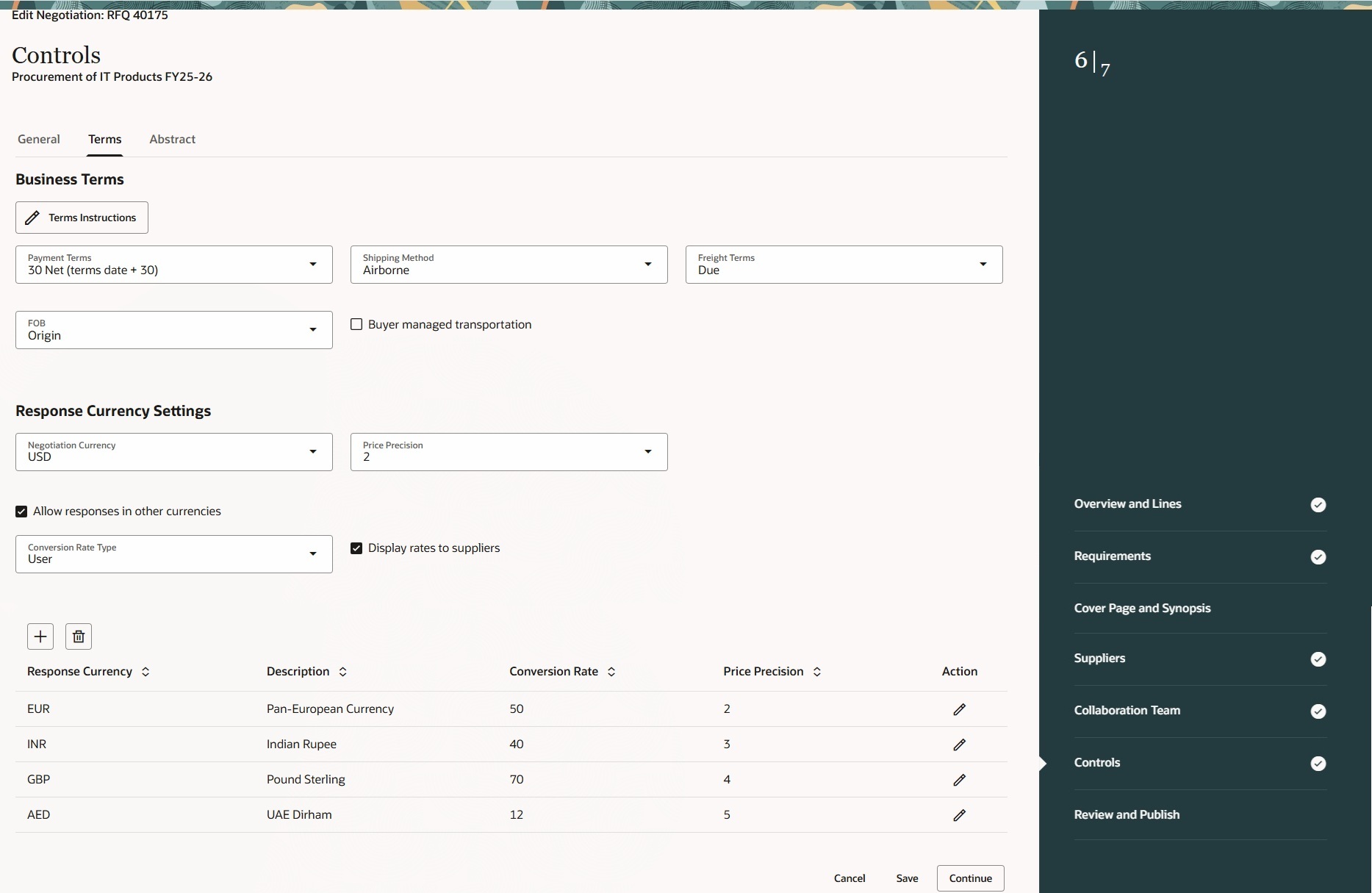
Terms
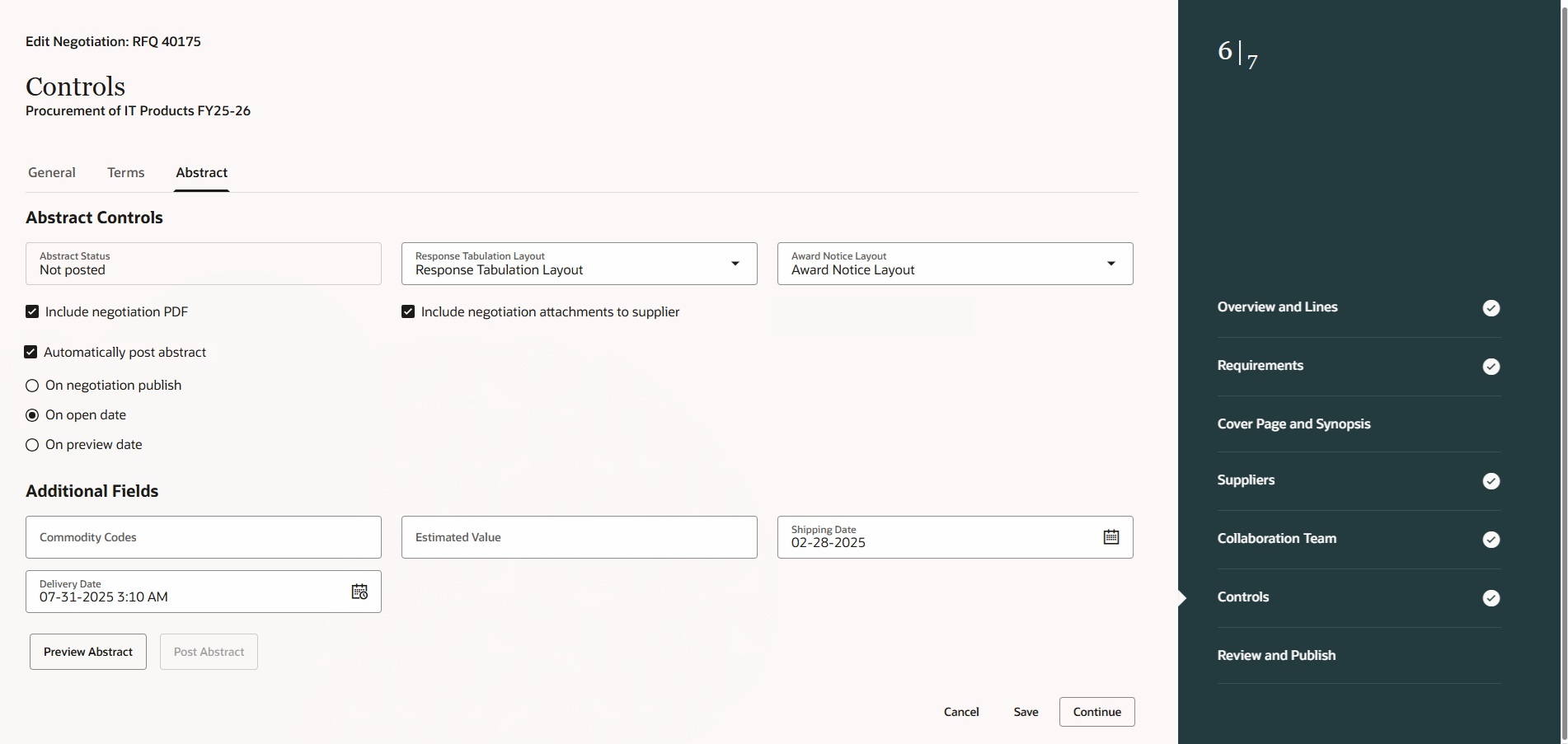
Abstract Controls
Suppliers:
Here you can invite suppliers to participate in the negotiation. AI assist is available to suggest suppliers. You can also register and add new suppliers.
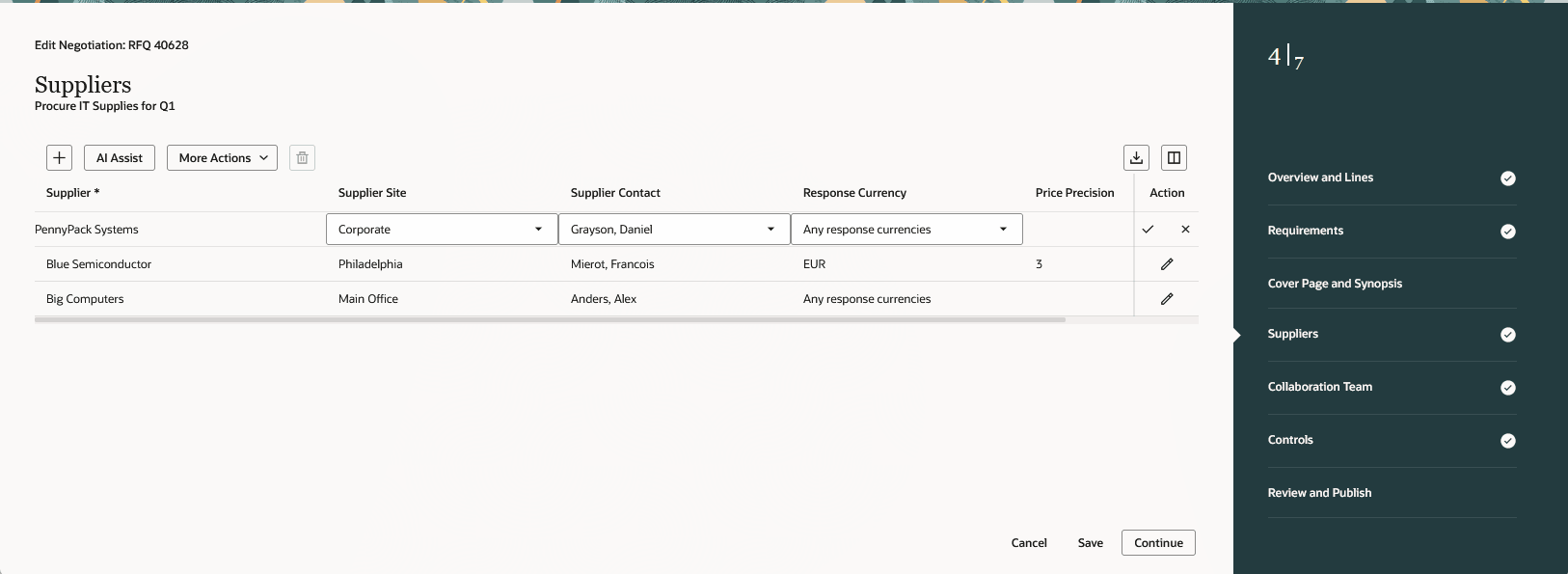
Invite Suppliers and Assign Multiple Response Currencies
You can register a new supplier and add them to the negotiation directly from the Suppliers step in the draft negotiation. In Redwood, the supplier registration is simplified to include the minimum required fields in the panel drawer: supplier contact, organization type, country, and email. This streamlined registration enables category managers and buyers to engage with prospective suppliers quickly and efficiently.
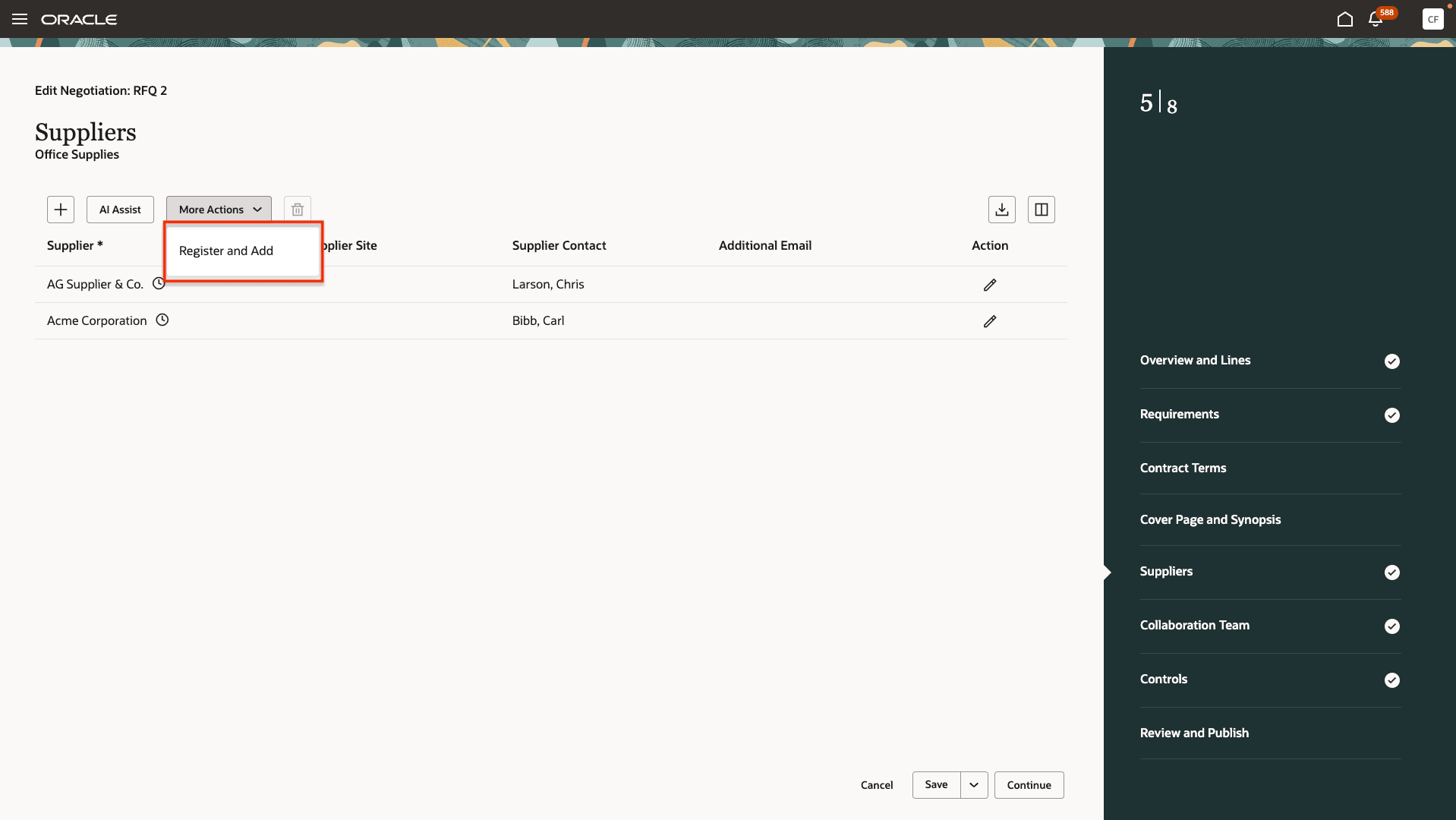
Register New Supplier
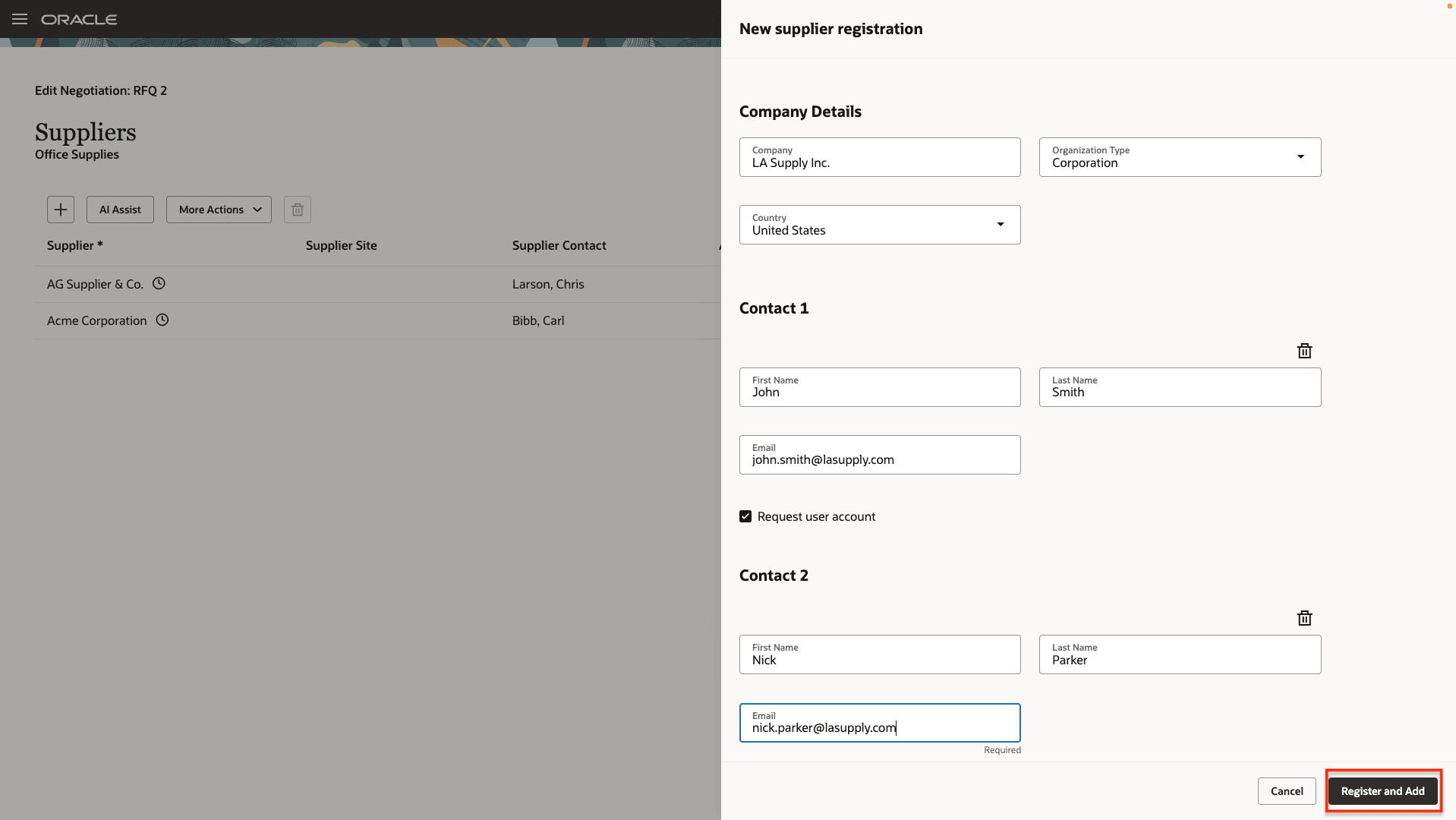
Add the New Supplier and Contacts
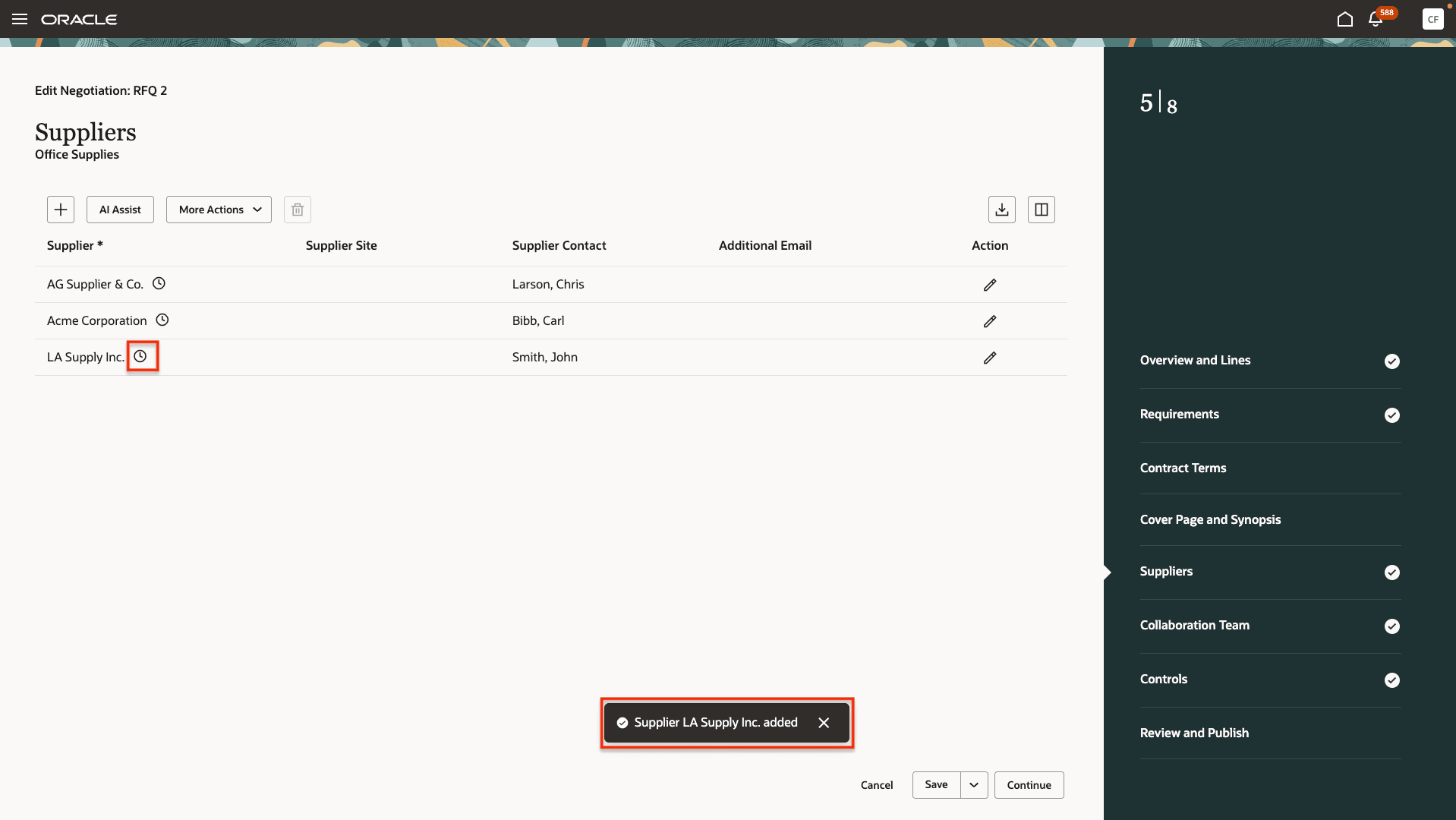
New Registered Supplier Added with Pending Approval
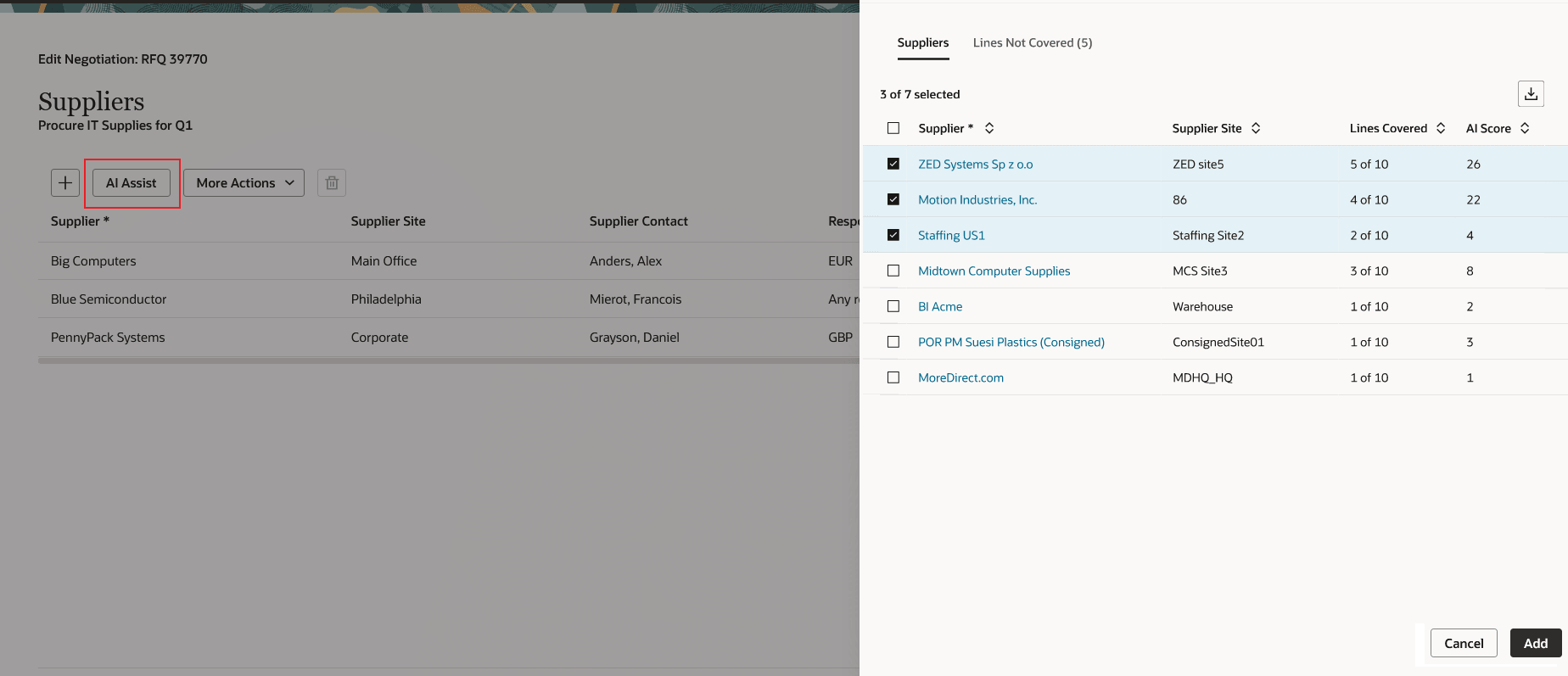
AI Assist to Add Suppliers
Review and Publish:
You can review all the negotiation information before publishing it. When you navigate to this step, entire negotiation is automatically validated, and errors and warnings, if any, are displayed to rectify. You can also manage approvals as well as search and download all negotiation attachments
Buyers can now manage approvers from the draft negotiation. The Manage Approvals button is available within the Review and Publish guided journey, navigating users to the Approvers page. From the approvals panel, buyers can add, remove, or replace approvers, and include notes for approvers. In addition, buyers can now edit and resubmit negotiations in statuses like Submitted, Rejected, or Approved (Not Published), ensuring smoother turnaround without restarting the process.
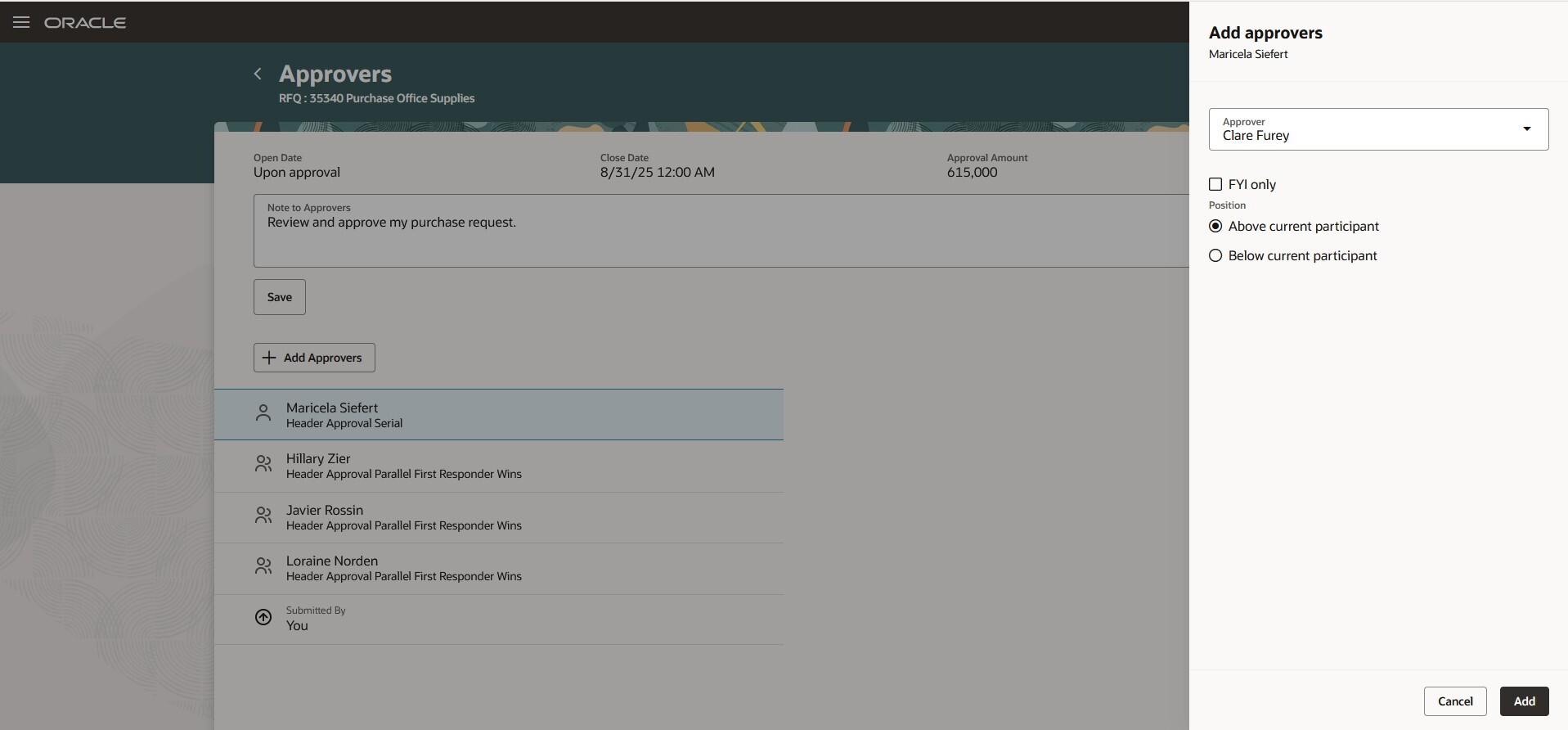
Manage Negotiation Approvals
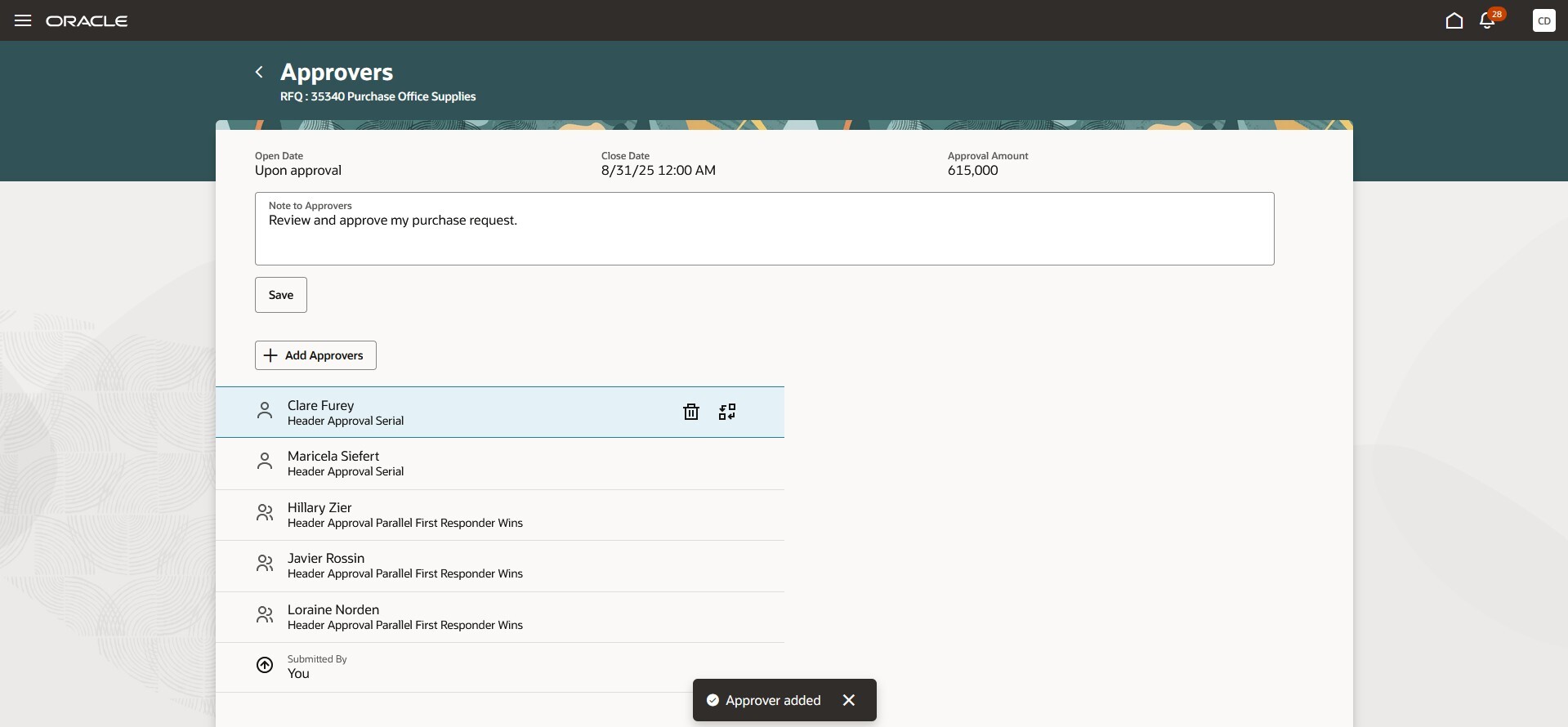
Approvers
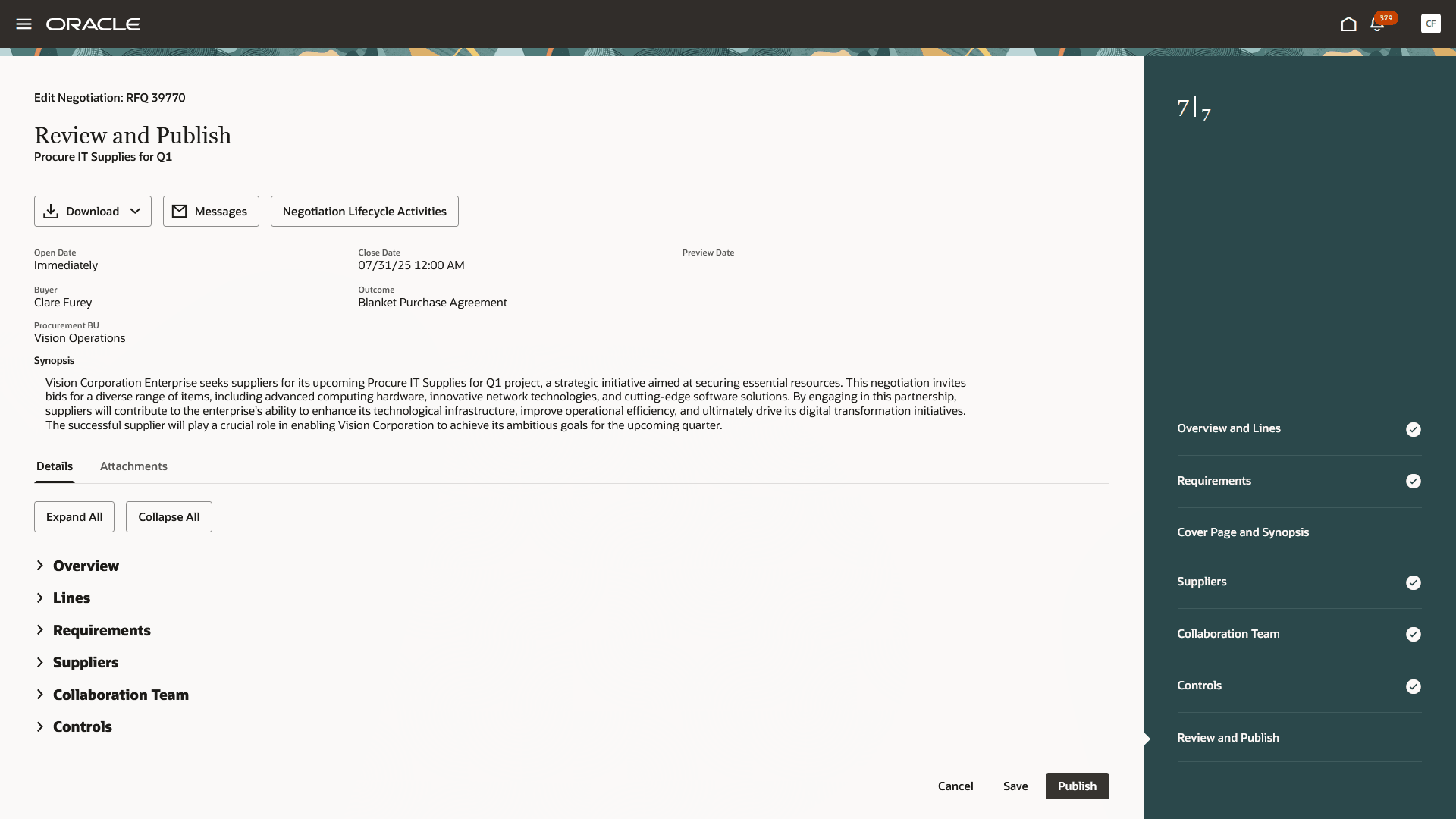
Review and Publish
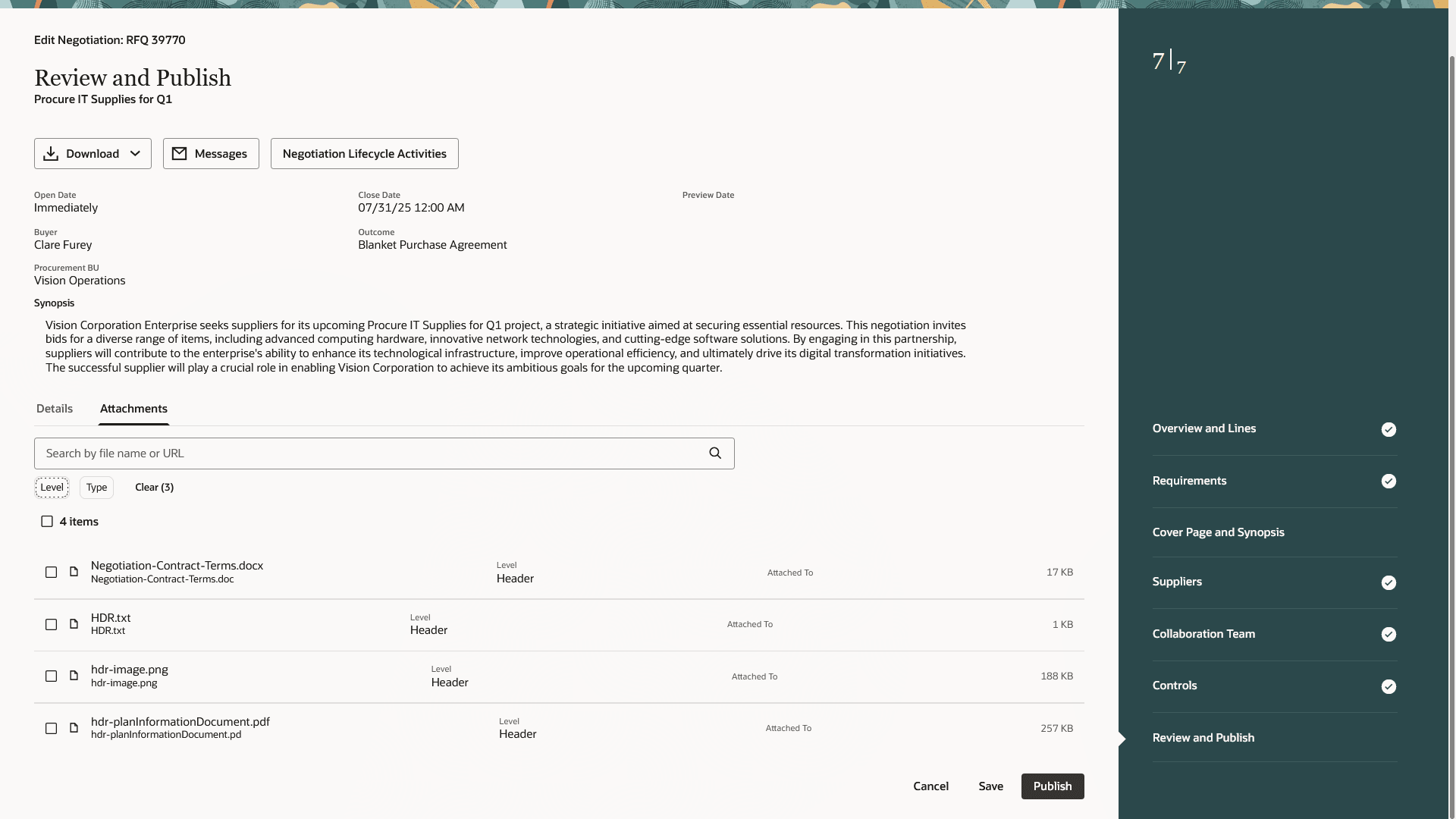
Download Attachments
Steps to Enable
To access this feature, you must enable the following profile options. By default, these profile options are disabled:
- Redwood Pages for Sourcing Enabled (ORA_PON_SOURCING_REDWOOD_ENABLED). If this profile option was already enabled in a prior release, you don't need to enable it again.
- Redwood Page to Create Negotiation Enabled (ORA_PON_CREATE_NEGOTIATION_REDWOOD_ENABLED)
To enable the profile options, follow these steps:
- In the Setup and Maintenance work area, search and select the Manage Administrator Profile Values task.
- On the Manage Administrator Profile Values page, search for and select the profile option name or code.
- Set the profile value to Y.
- Click Save and Close. Changes in the profile value will affect users the next time they sign in.
To enable the Prospective Supplier Registration option, follow these steps:
- In the Setup and Maintenance work area, search and select the Configure Supplier Registration and Profile Change Request task.
- On the Supplier Registration tab in the Prospective column within the Supplier Profile section, ensure that either Hidden or Enabled is selected for the following values:
- Contact User Account
- Addresses
- Business Classifications
- Bank Accounts
- Products and Services
- Qualification Questionnaire
- In the Sourcing Invitation section, select the following options from each value:
- Default Business Relationship: Prospective
- Require Supplier Identifier: No
- Click Save and Close.
- Within the Manage Internal Supplier Registration Approvals, configure rules so that any registration coming from Sourcing with the Prospective Business Relationship is auto-approved.
Tips And Considerations
- Enable this page to allow your users to try out the Redwood experience.
- In the current release you can’t add contract terms, external cost factors, internal cost factors, lots, and groups.
- Also, you can’t create large negotiations or use composite scoring.
- If your organization has configured additional required fields for supplier registration, these fields aren't available in the simplified prospective flow and will not be validated.
- Use the full registration flow from the Suppliers work area to ensure all the additional required fields for your registration are included.
Key Resources
- For information about using Oracle Visual Builder Studio to extend your Redwood application pages, see Oracle Fusion Cloud HCM and SCM: Extending Redwood Applications for HCM and SCM Using Visual Builder Studio.
- Refer to Overview of Guided Journeys in the Oracle Fusion Cloud Human Resources: Implementing and Using Journeys guide, available on the Oracle Help Center.
Access Requirements
Users who have been assigned a job role that contains these existing privileges can access this feature:
- Create Supplier Negotiation (PON_CREATE_SUPPLIER_NEGOTIATION_PRIV)
- Edit Supplier Negotiation (PON_EDIT_SUPPLIER_NEGOTIATION_PRIV)
- Submit Supplier Negotiation (PON_SUBMIT_SUPPLIER_NEGOTIATION_PRIV)
- Edit Supplier Negotiation Controls (PON_EDIT_SUPPLIER_NEGOTIATION_CONTROLS_PRIV)
- View Supplier Negotiation (PON_VIEW_SUPPLIER_NEGOTIATION_PRIV)
- Submit Supplier Registration (POZ_SUBMIT_SUPPLIER_REGISTRATION_PRIV)