Create Purchase Order Changes as a Requester Using an Enhanced Redwood Change Order Page
As a requester, you can now create change orders for requisition lines with multiple distributions using an enhanced Redwood page. In addition, you can now update more attributes, split the schedules and distribution, and perform actions such as withdraw and edit or cancel your change orders using the enhanced Redwood page. Before this update, you could only create change orders for lines with a single distribution using a simplified Redwood page.
Here is a list of key features and considerations for making changes to a purchase order in this release:
Change Order Lines:
Use the Lines tab to update key attributes such as quantity, price, supplier item, change reason, and more.
You can add new lines, delete newly added lines, or cancel approved lines in a change order. Use the Add icon on the Lines tab to add new lines in a change order.
The Action Performed attribute reflects the type of change made to the line:
- Newly added lines are marked with a green plus icon.
- Modified lines are marked with a blue dot icon.
- Canceled lines are marked with a red canceled icon.
You can undo the cancellation of the line by selecting the Undo Cancel option under More Actions.
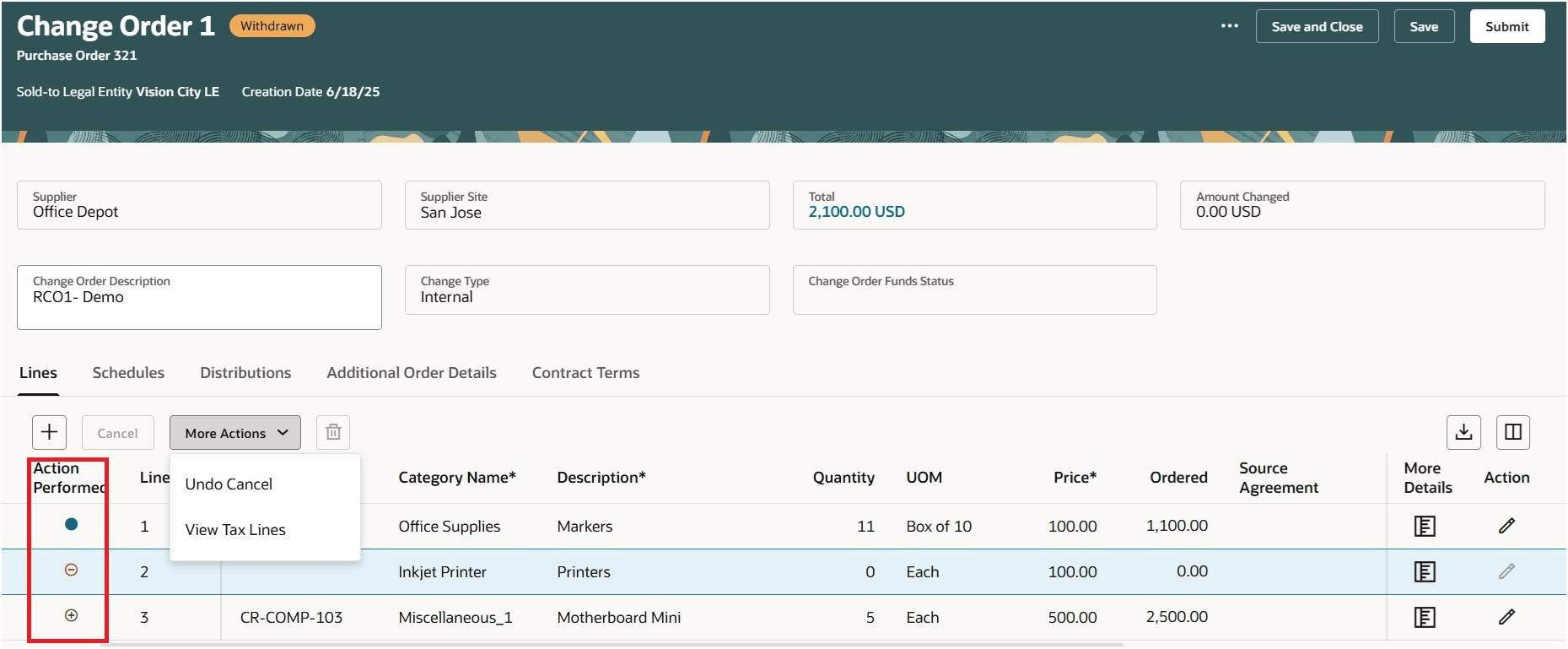
Review the Actions Performed on the Lines
Change Order Schedules:
Use the Schedules tab to update key attributes, including quantity, ship-to location, change reason, shipping method, country of origin, and add attachments.
You can create multiple purchase order schedules by splitting an existing schedule to stagger deliveries, cancel or undo the cancellation of an approved schedule, or delete a newly added schedule. The Action Performed attribute indicates the type of change made to the schedule.
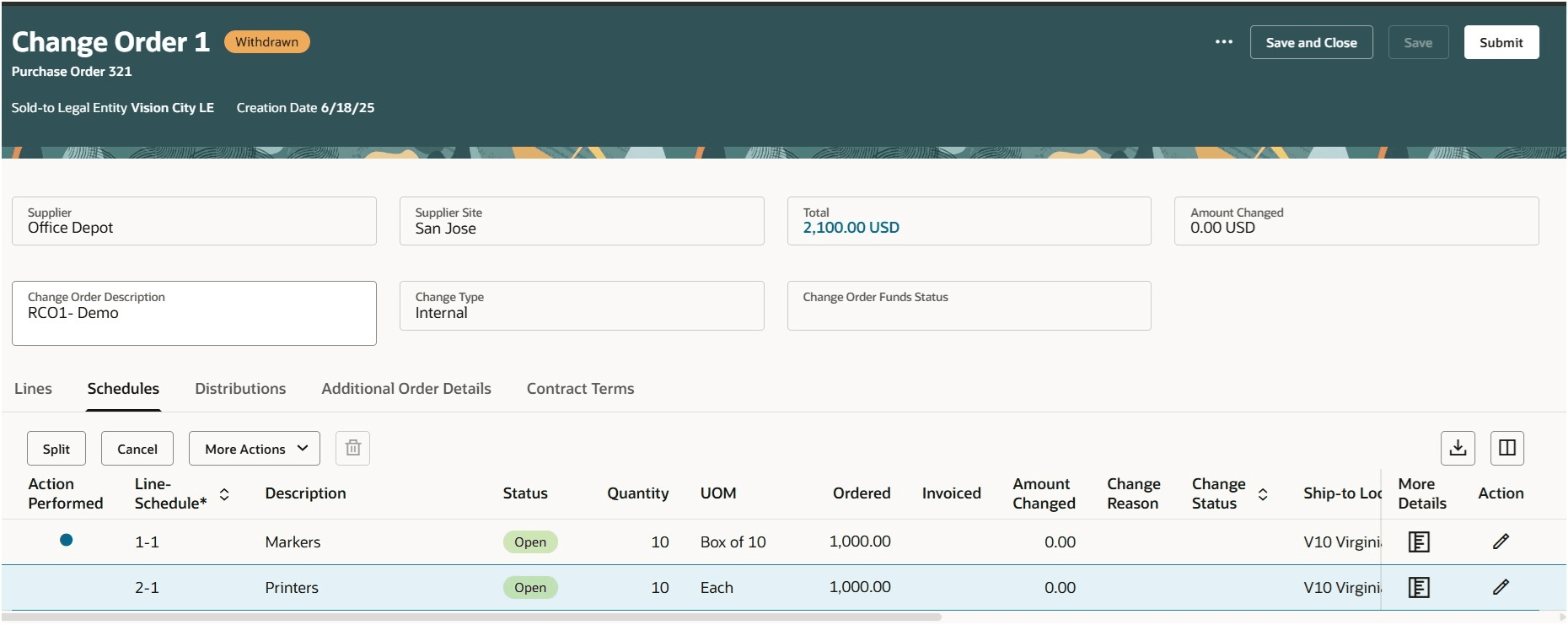
Review the Schedules of the Change Order
Change Order Distributions:
In the Distributions tab, you can modify attributes such as the PO charge account, deliver-to location, requester, change reason, add attachments, projects, and any additional information like Descriptive Flexfields (DFFs).
You can create multiple distributions by splitting an existing distribution to allocate costs, update distribution attributes, or delete a newly added distribution. The Action Performed attribute shows the type of change made to the distribution.
More Details:
Use the More details drawer in the lines, schedules, and distributions tabs to update additional information specific to your change order, as well as to enter additional information(DFFs), add notes, and attachments. The notes you add will be visible to suppliers and receivers as part of the procurement process. When adding attachments, you can specify whether they are intended for an approver, receiver, buyer, supplier, or for internal use only.
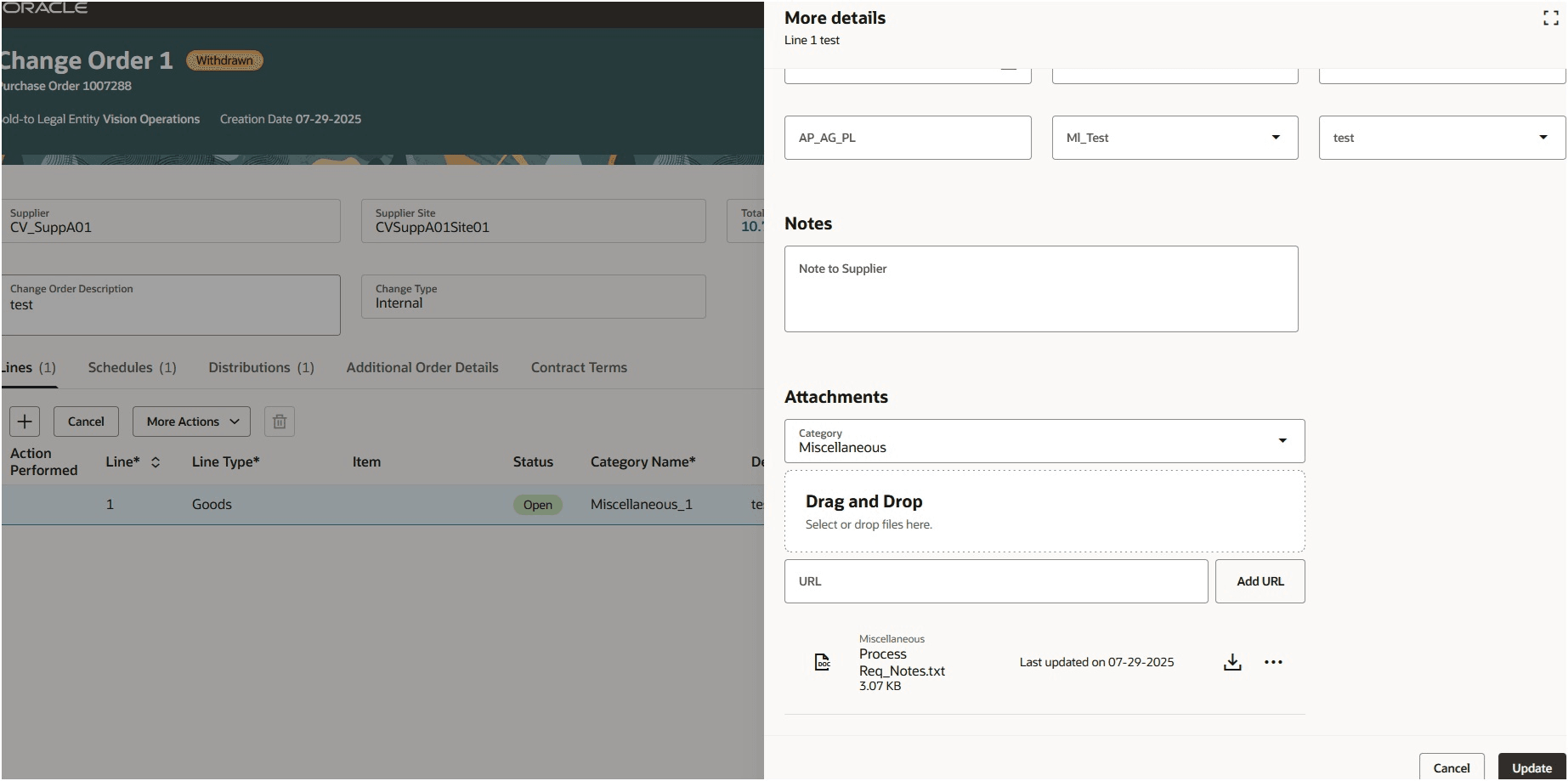
Review More Details Drawer for DFFs, Notes, and Attachments
Additional Order details:
You can use the Additional Order Details tab to update only the overriding approver and review the Purchase order header information.
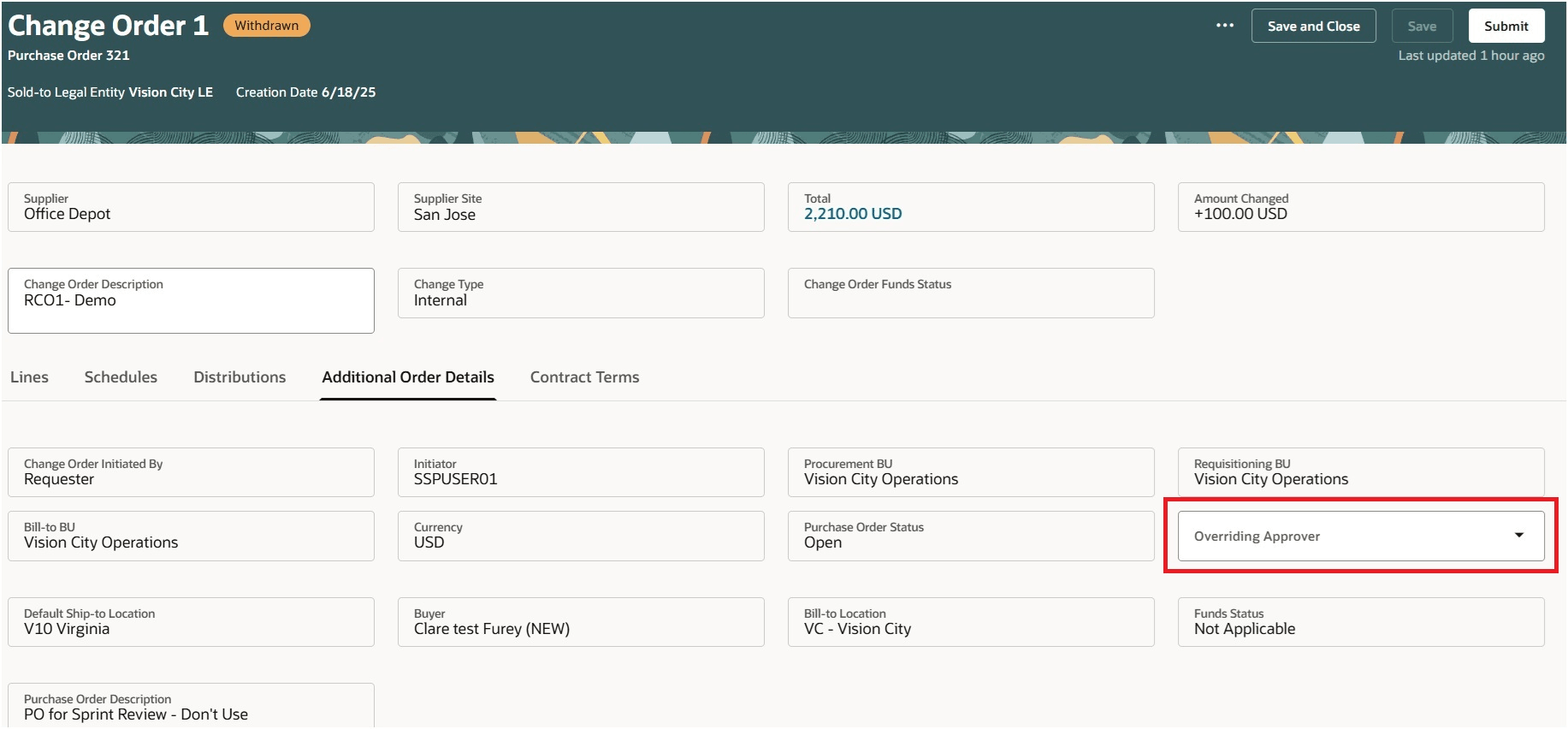
Additional Order Details on the Change Order
Total Amount Drawer
You can view the updated total amount and the amount changed after saving a change order. You can also click the total amount in the change order header to open a drawer that displays a detailed breakdown of the total amount.
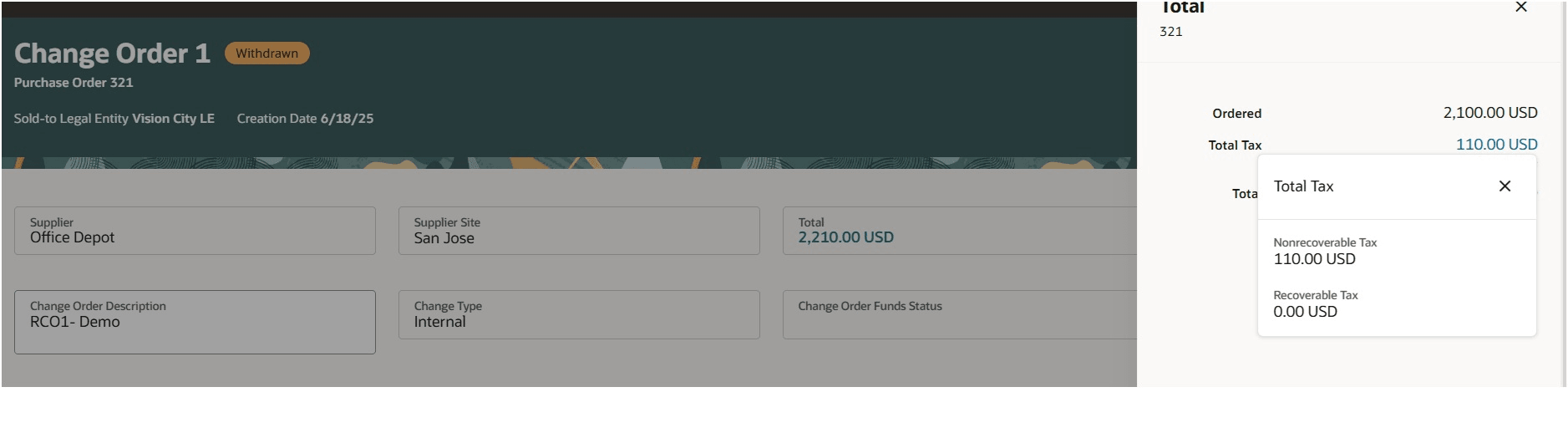
Review the Total Amount with Tax
Change Order Actions:
Depending on change order status, you can perform these actions on the Edit Change Order Redwood page:
- Save
- Delete
- Submit
- Edit
- Validate
- View Approver
- View PDF
- Save and Close
- Cancel Change Order
- Check Funds
- Distribute Project Costs
- View Tax Lines (Line and schedule level action)
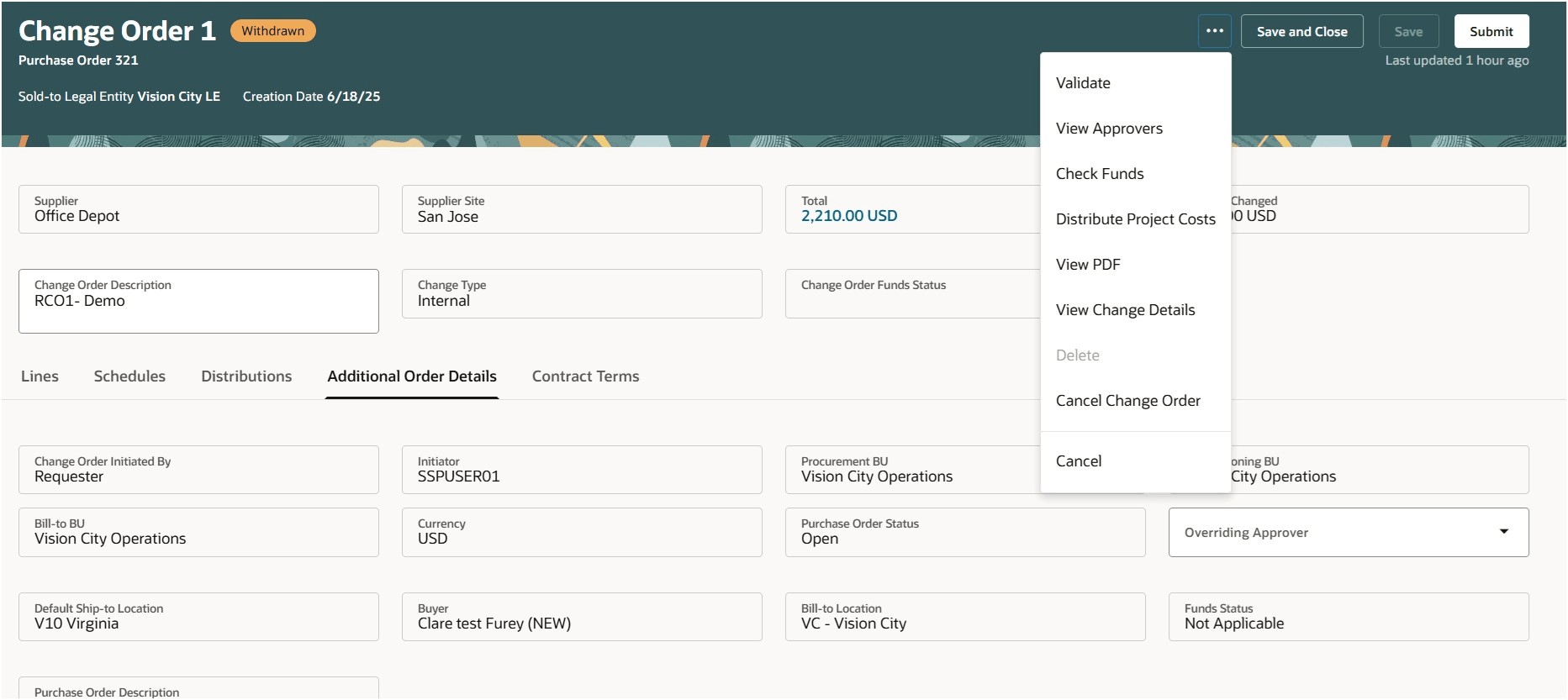
Actions on the Draft Change Order
View Approver
Select the View Approvers action to preview the list of approvers assigned to review the change order as part of the approval process.
You can also include additional approvers to the default list presented. To add an ad hoc approver, choose an approver from the desired rule participant and use the Add Approvers option. You can search for approvers by their first name, last name, or email address.
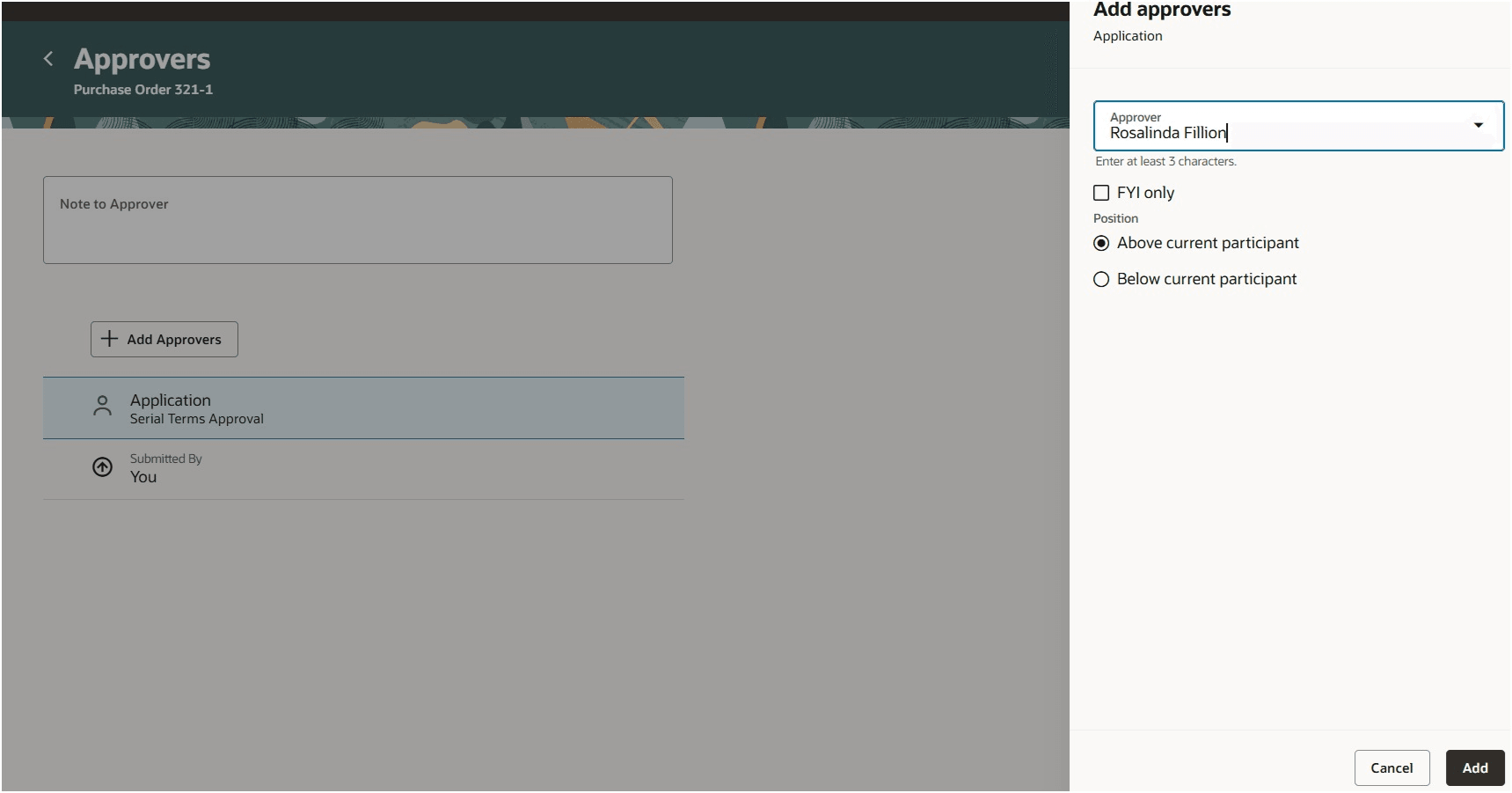
View Approvers and Add Ad Hoc Approvers
Check Funds
You can check the funds to verify if sufficient funds are available in the budget before committing to a transaction. You can also view detailed funds check results and manage overrides if funds are insufficient.
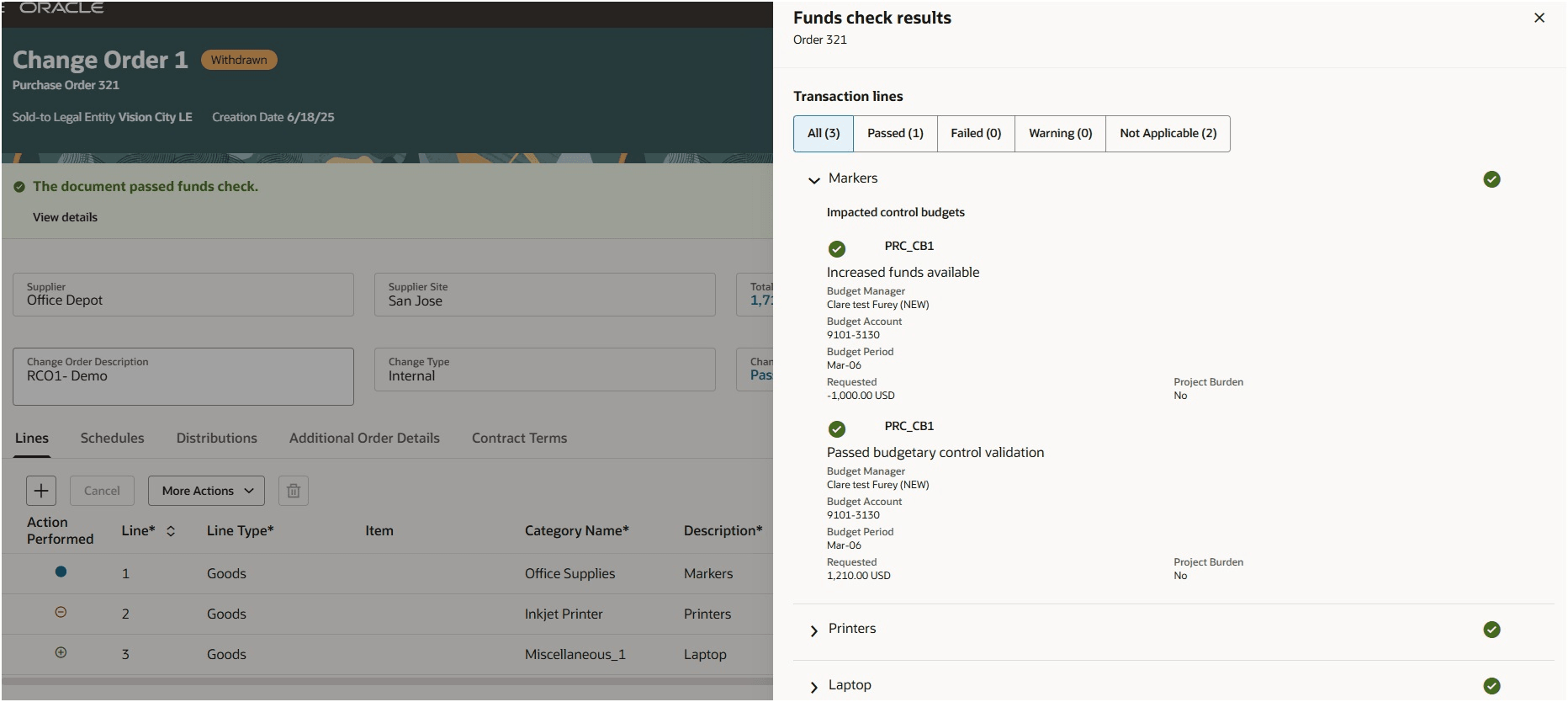
Review Budgetary Control Results
Distribute Project Costs
Project cost is distributed and distributions are split accordingly.
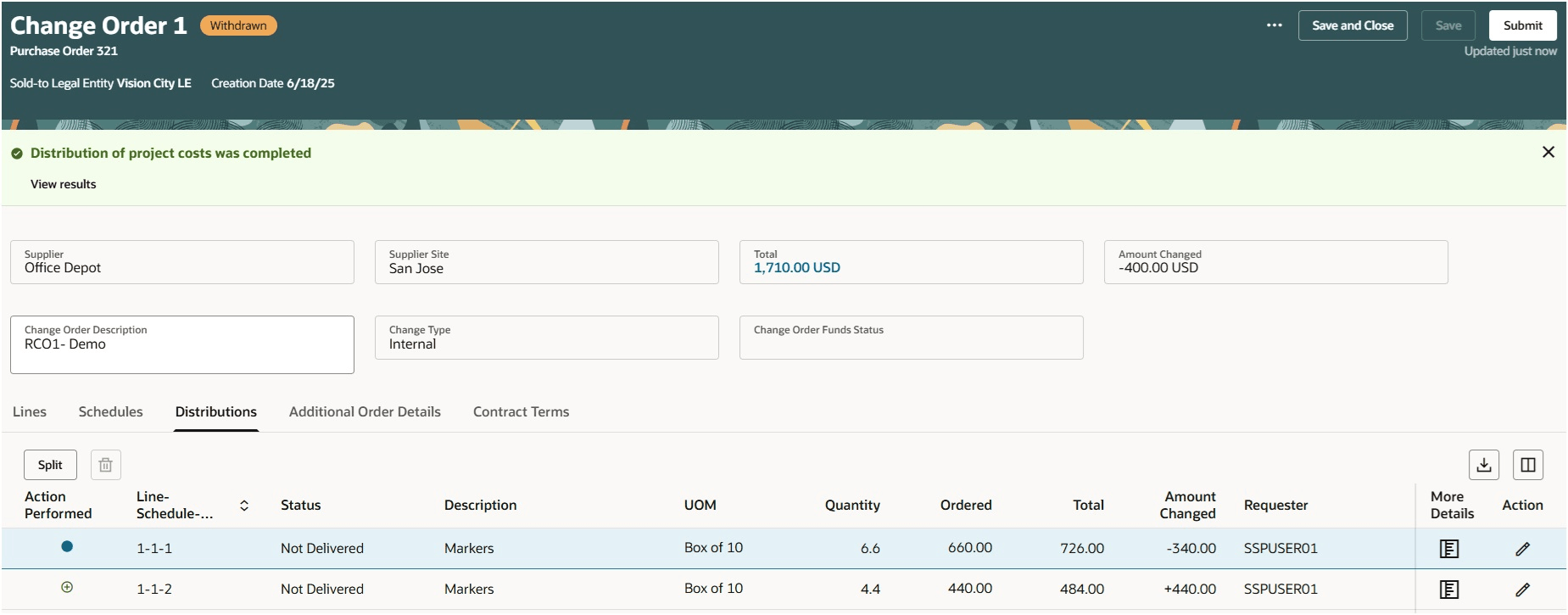
Project Cost is Distributed as per the Setup
View Change Details
You can review the changes made by selecting the View Change Details action. To view the attribute-level data changes, you can click the More Details icon.
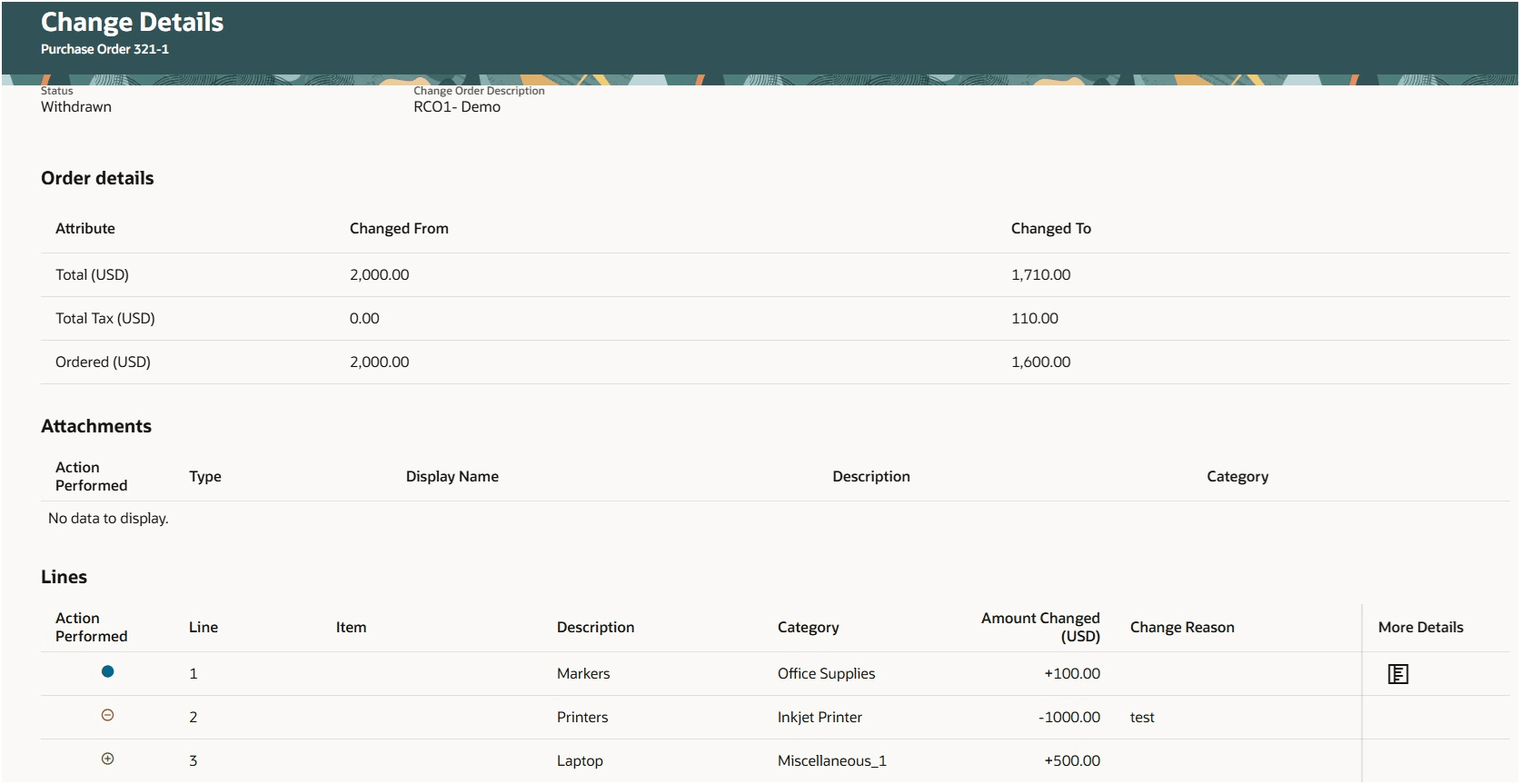
Review the Change Made on the Change Details Page
Use the Edit action to withdraw change orders with statuses such as Pending Supplier Acknowledgement, Pending Approval, Pending Signature Preparation, or Pending Buyer Action.
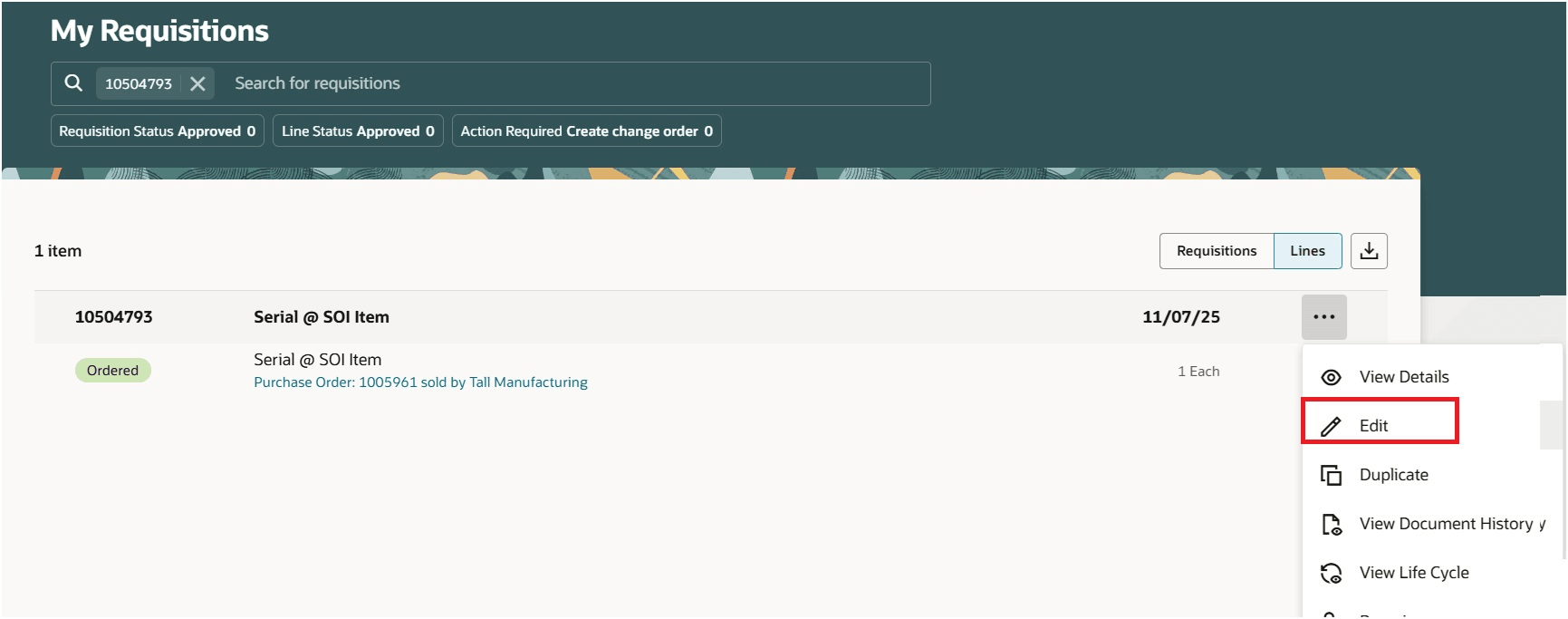
Withdraw a Change Order
View Change Order
After the change order is created, you can navigate to the View Change Order page from the View Purchase Order by clicking the View Change Order link.
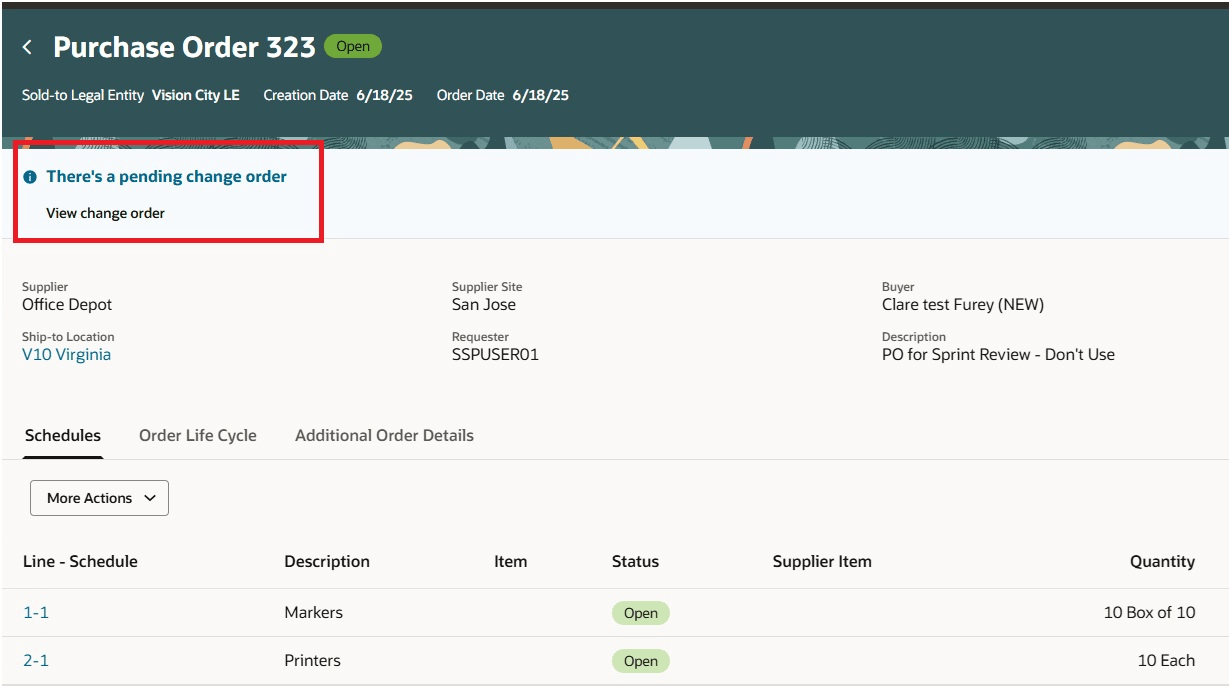
Navigate to View Change Order by Clicking the Link
When viewing a change order, you can seamlessly access line details, schedule details, distribution details, and additional order details by switching between the tabs.
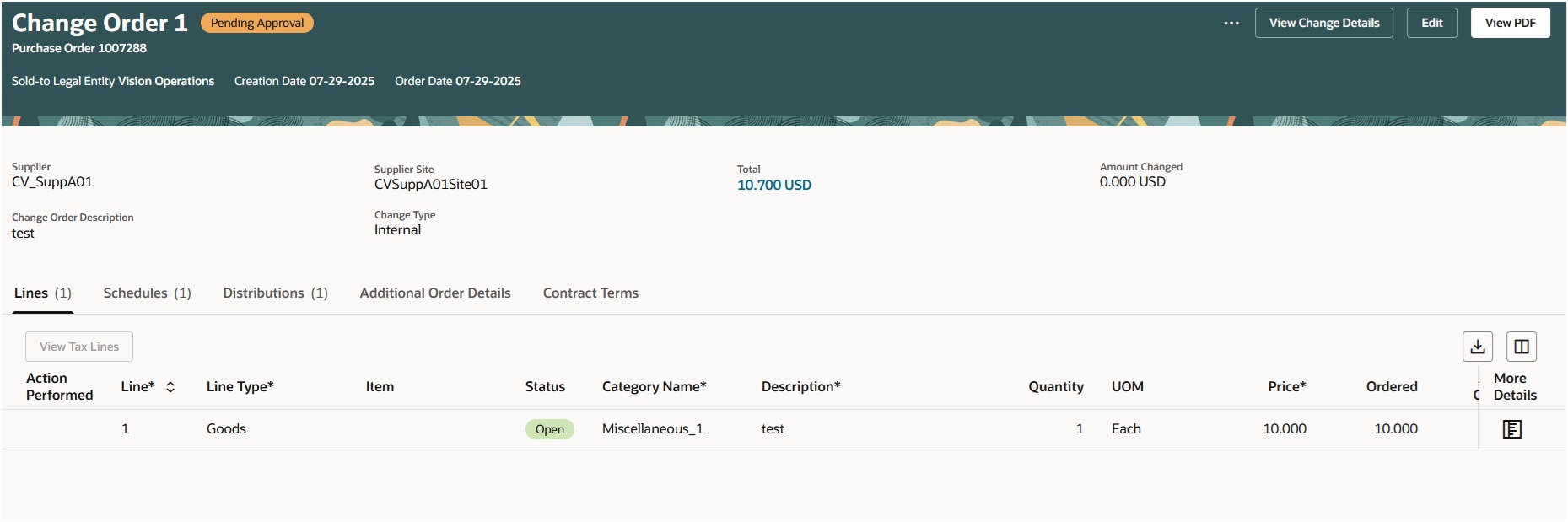
View Change Order as Requester
For a given change order, depending on its status, you can perform actions such as edit, delete (in case of Incomplete change order), view approvers, view PDF, view change details, and cancel change order.
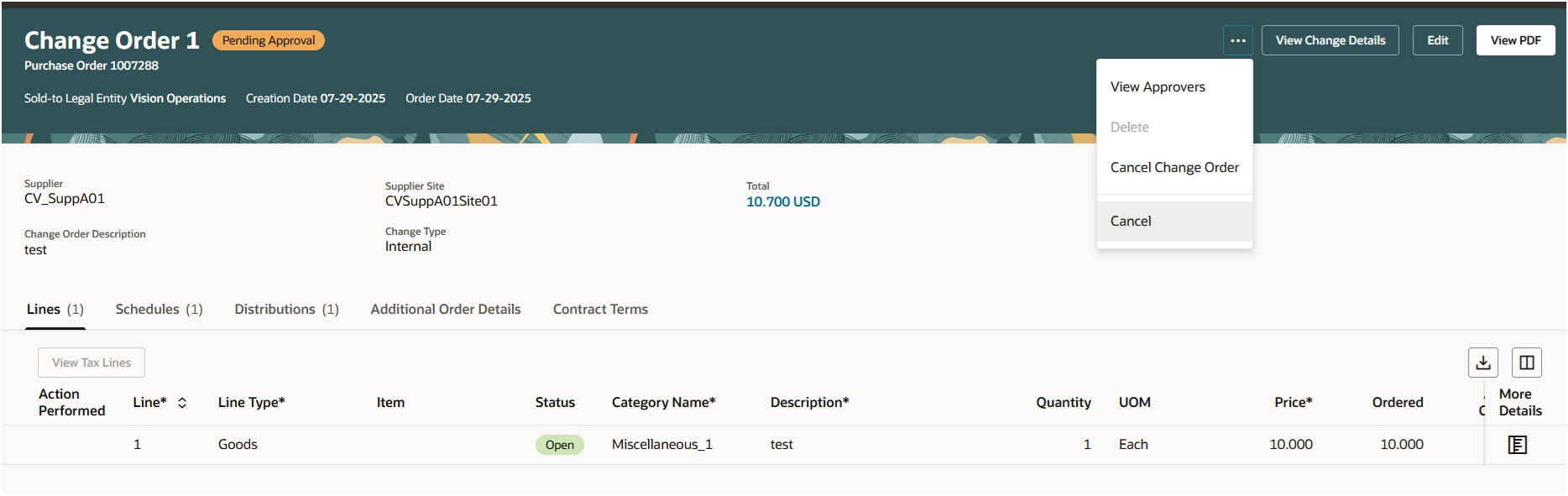
Actions on View Change Order
Export to Excel
You can download an Excel file by clicking the Download icon available in the lines, schedules, and distributions tabs on both View Change Order and Edit Change Order Redwood pages.
Steps to Enable
You must enable this profile option to access enhanced Redwood View and Edit Change Orders pages:
- Redwood Page for Create or Edit Requester Change Orders Enabled (ORA_POR_RCO_REDWOOD_ENABLED). By default, this profile option is set to Yes - Basic.
To enable the profile option, follow these steps:
- In the Setup and Maintenance work area, search and select the Manage Administrator Profile Values task.
- On the Manage Administrator Profile Values page, search for and select the profile option name or code, Redwood Page for Create or Edit Requester Change Orders Enabled (ORA_POR_RCO_REDWOOD_ENABLED).
- Set the Profile Value to Yes - Advanced.
- Click Save and Close
- Changes in the profile value will affect users the next time they sign in.
Tips And Considerations
- To take full advantage of this feature, enable the Redwood View PO profile option (ORA_POR_VIEW_PO_REDWOOD_ENABLED)
- Save the change order to view the updated change order total and amount changed.
- You can configure guided journeys for the new Edit Change Order page and provide users with guidance such as tutorials, company policies, and best practices.
- You can use Visual Builder Studio to hide or show fields on the change order header, additional order information, and more details drawer using business rules.
- These features aren't supported in this release:
- Supplier discounts
- Complex work purchase orders
- Credit lines
- Financial orchestration flow
- Special handling purchase orders
- Procurement checklists
- U.S. Federal attributes
Key Resources
- To know more about how to use the Redwood Self Service Procurement application, refer to the Procure Goods and Services Using the Redwood Self Service Procurement Application readiness training.
- To know how to provide the required privileges to your requesters to use your own configured role instead of the Requisition Self Service User role, refer to the Privileges Required for a Predefined Role for a Requisition Self Service User topic.
- For an overview of product management search, refer to the Overview of Product Management Search topic.
- To know how to set up data security for item classes, refer to the Set Up Data Security for Item Classes topic.
- For information about using Oracle Visual Builder Studio to extend your Redwood application pages, see Oracle Fusion Cloud HCM and SCM: Extending Redwood Applications for HCM and SCM Using Visual Builder Studio
Access Requirements
Users who are assigned a configured job role that contains this privilege can access this feature:
- Manage Requisition with the Redwood Self Service Procurement Application (POR_MANAGE_REQ_WITH_PWA_PRIV)
NOTE: This privilege is required only if you have opted in to the Procure Goods and Services Using the Redwood Self Service Procurement Application feature to access the Redwood Self Service Procurement application.
You need access to the new Purchasing List of Values Requester Change Order Duty (ORA_PO_LOV_REQUESTER_CHANGE_ORDER_DUTY) duty role that contains these privileges:
- Get Item Category Rest (EGP_GET_ITEM_CATEGORY_REST)
- View Product Management Search (EGP_VIEW_PRODUCT_MGT_SEARCH_PRIV)
- Get Search View REST (EGP_GET_SEARCH_VIEW_REST_PRIV)
- GET Product Management Index REST (EGP_GET_PM_INDEX_REST_PRIV)
- Get Item Rest (EGP_GET_ITEM_REST_PRIV)
- Use REST Service - Workers List of Values (PER_REST_SERVICE_ACCESS_WORKERS_LOV_PRIV)
- Get Enterprise Structures Using REST Service (FUN_GET_ENTERPRISE_STRUCTURES_REST_SERVICE_PRIV)
You will also need these existing privileges to access this feature:
- Change Purchase Order as Procurement Requester (PO_CHANGE_PURCHASE_ORDER_AS_PROCUREMENT_REQUESTER_PRIV)
- View Purchase Order as Procurement Requester (PO_VIEW_PURCHASE_ORDER_AS_PROCUREMENT_REQUESTER_PRIV)
- Cancel Purchase Order as Procurement Requester (PO_CANCEL_PURCHASE_ORDER_AS_PROCUREMENT_REQUESTER_PRIV) to cancel purchase orders.
- Create Purchase Order Line as Procurement Requester (PO_CREATE_PURCHASE_ORDER_LINE_AS_PROCUREMENT_REQUESTER_PRIV) to add a new line to a purchase order.
- Change Purchase Order Consolidated as Procurement Requester (PO_CHANGE_PURCHASE_ORDER_CONSOLIDATED_AS_PRC_REQUESTER_PRIV) to create a change order on a consolidated purchase order (purchase order created with multiple backing requisitions).
- Check Funds (XCC_CHECK_FUNDS_PRIV) and View Funds Available Balances (XCC_VIEW_FUNDS_AVAILABLE_PRIV) to review budgetary control results.
- Distribute Award Project Costs and Quantities (PJC_DISTRIBUTE_AWARD_PROJECT_COSTS_AND_QUANTITIES_PRIV) to distribute the project costing.