Edit Information Template and Special Handling Details from the Shopping Cart
Edit information template and special handling details directly from the shopping cart for smart form and noncatalog request lines in the Redwood Self Service Procurement application. Before this update, you had to go to the Edit Line Details page to edit the details for these types of lines.
Here’s an example of both the table view and the list view of the shopping cart. Each line includes a link to navigate directly to the information templates and special handling drawer. In the table view, additional details are indicated by an icon, as shown in the screenshot.
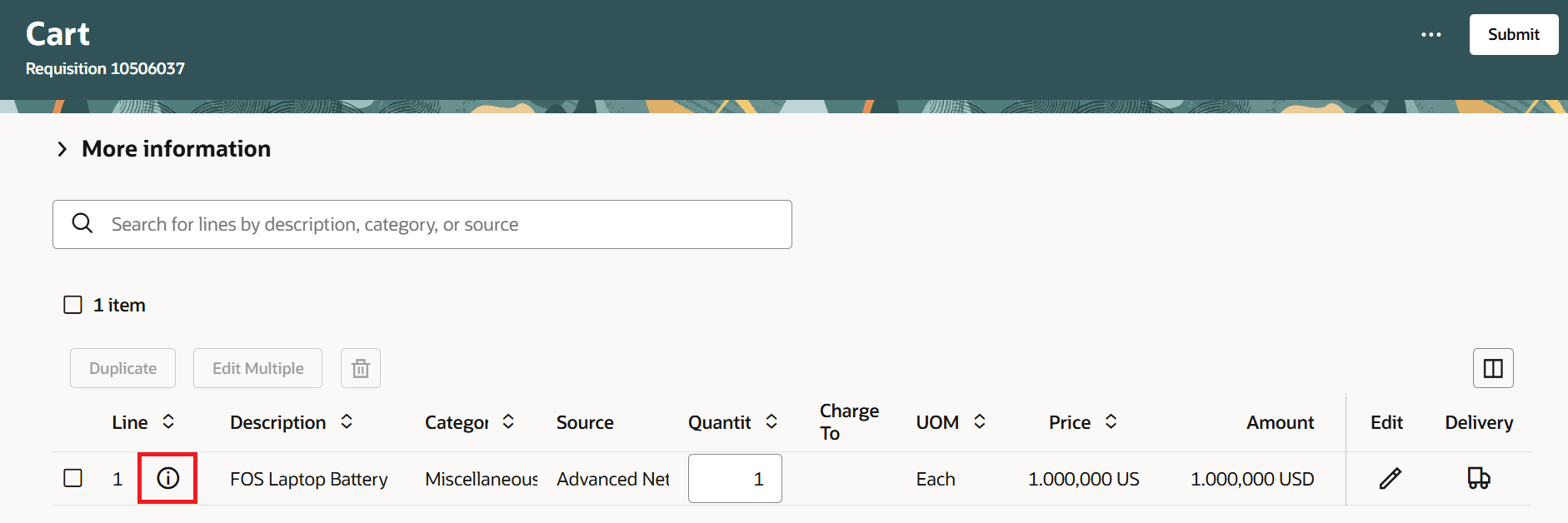
Table View Navigation to Additional Details
Similarly, you can navigate to the Additional details drawer from the list view of the shopping cart.
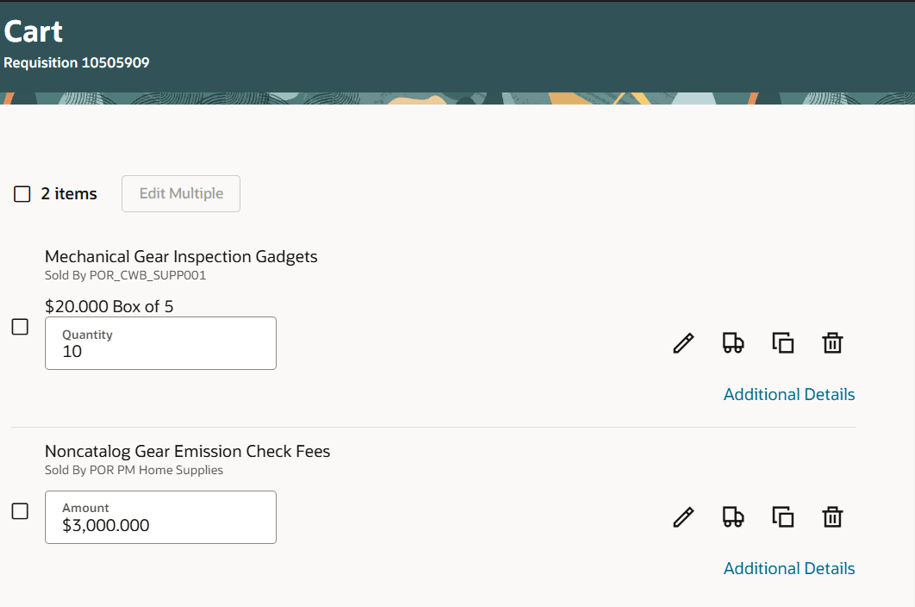
List View Navigation to Additional Details
Steps to Enable
Use the Opt In UI to enable this feature. For instructions, refer to the Optional Uptake of New Features section of this document.
Offering: Procurement
Use the Opt In UI to enable this feature. For instructions, refer to the Optional Uptake of New Features section of this document.
Offering: Procurement
If you want to use the Edit Information Template and Special Handling Details from the Shopping Cart feature, then you must opt in to one or both of these features:
- Enable the Redwood Version as the Default Self Service Procurement Application: Makes the Purchase Requisitions (New) work area available to all your users, and hides the Purchase Requisitions work area from all your users.
- Procure Goods and Services Using the Redwood Self Service Procurement Application: Keeps the Purchase Requisitions work area available to all your users, and makes the Purchase Requisitions (New) work area available to the users who are assigned this privilege: Manage Requisition with the Redwood Self Service Procurement Application (POR_MANAGE_REQ_WITH_PWA_PRIV).
If you’ve already opted in, then you don’t have to opt in again.
Tips And Considerations
For smart form and non-catalog lines, if information templates become applicable only after the lines have already been added to the cart, the Additional Details action won't be available. However, you can still edit the lines to provide these details as needed.
Key Resources
- To know how to provide the required privileges to your requesters to use your own configured role instead of the Requisition Self Service User role, refer to the Privileges Required for a Predefined Role for a Requisition Self Service User topic.
- For more information on how to enable a guided journey for Redwood pages, refer to the Enable a Guided Journey for Redwood Pages topic.
- For information about using Oracle Visual Builder Studio to extend your Redwood application pages, see Oracle Fusion Cloud HCM and SCM: Extending Redwood Applications for HCM and SCM Using Visual Builder Studio.
Access Requirements
Users who are assigned a configured job role that contains this privilege can access this feature:
- Manage Requisition with the Redwood Self Service Procurement Application (POR_MANAGE_REQ_WITH_PWA_PRIV) to access the Redwood Self Service Procurement application.
NOTE: This privilege isn’t required if you have opted in to the Enable the Redwood Version as the Default Self Service Procurement Application feature to access the Redwood Self Service Procurement application.
This privilege was available prior to this update.