View Detailed Statuses for Requisition Lines Pending Buyer Action
View detailed statuses for requisition lines pending buyer action in the Redwood Self Service Procurement application. Requisition lines will display an "On Negotiation" status when they are currently part of an active negotiation event. They will show an "Order Processing" status when they have been added to a purchase order that hasn't yet been opened.
The lifecycle status badges are available on the My Requisitions page both for the Header and Lines views. In addition, you can view the lifecycle status on the Home Page in the My Recent Requisitions section as well as the View Requisition Details pages.
Here's a sample screenshot indicating the availability of the status in the Requisition Status filter to search for requisitions. You can also search for lines in this specific status using the filter Line Status.
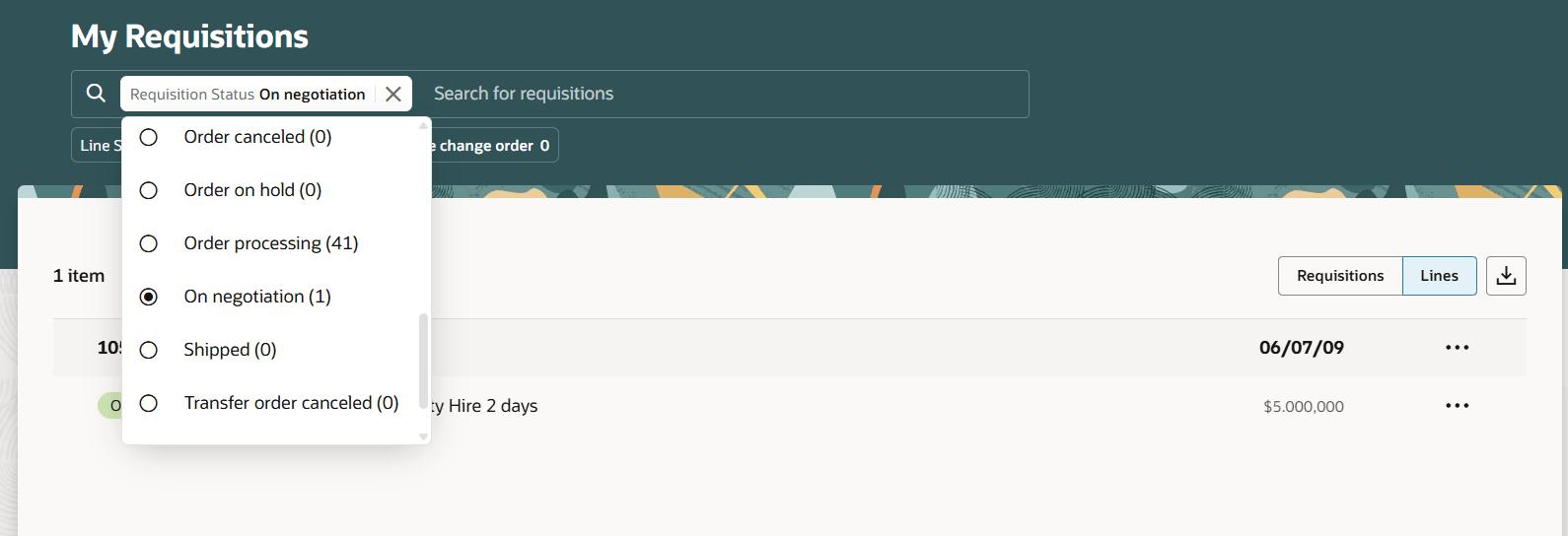
On Negotiation and Order Processing Filters
View your requisition or requisition lines in this status and drill down if you need more information.
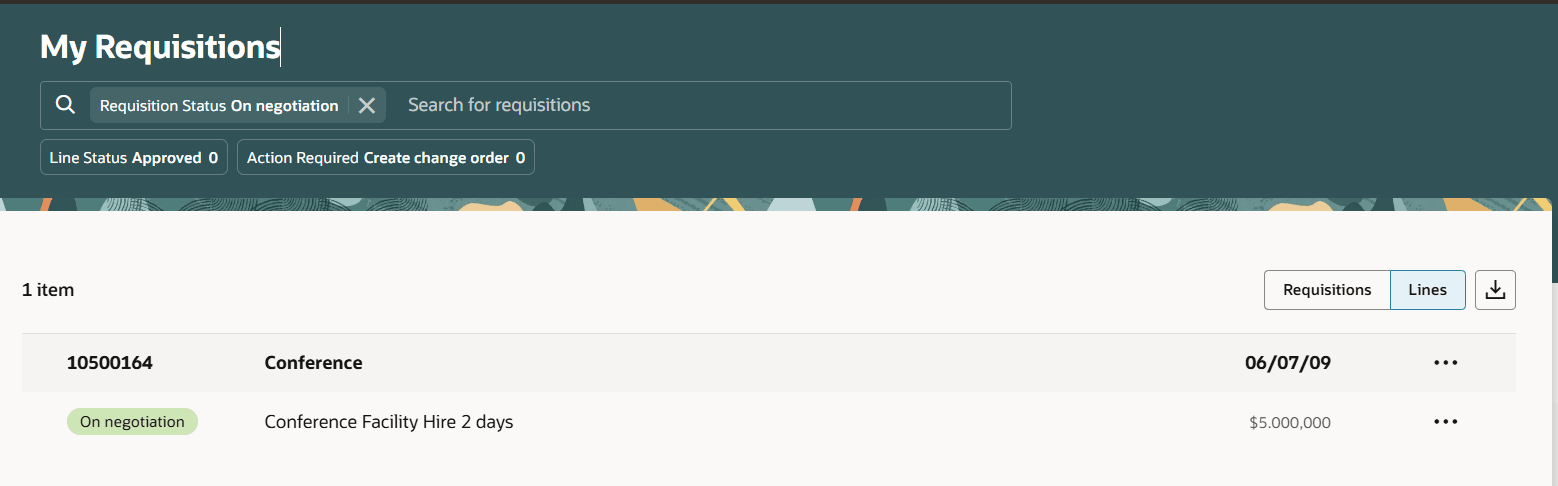
Requisition in Status On Negotiation
Here's a sample screenshot of using the Requisition Status filter on the My Requisitions Headers page to view requisitions pending order processing:
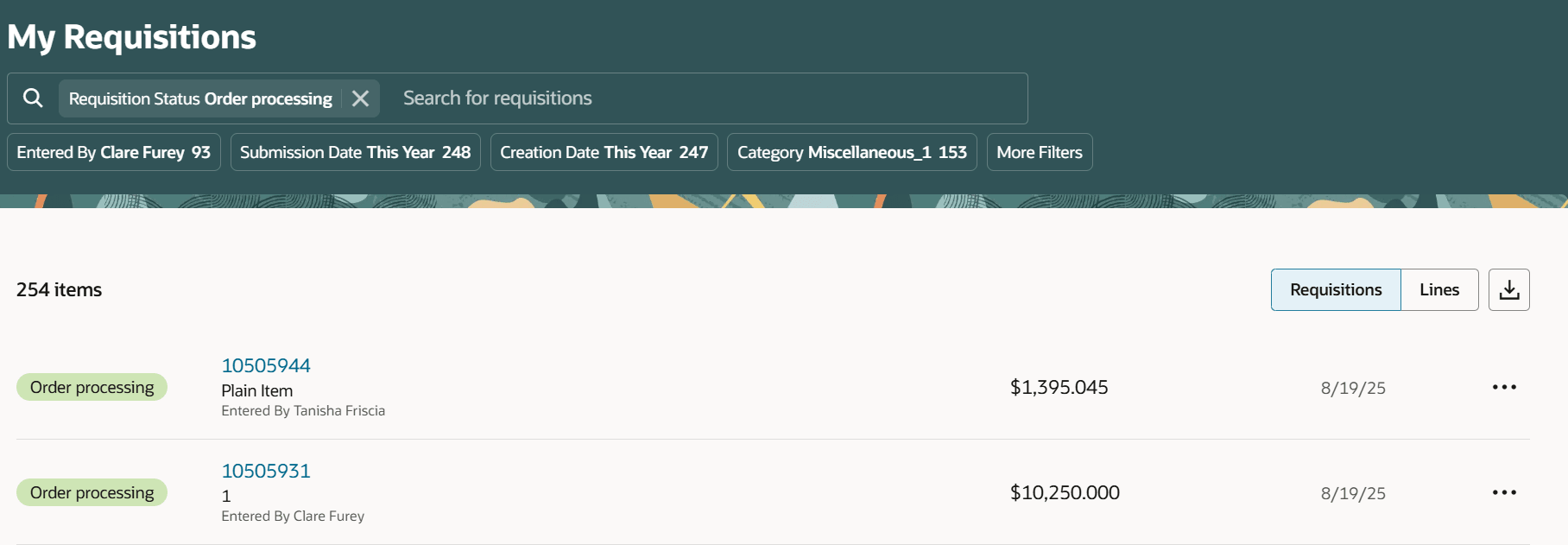
Requisition Status Filter to View Requisitions Pending Order Processing
This screenshot shows the same status available in both the line and the header for a specific requisition on the View Requisition Details page:
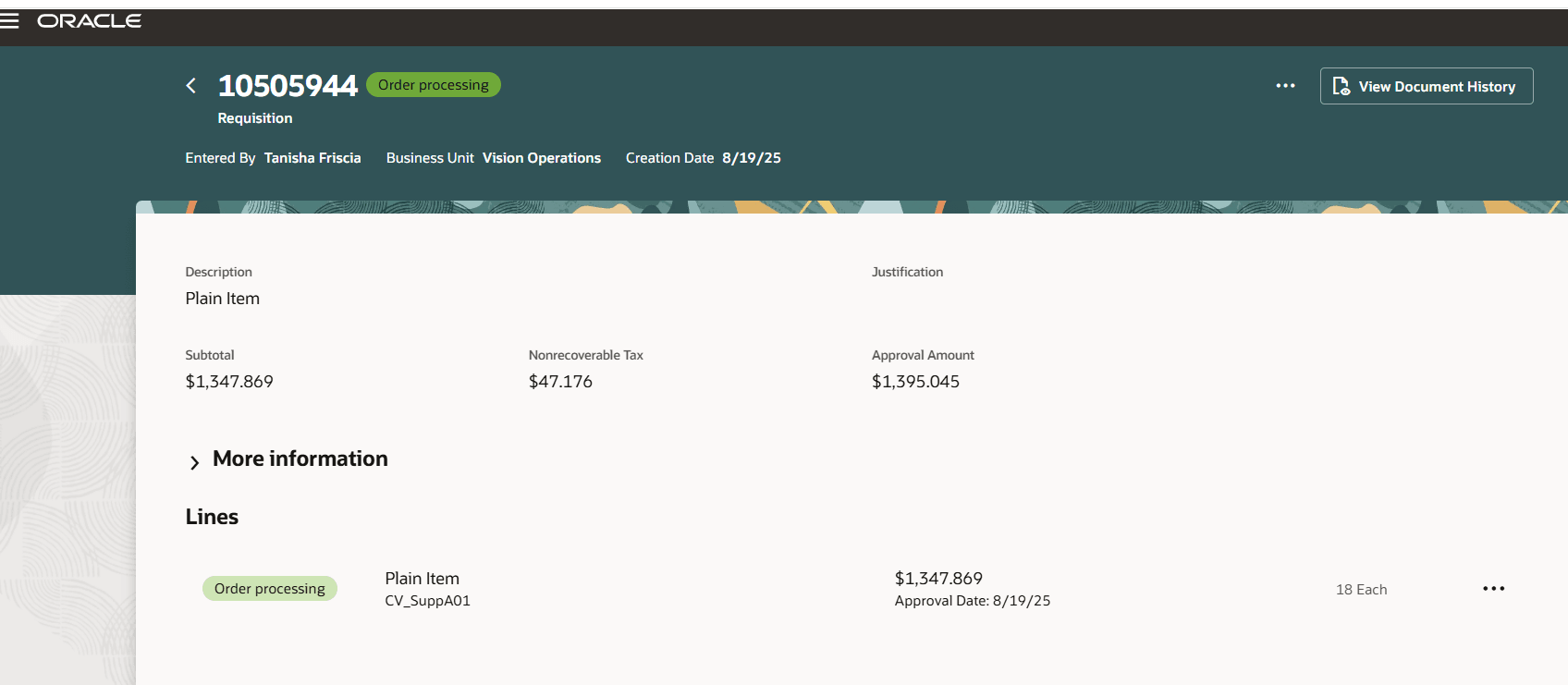
View Requisition Details Displaying Order Processing Status
Steps to Enable
Use the Opt In UI to enable this feature. For instructions, refer to the Optional Uptake of New Features section of this document.
Offering: Procurement
If you want to use the View Detailed Statuses for Requisition Lines Pending Buyer Action feature, then you must opt in to one or both of these features:
- Enable the Redwood Version as the Default Self Service Procurement Application: Makes the Purchase Requisitions (New) work area available to all your users, and hides the Purchase Requisitions work area from all your users.
- Procure Goods and Services Using the Redwood Self Service Procurement Application: Keeps the Purchase Requisitions work area available to all your users, and makes the Purchase Requisitions (New) work area available to the users who are assigned this privilege: Manage Requisition with the Redwood Self Service Procurement Application (POR_MANAGE_REQ_WITH_PWA_PRIV).
If you’ve already opted in, then you don’t have to opt in again.
Tips And Considerations
- You can view the negotiation number and the current status of the negotiation on the Requisition Details page.
- After a negotiation is approved and is added to a purchase order, the status will move from On Negotiation status to the appropriate status, such as Order Processing or Ordered.
- For requisitions in Order Processing status, the purchase order number won't be available. You can only view a purchase order number only for orders are in Open status.
- For active negotiations and purchase orders, you can drill down to view additional details of the documents from the View Life Cycle page. This was already available before this release.
Key Resources
- To know how to provide the required privileges to your requesters to use your own configured role instead of the Requisition Self Service User role, refer to the Privileges Required for a Predefined Role for a Requisition Self Service User topic.
- For more information on how to enable a guided journey for Redwood pages, refer to the Enable a Guided Journey for Redwood Pages topic.
- For information about using Oracle Visual Builder Studio to extend your Redwood application pages, see Oracle Fusion Cloud HCM and SCM: Extending Redwood Applications for HCM and SCM Using Visual Builder Studio.
Access Requirements
Users who are assigned a configured job role that contains this privilege can access this feature:
- Manage Requisition with the Redwood Self Service Procurement Application (POR_MANAGE_REQ_WITH_PWA_PRIV) to access the Redwood Self Service Procurement application.
NOTE: This privilege isn’t required if you have opted in to the Enable the Redwood Version as the Default Self Service Procurement Application feature to access the Redwood Self Service Procurement application.
This privilege was available prior to this update.