Restrict Redwood Service Request's Attachment Download Capability
By default, you have the ability to download a service request attachment record and a service request message attachment in the Redwood user interface. However, you can restrict this download attachment capability if needed.
The download option will be disabled from the Show Attachments screen as shown here:
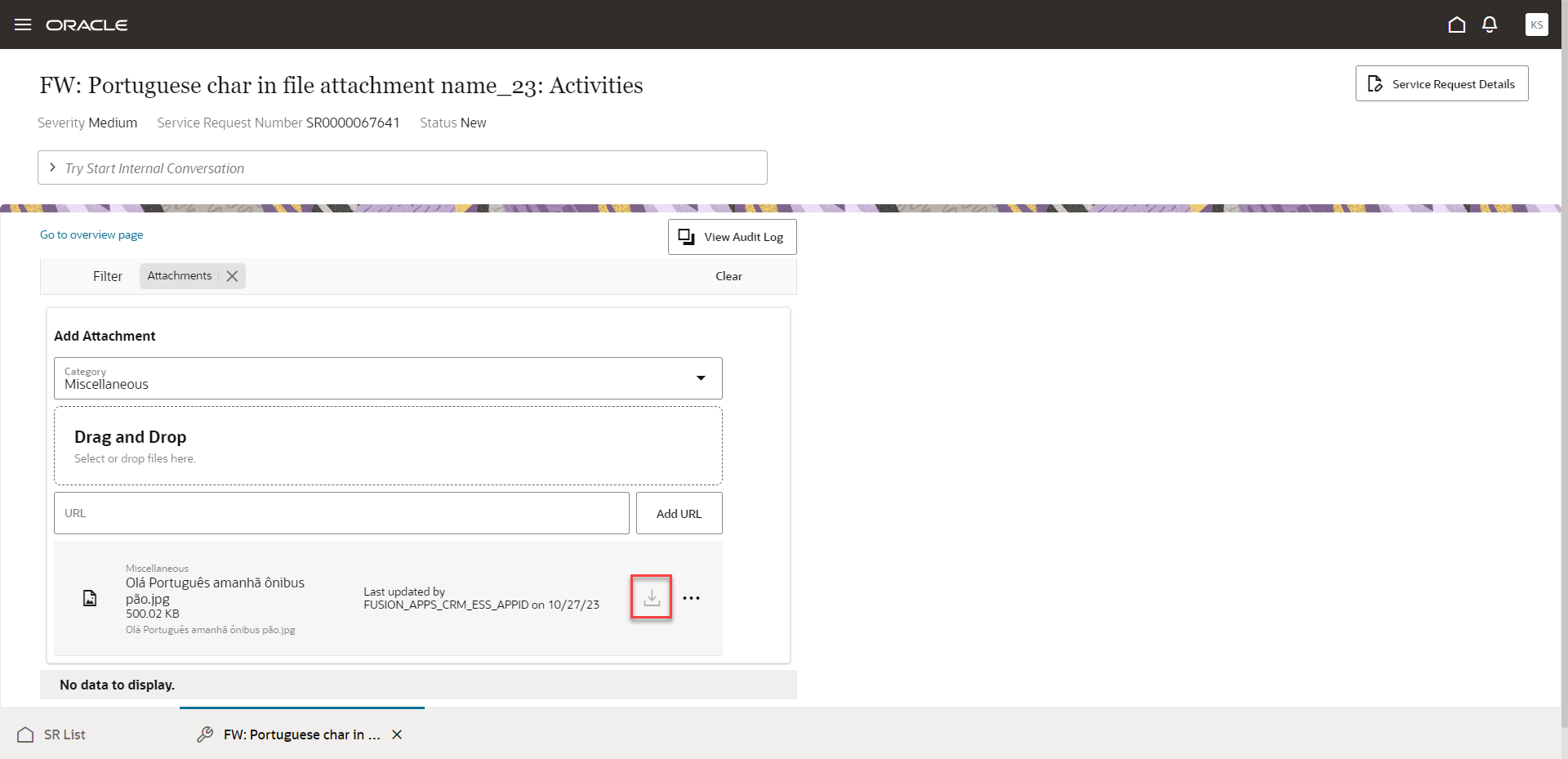
Download Attachment Icon Disabled
Control users' permissions to download SR attachments in the Service Request Activity Stream and from the Edit Service Request Details page. Administrators can now disable download attachment privilege for some users.
Steps to Enable and Configure
The default Service Request Troubleshooter roles contain the Download Attachment of an SR or SR Message privilege. Follow these steps to create a custom Service Request Troubleshooter role and a custom Service Request Representative role which does not contain this privilege. Then grant the custom Service Request Representative role to the users for whom you want to disable this capability. You need to log in as a user who has access to the Tools > Security Console screen where you want to make the following changes:
Create a custom Service Request Troubleshooter role
- Under the Roles panel, search for the existing Service Request Troubleshooter role and click Copy Role to create a new custom Service Request Troubleshooter role.
- Click on Edit Role to make changes to the custom Service Request Troubleshooter role.
- Under step 2 - Function Security Policies, scroll down until you find the Download Attachment of an SR or SR Message privilege and highlight the record. Next, click on the Delete button to remove this privilege.
- Click on step 8 - Summary and click the Save and Close button.
Create a custom Customer Service Representative role
- Search for the existing Customer Service Representative role and click Copy Role to create a new custom Customer Service Representative role.
- Click on Edit Role to make changes to the custom Customer Service Representative role.
- Under step 5 - Role Hierarchy, search for the existing Service Request Troubleshooter roles and click on the Delete button to remove them. There will be 3 of them with the following Role Codes
- ORA_SVC_SR_TROUBLESHOOTER
- ORA_SVC_SR_TROUBLESHOOTER_FSCM
- ORA_SVC_SR_TROUBLESHOOTER_HCM
- In the same screen, click on the Add Role button and search for the custom Service Request Troubleshooter role to add it.
- Click on step 8 - Summary and click the Save and Close button.
Grant Users the custom Customer Service Representative role
NOTE: Make sure these roles are in a completed status before granting them to users who should not be allowed to download an attachment. Go to Administration > Role Status screen to check if the new custom roles are completed.
- Under Users panel, search for those users who you want to restrict download attachment capability.
- Click on their user name and then click on the Edit button.
- Click on the Add Role button and search for the custom Customer Service Representative role.
- After locating the custom Customer Service Representative role, click on the Add Role Membership button.
- If this user also has the default Customer Service Representative role, you will want to remove that role by clicking the x button.
- Click Save and Close button.
Run the Import User and Role Application Security Data process
-
From Navigator > Tools > Scheduled Processes > search for the process called Import User and Role Application Security Data and run it.
Access Requirements
Remove the Download Attachment of an SR or SR Message privilege to restrict this capability.