Enable Sorting Based on Last Update Date of Service Request Messages in the Classic UI
In the Classic UI, the default order of messages in a service request is based on the Last Update Date. However, if a service request and its respective messages are imported from one environment to another, the message order may differ. This is because the last update date is changed by the import tool, and the original date is stored as the message last update date.
To address this, a new profile option, ORA_SVC_DEFAULT_SORT_ORDER_FOR_SR_MESSAGES, has been introduced. This option allows you to select the field to be used for sorting messages. Two values are possible for this profile option:
- If the value is set to 'Message Last Update Date', the message order will be based on the message last update date.
- If the value is set to 'Last Update Date', the message order will be based on the last update date.
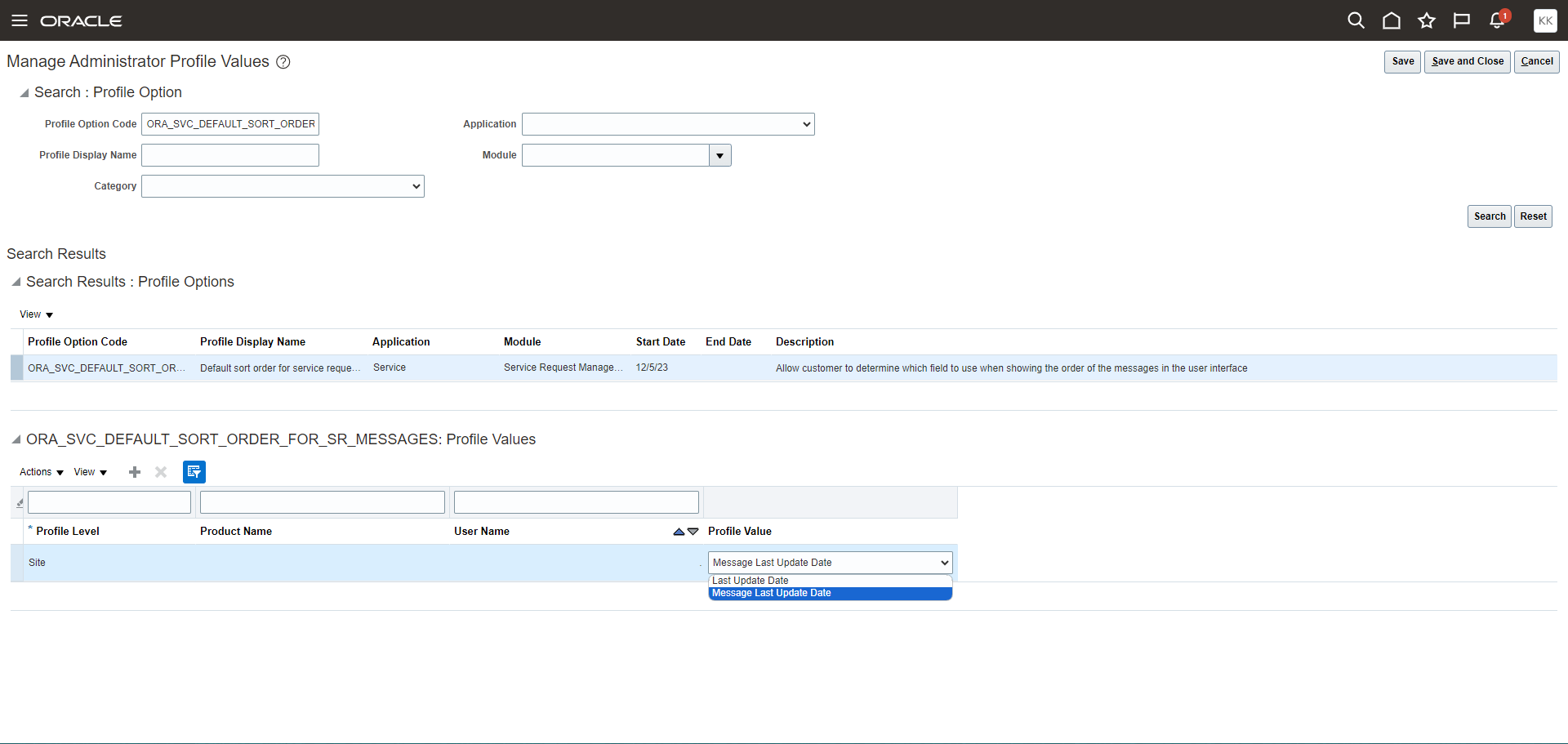
Profile Option
Simultaneously, backend code modifications will be implemented to ensure synchronicity between the message last update date and the last update date.
Service Requests that have been imported from another source will display messages in the correct chronological order.
Steps to Enable
Here are the steps to follow to modify the value of the profile option, ORA_SVC_DEFAULT_SORT_ORDER_FOR_SR_MESSAGES.
- Sign in as a setup user or administrator.
- Navigate to the Setup and Maintenance work area.
- Open the Tasks panel tab and click Search.
- Search for and click the Manage Administrator Profile Values task.
- On the Manage Administrator Profile Values page, search for the profile option listed above.
- Do the following:
- In the Profile Values region, in the Profile Level drop-down list, ensure that Site is selected.
- Select the appropriate value from the Profile Value drop-down list.
- Click Save.
Access Requirements
Administrator access is required to change the value of the profile option, ORA_SVC_DEFAULT_SORT_ORDER_FOR_SR_MESSAGES.