Banners on Where’s My Technician screen
With the 24B update, companies can add up to five (5) banners to a Where’s My Technician theme. This new capability presents a versatile array of opportunities for businesses aiming to refine their customer engagement strategies. From promoting complementary products to providing timely updates and engaging customers interactively.
-
Banners can be utilized to promote complementary products or services, encouraging customers to consider affordable upgrades or related offerings.
-
Businesses can use informational banners to provide updates, announcements, or important notices to customers in a timely manner.
-
Clickable banners can be employed to engage customers interactively, leading them to explore further information or guiding them to participate in surveys and express their satisfaction with the service provided.
-
Companies can leverage banners to educate customers about new features, benefits, or functionalities of their products or services, aiding in customer retention and satisfaction.
-
Banners can be strategically placed to enhance the visual appeal of the Where's My Tech screens, contributing to a more engaging user experience.
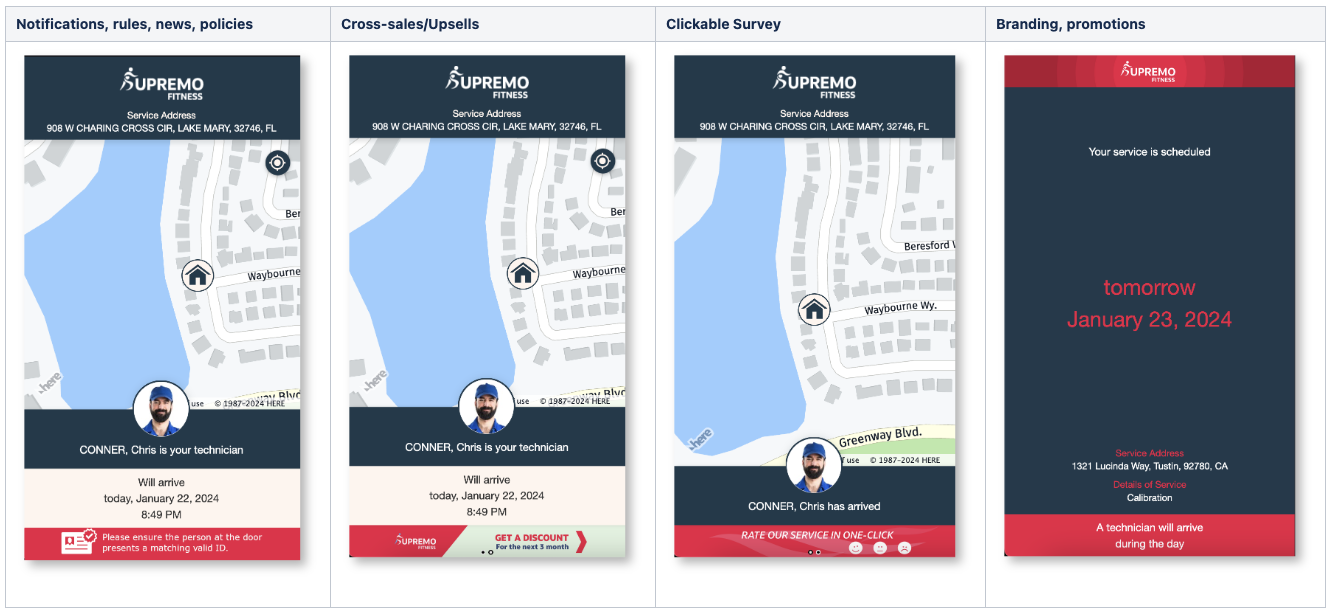
When multiple banners are added to the same screen, they dynamically rotate every 5 seconds. Users accessing the WMT URL on mobile devices can swipe through the banner. On desktop devices, users can change banners by clicking on the right-left arrow buttons, which become visible once the user hovers over the banner area.
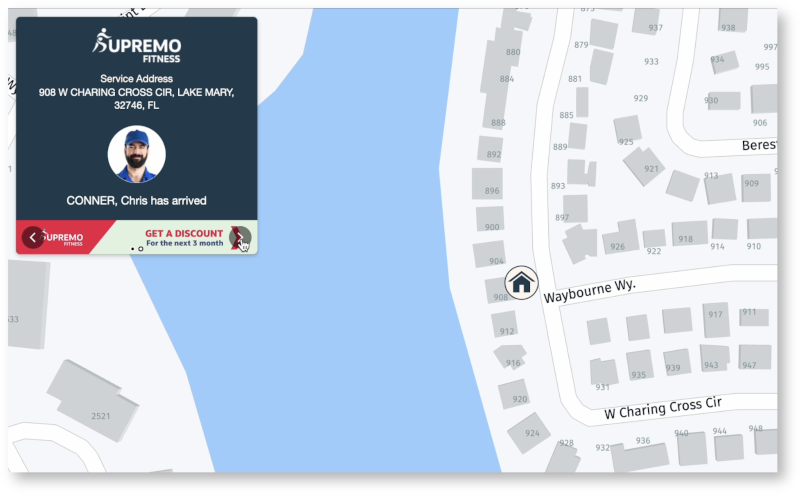
Business Benefit
-
Provides the ability to use an interactive element for marketing campaigns, expanding user outreach.
-
Creates Cross-sale and Upsell opportunities.
-
Enhances brand recognition by incorporating additional elements within the WMT screen, including distinctive banner designs, impactful brand messages, and interactive features.
-
Increases user engagement through the integration of clickable banners, facilitating the collection of insights through customers satisfaction surveys and review requests.
-
Facilitates effective communication by allowing businesses to share with the end-customers important announcements or updates on existing regulations or policies.
Steps to Enable
How to configure the banners on Where’s My Technician screen
-
Open Where Is My Technician Theme screen under Configuration > Themes > Where Is My Technician section.
-
Click on the Banners tab to open the banners configuration screen.
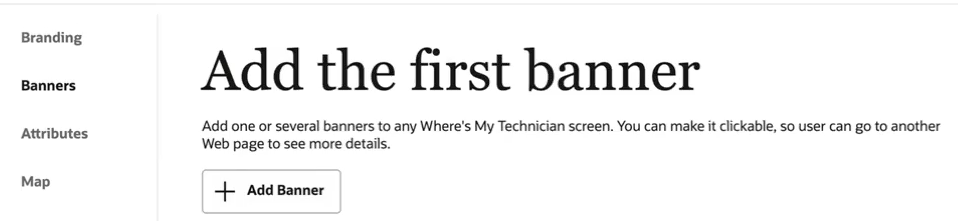
-
To add a new banner, click the 'Add Banner' button.
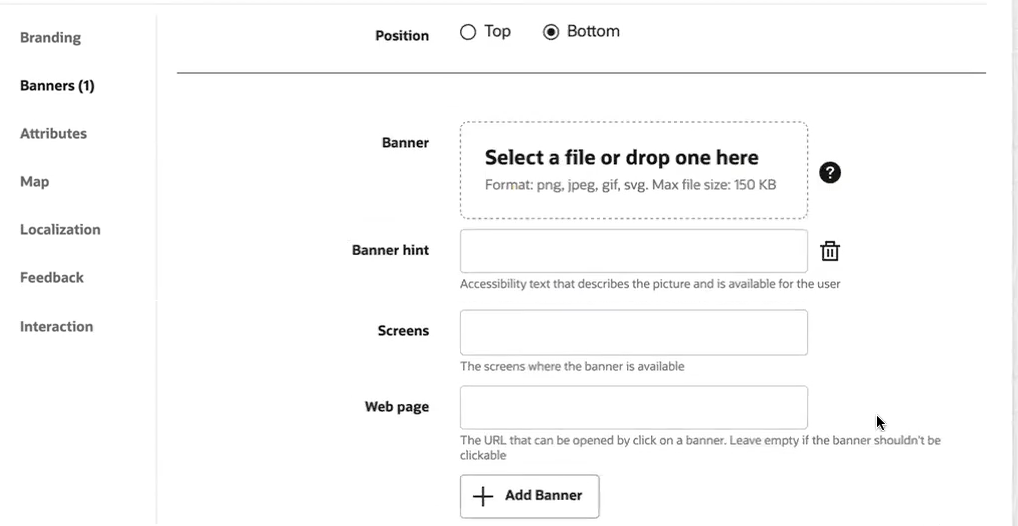
-
Position : Select either 'Top' or 'Bottom'. The chosen option will be applied to all banners configured for the WMT theme. If no logo is uploaded into the theme you can also use a banner at the top of the screen instead.
-
Banner: Choose the image you want to upload from your local device.
NOTE: The recommended banner height is 48px and width is 768px. Based on mobile phone size it can be trimmed down to 320px.Consider using a scaled up version for high-DPI (Retina) screens.
-
Banner hint: Enter the text that will be used as a description for the image when user hovers over it with the mouse or uses accessibility readers.
-
Screens: Choose the screen where the particular banner should be visible. If no screen is selected, then the banner won’t be shown on the WMT screens.
-
Web page: To convert it into a clickable banner, add a URL to the website that should open when a user clicks on the banner.
-
To add additional banners, Click on the 'Add Banner' button.
-
Use the Preview section at the top of the configuration screen to verify the appearance of the configured banners for the end user. Click on the Preview screen to enlarge and scroll through the banners configured. You can also update the image by clicking on it.
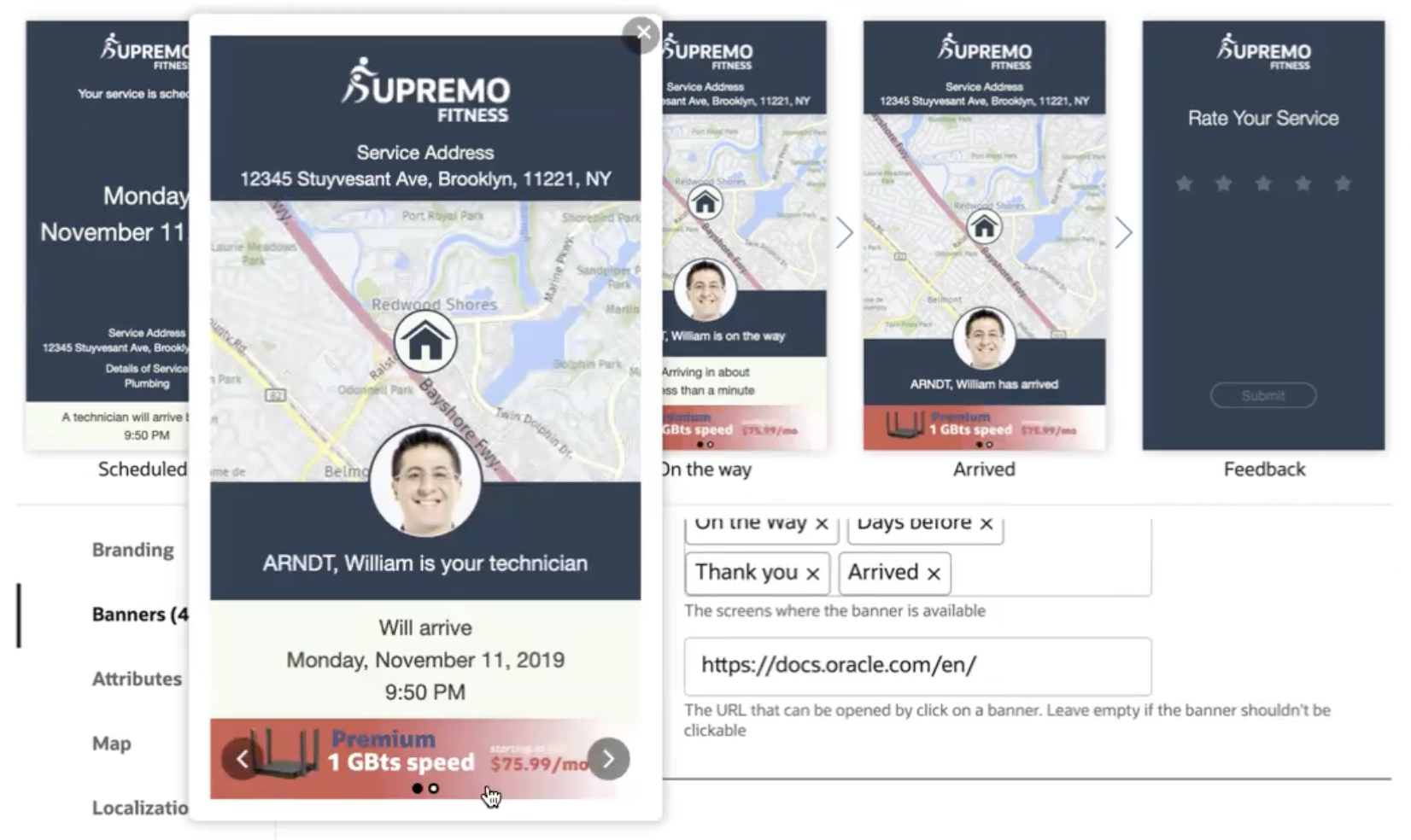
-
Save the changes.
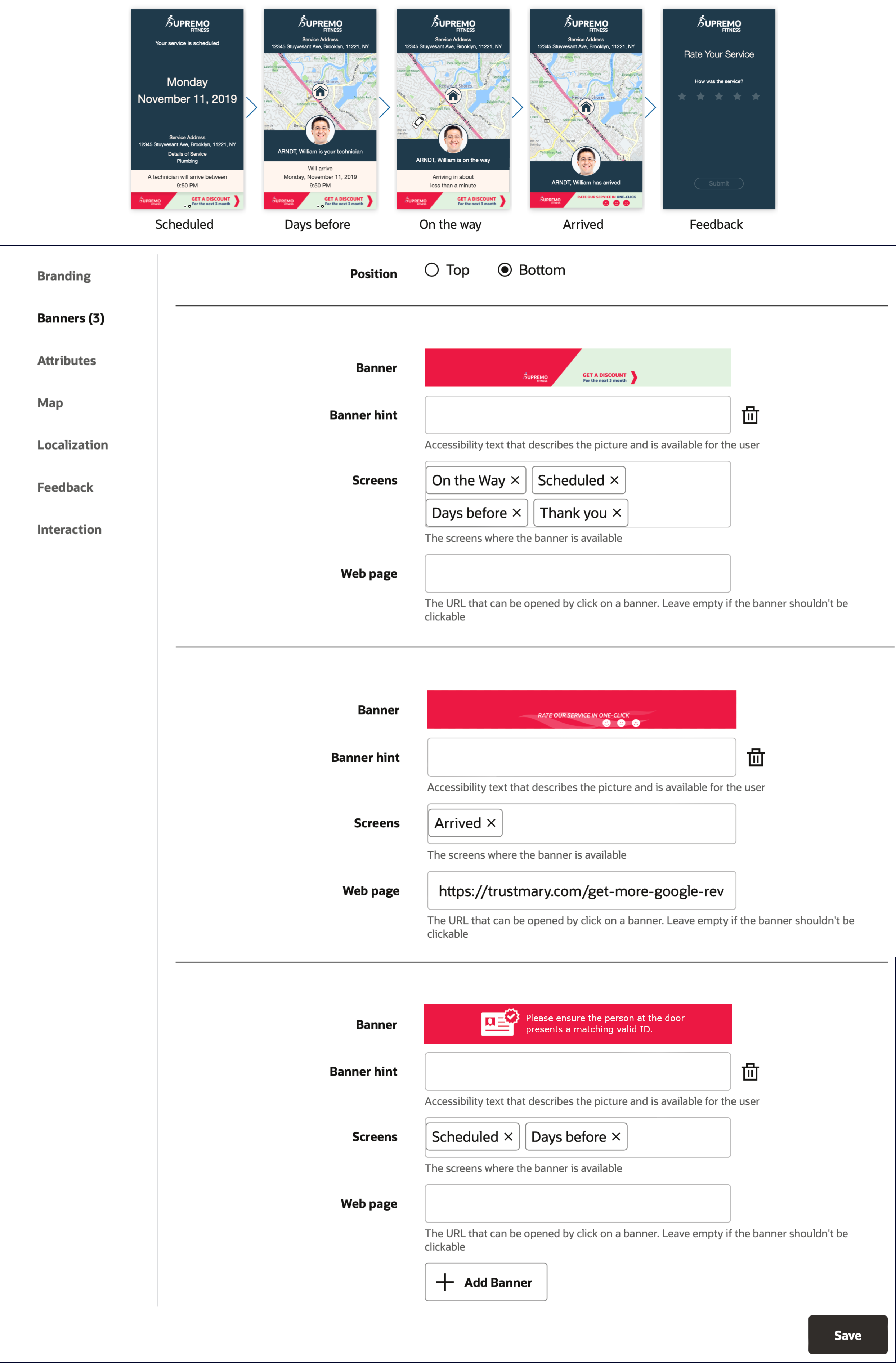
Tips And Considerations
-
Users can configure a maximum of five (5) banners per WMT theme.
-
When multiple banners are configured, the default setting is for images to automatically rotate every five (5) seconds.
-
Banners support images in JPEG, PNG, SVG, or GIF formats, with a maximum size of 150KB.