Improvements for Quota Screen
The feature provides a list of functional changes along with visual improvements which, all together, provide new look and feel for the 'Quota' screen. In summary, the changes include:
- Unified Quota screen view for time slot and time interval-based booking approaches.
- Consolidated view of Capacity Category and Time Slot quota levels in the time slot approach.
- Columns calculating 'Remaining quota' values have been added allowing users to view the remaining quota available for a specific day, capacity category or time slot.
- Ability to reorder columns using the drag-and-drop capability within the View drop-down menu.
- Preserved columns selection options among capacity areas within an active user session.
- Enhanced keyboard navigation within the Quota Screen table.
- Visual indicator of the cells with the 'recurrent auto-fill' option enabled.
Simplified view and navigation
The 'View' component for time-slot based quota now combines all options, providing the ability to filter data and visualize it on the same screen. Instead of switching between different screen representations for a capacity categories or time slot, you can now select all the required options at once to obtain a comprehensive view of the Quota screen.
The quota Day view continues to be displayed separately, enabling automatic planning at this level through Recurrent Autofill.
Users have the ability to navigate between cells, rows, and columns, as well as to select and edit data using specific key combinations, mirroring the familiar keyboard shortcuts found in spreadsheet applications such as Excel or Google Sheets.
Another notable enhancement is that the application will now retain the columns and order selected within the view element, eliminating the need to repeatedly choose them when navigating between capacity areas. These settings will persist throughout your active user session.
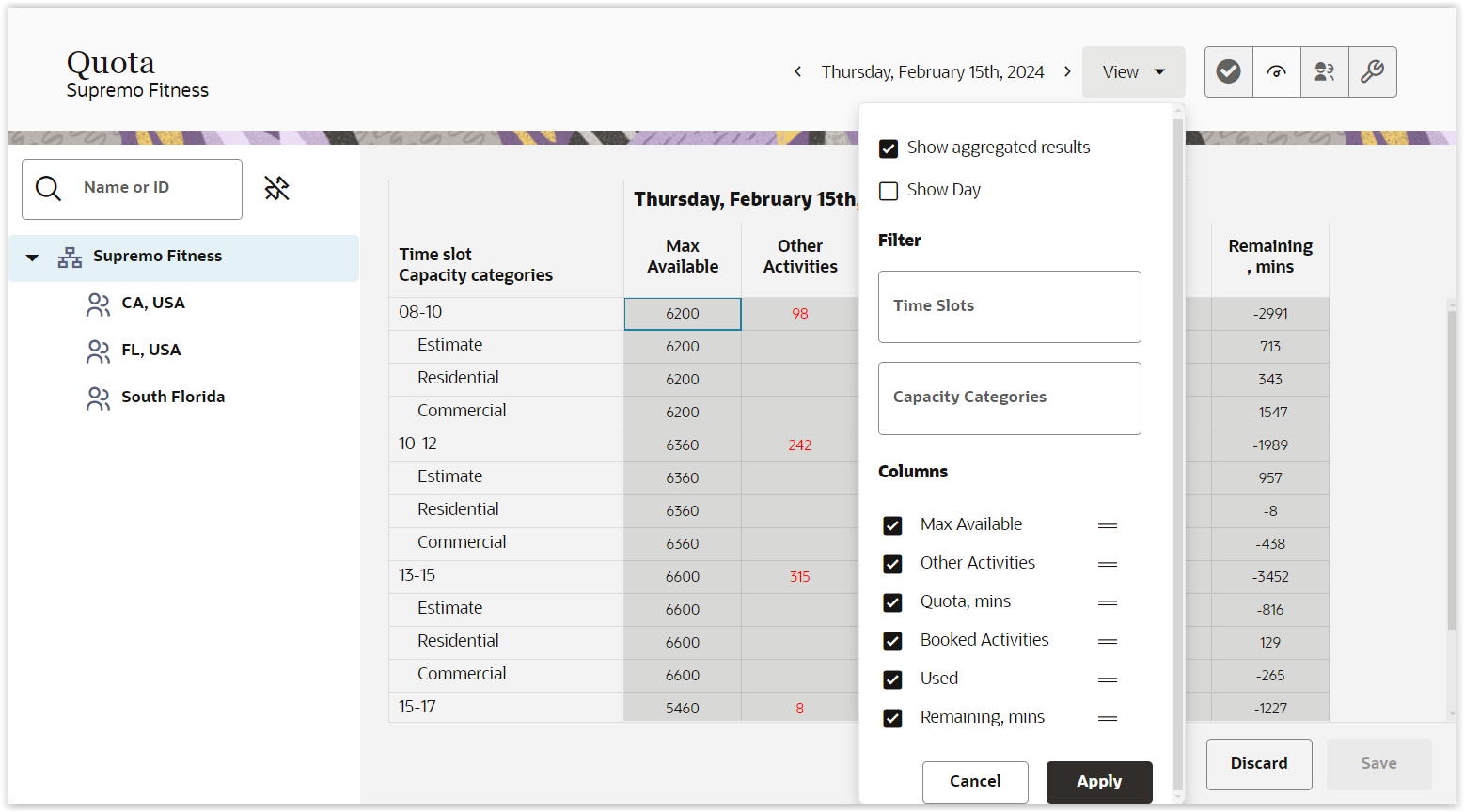
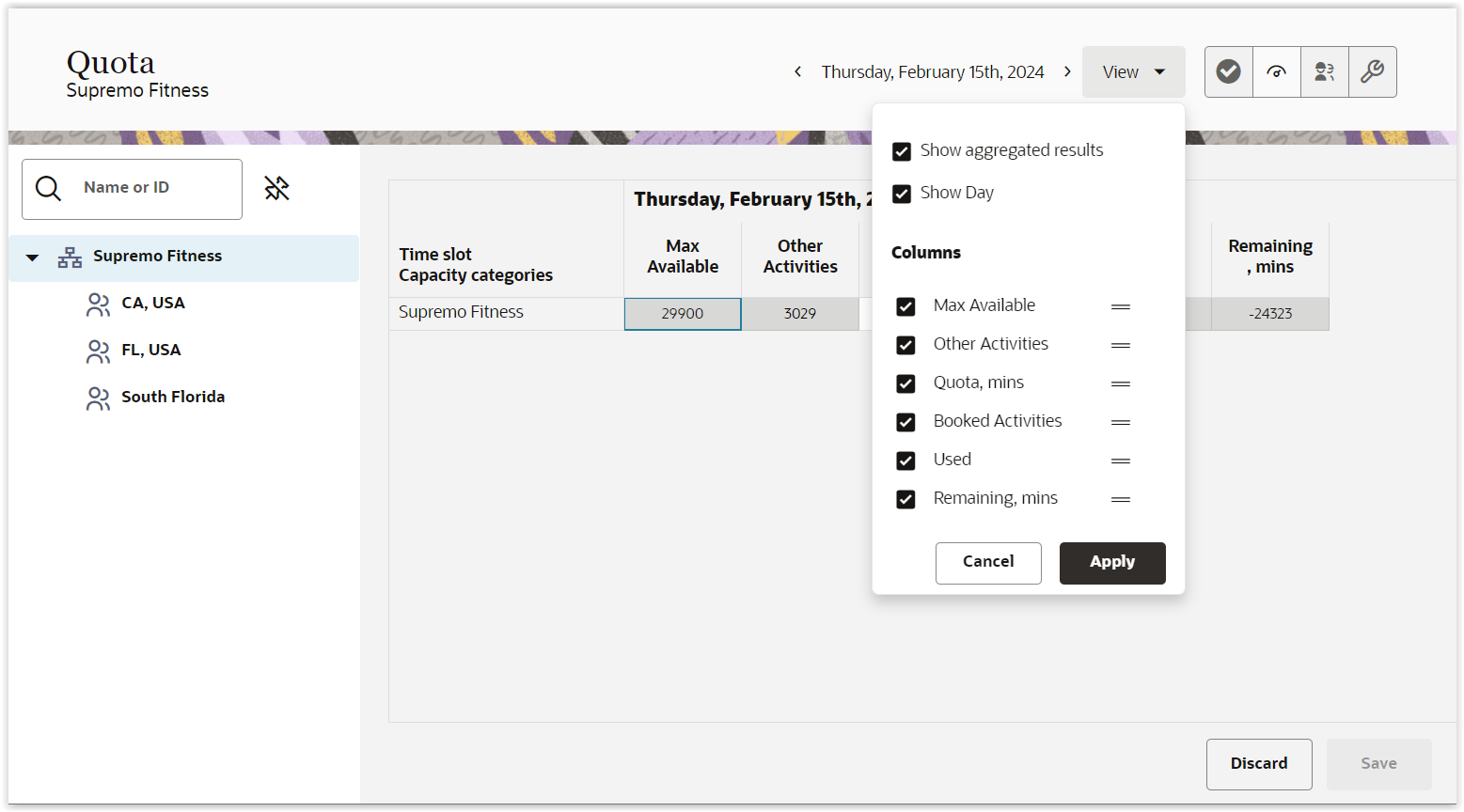
View remaining quota
The 'Remaining, mins' and 'Remaining, %' columns have been added to the quota table, providing access to remaining quota for a certain day, capacity category or time slot. It eliminates the need for calculations to determine the quota available for booking.
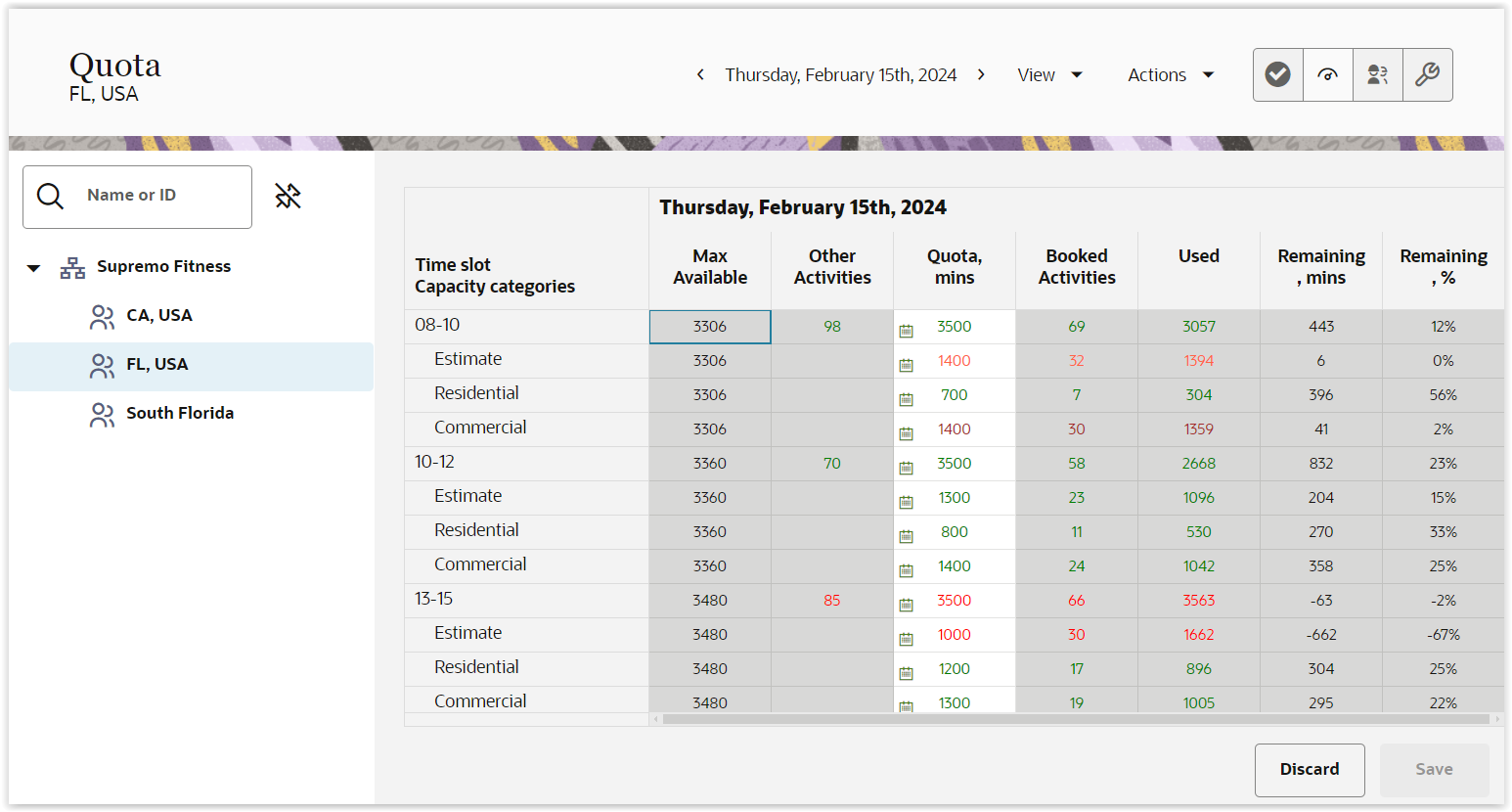
Visual indicator of Recurrent Autofill status
The Recurrent Autofill feature allows you to schedule the copying of quota parameter values for future days. Examples of these parameters include 'Quota', '% when booking stops' and 'Daily quota,%', among others, depending on the configuration for the specific capacity area.
To access to the 'Recurrent Autofill' option, right-click on the cell you would like to modify and select the 'Recurrent autofill' menu item.
Cells with 'Recurrent Autofill' enabled display a small 'calendar' icon, providing information about their origin and help to decide whether to modify them or not.
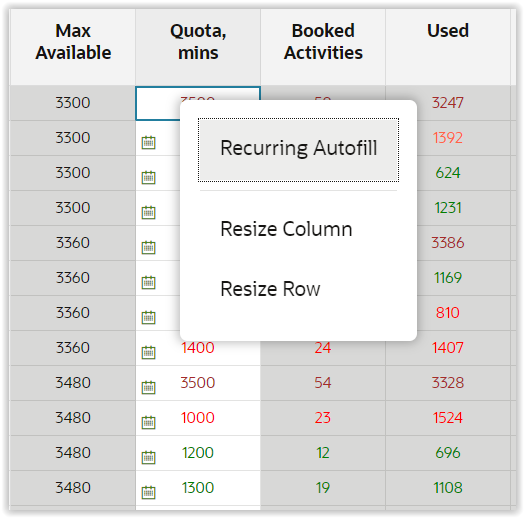
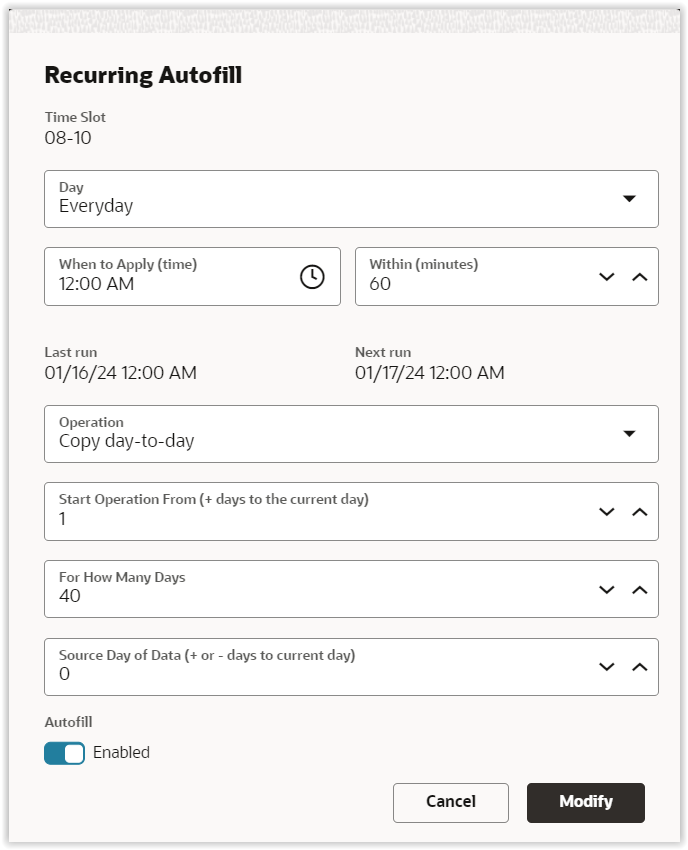
Enhanced User Experience in 'Quota Close Time'
The Quota Close Time feature allows you to set up a closing time for a day, time slot or capacity category. You can either set a closing time for a cell or, when conditions match, define the closing time for a specific work zone.
Navigation to this screen is same as for 'Recurrent Autofill':
-
Right-click on the cell you would like to modify.
-
Select the 'Close Time' menu item.
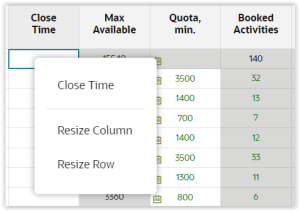
-
Define the closing time parameters.
-
Once you have completed the configuration, click the 'Modify' button to confirm the selections.
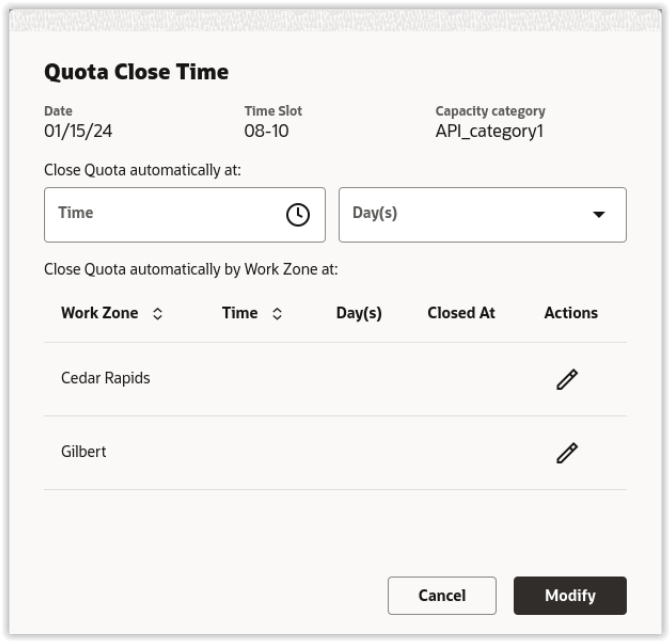
- To save the changes, click the 'Save' button on the Quota screen.
Enhanced User Experience for Quota status changes
Status is essential for allowing or disabling booking for a day, time slot or capacity category. This feature lets users to easily change the status with a minimum number of clicks.
To update the quota status:
-
Right-click on the cell you would like to modify.
-
Depending on your preference, select the 'Open Quota' or 'Close Quota' option from the menu.
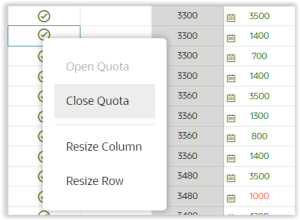
- To save the change, click the 'Save' button on the Quota screen.
To update the quota status by work zone:
-
Right-click on the cell you would like to modify.
-
Click on the 'Status by Work zones' menu item.
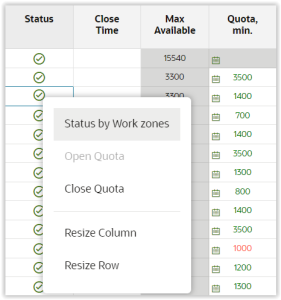
-
Identify the work zones to update: Visually inspect the list of work zones or expedite the process by using the search field to find the work zones you want to update.
-
Ensure that the selected work zones are those you wish to keep open, while the unchecked ones will be considered closed.
-
Click the 'Modify' button to confirm the selections.
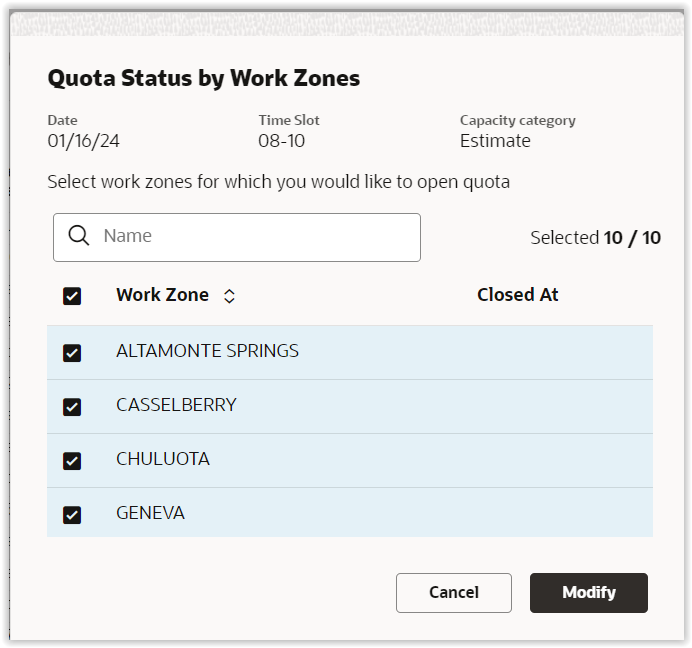
-
To save the changes, click the 'Save' button on the Quota screen.
Better visualization of Mass populate
'Mass populate' screen shows fields in a logical order for more intuitive definitions of all settings for the operation.
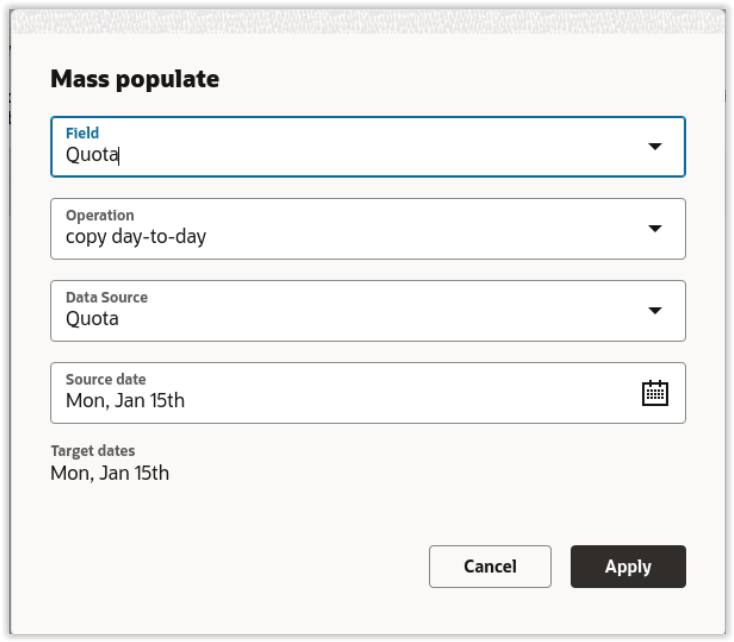
Business Benefit
- Simplified and consistent user experience allows users to manage quota more efficiently.
- Facilitates a more efficient decision-making process by enabling users to quickly identify cells with the recurrent autofill option enabled and recognize potential problematic areas based on the remaining quota values. This eliminates the need for repetitive tasks or performing calculations within external tools (e.g., spreadsheets).
- Enhances accessibility by addressing the needs of users who prefer utilizing keyboard shortcuts for selections and editing of data within the table screen.
Steps to Enable
You don't need to do anything to enable this feature.
Tips And Considerations
- Booking intervals are incorporated in the table for capacity areas where booking is based on booking intervals. This becomes effective when the 'Enter Quota as % of Working Time Plans' setting is selected under the 'Quota by day' section on the 'Quota Configuration' screen.
- The ability to lock cells was announced as deprecated in the 24A update and has now been removed from all the views available within the Quota screen.