Dispatch Console Activity List User Experience
Previously, the Dispatch Console's list view adapted to the width of the screen sometimes resulting in small column widths and/or non-visible columns. The behavior has been changed such that dispatchers can now see more data.
- All configured columns for the list view are always shown. If there is no space to show all data, a horizontal scroll appears.
- The width of each column can be adjusted by the user and preserved between sessions.
- Up to 50 columns may be configured to be displayed within the list view at once.
- "Manage Columns" screen has moved into the page header under the "View" menu.
- The list view row height will no longer automatically change. The first line of multi-line properties will be shown by default. The user may adjust the row height as desired however this will not be persisted between sessions.
- Ability to highlight and select data within the list.
It is possible to change the width of the columns by dragging the column header separator or by using the column header context menu. Width change of one column doesn't affect the width of another column.
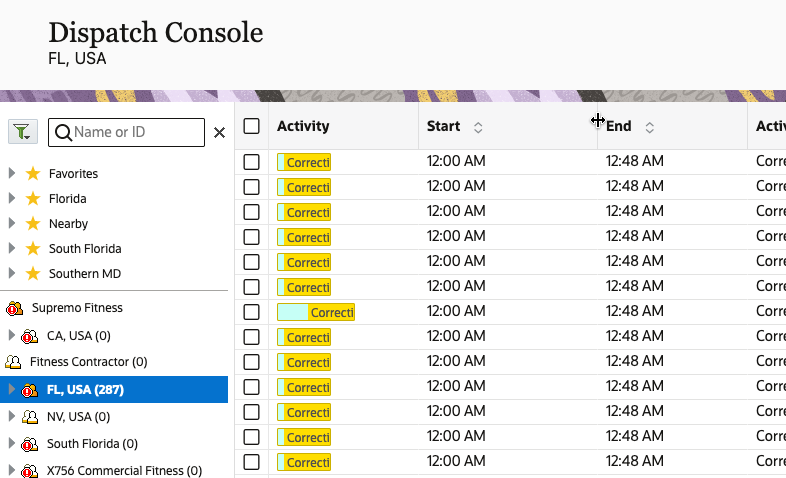
It is possible to manage which activity properties are shown in the table and in which order they are shown. The "Manage Columns" screen can be found by clicking on the "View" button in the page header and then clicking on the "Manage Columns" link. The dialog will appear where you can select up to 50 columns. There are 2 special columns:
- Activity - is always shown and can't be hidden. It shows a color bar representing the activity and the travel time.
- Resource - is shown when the column is selected on the "Manage columns" screen, when the checkbox "Apply hierarchically" is selected in the "View" pop-up, and when the organization unit is selected in the resource tree. It means that activities for more than one resource are shown in the list view. Nevertheless it is possible to hide this column permanently.
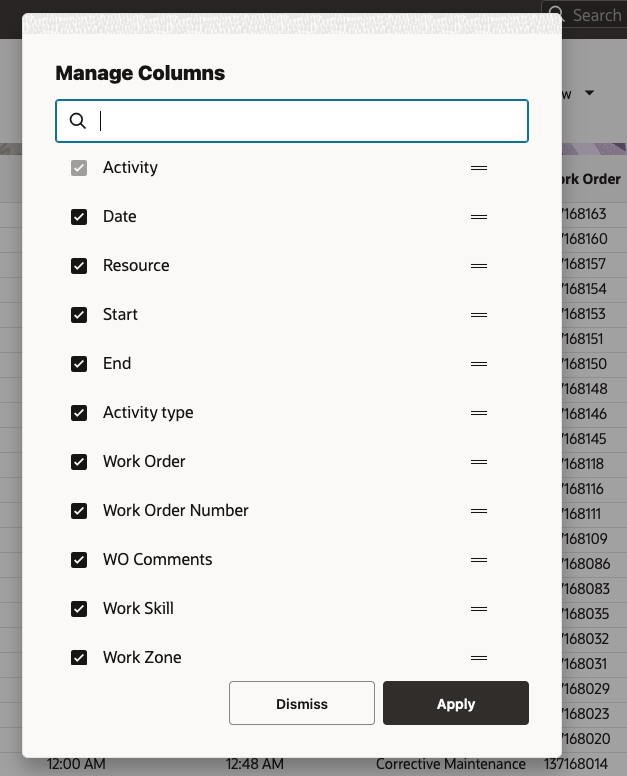
The selected columns, their order and width is preserved between user sessions.
If the table cell contains a multi-line string then only the first line is shown with a small part from the second line as a hint that there are more than one line. It is possible to change the row height by dragging the row separator within the first column where the checkboxes are located or by initializing the context menu. The height of the rows is not preserved between sessions or even when selecting another resource from the resource tree or navigating to another screen.
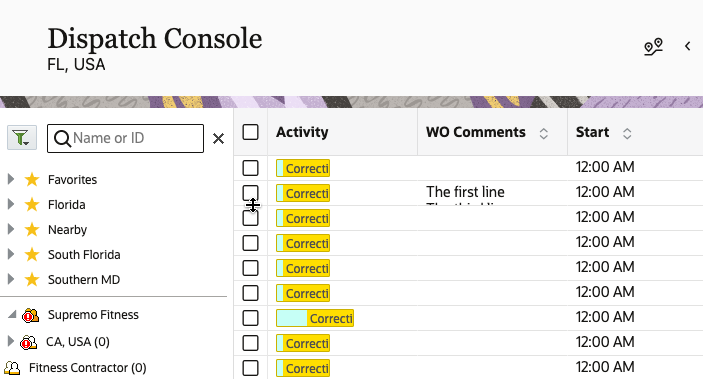
The data from the individual cell of the table can be copied by opening the context menu and clicking "Copy".
- Less reconfiguration of the activity list view
- Increased accessibility of pertinent data
Steps to Enable
You don't need to do anything to enable this feature.