Nearby Activity AI Recommendations
Improve technician productivity by suggesting additional work to fill idle time. Using machine learning, OFS suggests up to 3 jobs that are optimal for the resource's route based on multiple factors including travel time. A user can review the details of each job, their projected and updated route on the map, and details of the next planned activity, including estimated arrival time.
Recommendations do not result in violations or push activities on the route into jeopardy. That means other activities from the current route will not be pushed out of their time slots, service windows, communicated windows or SLAs after a suggested activity is assigned. If a routed activity is already in jeopardy, it will not be further impacted after recommended activity is assigned.
If there are available activities that fit a current route, then activities are proposed for assignment after performing Complete or Not Done actions. Suggestions are available in online mode only.
For example, if a technician arrives onsite and manages to complete the assigned work 30+ minutes ahead of schedule, or perhaps, their customer was a no-show resulting in a last minute cancellation. These situations can result in immediate idle time for the technician, especially if their next customer is not expecting them earlier than the currently scheduled time. When the technician completes (or suspends) their current activity, OFS detects this available time and evaluates all available work in the area to identify what other activities can be completed within the technician's constraints. Based on multiple factors including current location, next activity details, available time, required travel time, activity constraints, etc., recommendations are provided to the technician to pick up additional work without negatively impacting their remaining route for the day.
Nearby Recommendations
Map details include:
- Blue marker reflects the current resource location
- Suggested activities. One activity is pre-selected.
- Activities are displayed using the same map markers as other map views.
- Each activity contains a hint showing the route impact including how the route will change after adding this activity as well as the duration of the suggested activity and extra travel time required for visiting its location.
- Hint of selected activity has a dark background.
- Dark blue route line shows the path from the current location to the suggested activity.
- Light blue route line shows the path from the suggested activity to the next planned activity.
- Grey route line reflects the projected route from the current location to the next planned activity.
- Activities scheduled for the current date are in pending status.
- End Location
User can select different suggestions from the map. After this route is rebuilt, details of the selected job are updated in the panel.
Panel details include:
- Details of selected suggested activity, including:
- Clickable phone number
- Extra travel time
- Activity duration
- Details of next planned activity, including:
- Expected arrival time
- 'Show List' button displays all suggestions in a full page list view
- 'Skip' button provides the ability to skip adding any recommended activities to their route. If Skip reasons are configured (see below), then a reason must then be selected
- After clicking the 'Add to Route' button, the selected activity is added to the next position within the route and switched to En Route status (if this functionality is enabled).

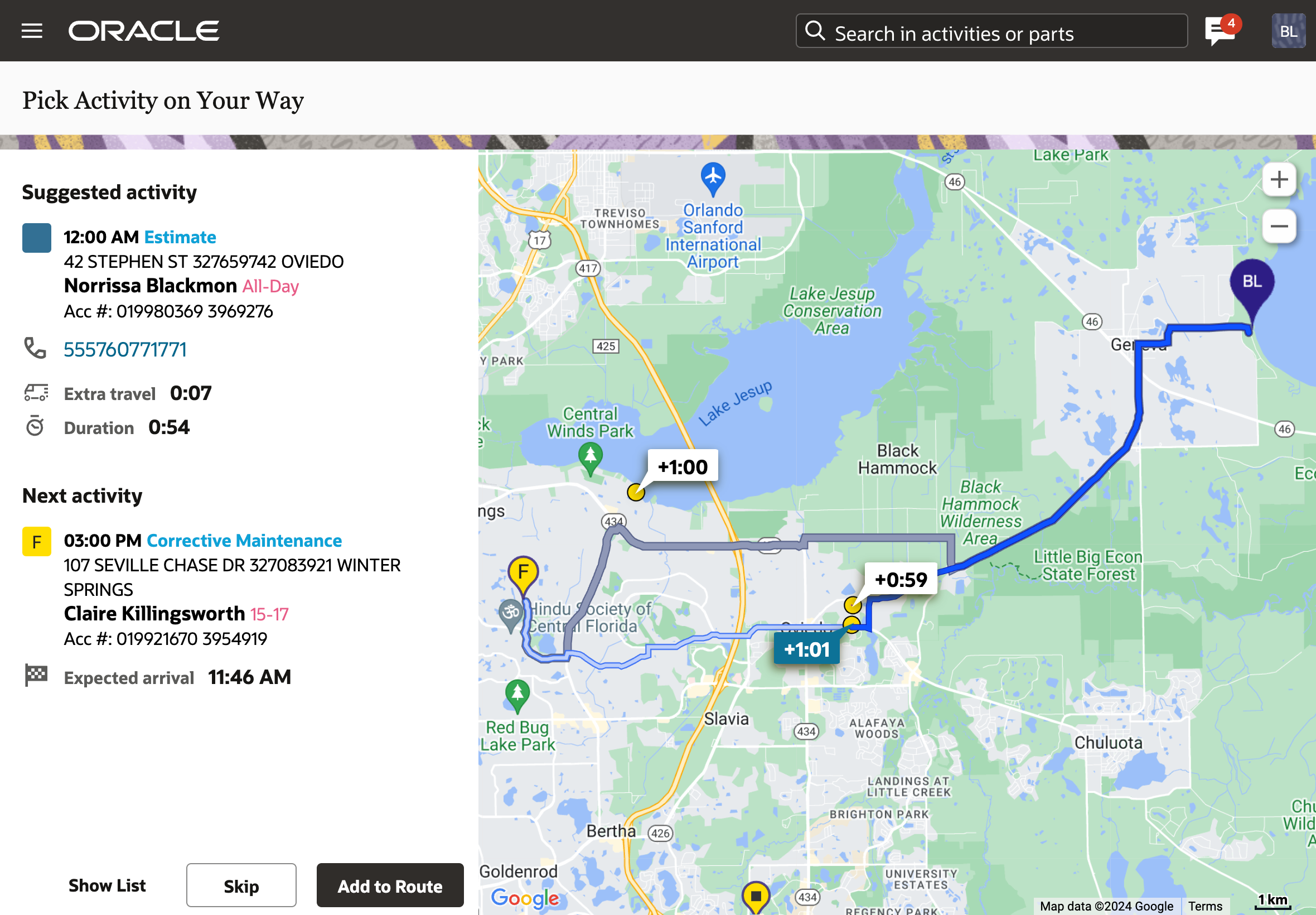
Use Real-Time Traffic Data
Travel time is estimated using real-time traffic data when the checkbox 'Use real-time traffic data' is enabled for the User type. It includes 'Extra travel' time and 'Expected arrival' fields. The current resource position (gathered by the user's device) is used as the starting point of travel. If the resource’s geolocation is not gathered during the last minute, the coordinates of the completed (or Not Done) activity are used as the starting point of travel.
Skip Reasons
When Skip Reasons are configured in 'Reasons for skipping activities suggested when idle' section on the Business Rules screen, then it becomes mandatory to select one when rejecting suggested activities. Only enabled skip reasons are available for selection. The list is pre-configured and it is not possible to add new items. It is only possible to enable/disable specific items.
Dashboard
A new report 'Additional Jobs Accepted' is added. It shows the total number of accepted activities suggested when idle per resource for the selected month.
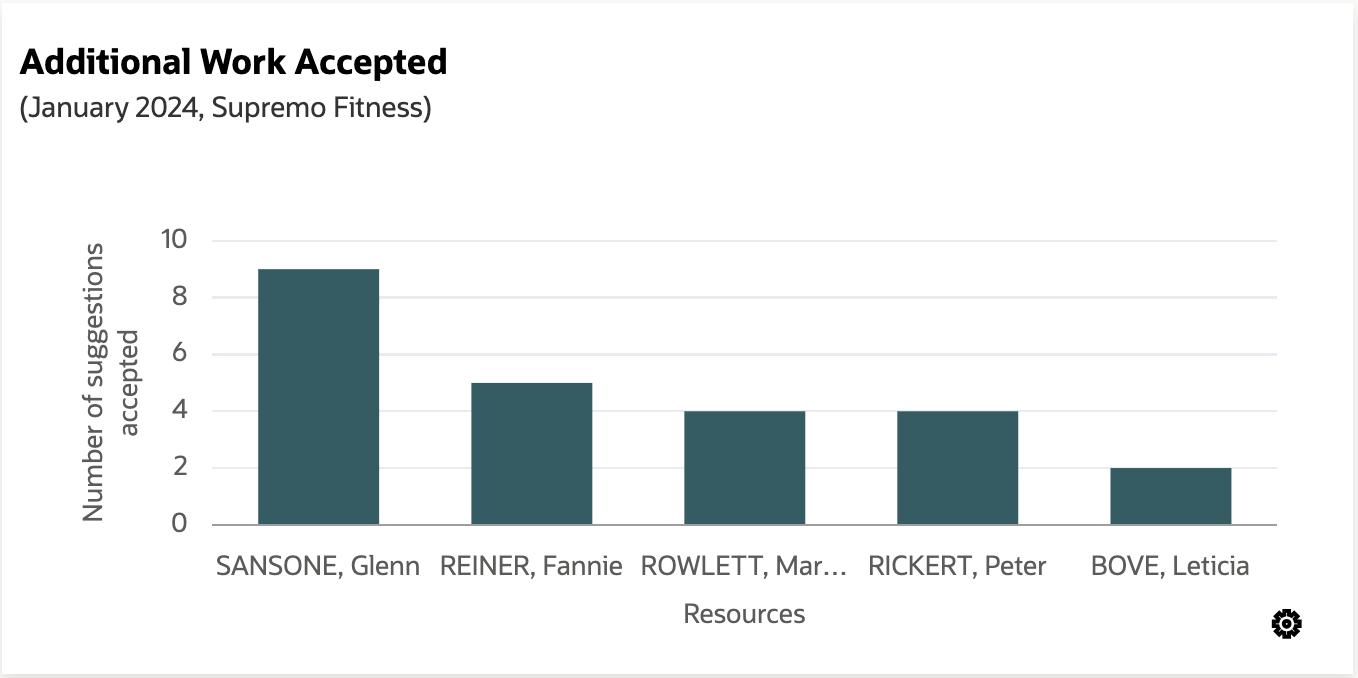
- Improves technician productivity by filling idle time
- Encourages technicians to pick up additional jobs
- Empowers technicians to self assign activities without jeopardizing planned work
- Reduces travel time by adding activities with minimum extra travel time
- Drive continuous improvement and adoption via analytics
Steps to Enable
Activity is suggested after Complete and Not Done actions when all the following conditions are true:
- The permission 'Suggest activity when idle' is enabled for the user type
- Current activity has 'Calculate travel' checkbox marked for the activity type
- Current activity has coordinates
- User is signed-in with their resource credentials. It is not applicable when you navigate to routes of other resources.
Tips And Considerations
Permission on User Types screen related to other functionality has been renamed from 'Suggest activity by location' to 'Select activity at the same location to start'