Parts Order Plugin
'Parts ordering' is the new standard plugin which implements 'Parts ordering' and 'Parts receive' flows collaborating with Supply Chain Management. It comes out of the box and jointly works with supply chain allowing to order needed parts and track their arrival. Additionally, the feature saves time for parts receiving by automating this process.
Holistic field service solution including Parts ordering and Parts receiving flows as a part of Fusion suite.
Simplified process of parts ordering if a spare part is missing in the truck and not available from nearby technicians or warehouses.
Reduced efforts for implementation and support of third-party solutions required to support parts ordering.
Decreased time to production for customers requiring parts ordering as a part of their business processes.
Steps to Enable
Install the plugin
Install Parts Ordering standard plugin and choose the application to enable connection to OFS REST API.
If it doesn't exist yet, navigate to 'Applications' screen and add this application by giving ReadWrite access for 'Activity' and 'Inventory' entities under the 'Core API' section.
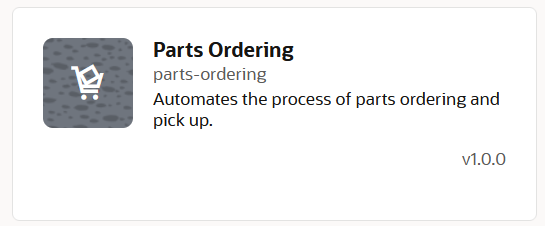
Plugin
Add properties, activity and inventory types
1) Review and add properties required for the plugin.
Properties will be created automatically during the installation process however you may add them manually if any of them are missed.
2) Add required activity type
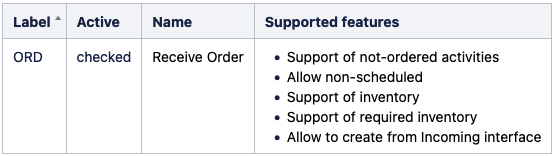
Activity Type
3) Add required inventory types
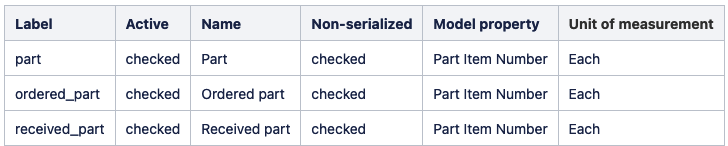
Add buttons to screens
Under configuration of User types add buttons to the following screens
"Activity List/MyRoute" screen:
-
- Add a button Part Cart to the layout and set Screen type as Plugins. Select plugin in Screen list. Then set parameter "defaultScreen" as "new-order-screen"
- Add a button Ordered Parts to the layout and set Screen type as Plugins. Select plugin in Screen list. Then set parameter "defaultScreen" as "order-list-screen"
"Parts details" screen:
-
- Add a button Order Part to the layout and set Screen type as Plugins. Select plugin in Screen list. Then set parameter "defaultScreen" as "new-order-screen"
"Edit/View activity" screen:
-
- Add a button Ordered Parts to the layout and set Screen type as Plugins. Select plugin in Screen list. Then set parameter "defaultScreen" as "order-list-screen"
Configure workflows
You may add the plugin to Workflow manager. Workflows steps should be configured following the same rules for name naming conventions and parameters as for User types
Add Parts catalog
On 'Parts catalogs' screen register a parts catalog (or multiple catalogs) from Fusion. Although you may have different composition of items in Supply Chain Management, the most easier way to pull inventory items from Fusion is to select a master inventory organization as a source for the parts catalog.
Required parts catalog fields
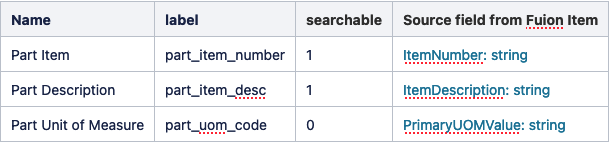
Enable communication with Supply Chain Management
Install Service logistics accelerator into Oracle Integration Cloud and configure it to catch 'activityCreated' and 'activityUpdated' events. In oprder to receive only required events use 'filterExpressions' in the event subscription to catch events for activities of the 'Order' activity type.
Tips And Considerations
Here are some Q&A which address the most typical questions
Will the app prevent the creation of a follow-up activity to non-working day?
The application will not allow to place an order and create a follow-up activity to non-working day. A tech will be notified of this and advised either to pick another date or update their calendar.
What's technician location?
Tech location might be a warehouse or an office where their start a working day. On the other hand it can be a post office or even a tech's home address. Such locations are defined in Human Capital Management which ideally should serve as a source for a list of technicians in OFS.
There is the error stating that the application is mis-configured or conditions for the operation don't match
The application will show the error message and won't allow for the submission of an order when the following happens:
- any of the configuration items required for the plugin are missing in the environment
- parts catalog structure doesn't contain required field.
- any of required the permissions in the configuration of the activity or inventory types are missed
The advice is to thoroughly check that everything needed is in place before configuring buttons leading to the plugin.
Deprecation announcement
With the release of this plugin the order parts plugin that was delivered as a sample code in 19C is deprecated and no longer supported in both Field service and Service logistics accelerator.