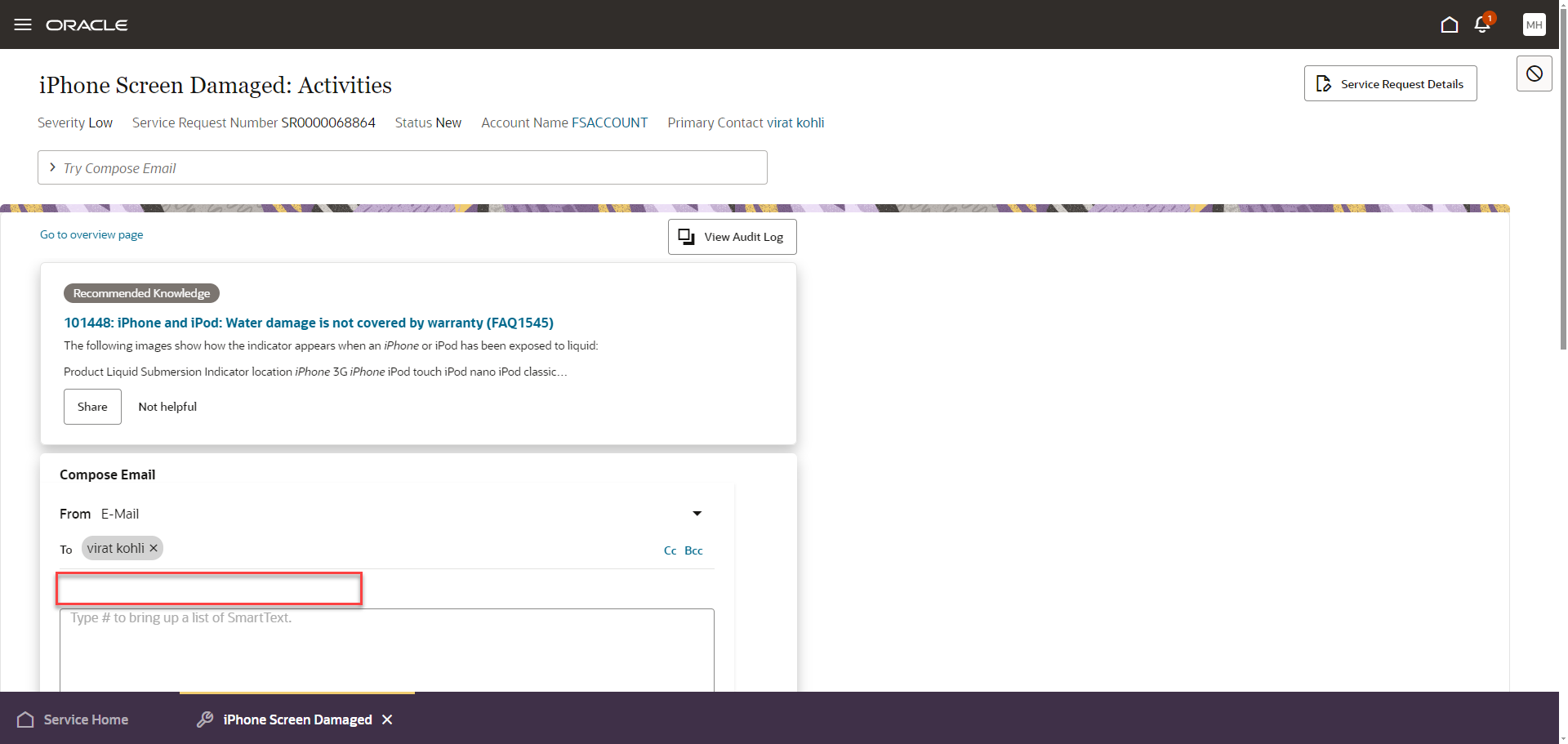Modify the default subject line when composing a new email
In the Redwood user experience, when an agent is composing a new email from a service request, the SR number and SR title will be defaulted into the email subject line. The agent composing the email can edit this entry if required. As part of this feature, your implementation can now change the default subject line to suit your business needs.
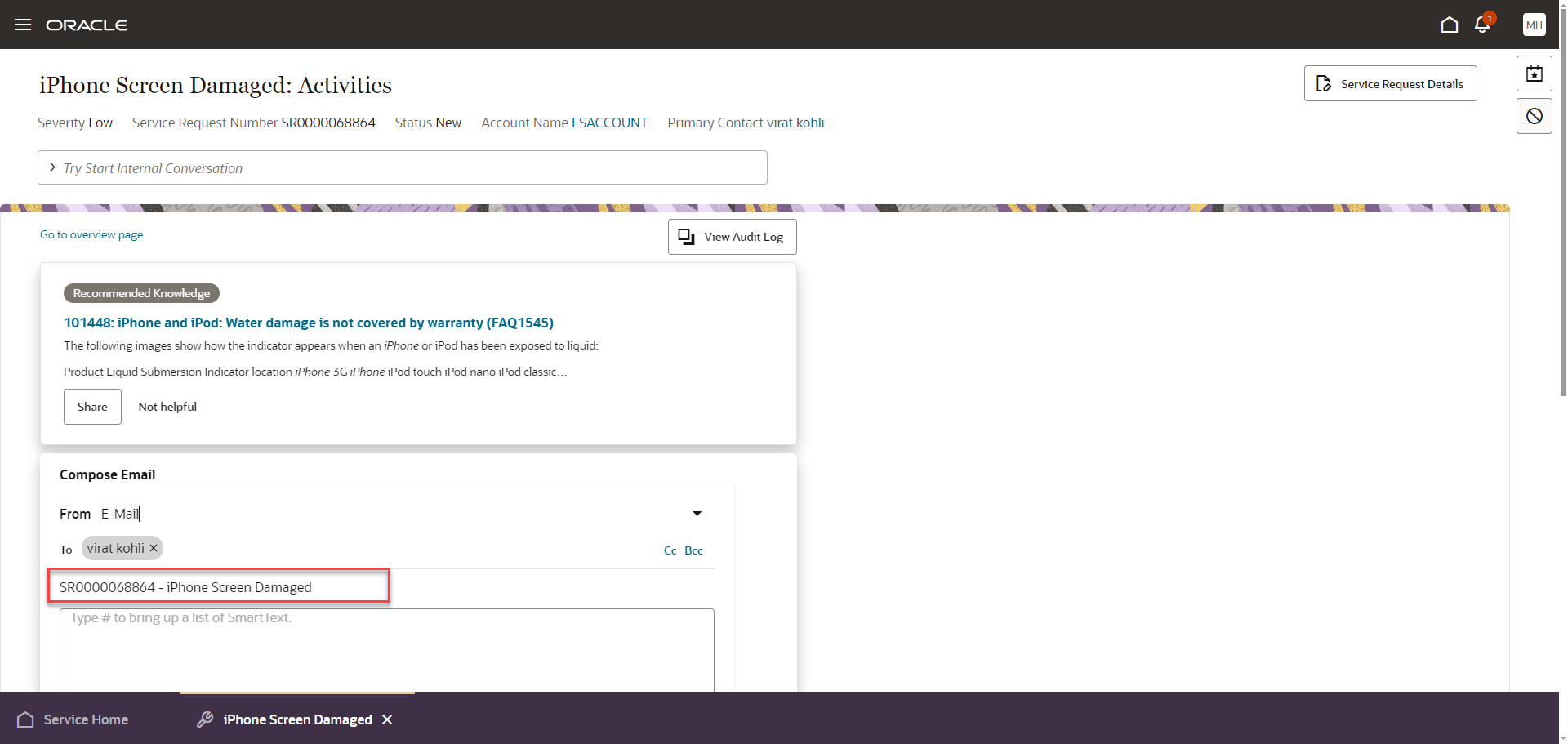
Email Subject Defaults to SR Number and Title
Gain more flexibility to change the system default for the Email subject line when agents compose emails from the Redwood Service Center UI.
Steps to Enable
Leverage the Visual Builder Studio to expose your applications. To learn more about extending your application using Visual Builder, visit Oracle Help Center > your apps service area of interest > Books > Configuration and Extension.
To modify the default email subject line, follow these steps:
- Login as a user that has the correct privileges to open Visual Builder Studio with Oracle CX Service UI Extension App Installed.
- Navigate to service > ec > sr > edit
- Go to the "Event Listeners" and create a new "vbEnter" event listener. Follow the wizard steps, and Visual Builder will automatically create an "Action Chain".
- Open the created "Action Chain".
- In the component palette, search for the "Assign Variable" action and add it to your action chain.
- For the added action, go to the property panel and assign the variable "newMessageDefaultSubject" with the desired value to be set as the email subject.
- To blank out the Subject, use ' ' as the value.
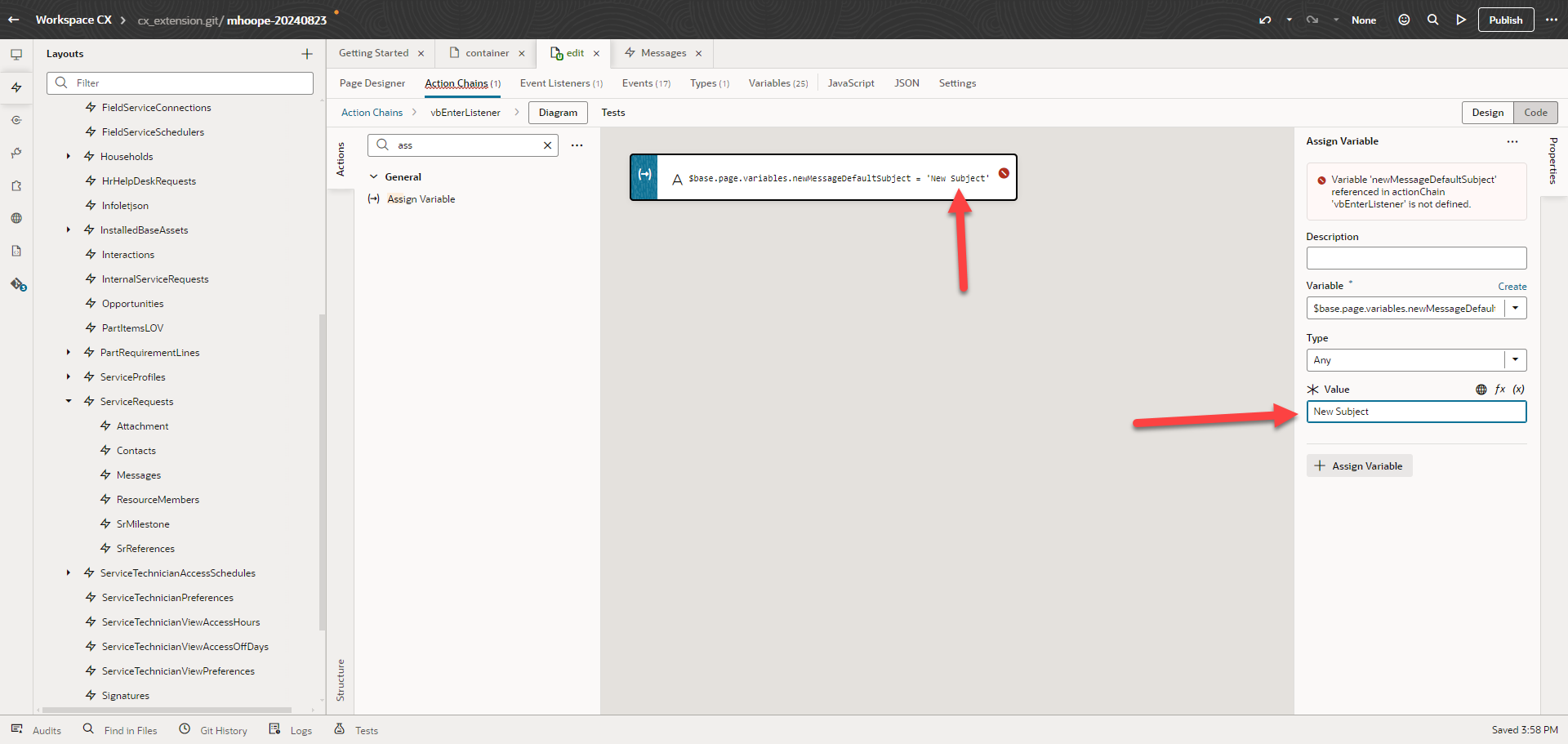
- Preview, test your changes, and you're ready to publish your extension.
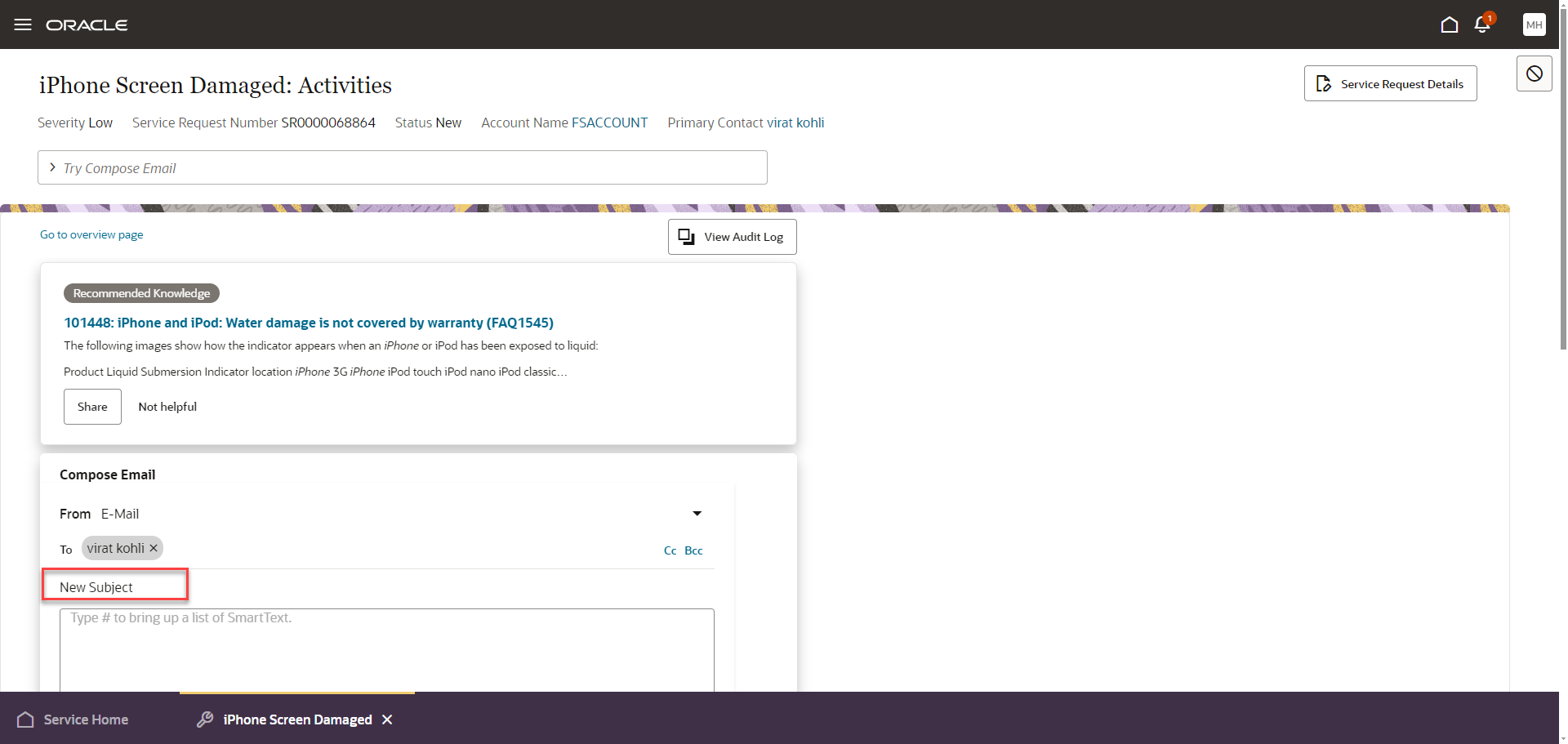
Tips And Considerations
As mentioned above, if you don't want any default email subject, you can enter quotes with a space between them as shown here.
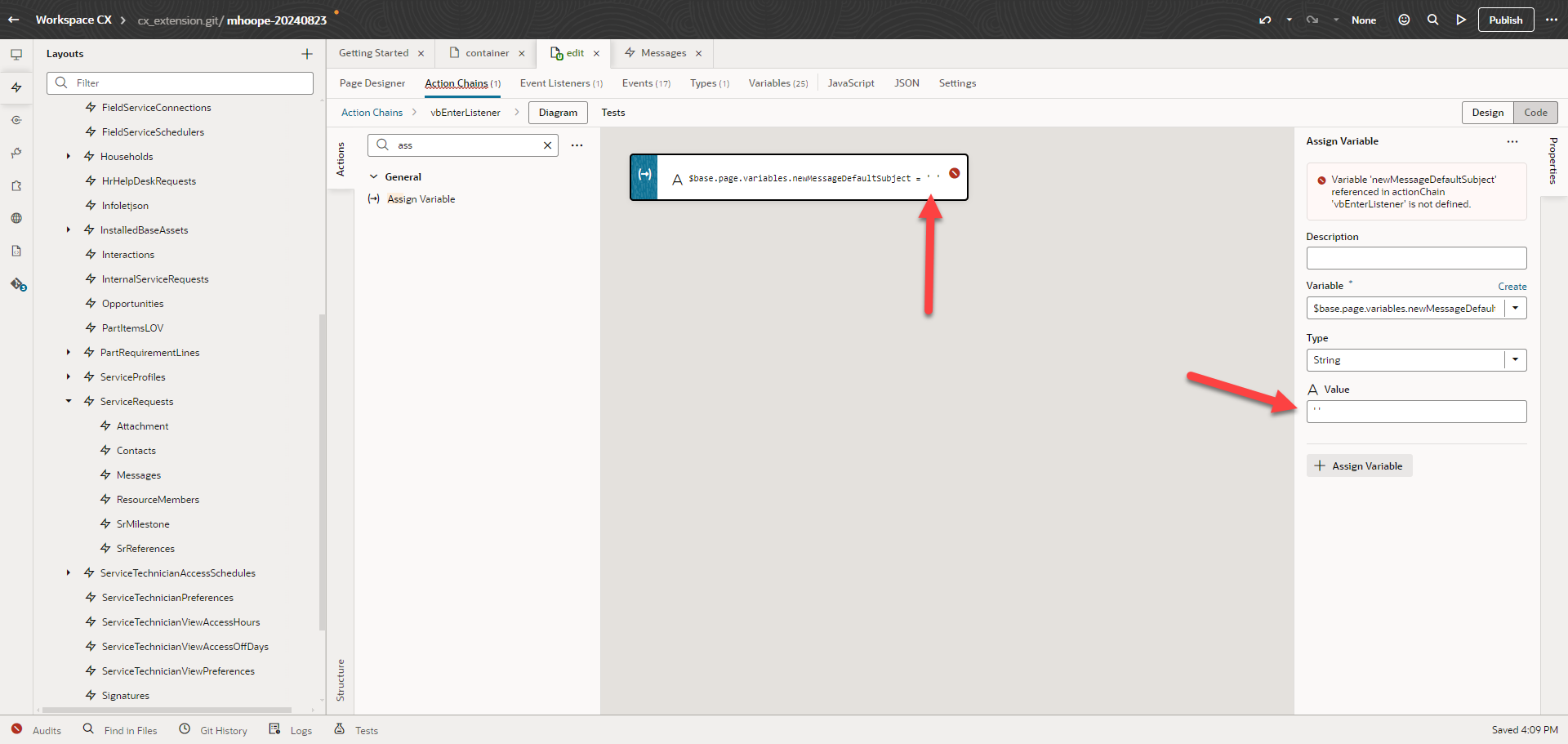
Compose an email with no subject