 Agent Browser UI: Standard Text Editor
Agent Browser UI: Standard Text Editor
The Standard Text Editor provides agents with standard text that can save time, eliminate errors, and respond with consistent information in incident responses, chat sessions, and answers.
Supervisors and admins can now update and add new standard text in the Agent Browser UI.
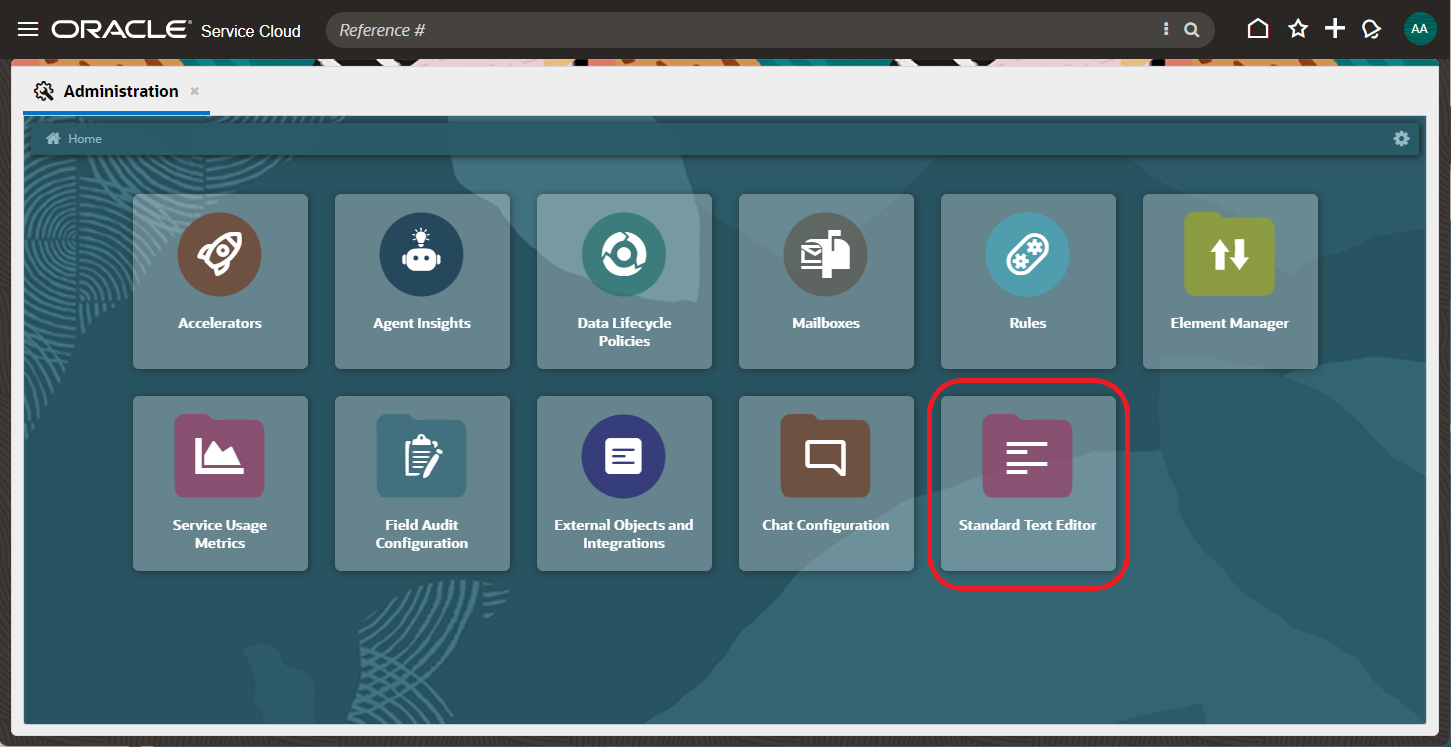
Standard Text Editor Admin Card in the Administration page
- Click on the Hamburger icon in the top left corner of the Agent Browser UI to open the Navigation Set
- Click on the Administration to open the Administration page
- From the Admin Home page, select the Standard Text Card
- The Standard Text tree will load on the left side of the window
- Choose one of the following options:
- To add standard text, click New
- To edit standard text, select it in the tree
- You can also Search using the Search control in the top left corner
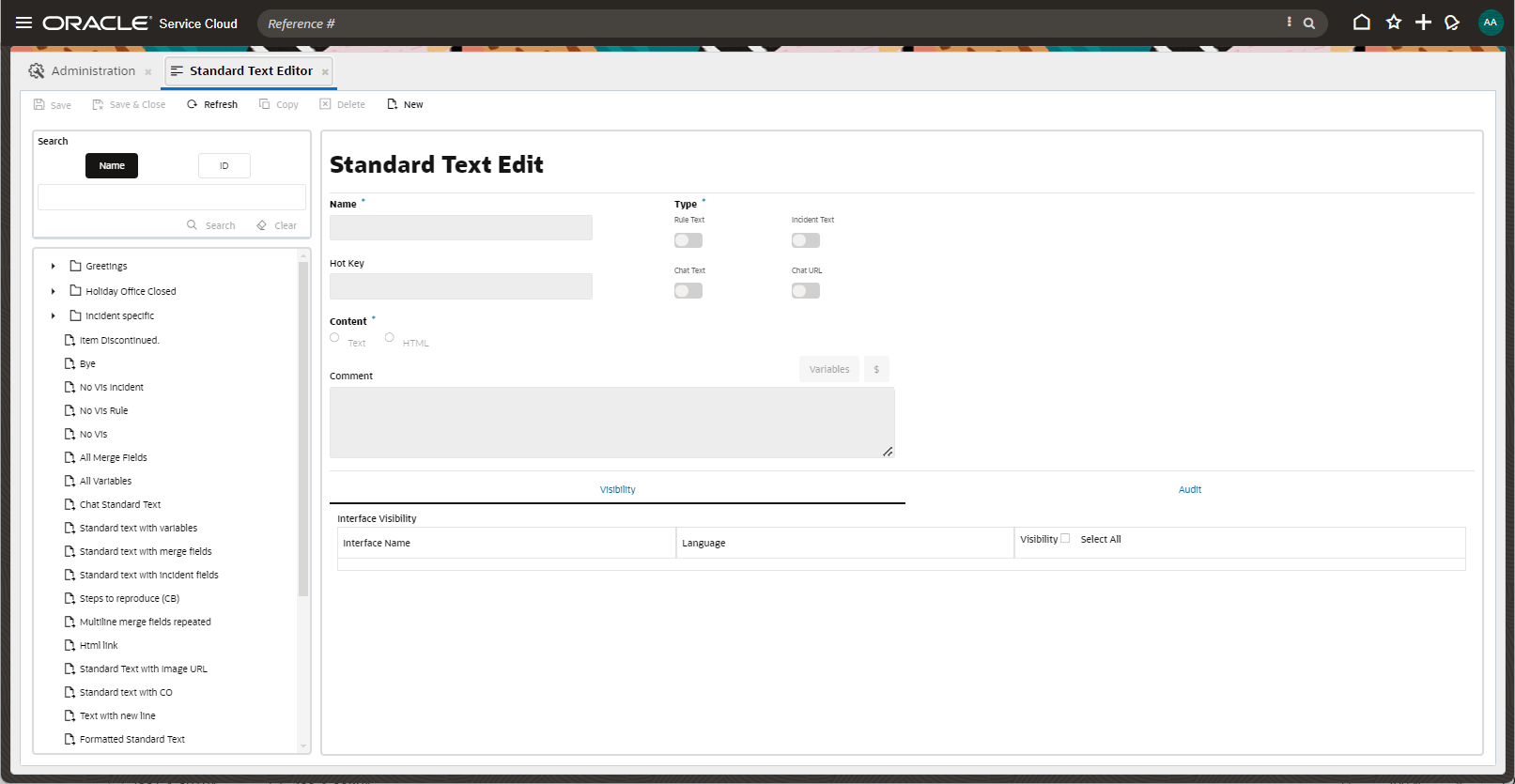
Standard Text Editor in BUI
Standard Text Fields:
| Field | Description |
|---|---|
|
*Name |
Enter the name of the standard text. The item name in the Standard Text tree on the left side of the content pane populates or updates as you type. |
|
Hotkey |
Enter the keyboard shortcut letters, numbers, or both in this field. This lets agents quickly insert standard text by pressing F8 and the keyboard shortcut when working on an incident or during a chat session. To find a keyboard shortcut, hover over a standard text response in the tree. |
|
*Type |
Select at least one of the following check boxes for the standard text type. |
|
Rule Text |
Select this check box to include the standard text as a rule action. |
|
Chat Text |
Select this check box to make this text available to agents during a chat session. This check box displays only when Chat is enabled. |
|
Incident Text |
Select this check box to include this text in the Standard Text list when adding or editing an incident. |
|
Chat URL |
Select this check box to make this URL available to agents during a chat session. Agents can send the URL to customers, which opens a browser that displays the URL. This check box displays only when Chat is enabled. |
|
*Value |
Select the appropriate option for adding standard text in plain text or HTML format. If both plain text and HTML versions of a standard text entry are available, the HTML version displays, by default, in the Preview section on the Standard Text window. |
|
Text |
Select this option to add the standard text in plain text. |
|
HTML |
Select this option to add standard text in HTML. For information on how HTML fields in standard text display in responses, see Answer ID 1434 All standard text images must be referenced by URL. |
|
Variables |
Click this button to select a variable defined on the Variables editor. See Add or Edit a Variable. |
|
$ |
Click this button to select from the list of system-defined variables. When the standard text is appended, the variable is replaced with the related data. If you enter the period mark ( . ) immediately after the variable, and then an alphabetic character, the period becomes part of the variable name. |
|
Response Link |
Select this option to append the Response Link variable. $response_link populates in the Value text box. |
|
Incidents |
Click the Incidents drop-down list and then select one of the variables on the list. For the list of available standard content variables, see Answer ID 6529. Custom fields and attributes defined in your system are also on the list. For a description of the standard content variables on the list, see the Incidents table information in the Data Dictionary (Configuration > Database> Data Dictionary). |
|
Contacts |
Click the Contacts drop-down list and then select one of the variables on the list. For the list of available standard content variables, see Answer ID 6529. Custom fields and attributes defined in your system are also on the list. For a description of the standard content variables on the list, see the Contacts table information in the Data Dictionary (Configuration > Database> Data Dictionary). |
|
Orgs |
Click the Orgs drop-down list and then select one of the variables on the list. For the list of available standard content variables, see Answer ID 6529. Custom fields and attributes defined in your system are also on the list. For a description of the standard content variables on the list, see the Organizations table information in the Data Dictionary (Configuration > Database> Data Dictionary). |
| Comment | Enter a description or instructions to help your agents who are working on the Agent Browser User Interface understand how to use the standard text.
Note: This field does not display on the Service Console. It displays only on the Agent Browser UI. |
|
Interface Visibility |
Select the individual interfaces where you want to display the standard text. All interfaces are selected by default. You can prevent standard text from appearing on all interfaces by clearing the Select All check box. |
Business Value:
Allows admins and supervisors to create Standard Text in the Browser UI.
Steps to Enable
You don't need to do anything to enable this feature.
Tips And Considerations
To access the Standard Text Editor in Agent Browser UI, it does require a CX version of 23D or higher. This is made available as part of the 3.25.01.03-b0001 - BUI Jan i release that will be available on non-production sites after 1/9/2025 and on production sites after 1/23/25.
Not yet supported:
- New folder creation
- Drag and drop the Standard Text into a folder