Consolidated List of Screen Configurations
Oracle Fusion Field Service 25A release updates the definition of the Oracle Fusion Field Service application’s structure in two significant ways:
- Consolidates all out-of-the-box pages under User Types, making them easily identifiable. Legally, this means that the functionality and business logic of pages presented under User Types are supported by Oracle Fusion Field Service. However, for pages created by you (for example, Forms & Plugins), Oracle's responsibility is limited to supporting the functionality that allows for their creation, without endorsing the business logic.
- Improves the visualization of the structure by aligning pages with Oracle Fusion Field Service business objects and organizing them into logical groups. Although sophisticated navigation across different types of pages can be configured, it's essential for application configurators to understand which pages belong to which business object or group to effectively implement business scenarios.
Enhanced Application's Structure
The Consolidated List of Screen Configurations feature introduces a new kind of visualization for the structure, joining all the default pages under User Types.
To access this structure,
- Navigate to User Types, select a specific User Type, and click the Screens tab.
Oracle Fusion Field Service combines pages under these groups now:
Table: Screen Groups
| Screen Groups | Description |
|---|---|
| Main | This group contains pages from the Main menu. |
| Activity |
This group contains all the activity- related pages. |
| Inventory |
This group contains all the inventory-related pages. |
| Resource & User |
This group contains all the pages related to configure resources and users. |
| Collaboration |
This group contains all the pages related to set up collaboration. |
| Forms |
This group contains all the pages related to configuration of 'Forms history' page. |
Some large groups are further divided into sub-groups that logically group similar pages together. For instance, all action pages such as Start activity and Complete activity are grouped under the same sub-group. The same is in effect for booking pages and so on.
Updated page names
As a part of this feature, these pages are renamed in Oracle Fusion Field Service to be consistent with their names used by mobile workers:
Table: Renamed Pages
| Old Page Name | New Name |
|---|---|
|
Edit/View Activity |
Activity Details |
|
End Activity |
Complete Activity |
|
Add/View Inventory |
Add Details/Inventory |
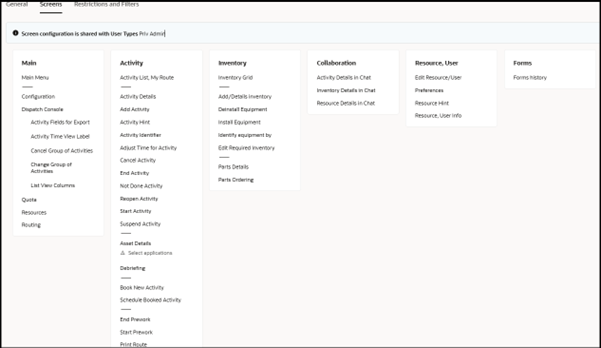
Screens tab
Standard Plugins Migration
The existing standard plugins are integrated into the overall structure of the application. They are now available under User types -> Screens and placed in the following sections:
- Activity -> Asset Details, Debriefing section
- Inventory -> Parts Ordering section
This change means we no longer support the concept of 'Standard plugins.' In this release, we provide a default set of pages, but you can add more by creating forms or plugins.
Page Activation
Some of the pages such as 'Asset Details', 'Debriefing' and 'Parts ordering' require additional set up before mobile workers can use them. Therefore, by default, links to these pages are shown in italics/red. Here's an example of how to configure and activate these pages using 'Parts Ordering'.
- Click Parts Ordering.
- Select an Application to connect to REST API.
- Review the list of properties that will be created or used.
- Click Activate.
This process is the similar to how customers handled standard plugins before. The application will guide users through the same steps to ensure a consistent experience.
NOTE: You can activate pages for all user types simultaneously, saving configuration efforts.
Missing Configuration Notification
This update also introduces alert notifications to users about any missing important configuration and guide them on what needs to be fixed. For example, if API connections are not set up, a message will appear below the page's name in the structure.
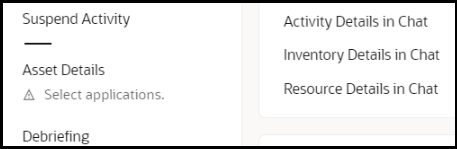
Select applications notification
New Feature Application
Pages such as Asset Details, Debriefing, and Parts Ordering will keep evolving with new functionalities. As new features roll out, the application will notify you. You can then review a brief description of these updates and apply them as needed.
- Notification that an update is available is displayed in the application's structure along with the page record.
-
From the Edit page, click the button to apply the update.
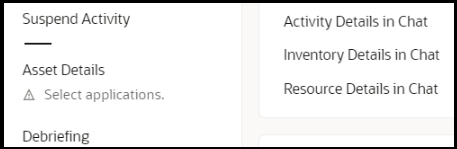
Apply new features
-
Read release notes to find what's coming in this update; review all the new parameters and apply the update if you're ready.
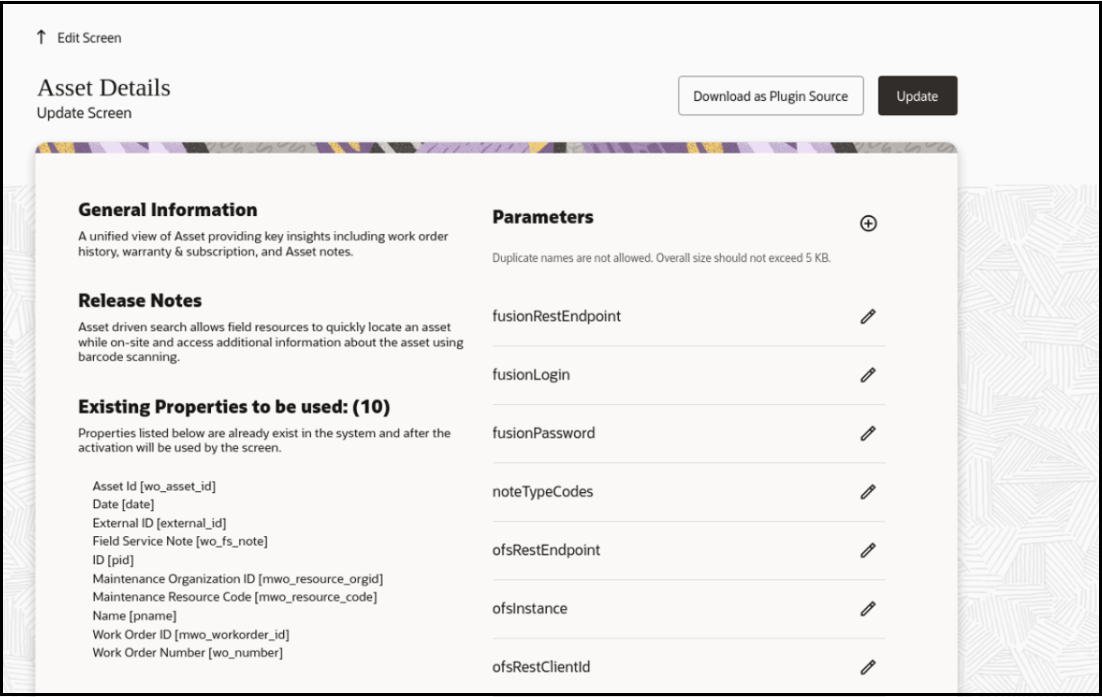
Read release notes
Download as Plugin Source
You can download the source code of the pages if you need to modify the logic to suit your requirements. However, you will need to save those changes as a new custom plugin afterward.
Export/Import of User types
To ensure security, Asset Details, Debriefing, and Parts Ordering are excluded from the export and import of user types. These pages interact with Oracle Fusion Field Service or other Fusion applications through APIs, and are prevented from connecting to the wrong environment as a result of export/import operations. For example, when you export user types from production and import them to test, you don't want any of the pages to continue interacting with the production environment.
Sample Plugin
Sample Plugin is still located in the Forms & Plugins section. To add it to your list of plugins, click Add plugin and then select the Sample Plugin option on the page.
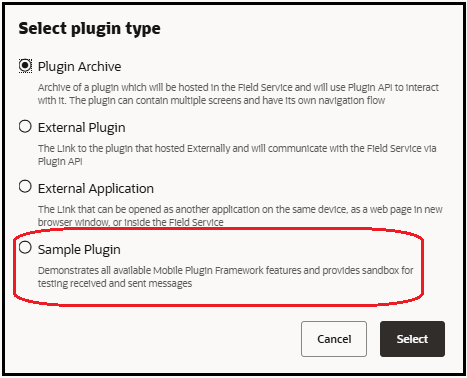
Sample Plugin
Redwood User Types
Enhanced Application's structure introduces the upgrade of the User Types area to the Redwood style and user experience. This change ensures that users configuring various Fusion applications will see consistent page appearance and performance. One more improvement for this feature is that User Types area was improved with Redwood style and user experience. With this change, users configuring various Fusion applications won't experience any difference on how pages appear and perform.
Pin/Unpin a list of user types
User Types have many settings that are easier to manage on one page without scrolling. To create more space for settings, you can click Unpin in the list of User Types, which will move it to the page header. If you want to move it back to the main area, click the Pin icon, and the list will be embedded into the page.
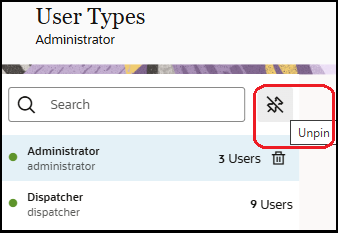
Unpin User Types
Delete user type
To delete a user type, you must select it from the list and then the Delete icon appears along the user type record. Click the Delete icon to proceed with deletion of the user type.
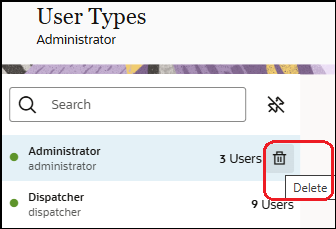
Delete User Types
Business Benefit
- The application now clearly separates built-in pages from custom pages made by you.
- It also enhances the structure's visualization by aligning pages with business objects.
Steps to Enable
You don't need to do anything to enable this feature.
Tips And Considerations
The following links are removed from User types since they're not in use anymore:
- Service request identifier
- User properties for export in community
- Resource properties for export in community