Provide an AI Generated Answer as the Top Search Result in DCS Portal
If you want to reduce the search effort for an end-user visiting your DCS Support Portal, then check out the new Gen AI Top Answer feature that we introduce in the 25B DCS Reference Template.
The golden answer generated by Oracle's Gen AI is presented at the top of the article listing page which avoids the end-user to open and read multiple articles. It shows a short to-the-point answer for his question which will benefit his self-service experience on the support portal.
The image shows how the answer generated by Gen AI will be rendered in the DCS portal.
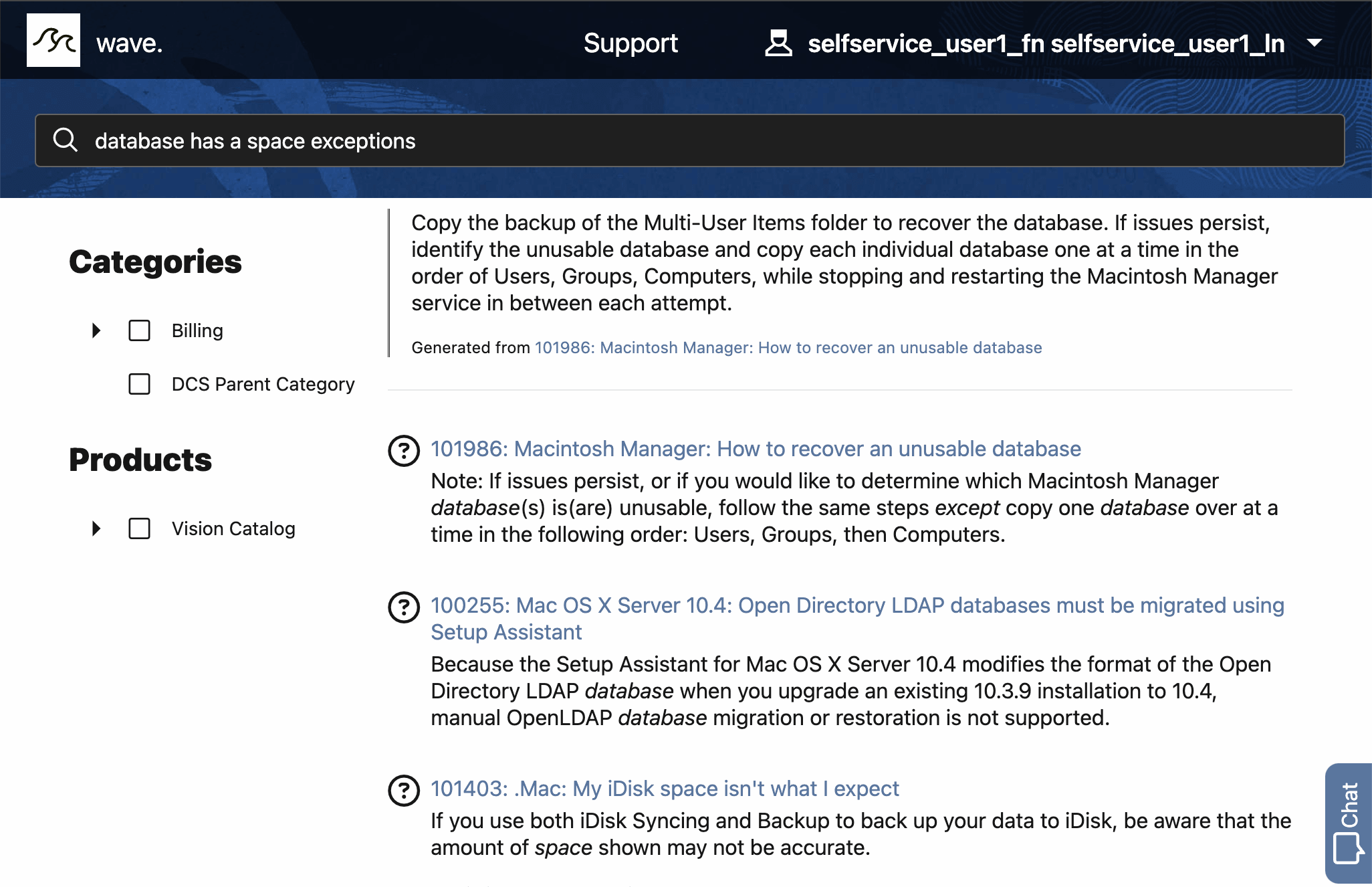
Example of top answer generated in DCS portal by Gen AI
Business benefit:
- Higher self-service rates: Present the end-user with the most relevant answer for his intended question at the top.
- Reduce customer search effort: The end-user sees the top answer so doesn't need to open and read multiple articles.
- Quick Gen AI adoption: Easy to enable this feature and deliver a powerful AI experience for your customers.
Steps to Enable
This feature requires:
- Your DCS app needs to be configured to use the Knowledge Management V2 API
- The oj-km-ai-answer component can be switched on with the toggle the kmAIEnabled variable to true.
Steps to enable your DCS app with Knowledge Management V2 API
- Update the Knowledge Version
- Login to Visual Builder Designer (VBCS)
- Navigate to your DCS app or create a new 25B app (or higher) --> Open the app in design time
- Click on the top level web app, usually called "dcs"
- Click on Variables
- Select knowledgeAPIVersion
- Change the default value from 1 to 2 in the properties panel
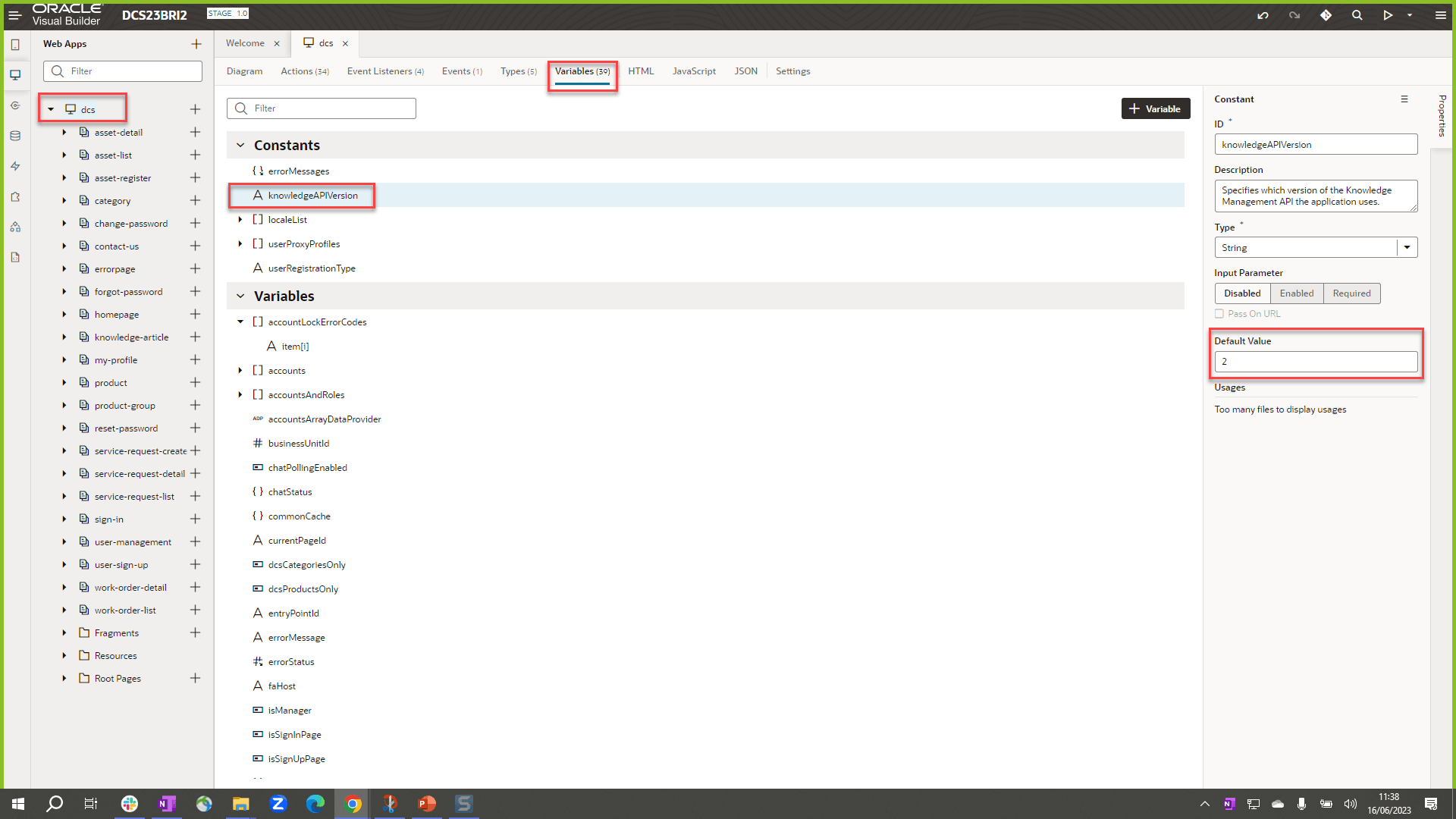
Change the knowledgeAPIVersion variable to enable KM V2
- Update the Knowledge Service Connection
- In Visual Builder Designer, navigate to Services --> Backends
- Open the Services side panel by clicking on the Service icon on the left of Visual Builder
- Open the Backends tab
- Click on 'Knowledge Management V2 API'
- Click on the pencil to edit the server
- Set the scope to urn:opc:resource:fusion:{instance}:knowledge-management/
Replace the {instance} name with fusion environment name (eg. abcd-test)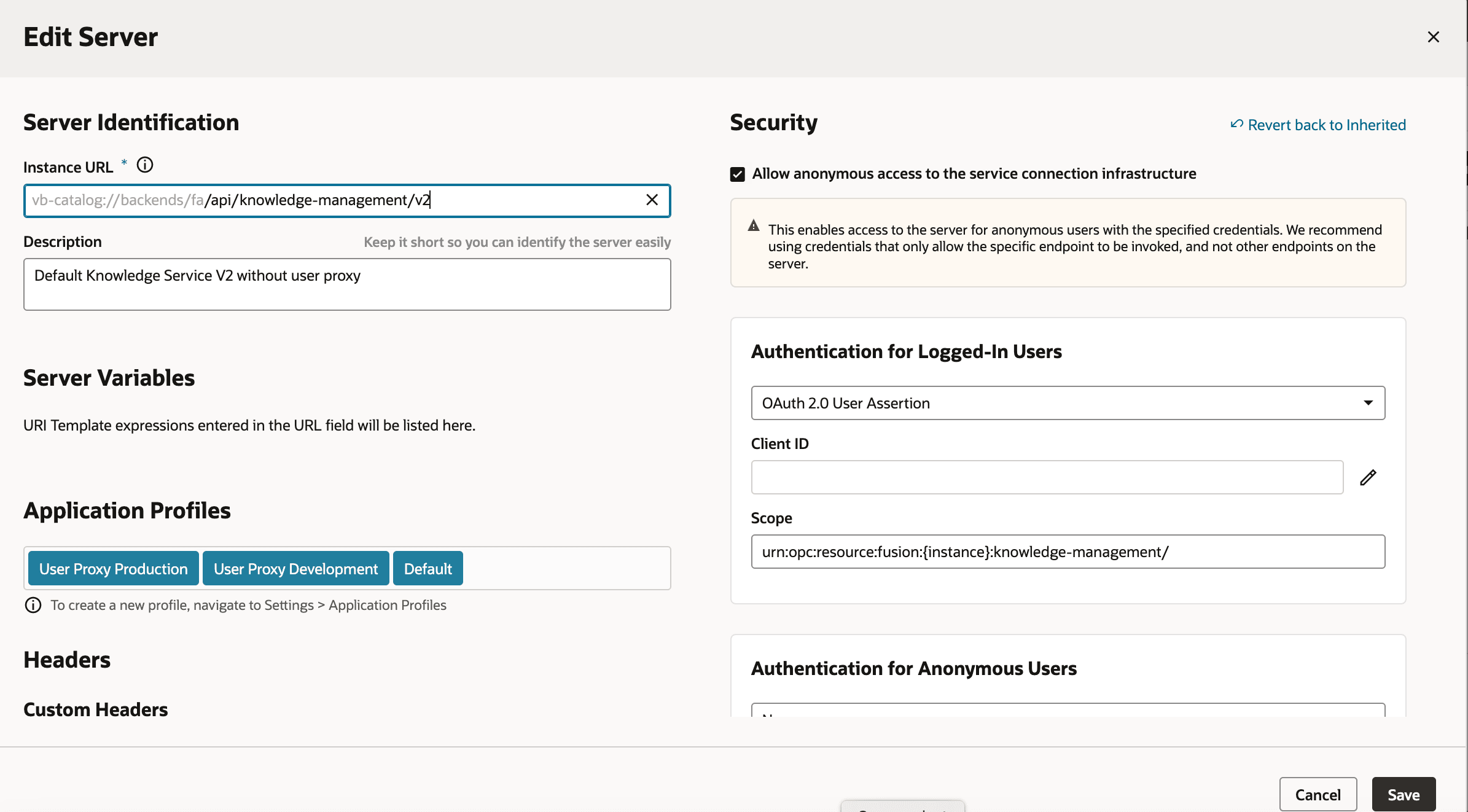
Change the server scope to enable KM V2
- Save
- Stage your app after making these changes
- Enable AI capabilities for Knowledge Search
- In Visual Builder Designer, navigate to your DCS app or create a new 25B app
- Click on Variables
- Select kmAIEnabled
- Change the default value from "false" to "true"
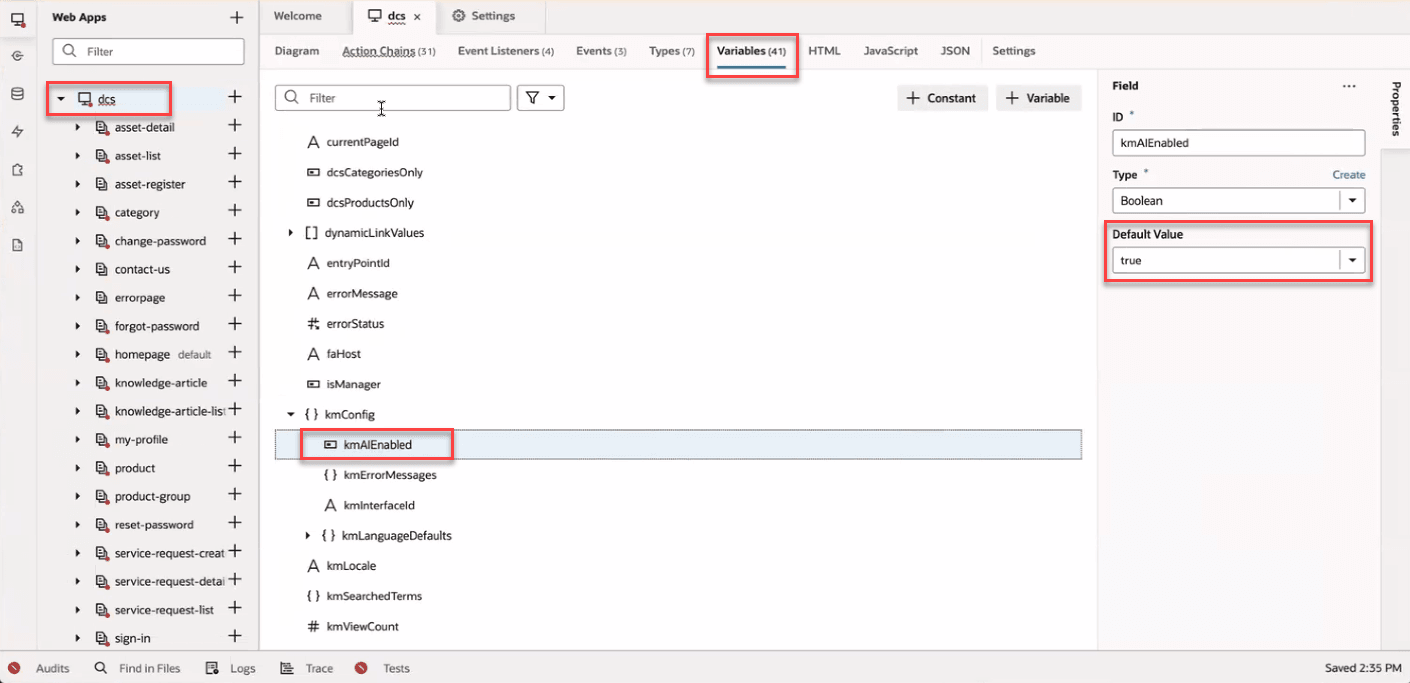
Change the kmAIEnabled variable to enable Gen AI Answer
Tips And Considerations
- The DCS reference implementation and components support this Gen AI feature for KM V2 APIs only (Fusion Knowledge with Redwood User Experience).
- Note: If you don't have a promotion code for Redwood Knowledge, file an SR with Oracle Support as described in the documentation How do I get started with Fusion Knowledge Management in the Redwood User Experience?
- Ideally an end-user should use 5 search terms or more to show a relevant Gen AI Answer. This property is configurable in the oj-dcs-km-ai-answer component.
- There are other configurable properties, these are documented on the component mentioned above.
Key Resources
Please refer to the following Oracle Fusion Service documentation:
- Get Started with Digital Customer Service
- Get Started with Knowledge (see Playbook and Tutorials on how to Enable Fusion Knowledge with the Redwood User Experience)
Access Requirements
- Sign in to the Oracle Visual Builder editor as a user with the Developer role to design your DCS portal experience.