Default the dynamic link in email notifications to control navigation to either the Redwood or Classic user interface
When an email notification is sent to an internal resource, the system needs the ability to determine if that link should open the Classic user interface or the Redwood user interface. This feature allows administrators to set a profile option to direct the application as to what UI to open.
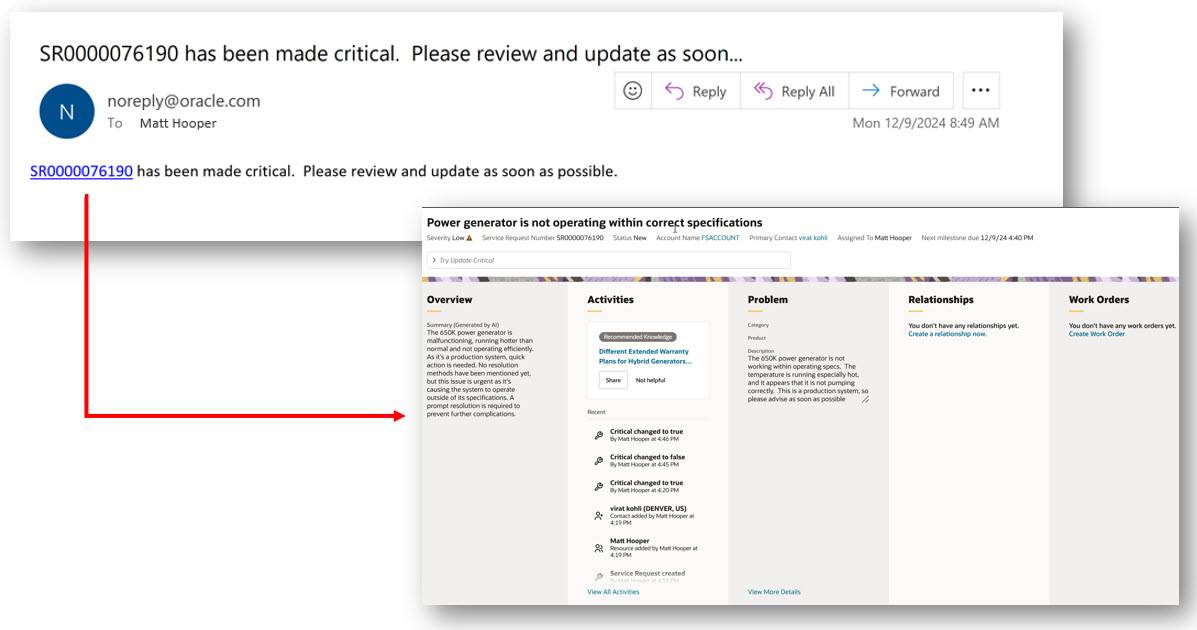
Link from email notification drilling into Redwood user experience
This feature will allow Agents to drill directly from an email notification directly into the Redwood user interface
Steps to Enable
This feature is controlled through a profile option: ORA_SVC_DYNAMIC_LINKS_FOR_SR_NOTIFICATIONS_ENABLED
This is a site level profile option. When setting the profile option, if set to No - on drill down all users will be taken to the Classic user experience. When set to Yes - on drill down all users will be taken to the Redwood user experience.
To set a profile option:
- Login as a user with Administrator privileges
- From Setup and Maintenance - search for Manage Administrator Profile Values
- Under Profile Option Code enter - ORA_SVC_DYNAMIC_LINKS_FOR_SR_NOTIFICATIONS_ENABLED
- Hit Search
- Under profile values select Yes (note this profile option is set to No by default)
Once the Profile Option is set, to enable the drill down into the Redwood user experience, you will also need to update the "Manage Service Request Dynamic Links"
- In FSM, do a search for Manage Service Request Dynamic Links"
- On the bottom of the page - add a new External URL
- Use the format: Https://<Host URL>/fscmUI/redwood/service/ec/container/sr/edit?srNumber={0}
- Note - replace Host URL with the URL of your environment up to the .com
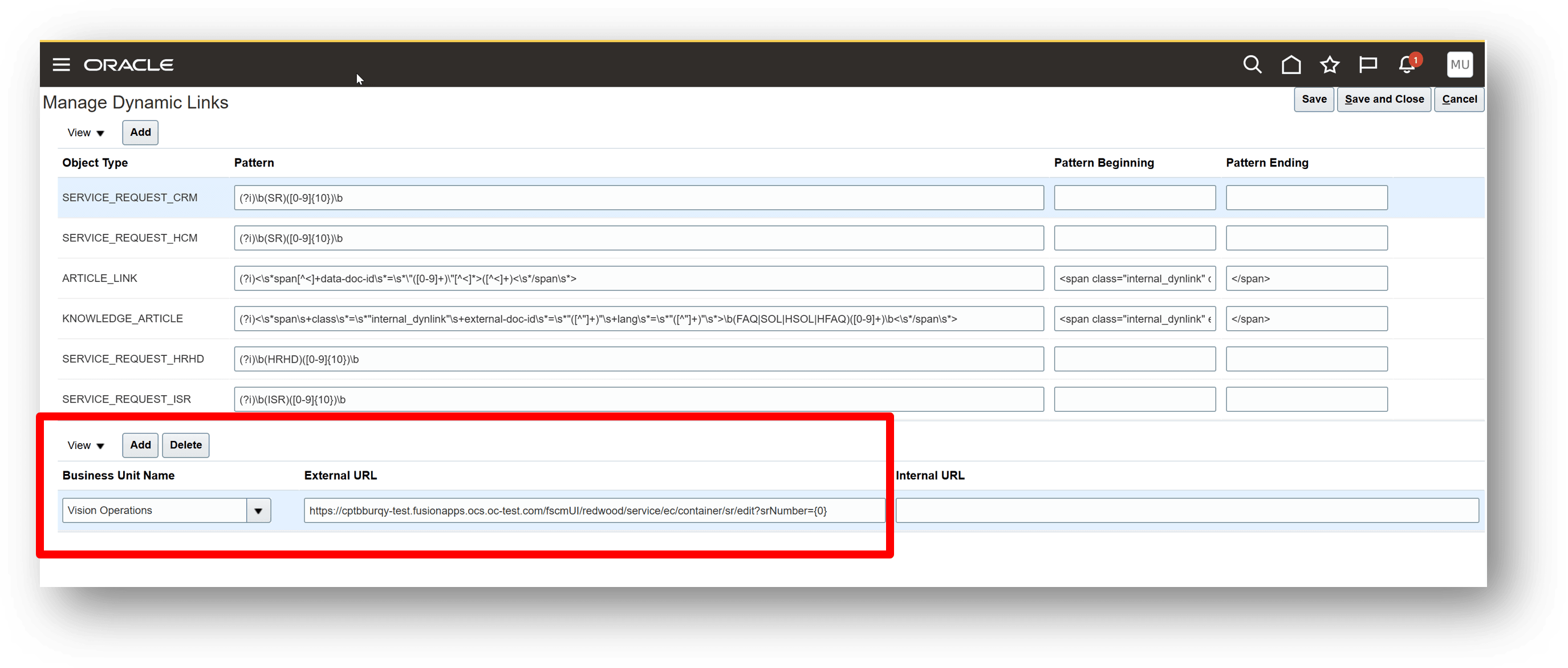
Manage Service Request Dynamic Links
Tips And Considerations
- This is a site level profile option. That means when set it will apply to all agents. Please take this into consideration if you have an environment where some agents are using the Classic user experience and others are using the Redwood user experience.
- The Classic UI is the default. To maintain this no action is required. The deeplink definition for classic is embedded in the application
- If you want to default to the Redwood UI, you will need to set both the profile option and the external dynamic link
- When set to Redwood, the deeplink will ignore whether the user has redwood privileges, and take the user into Redwood
- If you change to Redwood, and setup the deeplink URL - then change the PO back to classic, the system will ignore the Manage Service Request details deeplink and take the user to the classic user interface.