Customer Portal: OpenSearch Answer Summary Widget
The Answer Search Summarization widget feature allows organizations to integrate their own Generative AI service to generate concise summaries of search results in the Customer Portal. Using a new UI configurator in BUI, administrators can seamlessly set up AI service endpoints if OpenSearch is enabled for your site. Logged-in customers can then generate summaries of search results on demand via a button or benefit from automatic summarization, depending on the chosen configuration.
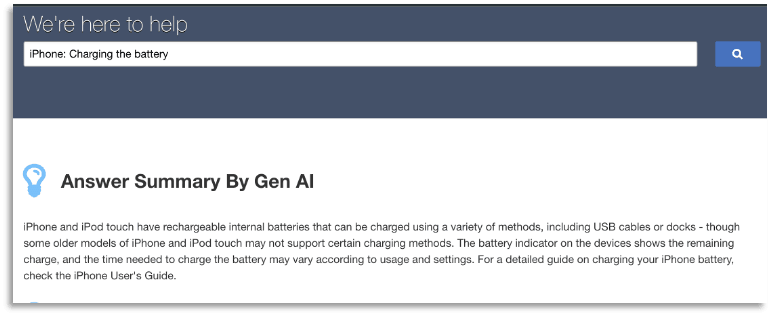
Answer Search Results summary in Customer Portal
Business Values:
- Bring Your Own Gen AI: Connect your preferred Generative AI summarization service for increased control and flexibility.
- Flexible Summarization Configurations: Admins have the flexibility to choose whether summaries are generated automatically or can be requested on demand by logged-in users.
- Time Savings and Enhanced User Experience: Summaries provide quick, relevant information, improving efficiency and enhancing the experience for customers using the Customer Portal.
Steps to Enable and Configure
-
Upgrade to Required Versions: Ensure your CX site is upgraded to 25C and Customer Portal (CP) is upgraded to 3.11, if not already done.
-
Enable OpenSearch: Activate OpenSearch for your site if it is not already enabled.
-
Access BUI Administration: Log in to the Browser User Interface (BUI) using an account with administrator privileges.
-
Open Search Configuration: Go to the Search Configuration tile, then select the Answer Search Configuration sub-tile.
-
Navigate to Customer Portal Tab: Select the Customer Portal tab.
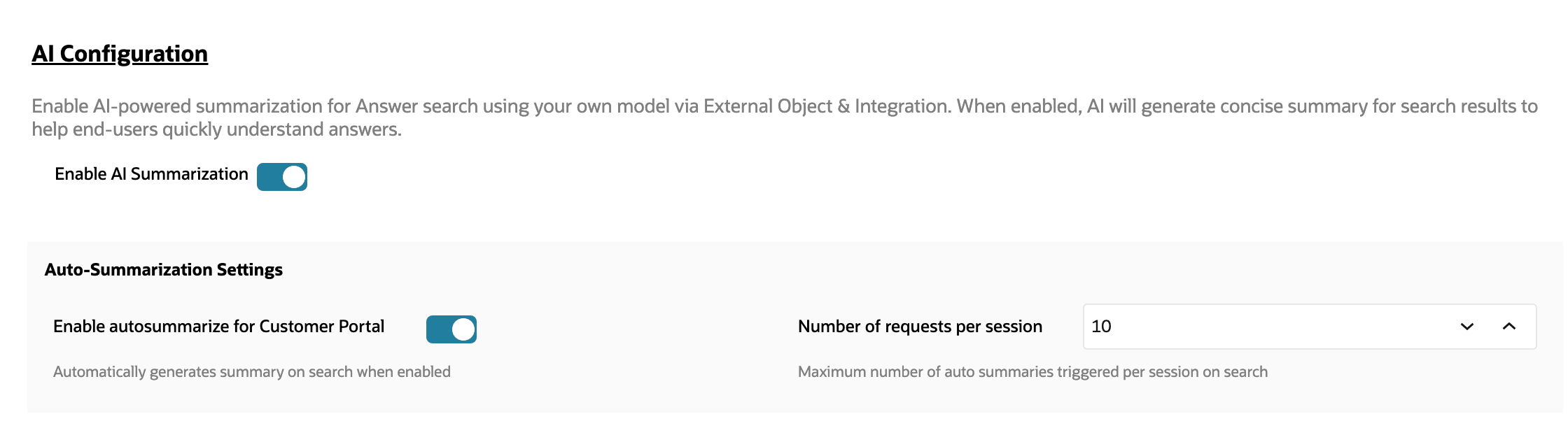 BUI Customer Portal AI configuration
BUI Customer Portal AI configuration -
Enable AI Summarization: Scroll to the end and toggle Enable AI Summarization under the AI Configuration section.
-
Set Auto Summarization Preferences: Select your preference for auto summarization. Based on this configuration, logged-in users will either receive search summaries automatically or see a button to generate summaries on demand.
-
Go to AI Configuration Tab: Navigate to the AI Configuration tab.
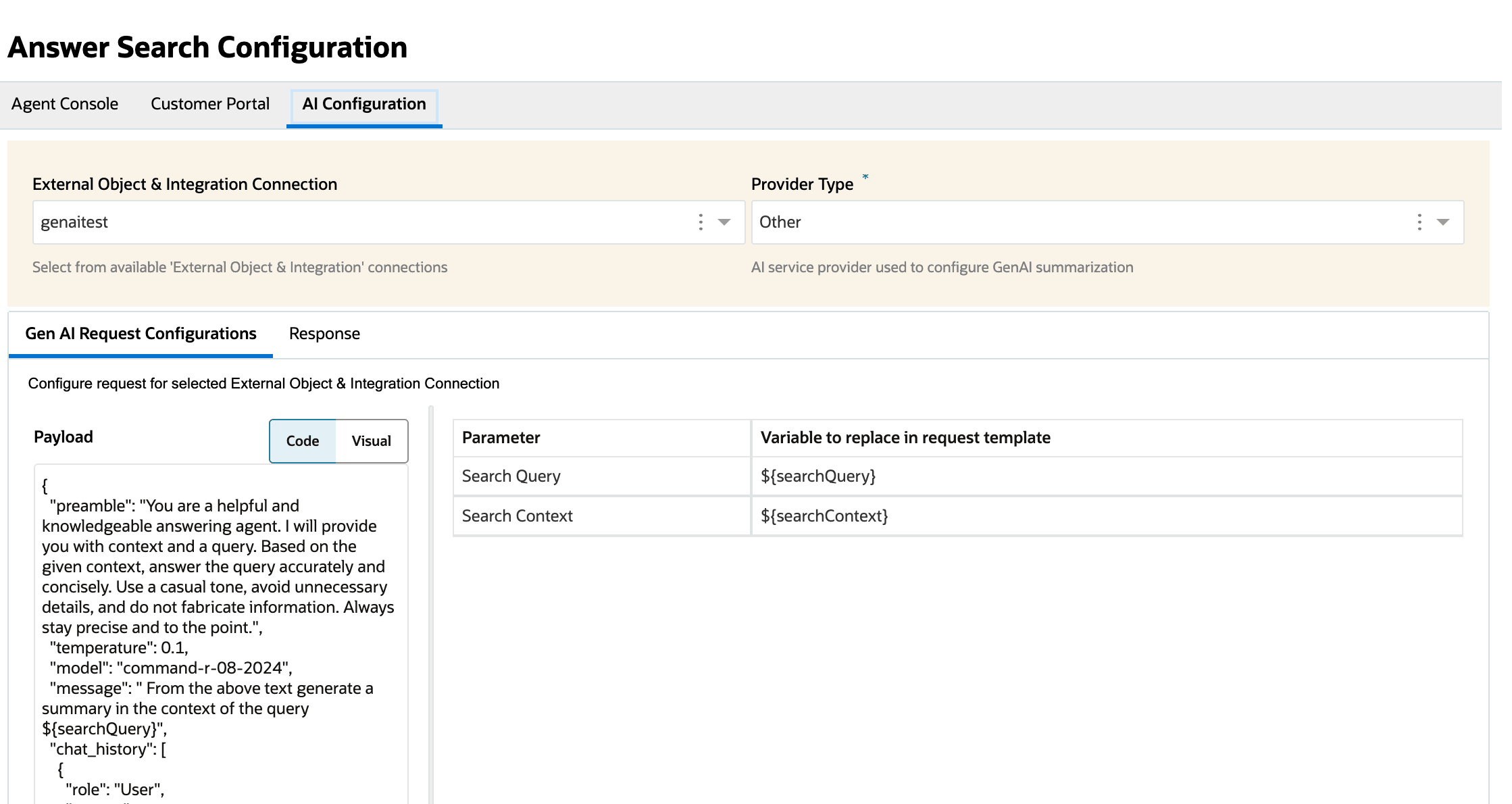 Gen AI configuration in BUI
Gen AI configuration in BUI -
Select Gen AI Endpoint: Choose the appropriate External Object & Integration connection for your Generative AI endpoint.
-
Select Provider Type: Specify the Gen AI provider type.
-
Configure Gen AI Request: Modify the Gen AI request configuration according to the requirements of your service provider.
-
Set Response Format: Adjust the response format as needed.
-
Save Configuration: Click Save to apply your changes.
-
Access Widget Files in CP WebDAV: Log in to Customer Portal WebDAV using an account with CP Edit/Stage/Promote permissions to access the widget files.
-
Configure and Customize Widget: Configure the OpenSearch RAG Summary Widget and customize as needed for your organization.
-
Test in Development Mode: Login to ci/admin area and test the feature in a development environment to ensure it meets your requirements.
-
Promote to Production: Once testing is complete and you are satisfied with the feature, promote it to production.
Access Requirements
Follow these steps to enable and configure AI Summarization for search results in your Customer Portal Site:
- Upgrade to Required Versions: Ensure your CX site is upgraded to version 25C and your Customer Portal (CP) is on version 3.11.
- Enable OpenSearch: Confirm that OpenSearch is enabled for your site.
- Access BUI Administration: Log in to the Browser User Interface (BUI) using an account with administrator privileges.
- Open Search Configuration: Go to the Administration section, open the Search Configuration tile, and select the Answer Search Configuration sub-tile.
- Navigate to Customer Portal Tab: Select the Customer Portal tab to manage search and AI features specific to the portal.
- Enable AI Summarization: Scroll to the AI Configuration section and enable the AI Summarization toggle.
- Set Auto Summarization Preferences: Choose your preferred summarization mode. Depending on this setting, Customer Portal users will either:
- Automatically see search summaries with their results, or
- See a button to generate a summary when needed.
- Go to AI Configuration Tab: Click the AI Configuration tab to adjust additional Generative AI settings.
- Select Gen AI Endpoint: Choose the relevant External Object & Integration connection for your Generative AI service.
- Select Provider Type: Specify which Generative AI provider you want to use.
- Configure Gen AI Request and Response: Edit the request prompt and parameters as required by your provider, and modify the response template to match your provider’s requirements.
- Save Configuration: Click Save to apply and store your changes.
- Access Widget Files in CP WebDAV: Log in to Customer Portal WebDAV with edit, stage, or promote permissions to access and modify widget files.
- Configure and Customize Widget: Set up and customize the OpenSearch RAG Summary Widget as needed for your organization.
- Add OpenSearchRagSummary Widget to KB Articles Page: Add the OpenSearchRagSummary widget to your Knowledge Base articles page. This displays answer summaries alongside articles matching users’ keyword searches.
- Test in Development Mode: Log in to the CI/admin area and thoroughly test all new features in your development environment to ensure everything works as expected.
- Promote to Production: Once testing and review are complete, promote your changes to the production environment.