Agent Browser UI: Proofread Agent for Incident Threads
To improve the experience for agents, we've introduced the Proofread Agent, an AI-powered service that reviews your messages before they are sent to customer. In the past, agents could only use basic browser-based spell checking, with no dedicated proofreading tool available. With this update, the Proofread Agent is now built directly into the incident response thread, making it easier to review and refine your messages for accuracy and professionalism before sending them to customers.
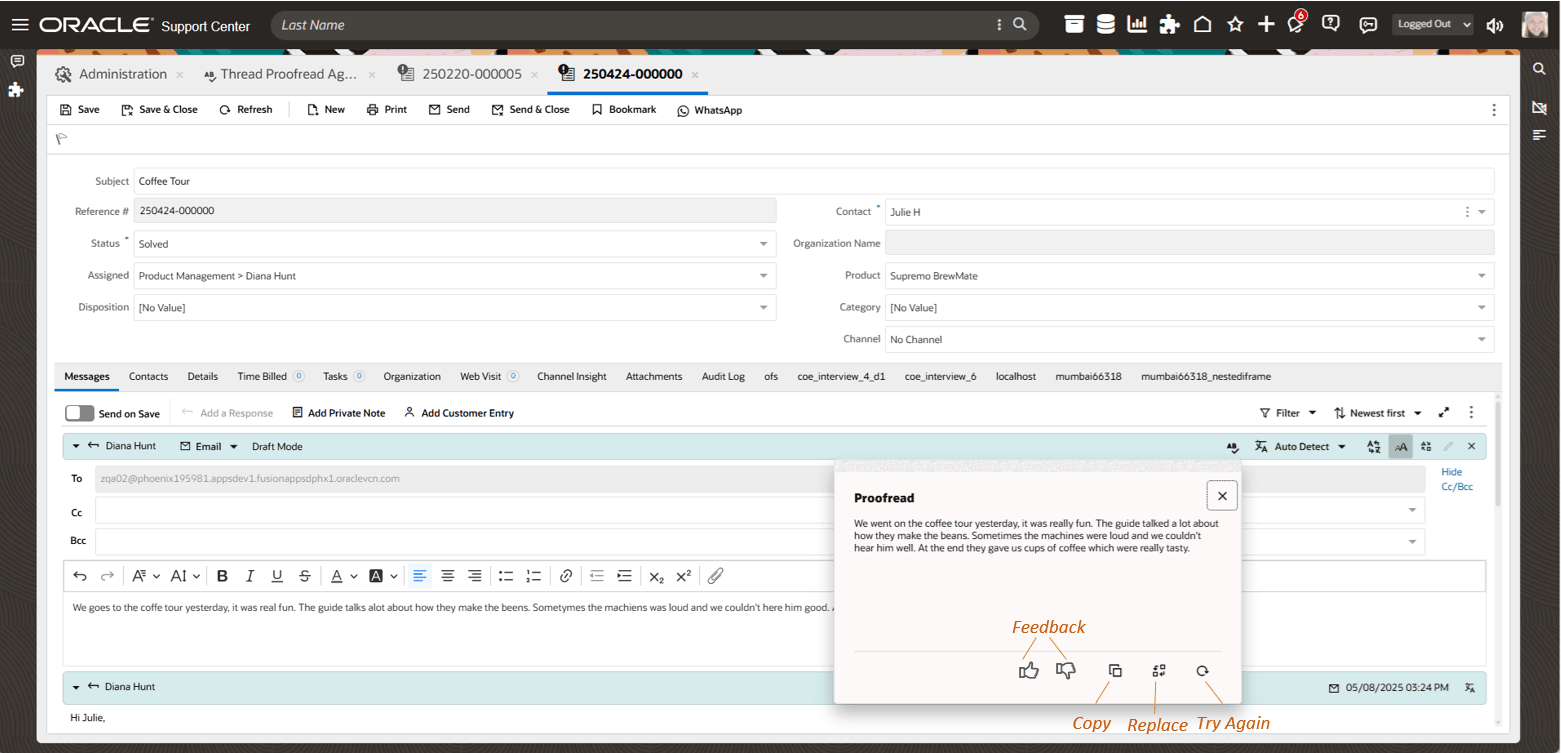
Proofread Agent for Agents Using Response Threads
By default the icons for copy, replace and retry will display on the dialog.
Copy - The agent can copy the content and paste it into a thread
Replace - The agent can click replace and the content will automatically be updated in the thread
Retry - The agent can ask the Proofread Agent to do another grammar and spell check.
The Feedback for thumbs up (good) and thumbs down (bad) requires customization using extensions by the administration.
Business Value:
This enhancement leverages AI services to optimize communication, helping agents deliver the best possible experience for customers.
Steps to Enable and Configure
System Requirements:
- An AI Service to provide the proofreading functionality
- External Objects is enabled for your site
- This feature does not require a CX upgrade
- This feature does not require a feature flag
- This feature is available in the BUI AUG II release, available on non-production sites August 08, 2025 and on production sites August 22, 2025
The first step is to set up or confirm your External Objects connection.
The second step is to create the connection between External Objects and the AI service.
In the Administration will see a list that will contain any configurations already set up. If this is your first-time configuration Proofread, this list will be blank.
Select Create New and populate the following fields.
General Settings
| Field | Description |
| Name | A descriptive name for Proofread Agent connection |
| Provider | Select the AI service provider. Options include: OCI Gen AI Agent, OCI Gen AI Chat, Azure Open AI, or Other |
| Connection | Select the integration created in External Objects |
| Maximum Character Limit | Defines the max allowed character count for user questions |
| Created | This auto-populated field displays the time when the Proofread connection was created |
| Created By | This auto-populated field displays the time when the Proofread Agent connection was created |
| Updated | This auto-populated field displays the time when the Proofread Agent connection was created |
| Updated By | This auto-populated field displays the time when the Proofread Agent connection was created |
| Notes | Enter any relevant notes for the Proofread Agent connection here |
Profile Access Configuration
- Select which agent profiles are granted access to the configured Proofread Agent.
- Note: A single profile cannot have more than one Proofread Agent configuration per interface.
Extensibility Options
| Action | Description |
| Enrich Question Extensibility Action | Modify the question before sending it to the AI service |
| Enrich Answer Extensibility Action | Modify the AI response before displaying it to the agent |
| Logging Extensibility Action | Track usage by logging interactions in a custom object or table |
Example Usage:
- Create a custom object to log Proofread Agent interactions.
- Use custom reports for analytics and auditing.
Key Resources
Access Requirements
- Administrator
- Non-chat Agent