Enable Save As Draft when Composing Web Message in Redwood UI
When composing a web message on a Service Request in the Redwood UI, you can now save the message as a draft message.
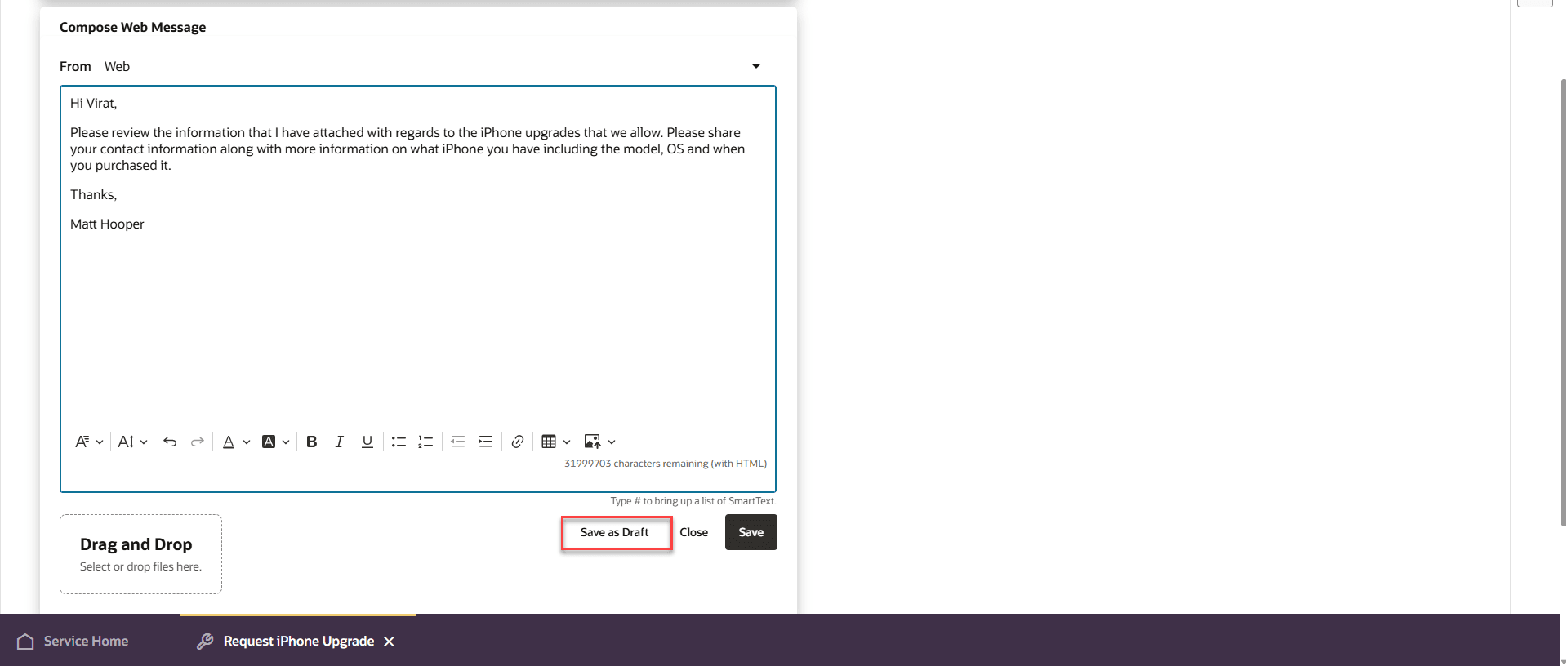
Save Web Message as Draft Message in Redwood UI
The draft web message can be found under the Pending Section. To edit the message, click on the pencil icon. To delete the message, click on the trashcan icon.
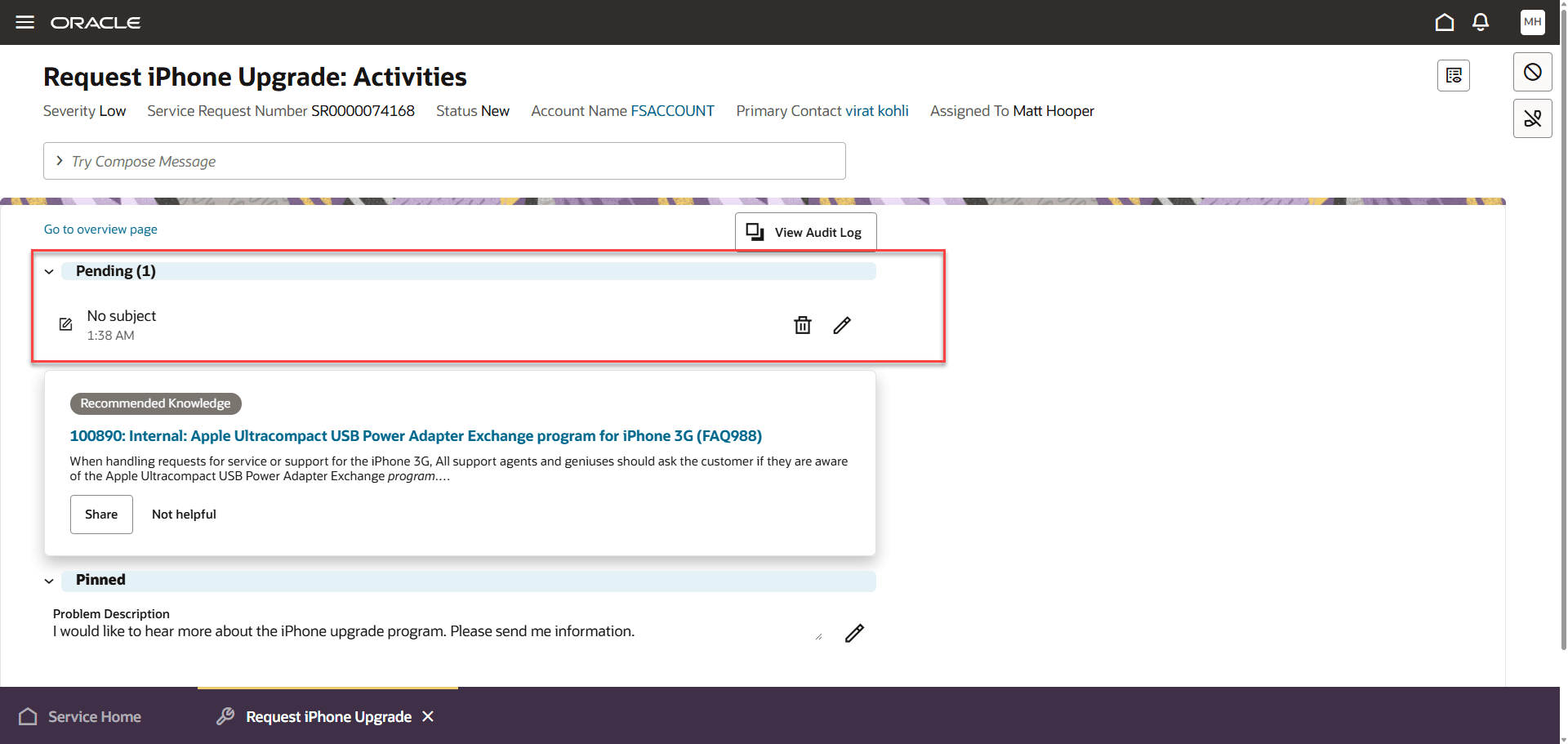
Draft Web Message Located Under Pending Section in Redwood UI
Web messages can now be saved as a draft, and then completed and saved later.
Steps to Enable
You don't need to do anything to enable this feature.
Tips And Considerations
The draft Web Message will not have a subject until the message is saved. Once the web message is saved, the first line of the message content will be shown as the subject in the Activity Stream.
Access Requirements
Customer Service Representative