Create a Help Desk Request from a Chat or Call Transcript
Agents now have two possibilities for creating a Help Desk request based on a integrated real-time interaction, which can be either a chat or a call transcript that is provided through a computer telephony integration (CTI). For ease of discussion, we'll refer to either of these interactions as a chat.
As is the case now, agents can create a Help Desk request from the Employee Summary page while in the midst of a chat.
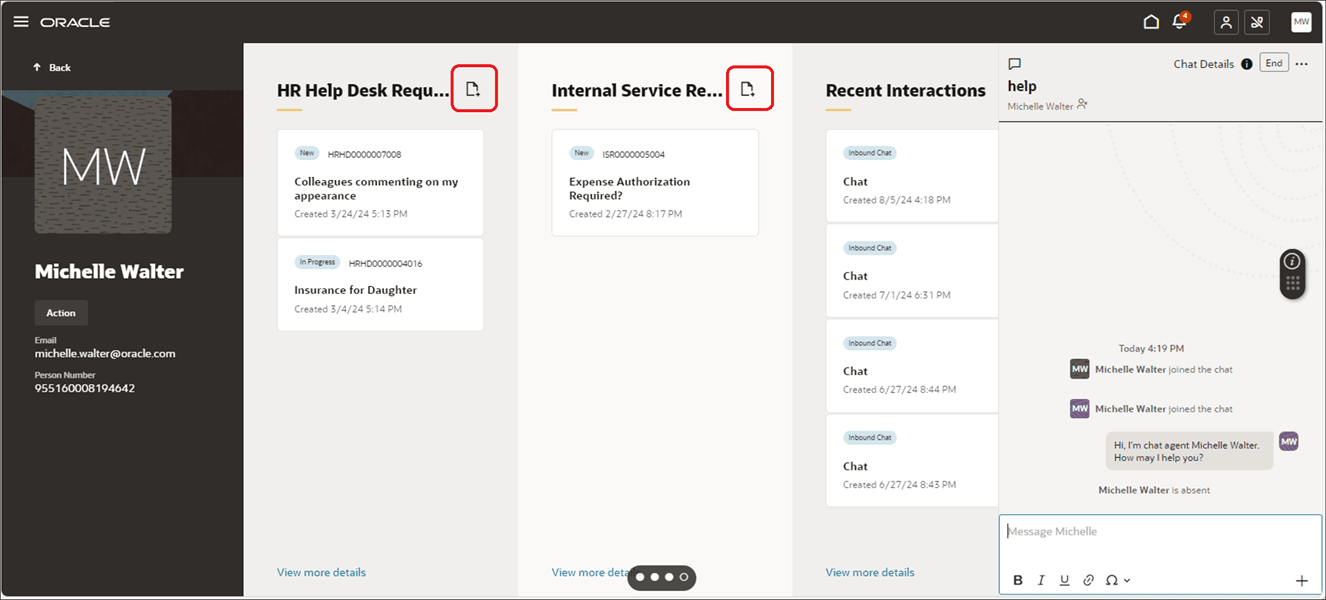
Create Request During a Chat
But, starting in 25C, if configured, the information from the chat transcript will pre-populate the fields where known and applicable:
- Title - The subject passed from the chat.
- Category - The category derived for the chat.
- Product - Passed from the chat.
- Channel - This is populated based on the channel of the interaction (i.e., live chat or phone).
- Problem Description - The generated summary of the chat.
The final time a request can be created is during wrap-up of a chat or voice call, when the wrap-up dialog is automatically populated with a summary of the interaction. If the interaction is considered unresolved, a suggested next step will allow the agent to create a Help Desk request.
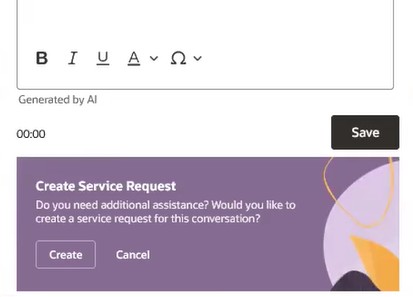
Chat Wrap-up Offer to Create Request
AI features are still being offered under an early adopter program. If you are interested in enabling this feature and do not yet have a Service Generative AI Promotion Code which allows you to use AI within Help Desk, please open a Service Request with Technical Support to request one.
This makes it easier for the agent to quickly create a request from a chat, should the request needed. A request might be needed to route to an expert to answer the question, per standard process, to insure the answer is in writing where the employee can easily access it, etc.
Steps to Enable
Confirm that you have the Service Generative AI Promotion Code enabled and that agents have the appropriate privileges to use this feature. For instructions on how to set up Service Generative AI, refer to Configuring Generative AI for use in Help Desk - Oracle Video Hub.
In addition, you will need to Enable the Profile Options, following the instructions below.
- Go to Setup and Maintenance.
- Click on the Tasks icon.
- Click the Search link.
- Search for and click on the link for Manage Administrator Profile Values.
- Enter ORA_HD_ENABLE_GENAI_CREATE_SR_FROM_CHAT in the Profile Option Code and Search.
- Change the Value to Yes to allow the population of fields to be done when creating a request from the Employee Summary page. (Set to No to disallow this.)
- Save.
- Enter ORA_HD_ENABLE_WRAPUP_SUMMARIZATION in the Profile Option Code and Search.
- Change the Value to Yes to allow Resolution Notes to be generated with AI. (Set to No to disallow this.)
- Save and Close.
These changes will take effect on next sign in.
Tips And Considerations
Note that generated summaries with the offer to create a request can only be done for a phone call only if the call transcript is provided to the AI summarization generator.
ORA_HD_ENABLE_WRAPUP_SUMMARIZATION controls both the automatic summarization during chat wrap-up, but also the offer to create a request at the end of the chat.
Key Resources
After the release is available, a video showing how to configure your environment and a demonstration of the functionality will be found on Oracle Video Hub: Fusion Help Desk.
Access Requirements
To use AI generated text, users must have the privilege:
ORA_SVC_GEN_AI_USER
In addition, a specific privilege is required to take advantage of the summarization features within Help Desk:
- SVC_ACCESS_HRHD_SUMMARIZATION_APIS - for HR Help Desk
- SVC_ACCESS_ISR_SUMMARIZATION_APIS - for Internal Help Desk