Assignment Assistant Segment Mover
With the release of 25D, Oracle Fusion Field Service introduces unified management of both segmentable and regular activities through the Assignment Assistant. This enhancement enables dispatchers and mobile workers to assign, reschedule, and manage activities consistently across multiple workflows. Assignment Assistant now fully supports segmentable activities, providing intelligent resource recommendations to ensure optimal and realistic assignments.
You can move segmentable activities using:
- Drag-and-drop within the Dispatch Console
- The Nearby Activities assignment workflow
- The Move button
Regardless of the option you use to move, segmentable activities are moved using Assignment Assistant. Segments created while moving activities are clearly displayed in the Assignment Assistant, providing dispatchers with greater control and visibility. For segmentable activities, resource recommendations are determined by additional travel time rather than overall route impact, unlike regular activities. This screenshot shows the resources and the additional travel time (8.22 minutes) for the Prep Work segmentable activity:
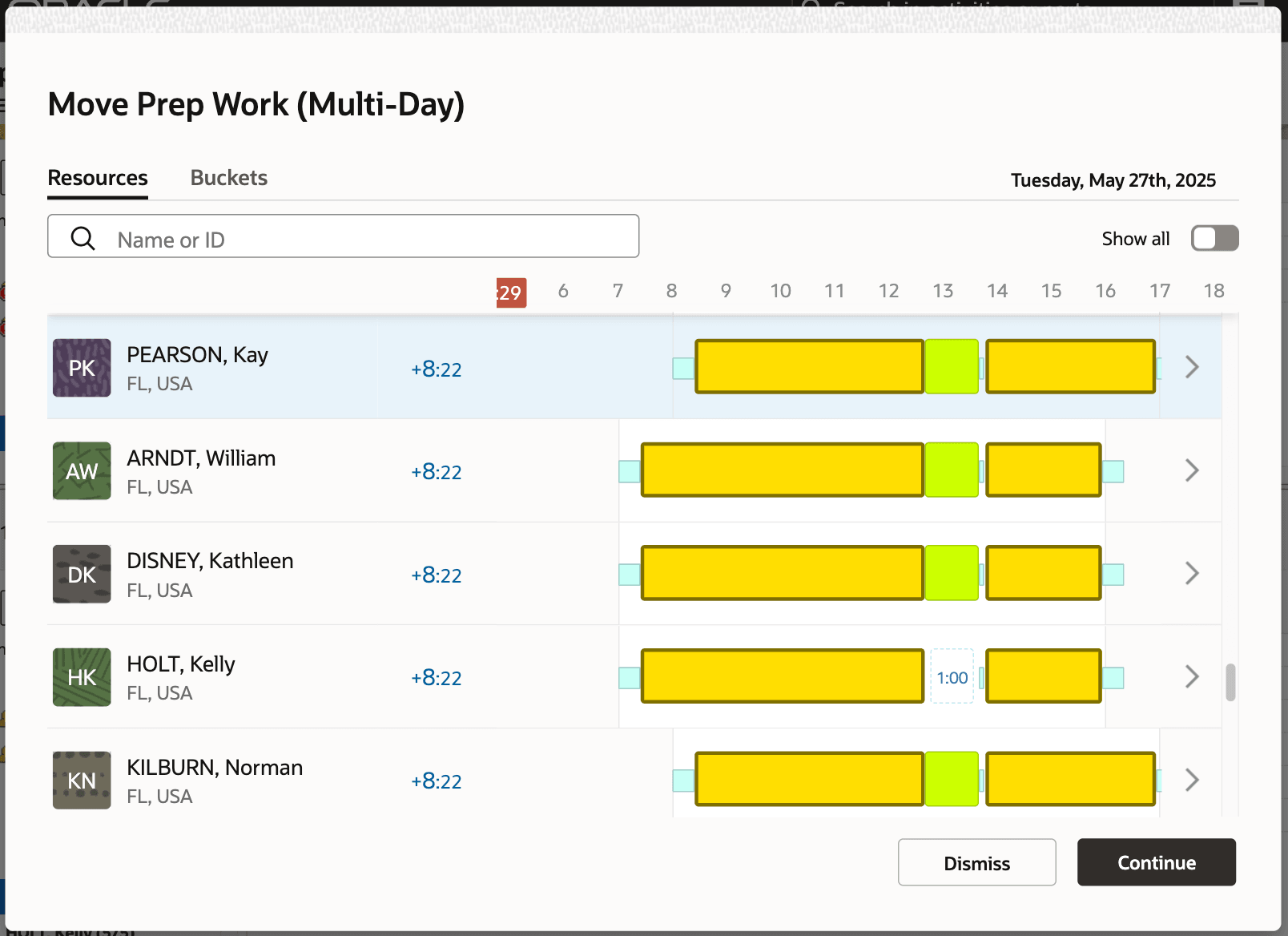
After the resource, bucket, and/or scheduled date are confirmed, the Assignment Assistant presents a list of move segment options and the total duration of work to be assigned. These options are available only for individual moves and do not apply to bulk moves:
- Selected segment only
- All segments scheduled for the day
- All work starting from [date]
This screenshot shows the options displayed while moving a segmentable activity:
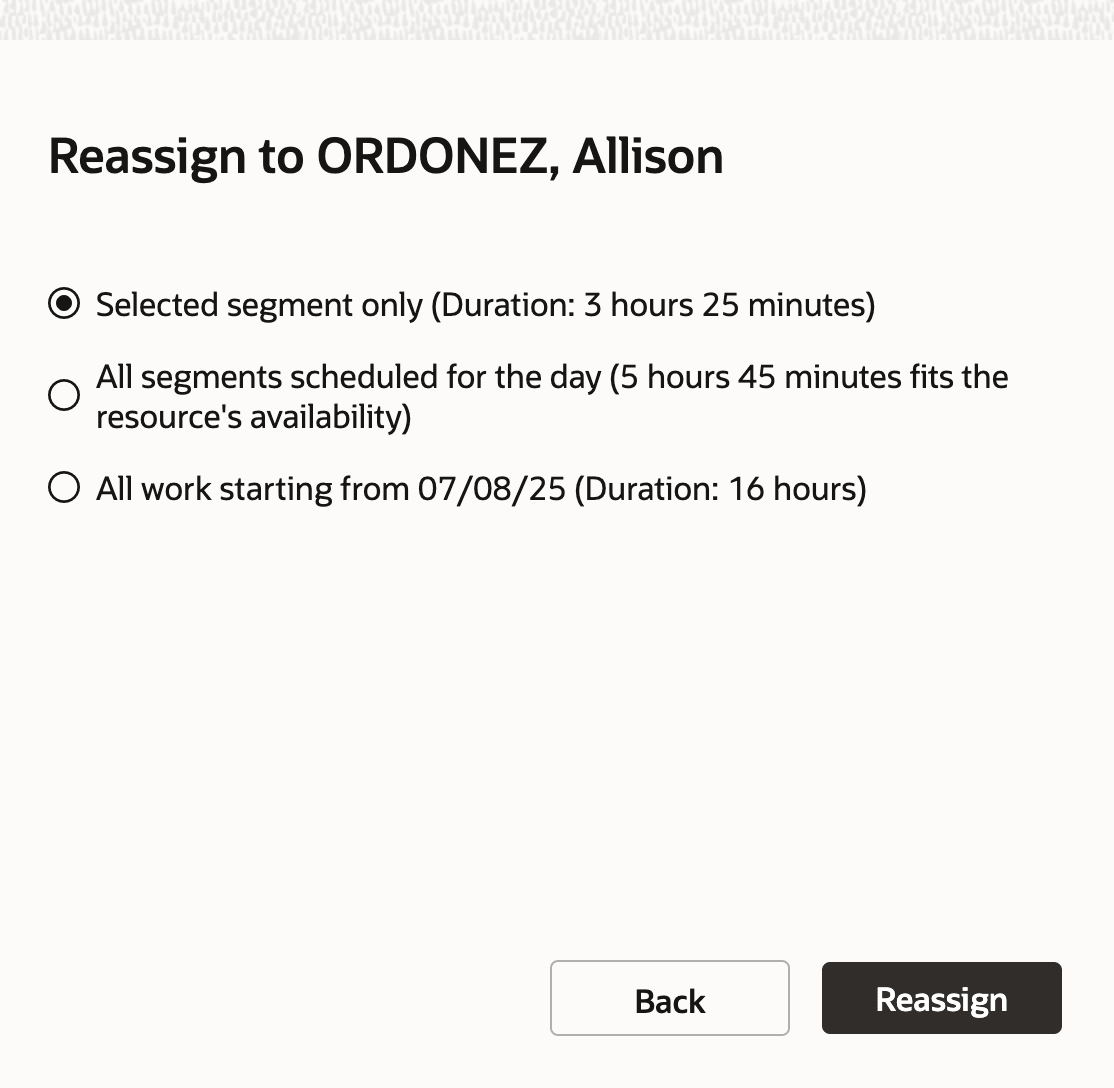
Bulk Move Rules
When reassigning or rescheduling short-duration segmentable activities, they behave like regular activities. This allows you to select and move all activities from one resource to another in a single action.
When moving segmentable activities together with other regular or segmentable activities, the following rules for duration apply:
- Moving scheduled segments: The activity duration remains unchanged during the move.
- Moving segments from non-scheduled to scheduled:
- If the activity’s remaining duration does not exceed the value configured for Maximum segment duration for a single day for the activity type, the entire remaining duration is applied.
- If the activity’s remaining duration exceeds this value, the segmentable activity is shown in the Do not move section with a message indicating Group assignment is not available for long-cycle activities.
Use Cases
- Multi-Day Equipment Installation: A mobile worker is assigned to install complex equipment at a customer site, requiring several days to complete. If the mobile worker becomes unexpectedly unavailable (for example, due to illness), the remaining segments of the job must be reassigned to another qualified mobile worker, either for just that day or for the remainder of the project.
- Construction or Renovation Projects: Field service teams frequently handle long-duration tasks such as renovations or infrastructure upgrades. Portions of these projects may need to be rescheduled to accommodate weather delays, resource shortages, or changes in customer availability, sometimes requiring bulk reassignment of multiple activity segments.
- Emergency Resource Reallocation: When emergencies arise (such as severe weather or major outages), field resources may need to be quickly shifted from their current long-duration assignments to address urgent incidents. Dispatchers use bulk rescheduling or reassignment to free up resources and reallocate them to the high-priority response, ensuring continued progress on less urgent jobs after the emergency is resolved.
Business Benefit
- Consistency: Unified assignment process for both regular and segmentable activities streamlines processes and reduces training needs.
- Agility: Technicians can reassign or reschedule activity segments directly from their mobile devices, empowering them to adapt quickly to changing circumstances in the field.
- Efficiency: Group assignment and move operations allow for bulk scheduling adjustments.
- Productivity: Considering travel time for segmentable resource assignments improves operational effectiveness.
Steps to Enable
To make the Move button available for segmentable activities, you must configure them in the appropriate screen layouts. These layouts include:
- List View
- Activity Hint
- Activity Details
This differs from the Dispatch Console and Nearby Activities, where the Move action is integrated into the workflow by default.
Tips And Considerations
You can't move the created segments to the not-ordered pool on the route details page.