Enhanced Collaboration Group Management
Oracle Fusion Field Service 25D now supports dynamic Collaboration Group management by allowing administrators to directly associate Buckets and Organizational units (org units) with Collaboration Groups.
All users within a specified Bucket or Organization unit including mobile workers, dispatchers, managers, and administrators are automatically added to the linked Collaboration Group. These associations are dynamic: as users are added to or removed from a Bucket or Organization unit, membership in the linked Collaboration Group is updated automatically, eliminating the need for manual adjustments.
For example, in a regional operations model, a Field Service customer may group its workforce into geographic buckets such as, West Coast, Midwest, or East Coast. By associating the East Coast organization unit with a collaboration group named EC Dispatch, the company ensures that all the users under that unit are included in the group. As teams evolve, whether through transfers, hiring, or restructuring, the relevant Collaboration Group membership remains up to date with no ongoing administrative overhead.
This feature is currently accessible through the user interface only. API support is not yet available. As a result:
- The
Get collaboration groupsoperation will still return only the groups directly assigned to users, not those inherited through Buckets or Organization units. - The
Add collaboration groupsoperation remains limited to individual users and cannot be applied to Buckets or Organization units.
Administrators can configure these associations from the Resources page, where selecting a bucket or org unit enables the Set Collaboration Group option. This was earlier available for individual users only.
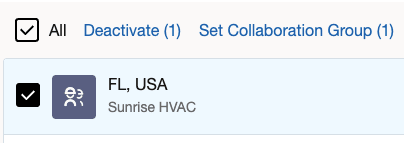
Set Collaboration Group
- The Resource Information page also provides the option to assign Collaboration Groups for the selected Buckets or Organization units.
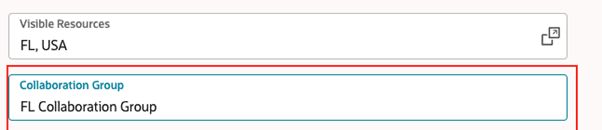
Resource Information Page
- When viewing resources within Buckets or Organization units that are part of Collaboration Groups, any Collaboration Groups inherited from the Bucket or Organization unit also appear in the list of Collaboration Groups associated with that resource.

List of Collaboration Groups
- When editing the list of Collaboration Groups, any Collaboration Groups inherited from parent Buckets or Organization units are displayed separately at the top.
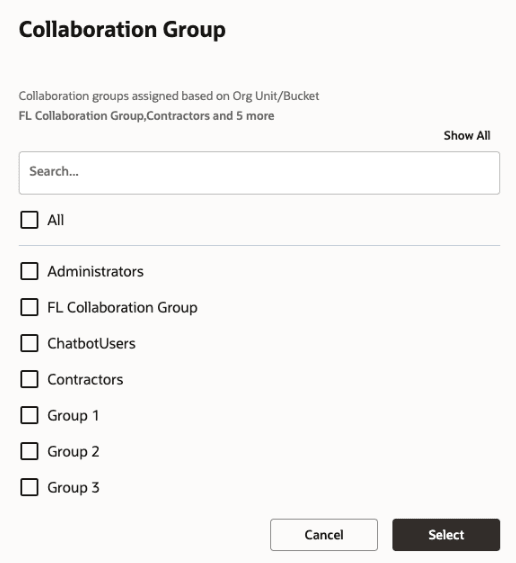
Select collaboration groups
- Click Show All to list all such groups, if not all groups are shown in the initial page.
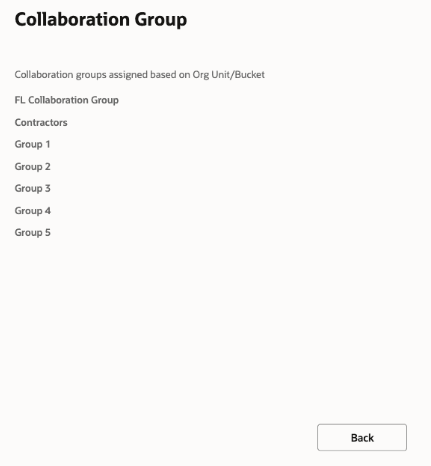
Assigned collaboration groups
Additionally, Collaboration Groups can be assigned directly to individual users. In such cases, the user is a member of both:
- Collaboration Groups assigned through their bucket or organization unit hierarchy, and
- Collaboration Groups explicitly assigned to them.
This feature is not available for Helpdesks. For Helpdesk configurations, administrators need to assign users individually.
Business Benefits
- Improves consistency and simplifies configuration since administrators can add an entire bucket to collaboration groups instead of adding individual users to the group.
- Maintains accurate group membership through dynamic synchronization with the organization structure.
Steps to Enable
This feature is available by default and does not require additional configuration to activate.
To associate a Collaboration Group with a Bucket or Organizational unit:
- Navigate to the Resources page in the admin console.
- Select the relevant bucket or organizational unit from the list.
- Click Set Collaboration Group.
- Choose one or more Collaboration groups to assign to the selected structure.
- Alternatively, open the Resource Information page for the selected Bucket or Organization unit and assign Collaboration Groups from there.
Once associated, all users under that bucket or organization unit will automatically be included in the selected Collaboration group(s).
Tips And Considerations
- If the Bucket structure changes frequently, consider linking the Collaboration Group to the Bucket rather than to individual users. When adding individual users to Collaboration Groups, evaluate whether associating the Bucket itself would achieve the desired outcome.
- Remember that users can be assigned to groups directly, in addition to inheriting group memberships through their associated structures.
- When editing user settings, review inherited Collaboration Groups to prevent redundant or conflicting group assignments.