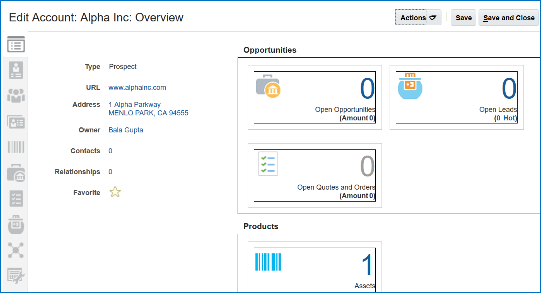ADF Contextual Event Action
Administrators can set the ADF Contextual Event action on the object name or other attribute columns of an object to enable drilling down.
These are the available objects:
-
Opportunity
-
Contact
-
Account
-
Activity
-
Partner
-
Deal
-
MDF Budget
-
MDF Request
-
MDF Claim
-
Business Plan
-
Business Plan Objective
-
Leads
-
Queues
-
Work Orders
-
Service Requests
-
Assets
Set the ADF Contextual Event
You can add this event to any analytic you build as long as it has an identifier for the record. In this case the identifier is Customer ID. For this example you build an analytic that shows Account and Opportunity details.
-
Create a new analysis from the subject area Sales-CRM Pipeline.
-
From the Subject Area pane, drag the following columns onto the Selected Columns editing palette:
-
From the Customer dimension, select "Name".
-
From the Customer dimension, select "Customer Row ID".
-
From the Opportunity dimension select "Name".
-
From the Opportunity dimension select "Opportunity ID".
-
From the Facts folder, under Pipeline Facts, select "Opportunity Revenue".
-
-
Click the settings gear icon for Customer Name.
-
Choose Column Properties.
-
Choose the Interaction tab.
-
Under Value, Primary Interaction, choose Action Links.
-
Click the + icon to add a new action.
-
Click the running man action icon with the + on it. A list of actions comes up.
-
Choose ADF Contextual Event. Click OK.
This figure shows the ADF Contextual Event option. 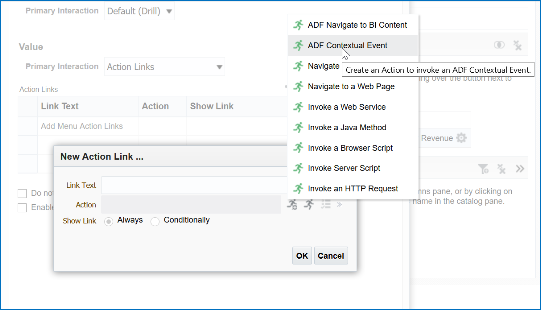
-
In the Column Properties dialog, check Do not display in a dialog if only one action link is available at runtime.
This figure shows the ADF Contextual Event action link dialog. 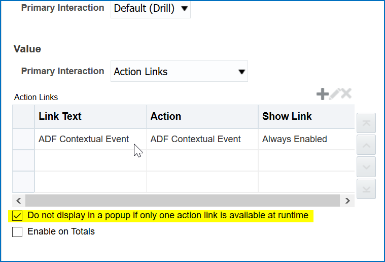
-
Click OK.
-
Repeat steps 3 through 9 for the Opportunity Name column.
Viewing the ADF Contextual Event Action
The analytic to which you added the ADF Contextual Event can be added on the interface. Using the ADF Contextual Event action, users now have the option to view the additional details of a particular object, or make changes to details on an object pages.
To set your analytic an edit object page, do the following:
-
Enable the analytic tab on the Accounts page and add the newly created analytic.
-
Click the Customer Name from the BI report and it opens up the detail page for a particular customer as a dialog box. You can close the dialog box and open up any customer name or opportunity name to get a detail page dialog box.