Assign Roles to Participants Using Rules
You can use assignment rules to match participant attributes to attributes of roles. Then when you import a number of new participants, you can run the Participant Assignment process to assign them roles. Here's the process.
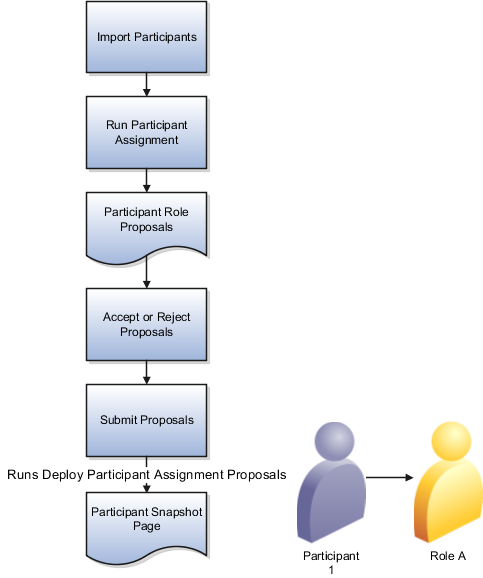
-
An administrator creates participant assignment rules. The rules use participant detail attributes such as currency, cost center, and custom qualifiers.
-
Import participants.
Run the Run Participant Assignments process to match participant attributes with the rules. It assigns roles to new participants, and changes role assignments as needed if rules or participant attributes changed.
Two participant parameters set using Manage Parameters in Setupa nd Maintenance determine whether you do proposal steps 4 and 5:- Review and Approval of Role Assignment Proposals for New Participants
- Review and Approval of Role Assignment Proposals for Existing Participants
If these parameters are set to Not Required, then the roles become active without a proposal, and you go to step 6. However, if changes in assignment rules will result in the deletion of 50 or more assignments, the process doesn't run but gives you a warning. You can prevent this warning by changing the Prevent Assignment Mass Deletions process parameter to No.
Tip: You can prevent existing role assignments from being changed or deleted by selecting Preserve Assignment when you assign a role in the Participant Assignment or Participant Snapshot work areas.-
Navigate to to see a list of all proposed role assignments. Review the proposals and accept or reject the proposed assignments.
-
When the process ends with a warning, you have assignment failures to investigate. The process log file lists messages for each failure to assign a role. Also, the Status column in the Proposed Role Assignments region displays an icon for a failed assignment. Roll over this icon to see the error message. After you fix errors, rerun the Participant Assignment process.
Tip: You can use the advanced search to look for specific error codes. -
When you have no errors, again accept or reject all proposed assignments.
Note: For any one participant, accept or reject all role assignment proposals before submitting.Click Submit. The Deploy Participant Assignment Proposals process saves your accepted proposals. If the process completes successfully, then participants now have roles assigned. You can review the assigned roles in the Participant Snapshot page.
-
Run the Deploy Incentive Plans process to assign the new participants to compensation plans, payment plans, and pay groups according to their roles. The process is important for accuracy. For this reason, the process is also run as part of the calculation phase of Run All Transaction Processes.