What You Need to Understand Before Creating Sales Users
Unlike setup users you created earlier, you must create sales users as resources who are part of the sales resource hierarchy.
You can create sales users either in the Manage Users task UI or by resource import. You can't create resources in the Security Console.
Creating sales users creates rudimentary Human Resources records, even if you aren't implementing HCM. Before you create sales users, you must create the elements of the resource hierarchy they are a part of. And you must create the provisioning rules that automatically provide the sales users you create with the security permissions they need to do their jobs.
Sales Resource Hierarchy
The sales resource hierarchy shows up as the org chart in the Resource Directory. But the hierarchy is more than a pretty picture. It determines who can see what sales information and forms the basis of your forecasting setup. For example, sales managers can view and forecast the opportunities of their subordinates, but not the opportunities managed by others. Oracle supports matrix management, so the resource hierarchy you build doesn't have to match the formal reporting hierarchy in the Oracle Global Human Resources Cloud or other Human Resources applications.
To give you an idea of what a sales resource hierarchy looks like, here's a screenshot of a portion of Vision Corp.'s Resource Directory. Aside from their names, all users in the hierarchy must have:
-
A resource role (highlighted by callout 1)
The resource role describes the role that each resource plays in the organization. It displays right underneath the user name in the Resource Directory available in the CX Sales UI and elsewhere. Resource roles are also used as the primary condition in the role-provisioning rules. You can create resource roles either in Setup Assistant or manually, using the setup task Manage Resource Roles.
-
A resource organization (callout 2)
You must create a resource organization for every manager. Each individual contributor who isn't a manager automatically inherits the manager's organization. The name of the resource organization need not be any formal department name, but you should avoid using manager names to accommodate hierarchy changes. You can create resource organizations as you are create users in the UI, or you can create them when you import users using the Excel import macro.
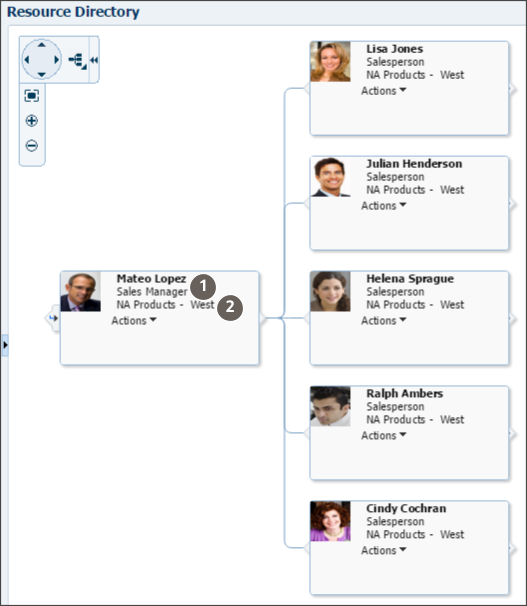
The application builds the resource organization hierarchy using the management hierarchy that you specify when you create users. You must enter a manager for each user you create, except for the top of the resource hierarchy.
Sales Resource Roles Provided by Oracle
Oracle provides you with these standard resource roles and the appropriate job roles for each:
-
Channel Account Manager
-
Channel Operations Manager
-
Channel Sales Manager
-
Chief Executive Officer
-
Contract Administrator
-
Contract Manager
-
Customer Data Steward
-
Data Steward Manager
-
Partner Administrator
-
Partner Sales Manager
-
Partner Salesperson
-
Sales Administrator
-
Sales Lead Qualifier
-
Sales Manager
-
Salesperson
-
Sales Restricted User
-
Sales Setup User
-
Sales Vice President
Except for the Chief Executive Officer and the Salesperson, there's a corresponding job role with the same name for each of the resource roles provided by Oracle. The job role corresponding to the Salesperson resource role is Sales Representative. The Chief Executive Officer is usually assigned the Sales Vice President job role.
Role-Provisioning Rules Setup Assistant Creates Automatically
If you used Setup Assistant, you're in luck. Setup Assistant automatically creates the role-provisioning rules for users with all the standard sales resource roles. The rules provision user with the job roles and abstract roles they need.
If you didn't use Setup Assistant, perhaps because you're implementing multiple services at the same time, then you must create all of the role-provisioning rules manually. You create the rules using the Manage HCM Role Provisioning Rules task.
Here's a list of the role-provisioning rules Setup Assistant creates, the condition that triggers the provisioning, and the job and abstract roles each rule provisions. You can get a description of each job and abstract role from the Security Reference for CX Sales and Fusion Service guide.
|
Provisioning Rule Name |
Condition |
Job or Abstract Roles Provisioned |
UI Access |
|---|---|---|---|
|
Channel Account Manager |
HR Assignment Status is Active Resource Role is Channel Account Manager |
Channel Account Manager Resource |
CX Sales UIs |
|
Channel Sales Manager |
HR Assignment Status is Active Resource Role is Channel Sales Manager |
Channel Sales Manager Resource |
CX Sales UIs |
|
Channel Operations Manager |
HR Assignment Status is Active Resource Role is Channel Operations Manager |
Channel Operations Manager Resource |
CX Sales UIs |
|
Chief Executive Officer |
HR Assignment Status is Active Resource Role is Chief Executive Officer |
Sales VP Resource |
CX Sales UIs |
|
Contract Administrator |
HR Assignment Status is Active Resource Role is Contract Administrator |
Contract Administrator Resource |
CX Sales UIs |
|
Contract Manager |
HR Assignment Status is Active Resource Role is Contract Manager |
Contract Manager Resource |
CX Sales UIs |
|
Customer Data Steward |
HR Assignment Status is Active Resource Role is Customer Data Steward |
Customer Data Steward Resource |
CX Sales UIs |
|
Data Steward Manager |
HR Assignment Status is Active Resource Role is Data Steward Manager |
Data Steward Manager Resource |
CX Sales UIs |
|
Partner Administrator |
Resource Role is Partner Administrator |
Partner Administrator |
CX Sales UIs |
|
Partner Sales Manager |
Resource Role is Partner Sales Manager |
Partner Sales Manager |
CX Sales UIs |
|
Partner Sales Representative |
Resource Role is Partner Salesperson |
Partner Sales Representative |
CX Sales UIs |
|
Sales Administrator |
HR Assignment Status is Active Resource Role is Sales Administrator |
Sales Administrator Resource |
Both CX Sales and Digital Sales UIs |
|
Sales Lead Qualifier |
HR Assignment Status is Active Resource Role is Sales Lead Qualifier |
Sales Lead Qualifier Resource |
CX Sales UIs |
|
Sales Manager |
HR Assignment Status is Active Resource Role is Sales Manager |
Sales Manager Resource |
Both CX Sales and Digital Sales UIs |
|
Sales Representative |
HR Assignment Status is Active Resource Role is Salesperson |
Sales Representative Resource |
Both CX Sales and Digital Sales UIs |
|
Sales Restricted User |
HR Assignment Status is Active Resource Role is Sales Restricted User |
Sales Restricted User Resource |
CX Sales UIs |
|
Sales Setup User |
HR Assignment Status is Active Resource Role is Sales Setup User |
Application Implementation Consultant IT Security Manager Application Diagnostics Administrator Sales Administrator Sales Analyst |
Both CX Sales and Digital Sales UIs |
|
Sales Vice President |
HR Assignment Status is Active Resource Role is Sales Vice President |
Sales VP Resource |
Both CX Sales and Digital Sales UIs |
|
Contingent Worker |
HR Assignment Status is Active System Person Type is Contingent Worker |
Contingent Worker |
CX Sales |
|
Employee |
HR Assignment Status is Active System Person Type is Employee |
Employee |
Not applicable. |
You create sales users as employees. So, two role-provisioning rules come into play: the rule triggered by the users' resource roles and the rule triggered by the fact that they are employees. For example, when you create a user with the Sales Manager resource role provided by Oracle, the application automatically provisions the Sales Manager job role and the Resource abstract role. Because you're creating the user as an employee, the application also provisions the Employee abstract role.
Here's a diagram that shows the two rules that are triggered when you create an employee resource with the Sales Manager resource role.
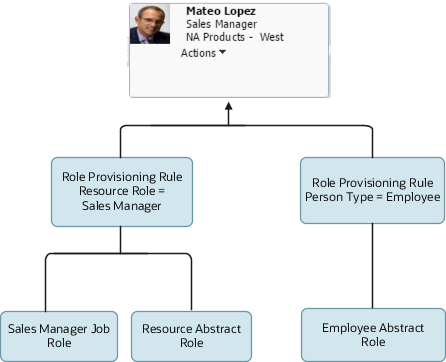
Resource Roles That Provide Access to Digital Sales UIs
When you assign these four resource roles to resources, the role provisioning-rules created automatically by the Setup Assistant provide access to both the Digital Sales and CX Sales UIs.
-
Sales Representative
-
Sales Manager
-
Sales VP
-
Sales Administrator
When You Need Additional Resource Roles and Role-Provisioning Rules
You may need to create additional resource roles either by entering them in the Setup Assistant, or using the Manage Resource Roles task for any of these reasons:
-
You want other job titles to display for your users.
For example, if you want a user to display the Sales Evangelist title in the organization chart, you must create the Sales Evangelist resource role and a provisioning rule for it.
-
You want to provision some users with special privileges.
For example, if one of the sales managers in your organization also acts as a sales administrator, you provision her with both job roles. To do this, you must create a new resource role and a provisioning rule to go along with it.
-
You want to create a sales administrator who is a manager.
The Sales Administrator resource role provided by Oracle is intended for an individual contributor (member). If your sales administrator manages others, then you must create a separate manager resource role and a provisioning rule to go with it.
Each time you create a resource role, you must also create a corresponding role-provisioning rule. For example, if you created the Sales Support resource role, then you must create a role-provisioning rule to provision one or more of the available job roles and the Resource abstract role. If you created the resource roles in Setup Assistant, then the rules are created for you automatically. If you create the resource role using the Manage Resource Roles task, then you must create the role-provisioning rules manually.
For information on how to change the resource role for a user and make other organizational changes, see the topic How do I change user resource roles when job assignments change? and the rest of the User Management chapter in the Securing Sales and Fusion Service guide.