Create a Webhook Channel
Create a Webhook channel so that the meeting notes can be sent to Oracle Digital Assistant for text analysis.
- Navigate to the Setup and Maintenance work area and select the Sales offering.
- In the Functional Areas pane, click Digital Assistant.
- In the Task pane, click the Manage Digital Assistant task.
On the Oracle Digital Assistant home page, click the Navigator (the hamburger menu highlighted by callout 1).
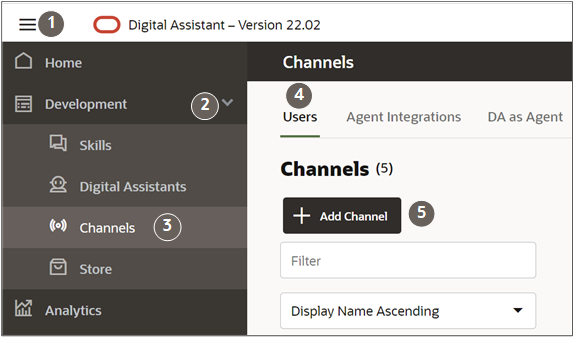
- Expand the Development menu item (callout 2).
- Click Channels (callout 3).
- Make sure that the Users tab is selected (callout 4).
- Click Add Channel to open the Create Channel window.
- Make these entries in the Create Channel window:
- Give your channel a name.
- Select Webhook as the channel type.
- In the Payload Version field, select the Conversation Model option.
- Enter an arbitrary value in the Outgoing Webhook URL field. It doesn’t matter what you enter. Just don't enter a real URL.
- Don't change the value in the Session Expiration field.
- Click Create.
In the Route To field, select the TextAnalyzer skill that you pulled from the store earlier (callout 2 in the screenshot).
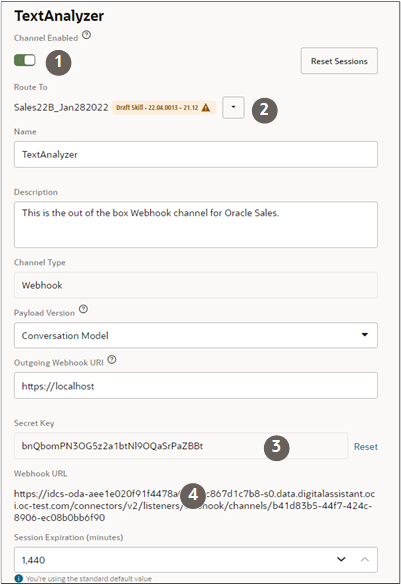
- Scroll to the Secret Key (callout 3) and Webhook URL fields (callout 4) and copy both of the values.
- Now enable the channel by clicking the Channel Enabled toggle (callout 1 in the screenshot).