Associate the Webhook Channel to Sales and Specify Recommendation Options
Here's how to associate the Webhook channel you created for recommendations to the sales application and how to specify which recommendations you want displayed to which audience. You can specify which fields you want analyzed and which job roles and regions will see the recommendations. By default, the application analyzes the text entered in all of the available fields to all job roles and regions.
- Enter an active sandbox with the Application Composer as one of the available tools (callout 1 in the screenshot)
- Open Application Composer.
Click Oracle Sales Assistant Setup under the Common Setup heading in the left-hand pane (callout 2 in the screenshot).
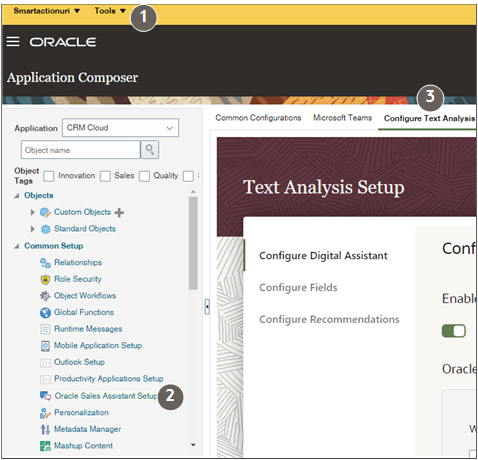
- Click the Configure Text Analysis tab (callout 3).
- On the Configure Text Analysis tab, activate the Enable text
analysis option as highlighted in the sample screenshot.
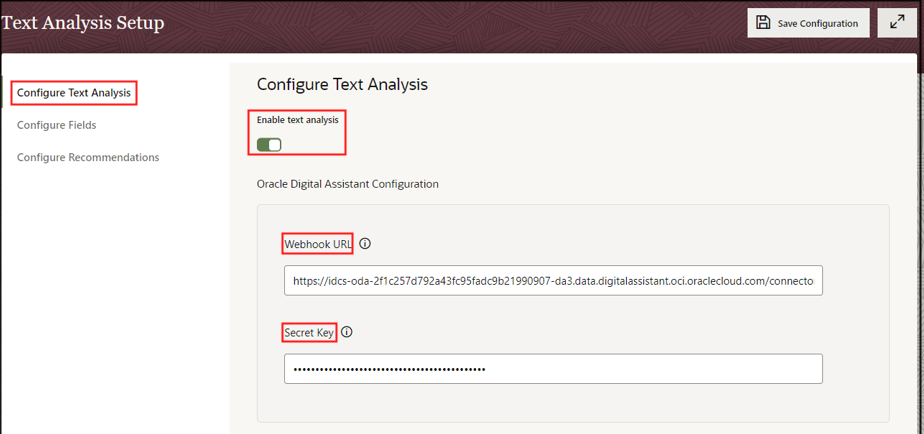
- Enter the Webhook URL and the secret key that you obtained when you set up the Webhook channel.
- Click Configure Fields.
- On the Configure Fields tab, specify which fields get analyzed and generate recommended actions. By default, all the available fields are enabled.
- Next, click Configure Recommendations to select which
recommended actions you want displayed and for whom. If your organization doesn't
use appointments, you can turn off any recommendations to create appointments, for
example. By default, all available recommended actions display for all
salespeople.
You can disable the action completely, or restrict availability by job role and geography. For example, you can specify that you want only sales managers in Germany to receive suggestions to create appointments. To do so, expand Create Appointment and enter Sales Manager in the roles box and Germany in the regions box.
Important: Any restrictions by job role and geography you specify here also affects the availability of recommendations in CX Sales Mobile. During CX Sales Mobile setup you can restrict availability further but the settings you make here take precedence. - Click Save Configuration.
- You must publish the sandbox to make your changes active.