Duplicate the Predefined Sales Dashboard Layout
You must duplicate the predefined Sales Dashboard layout, so you can make changes.
-
In Digital Sales, navigate to the Sales Dashboard.
-
Under the Settings and Actions menu, select Edit Page in Visual Builder Studio.
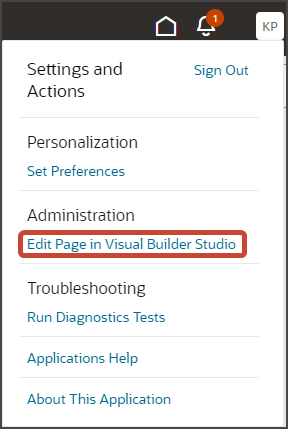
-
Select the project that's already set up for you. If only one project exists, then you will automatically land in that project.
-
If you're working in an active sandbox when you launch Visual Builder Studio from Digital Sales, then Visual Builder Studio looks for a workspace that's associated with your sandbox. If you're not working in a sandbox when you launch Visual Builder Studio, then Visual Builder Studio looks for a workspace without a sandbox. You might have to select a workspace if more than one workspace exists. If no workspace exists, then Visual Builder Studio automatically creates one for you.
-
When you enter into your workspace in Visual Builder Studio, you land on the Page Designer. This is where you create your application extension.
The Sales Dashboard is displayed in the main design area called the canvas.
Tip: To display more of the dashboard, collapse the left pane by clicking the App UIs tab on the left. Then, select Wide screen from the list along the top of the Page Designer.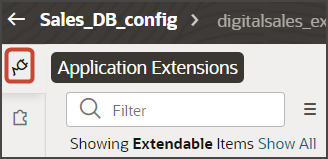
-
On the Properties pane, click the Default Ruleset link.
The default ruleset contains the page layouts that are available for the Sales Dashboard, one for the sales representative and one for the sales manager. There's also a default layout for those users who might not have the right roles. Each layout is read-only. To make changes to a layout, you must first duplicate it. In this case, we want to change the dashboard for the sales representative.
-
Scroll down to the Representative layout.
Note the two icons: Layout Preview and Duplicate.
-
Click the Duplicate icon to make a copy of the layout that you can then configure.
-
Click the Layout Preview icon to view the template layout in the canvas. This lets you easily toggle between layouts.
-
-
Click the Duplicate icon.
Visual Builder Studio makes a copy of the layout named Representative (Copy).
-
In the Representative (Copy) layout, review the layout's condition to ensure that the correct role is specified for this layout.
You're now ready to make changes to the dashboard layout.