Add a Predefined Saved Search to the Sales Dashboard
Here's how to add one of the saved searches predefined by Oracle to the Sales Dashboard. In this example, we're adding the All Accounts saved search to the Sales Dashboard for sales representatives.
To add a predefined (also known as "base") list template to a Sales Dashboard layout:
-
On the Properties pane for the Representative (Copy) layout, click the + Add Section icon.
Click All Accounts List.
The newly added All Accounts List is added at the bottom of the layout. You can change the order the sections are displayed. Just use the Move Up and Move Down arrows in the Sections region.
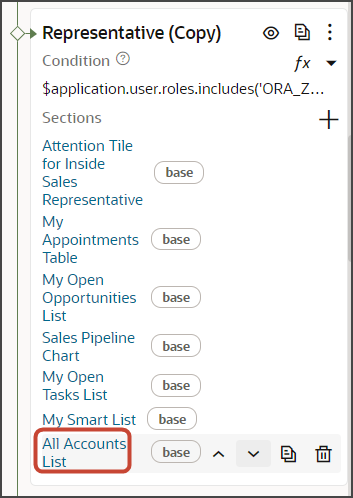
-
To remove a section from the dashboard layout, click the Delete icon next to the section that you want to remove.
-
Click the Preview button to see your changes in your runtime test environment.
