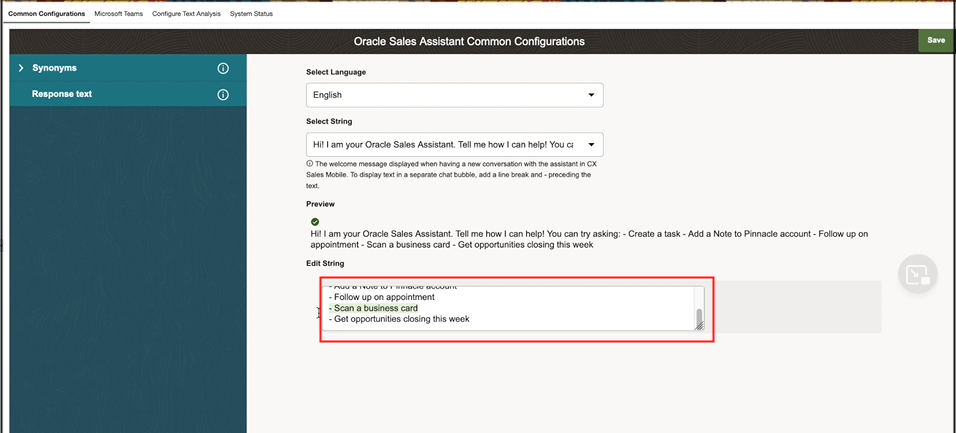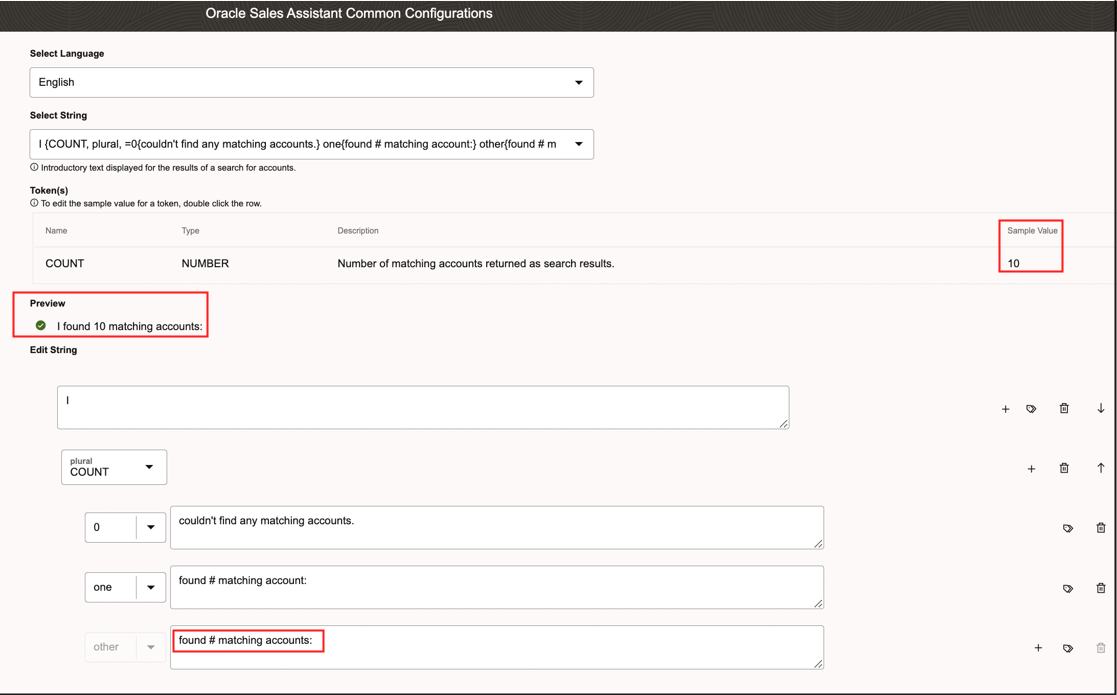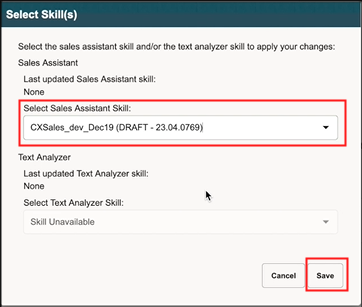Use the Oracle Sales Assistant Common Configuration tool to update phrases or strings
from the sales assistant. Responses from the sales assistant are based on such phrases or
strings and applies to either CX Sales Mobile, Microsoft Teams, or users of both
channels.
For example, you can modify the sales assistant help text to make the answer more
relevant in response to a user's request for help on a contact list.
Follow these steps to update strings using the common configuration tool:
-
Create and enter a publishable sandbox where Application Composer is
enabled.
-
Navigate to Application Composer.
-
Click Oracle Sales Assistant Setup.
-
Click the Common Configurations tab to open the Oracle
Sales Assistant Common Configurations tool.
-
Click on the Response Text section.
-
In the Select String drop down list, search for the
string you want to update. For example, search for "I am your Oracle sales
Assistant" as shown in this sample screenshot to locate the CX Sales Mobile's
sample welcome message.
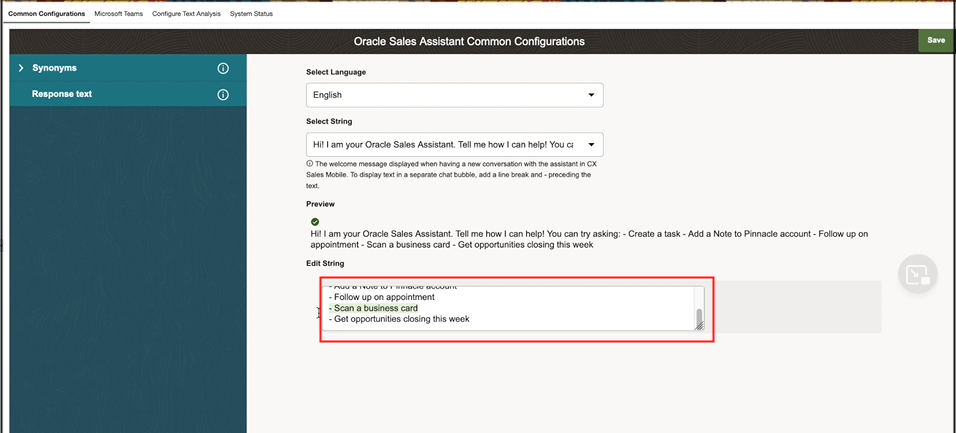
-
Select the string you want and make your changes in the Edit
String field.
Strings are in ICU format. Some strings contain tokens and some strings are
pluralized. You can preview how the string will be rendered under the
Preview section. For example, if your string
contains tokens, for each token, double click on the token row and enter the
value in the Sample Value section. You can then
preview the rendered string based on the sample value you
enter.
Here's a sample screenshot that highlights where to enter and
preview a sample token value from the Sales Assistant Common Configurations
tool.
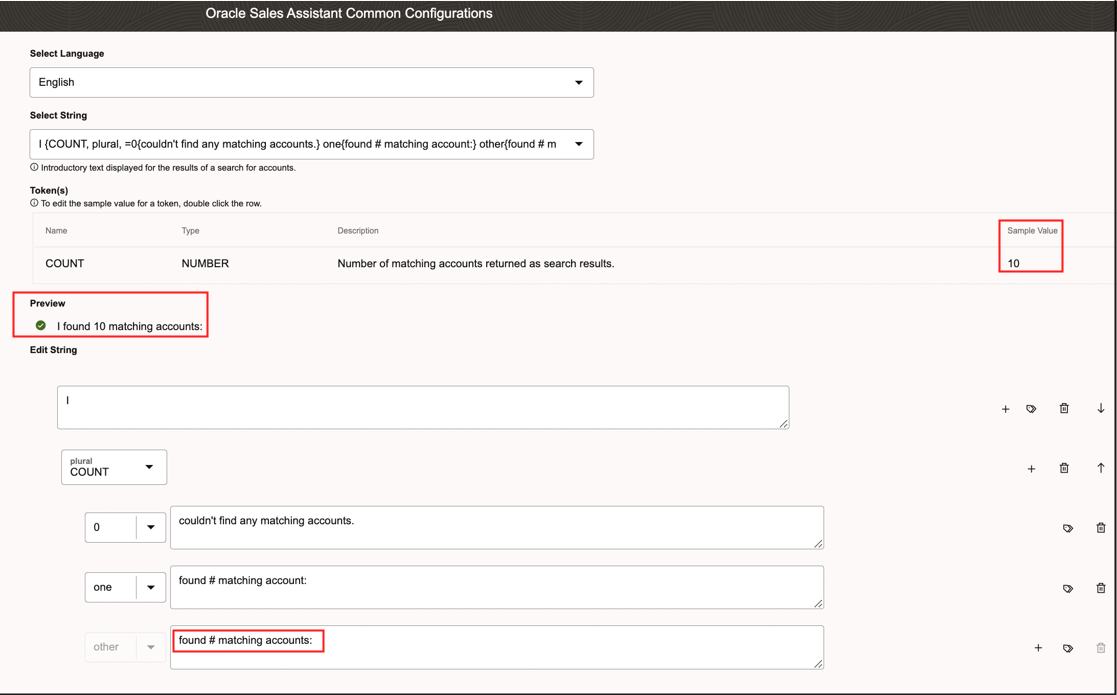
-
Click Save. The Select Sales Assistant Skill dialog is
displayed.
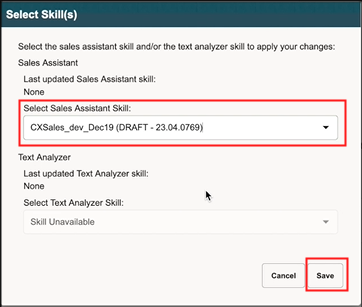
-
From the Select Sales Assistant Skill dialog, select the Sales Assistant skill
that you want the updated string to transfer to.
-
Click Save.