Enrichment and Verification You Can Start Using Right Away
After you complete the brief setup described in this chapter, salespeople can start enriching and verifying their customer data with two of the services: Oracle Account and Contact Enrichment by Dun & Bradstreet (D&B) and Oracle Address, Email, and Phone Verification. Additional fields and actions appear automatically in all of the appropriate create or edit account, lead, and contact pages. Here's a brief summary of how it works.
Saving Time Entering Accounts, Contacts, and Addresses
Salespeople can start saving time and improving accuracy while creating new accounts right away. Instead of entering data about an account themselves, they search for the account and address in new search fields, and the information is populated automatically. Here's a screenshot of the Classic Sales Create Account page with callouts highlighting the new UI elements.
|
Callout Number |
New UI Element |
Description |
|---|---|---|
|
1 |
Account search |
Salespeople search for accounts by name or by address and add them. The application suggests possible matches as soon as they start typing. Selecting an account populates the available company data. |
|
2 |
Address search |
Salespeople start typing an address and the service starts suggesting matching addresses. Selecting an address populates all of the address data. |
|
3 |
Verify Address button |
If you enable the optional Verify Address button, salespeople can verify an address that they enter in the Classic Sales UI or import from a file. You can enable this field with a few setups for Classic Sales UIs only. If salespeople use the address search consistently, they don't need the button. |
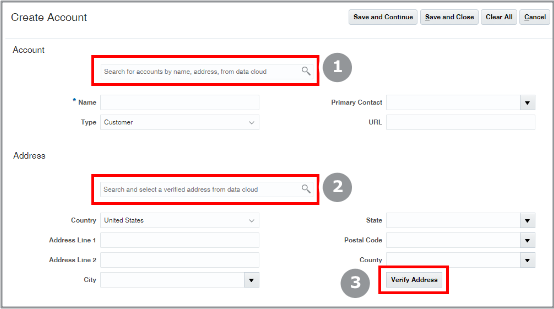
Enriching Existing Accounts
To enrich an existing account, salespeople use the Enrich Account action available in all the UI pages where you edit accounts. Here's a screenshot of the Actions menu in the Edit Account page.
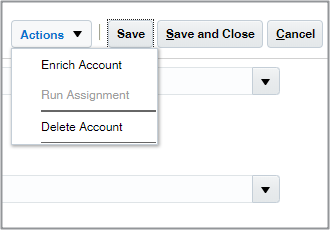
When you enrich an account, you get to choose which fields to keep and which to replace.
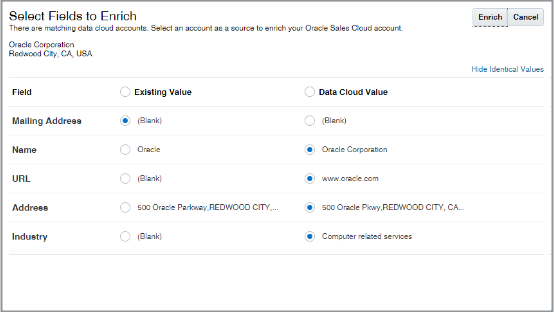
If you're adding contacts to an account, you can add whole sets of contacts using criteria such as job category. You can also enrich multiple accounts and contacts at the same time on the landing page.
If you subscribe to Customer Data Management, you also have the option of enriching large batches of accounts and contacts in the Data Enrichment work area.
Email Address and Phone Number Verification
When you enter a phone number or an email address, the application automatically checks if they're valid. The application can't check if the phone numbers and emails you enter are valid for the specific person or account, of course, but it does assure that a phone number will actually dial and that an email won't bounce.
If the email or phone number you enter isn't valid, you get informed right away: the application displays the status right under the field. If nothing appears, your entry is valid. Here's a screenshot of a phone number to give you an idea of what appears under invalid information:
|
Callout Number |
Description |
|---|---|
|
1 |
Status. For phone numbers, this can be only
Invalid. Email addresses can also display the
status of Partially-Valid: the domain is valid but
the name can't be verified. A Partially-Valid status for an email means that
the complete email can't be verified by Loqate, but Loqate did validate the
email domain. If the person left the company, or changed their name, you'll see the Partially-Valid status for the email, for example. |
|
2 |
Date the email address or phone number was verified by the application. |
|
3 |
Reverify button that you can use to verify again. You never know when area codes or email addresses may change. What's valid today may not be in 6 months. |
|
4 |
Overwrite button to manually set the status. The application, isn't perfect. If you know that the number or email is correct, you can set the status to Verified. When you do, you see Overwritten on instead of Verified on. |
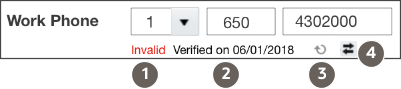
The application does display a Valid status, but only much later. By default, the status appears 180 days later. When the information is old, salespeople may want to verify it again by clicking on the Reverify button. You can specify the number of days before the Valid status appears or even turn this option off during setup. For details, see the topic: Enable the Verification of Addresses, Emails, and Phone Numbers.