Import Geography Reference Data
Here's how to import geography reference data licensed by Oracle.
- In Setup and Maintenance, go to: .
- In the Manage Geographies page, enter either the country name in the Country
Name field or the two-letter ISO code of the country in the
Country Code field.
Examples of ISO country codes include
US(United States) andAT(Austria). - Click Search.
- Select the country in the search results. Don't click the link.
- Select Import Geography Data from the
Actions menu.Note: The Import Geography Data action is disabled if the country isn't available from Loqate or if the country data is already imported.
- Click OK to close the warning message.
- Click OK to close the confirmation message.
The import of larger countries might require several hours to complete. You can track the progress of the import process by selecting Scheduled Processes from the Navigator menu.
After the import completes successfully, the Completed icon (check mark) replaces Go to Task icon in the Structure Defined and Hierarchy Defined columns on the Manage Geographies page.
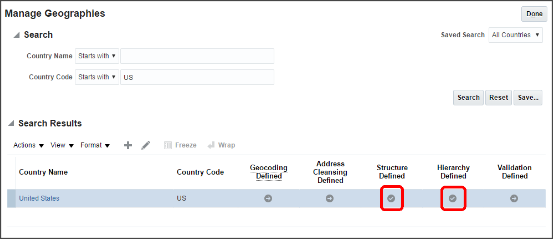
The Geocoding Defined and Address Cleansing Defined columns are used for additional features that you set up separately:
- Geocoding enables mapping features in your application, such as the display of customer locations on a map in the UI. For details, see the Enable Address Mapping topic.
- Address cleansing makes it possible to validate addresses down to the street level. Address cleansing requires you to obtain a separate license for the Address Verification Cloud Service.
Report any issues with Loqate data to Oracle Support who will contact the appropriate team for correction. Alternatively, you can make manual changes to the geography data by using the Manage Geographies task in the Setup and Maintenance work area.