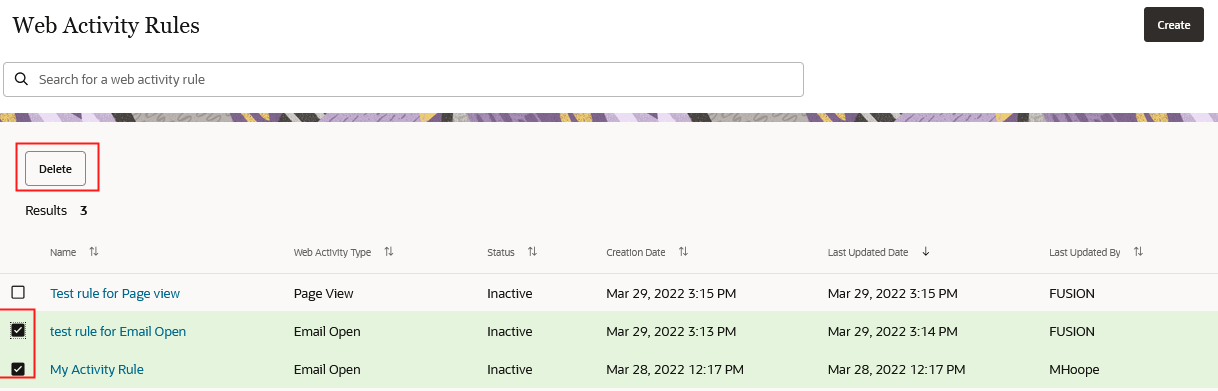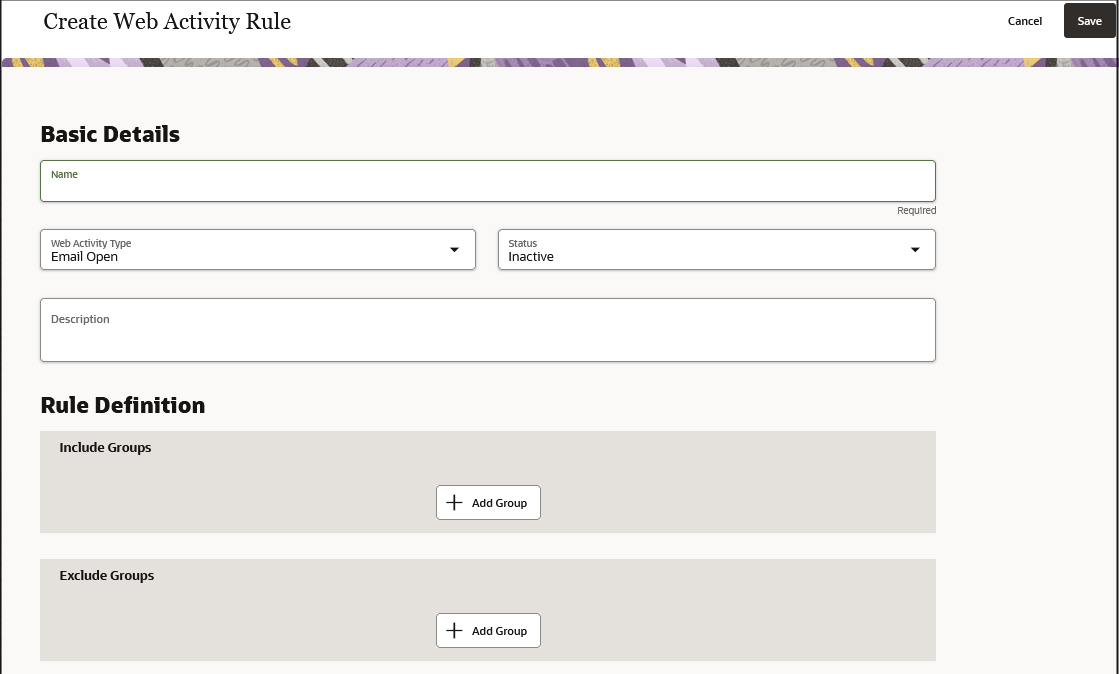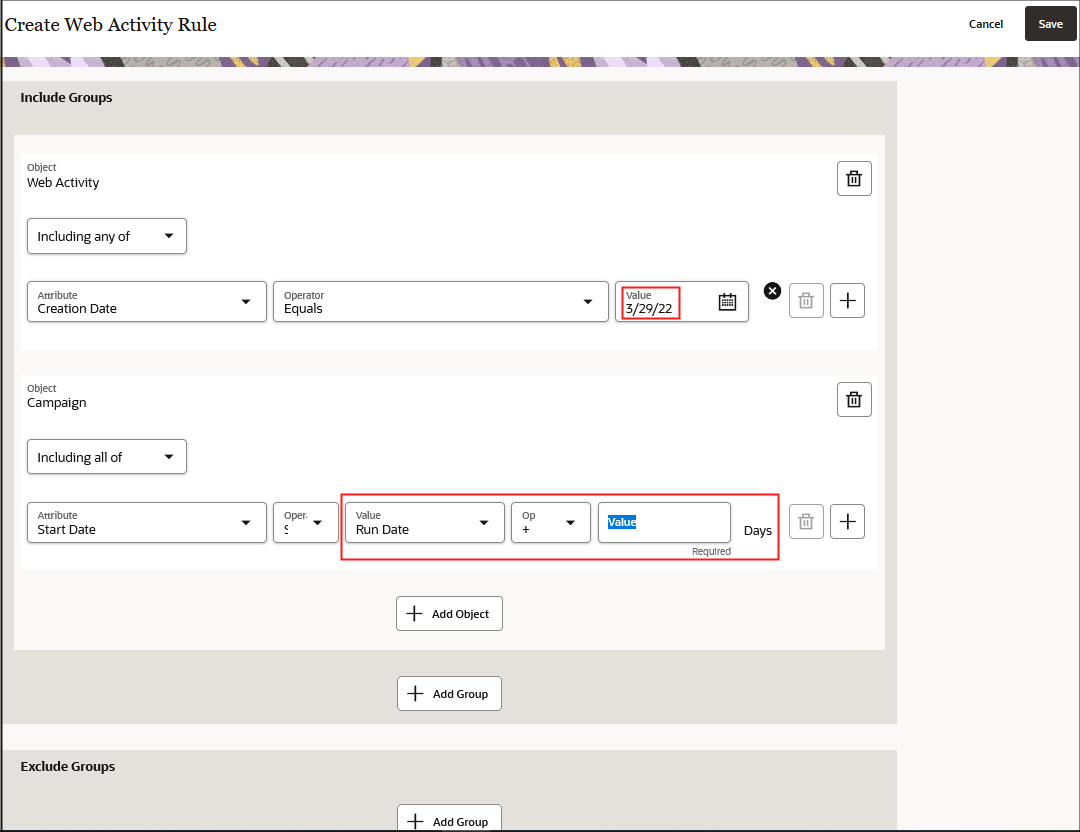From the Web Activity Rules page, you can view previously created rules, create,
edit, and delete a rule to either include or exclude all or any attributes for the Campaign
and Web Activity objects.
Here's how to create, edit, and delete a web activity
rule.
-
Sign in as a sales administrators or user with the appropriate access
privileges.
-
From , navigate to the Web Activity Rules page and click
Create.
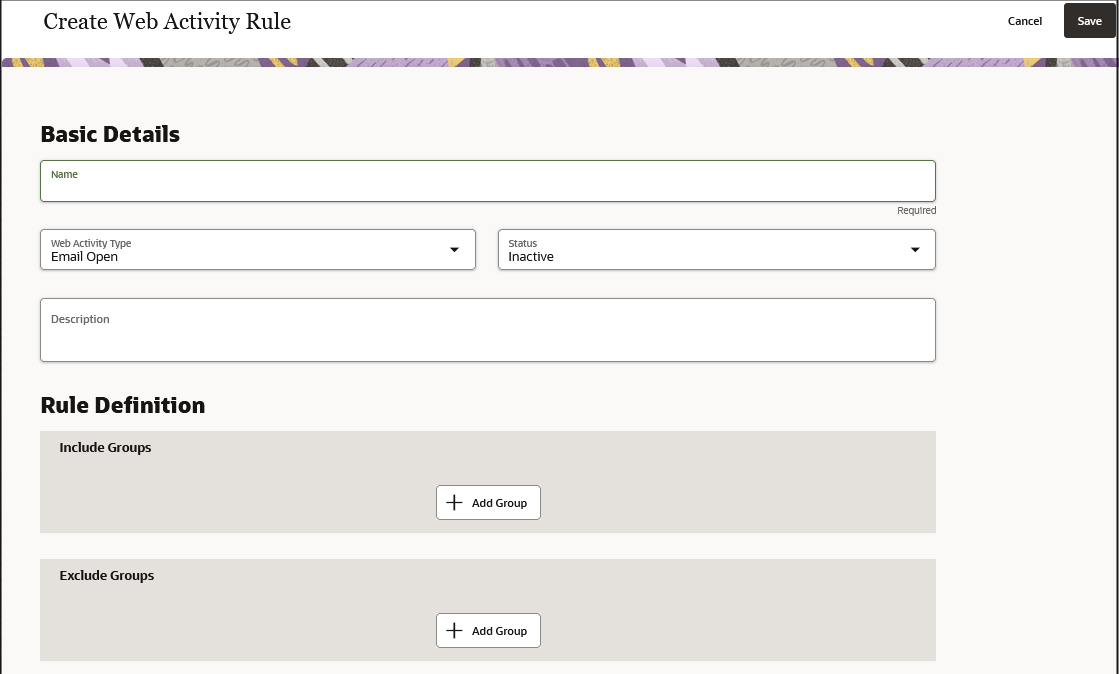
-
In the Basic Details section, enter the name and a brief
description of the rule and the type of web activity to want to define the
rule.
-
In the Rule Definition section, click Add
Group to include or exclude groups of attributes for your
selected object that you want to define for your web activity.
-
Click Add Object to select either the Campaign and Web
Activity objects. Select the attributes, operators, and values that you want to
define for the conditions of your rules.
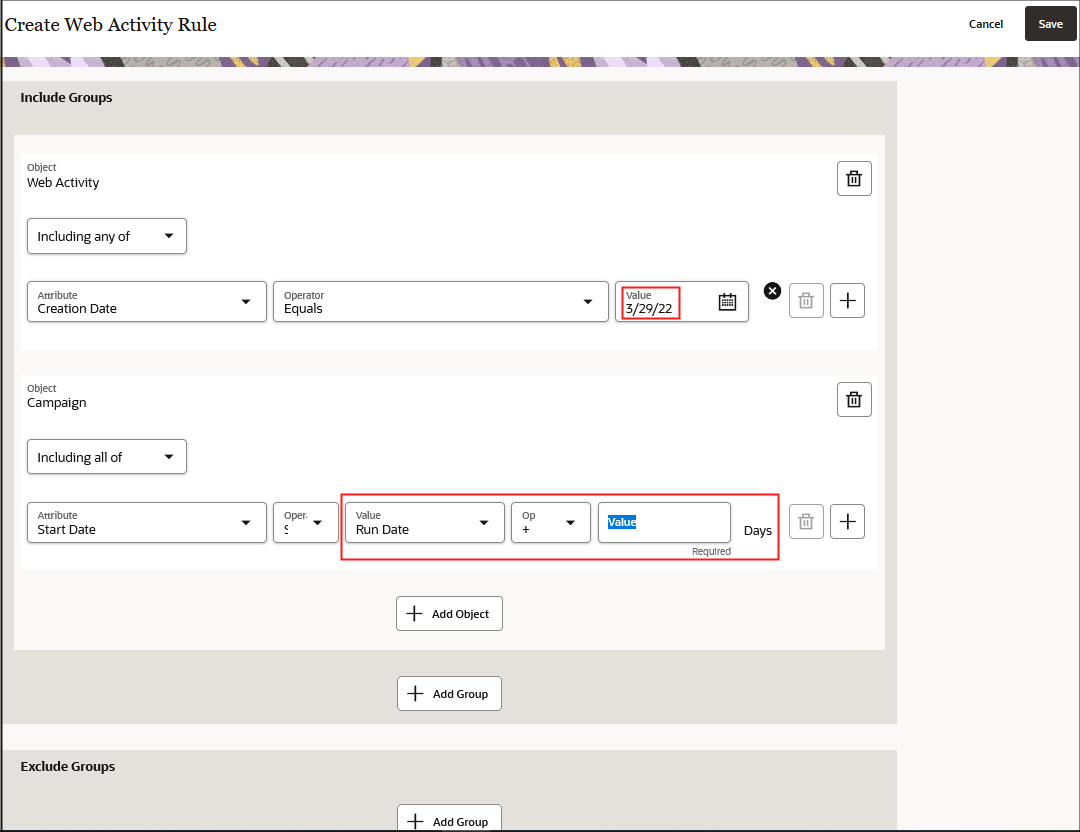
You can define multiple rules for each of your objects. Click the plus (+)
sign at the end of each row to add another rule associated with your web
activity type.
Note: For date values, you can select the specific date that you want or you can
specify a run date plus or minus a specific number of days in integer
format. For example, for date-related attributes you specify a run date plus
7 days. This means that if all or any of the rules are met, the rule will
continue to process and update records 7 days past the specified run date.
-
When you're done with including and excluding group for the objects you want
and have defined all the rule conditions, you can activate the rule by changing
the Status field in the Basic Details section from
Inactive to Active.
You can only set 1 rule to Active for each web activity type.
-
Click Save.