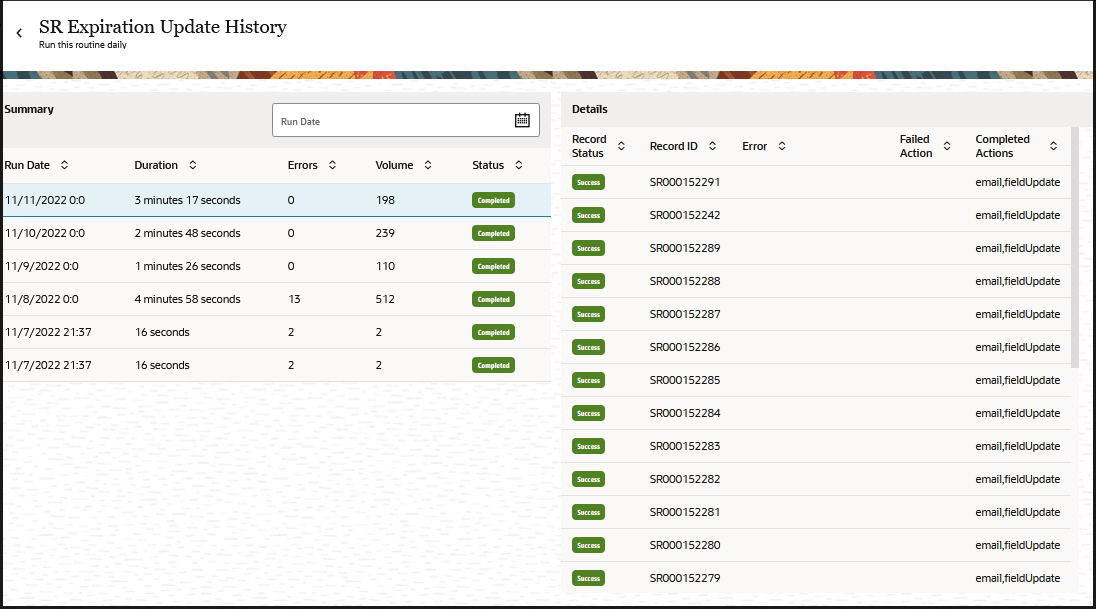Overview of Routines Dashboard
If you have access to Application Composer and have the Manage Routines privilege, then you can run and view all routines created for your organization from the routines dashboard.
Here's an example of some routines created by administrators from the Routines dashboard:
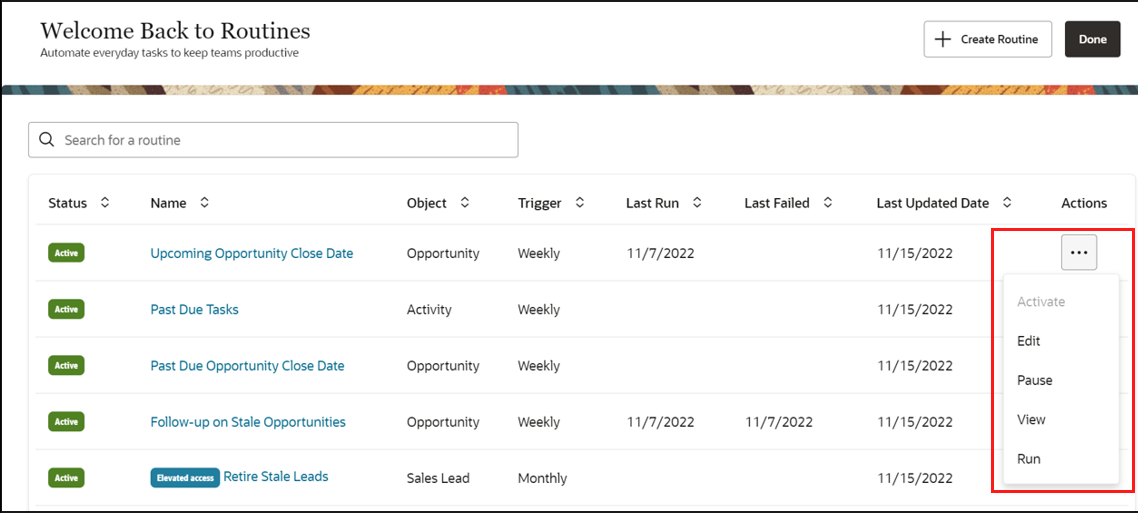
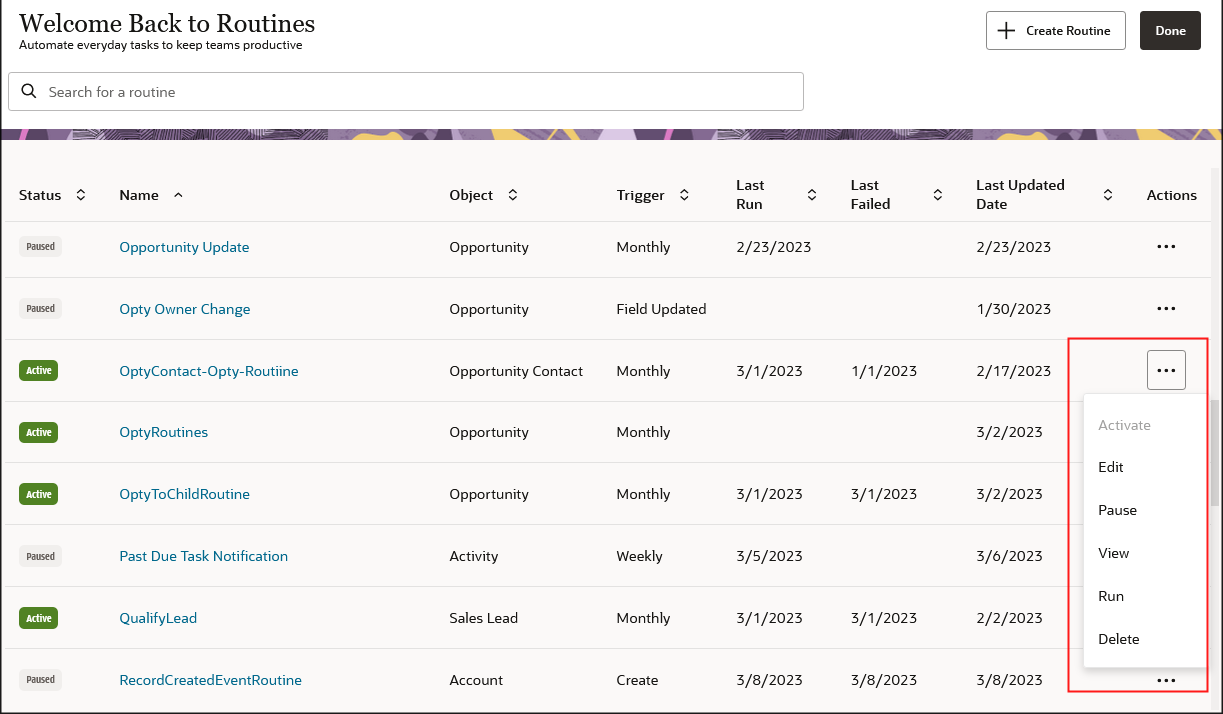
From the Routines dashboard, you can run a routine on demand. This means that you run a routine immediately if you want to view the results or to re-run a routine after correcting errors.
Routines that are scheduled to run across all data for an object are denoted by the Elevated access badge. The badge is displayed for those routines that have the Schedule routine with elevated access check box selected during the creation of the routine.
Delete is also available as a quick action to delete routines that are no longer needed. When a routine is deleted, the routine definition and history are permanently deleted.
- Create, view, edit, and pause routines that are currently in process
- View schedule details
- View last run results
- View list of records processed by the routine
| Status | Name | Object | Trigger | Last Run | Last Failed | Last Updated Date | Actions |
|---|---|---|---|---|---|---|---|
| Status of the routine such as Active or Paused. | Name of the routine. | Business object associated with the routine. | Indicates how often the routine runs according to it's schedule, such as daily, weekly, monthly or yearly. | Date of the last run for the routine. | The most recent date when the routine had a run with errors. | Date the routine was last updated. | Menu action to activate, edit, pause, view or run a routine. |
Select the View menu item from the Actions (three dots icon highlighted in the screenshot) menu to view a summary of the routines that were run and to drill down to the records processed.
Select a row from the Summary section to view the details for the selected run. Here's a sample screenshot: