Run the Account Assignment Process
You must run the Request Account Assignment process to assign territories to accounts each time you activate a territory proposal. You must also schedule this process to run regularly to ensure that all territories are assigned properly.
-
Click .
-
On the Overview page, click Schedule New Process.
-
In the Schedule New Process window, enter
Request Account Assignmentin the Name field and press Return. -
Select the process and click OK.
-
On the Process Details page, make these entries to assign all records:
Field
Entry
Work Object
Account
Candidate Object
Account Territory
Assignment Mode
Territory
View Criteria Name
AllSalesAccountsVC.Note: You can run the assignment process on a subset of records by entering different parameters in the View Criteria Name and View Criteria Bind Values fields. -
The first time you run the process click Submit to run it immediately.
-
You must also set up the process to run regularly, perhaps once a day:
-
Click Advanced.
-
Click the Schedule tab.
-
Select the Using a schedule option.
Here's a screenshot of the Process Details page with the Schedule tab and the Using a Schedule option selected.
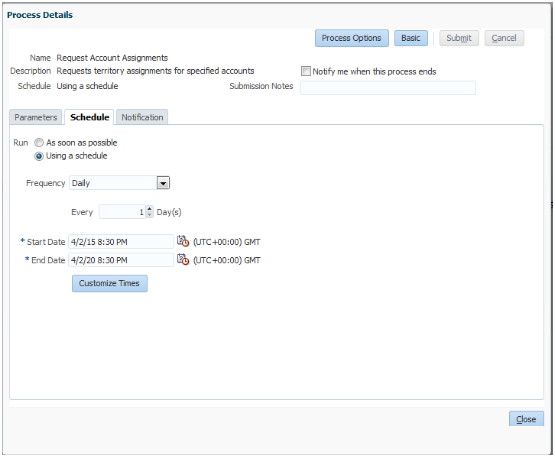
-
Select the frequency and start date.
-
Enter an end date far in the future.
-
Click Submit.
-
-
Depending on your settings, your process runs immediately or at the intervals you specified. You can monitor its progress by searching for the process by name on the Overview page.